The most likely reason you ended up on this article is that you are searching for a tool to help you move your WhatsApp data from an Android to an iPhone. Well, let us assure you that you have landed on the right page because we have the best tool covered for you here.
What are we talking about? Well, BackupTrans, of course! If you heard about it but wanted to know more before you make your final pick, keep reading below, as we have covered everything you should know about BackupTrans.
What is BackupTrans?
The BackupTrans is a professional kit that comes with several utility tools. It allows users a real way to recover deleted messages (SMS and MMS), iMessage, and WhatsApp data, along with a whole lot of other content. The tools required to do this range from those specific to iPhone and Android to utility and suite tools. If you are interested to know about some of these tools, then we have a few described for you below:
1. BackupTrans Android iPhone SMS/MMS Transfer
This product tool is an all-in-one SMS and MMS transfer manager that provides solutions for all. The service includes Android SMS and MMS for phone transfers and vice versa. It also allows you to restore SMS and MMS from your computer to Android and iPhone and view/export/print out SMS and MMS on your computer.
2. BackupTrans Android iPhone Data Transfer
This particular product tool of BackupTrans is quite an easy and great solution for iPhone users who want to transfer their iPhone Music, Movie, Playlist, Photo, camera, audio, or quite literally anything to a computer. This tool also supports transferring data from iPhone to iPhone.
3. BackupTrans iPhone SMS Backup and Restore
The BackupTrans iPhone SMS Backup and Restore provides a solution for all serious iPhone users. It not only supports the backup and export of iPhone SMS to computers but also allows users to restore SMS backups from the computer database to a new iPhone or back to an old iPhone.
Does BackupTrans Work? Is BackupTrans Safe?
Many people often question the credibility and workings of BackupTrans, and we believe this is a genuine concern because, at first glance, the program looks sketchy. However, to ease your worries, let us assure you that it does work perfectly well and that too safely!
BackupTrans uses a secure server hosted by PayPal, SWREG, and other third-party credit card processors, which helps encrypt the user’s personal information, including their name, address, credit card number, expiration date, etc. However, if you use the cracked version of BackupTrans Android iPhone WhatsApp transfer, then safety might not be guaranteed.
In case you want further guarantee and information on the service, we suggest you take a look at its pros and cons:
Pros
· Users can transfer their chats individually instead of transferring all of their WhatsApp data. They are also allowed to preview their chats.
· The service is secured and encrypted by well-known 3rd party credit card processors.
· It lets you export your chat texts in formats like DOC, TXT, PDF, etc.
· Through BackupTrans, one can also transfer WhatsApp chats from iTunes backup to Android.
· The service also allows you to print your WhatsApp messages on your iPhone easily.
Cons
· Many people have commented that the overall interface of the service is cluttered.
· The tool is not significant in terms of navigation, which is quite tricky,
· There have been instances reported where people faced compatibility issues and did not transfer much of their data to the iPhone.
· The service hasn’t been updated in a while and hence possesses security concerns.
· BackupTrans doesn’t offer a free trial, and users have to buy the service directly.
How to Download and Use BackupTrans WhatsApp Android to iPhone Transfer?
Now that you know all the essential details about BackupTrans, we are sure you’d be inclined to give it a try. However, before you head on to use this BackupTrans iPhone WhatsApp to Android transfer, it is essential to have a rundown on the steps to operate this service:
Step 1: Go to the BackupTrans website to download and install the service. Once done, open it, and you will be directly led to purchase the plan before using it. If you already have a purchased plan, enter the username and license key.
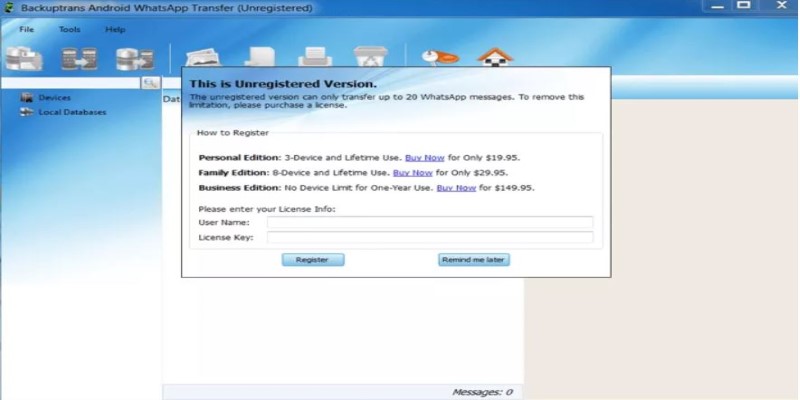
Step 2: Once you are logged in, close the software and connect your mobile device to the computer using a USB cable. Ensure that your mobile device is enabled for USB debugging. Once the device is detected, you will be required to back up your WhatsApp data.
Step 3: Wait for the application to completely back up. Once it has done so, you will see your Android phone’s WhatsApp conversations on the tool’s main interface. You can also save them separately.
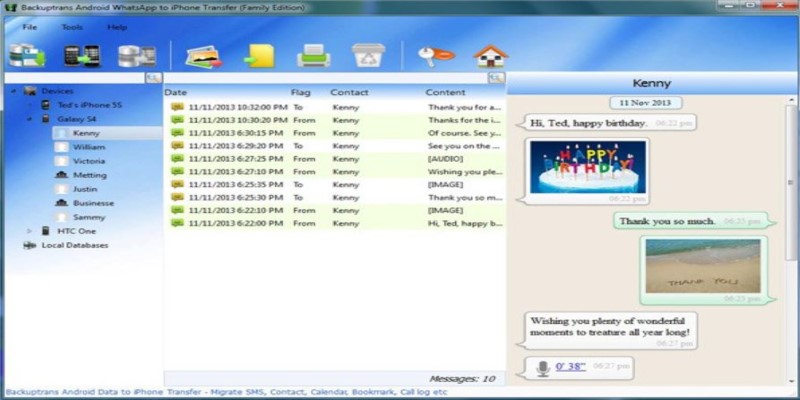
Step 4: Now, it’s time to connect your iPhone to the system. Once the device is detected, ensure that you select to trust the computer.
Step 5: After this, move all your saved messages on the computer to the connected device directly. You can also select your Android device from the sidebar, right-click, and select the “Transfer Messages from Android to iPhone” option.
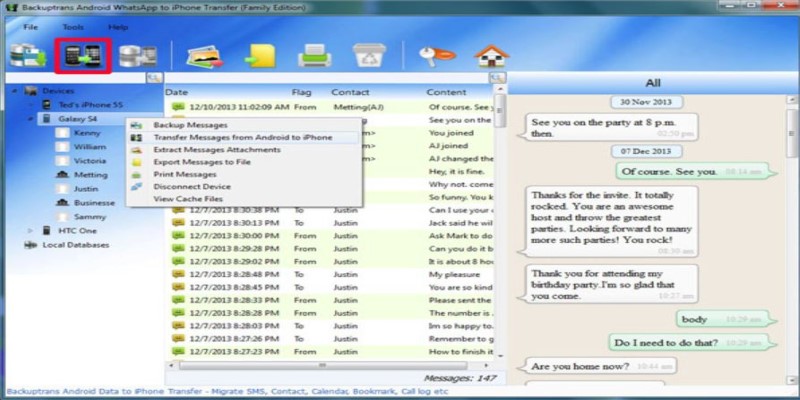
Step 6: The service also allows users to individually transfer certain chats. To do this, expand the Android device icon on the sidebar, and various contacts will appear. Select and right-click on the contact you want to transfer and choose the “Transfer Messages with this Contact to iPhone” option.
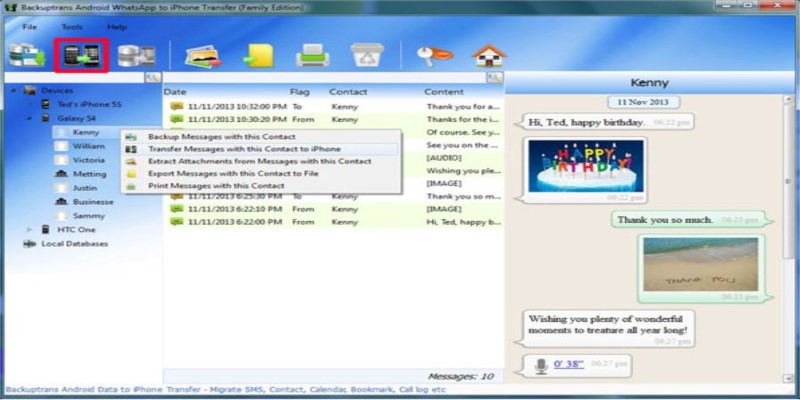
How Much Does BackupTrans Cost?
The overall cost of the BackupTrans service might seem a bit costly to some users. The basic plan costs around $39.95 and works on a maximum of three devices, while the business version costs around $149.95 and offers unlimited devices for one year. We will list the prices of Backuptrans most popular product Backuptrans Android WhatsApp to iPhone Transfer below for your reference.
| Purchase | Cost for Plan |
|---|---|
| Android WhatsApp to iPhone Transfer for Windows | Personal Edition: $19.95 Family Edition: $29.95 Business Edition: 149.95 |
| Android WhatsApp to iPhone Transfer for Mac | Personal Edition: $24.95 Family Edition: $34.95 Business Edition: 154.95 |
Review of BackupTrans
Before purchasing any service or investing your money in it, people often incline toward reviews to understand whether the service is worth it or not. If you are someone who does the same, then we have a few original Trustpilot reviews concluded for you:
![quotation marks]()
I’m sure it works well, but the UI is unintuitive, and the guides (there are thousands of them) talk to you like you’re already an experienced IT professional with knowledge of Android, WhatsApp, adb, etc.
—from John C.—from Jibran
Followed the app instructions but it would suddenly stop while transferring WhatsApp to iPhone.—from Ivan
After downgrading, WhatsApp was activated 3 or 4 times, then after restoring the googBackupe backup, the transfer didn’t work in several attempts. So, after retrying, the Google Backup was nowhere to be found. The backup was not recognized while still there, and WhatsApp lost all chats; only the groups were visible.—from Dino Gali
It is a bit techie software environment, but take a breath, follow the instructions, and you will manage it!!!—from Michael Behar
Extremely confusing pricing, numerous different software, you can very quickly get confused and get the wrong one. I accidentally bought the wrong software and was covered by their refund policy, but the customer support is nonexistent, and they don’t even bother answering emails.
If you are not willing to pay the high purchase price for BackupTrans, then you must be in search of some alternative option to transfer your WhatsApp messages from an Android to an iPhone. Well, look no further because we have this aspect covered for you as well.
The Best Alternative to BackupTrans
The best alternative for BackupTrans is FonesGo WhatsApp Transfer. The service is a reliable and efficient way for users to transfer their messages from Android devices to iPhones. With its advanced features and user-friendly interface, it is one of the best picks that you can make. We have a few of its other features covered for you here:
· It helps transfer WhatsApp and WhatsApp Business messages between Android and iOS devices. The service can also transfer GBWhatsApp easily.
· The service provides a smooth WhatsApp transfer experience with no hangs, ensuring users have a smooth experience throughout the process.
· FonesGo is a 100% clean service and safe software. This is one reason it has over 3,000,000 satisfied users.
· It offers its users a free trial experience before they commit to the paid version.
| BackupTrans | FonesGo |
|---|---|
| BackupTrans has an average speed for transfer and can lag at times. | FonesGo supports 3x faster transfer compared to many other services in the market. |
| The cracked version of the service is unsafe. | FonesGo is a 100% clean and safe software. |
| The service doesn’t offer a free trial. | The service offers a free trial. |
| BackupTrans Android to iPhone transfer tool costs $29.95. | FonesGo Android to iPhone transfer tool costs $16.95. |
| BackupTrans has a complicated interface. | The steps to use FonesGo are relatively easy. |
Conclusion
If you have heard about the BackupTrans WhatsApp Android to iPhone tool and want to know more about it, we hope this article was helpful to you. If BackupTrans does not sit well with you and you want to pick some other alternate option, we highly suggest that you use the FonesGo WhatsApp transferring services for Android to iPhone.

- How to Fix the “This Account Can No Longer Use WhatsApp” Error
- Top 7 Ways to Fix “This Accessory Uses Too Much Power” within iOS 18
- How to Fix Move to iOS Not Working: Step-by-Step Guide
- A Complete Guide to Transfer from Android to iPhone After Setup
- Ultimate Guide: How to Transfer WhatsApp Business from Android to iPhone
