Have you forgotten your Apple ID and couldn’t access Apple services, or have you gotten locked out of your Apple device? Worry not, as we have seen many Apple users face the same issue, and in this scenario, the best approach is to reach out to Apple’s official Apple ID reset page – iforgot.apple.com.
To address this, we tried iforgot.apple.com to reset/unlock the Apple ID. While it was efficient, we noticed some limitations and came up with an alternative solution later in the article. So, without further ado, check out how to unlock your Apple ID using the detailed steps below.
Part 1: How to Reset/Unlock Apple ID?
An Apple ID is an account that allows you to access Apple services. Considering the credentials are often forgotten, Apple has offered a page – iforgot.apple.com featuring multiple ways to reset, and here are they.
- Using Two-Factor Authentication on iforgot.apple.com
- Using Email on iforgot.apple.com
- Using Recovery Key on iforgot.apple.com
Using Two-Factor Authentication on iforgot.apple.com
- Step 1: Start by opening your browser and navigating to iforgot.apple.com reset password. Now, wait for the page to load and click/tap the Reset password button.
- Step 2: Now, you’re asked to enter your phone number/email. As we try for two-factor authentication, enter the phone number and characters, and click/tap the Continue button.
- Step 3: Doing so, you’re sent a notification to your Apple devices on which your Apple ID is logged in.
- Step 4: When the notification is received, tap on it to open it. Next, click on Allow to proceed with the reset password process, where you need to type the lock screen passcode and proceed to set a new password.
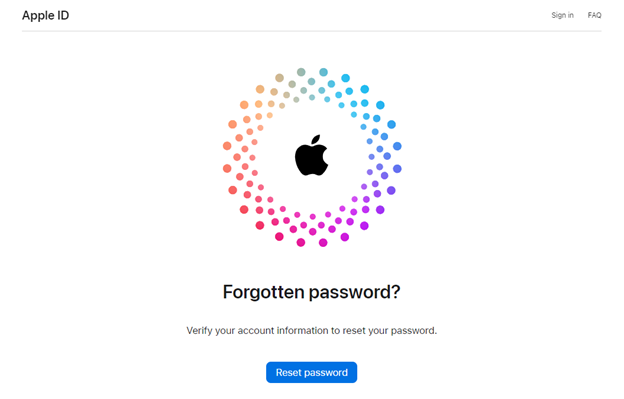
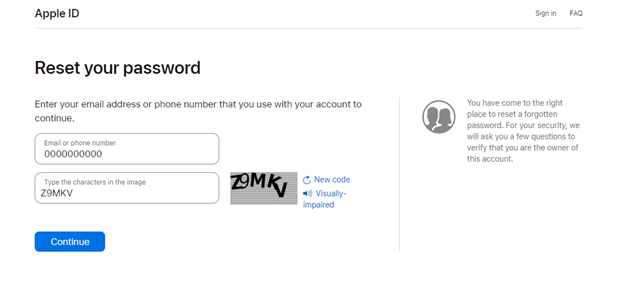
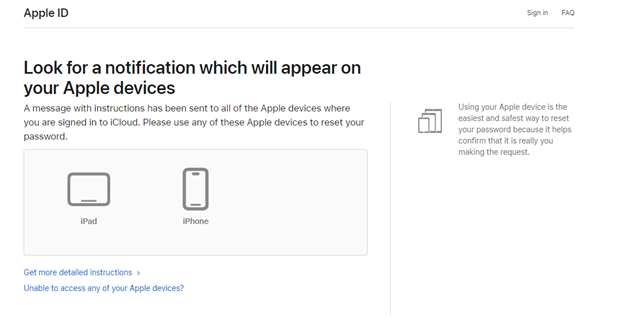

Using Email on iforgot apple com
- Step 1: open iforgot.apple.com Now, enter the email associated with your Apple ID.
- Step 2: By doing so, Apple will send a mail explaining how to reset your Apple ID. Alternatively, you can also answer security questions to reset your password.
- Step 3: Now, access the email and follow the instructions to reset the Apple ID successfully using iforgot.apple.com reset my password.
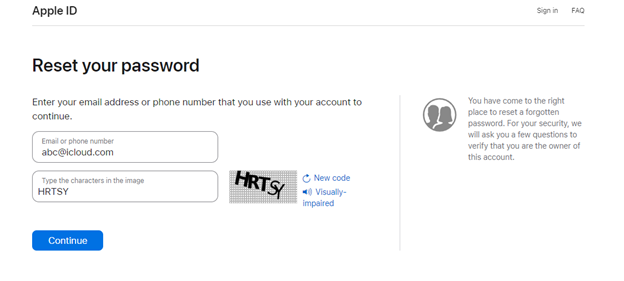
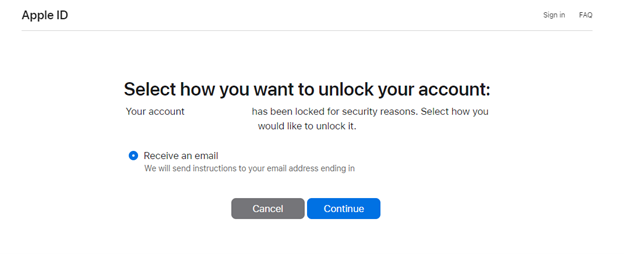
Using Recovery Key on iforgot apple com
If the above approaches don’t work, the last resort is to rely on the Recovery key. Hence, before proceeding with using password reset, enable it on your Apple device and use iforgot apple com reset through the following steps:
This approach works if you’re not locked out of your device and have Face/Touch ID enabled.
- Step 1: Go to Settings > [your name] > Sign-In & Security.
- Step 2: Next, look for Account Recovery from the available options and tap on it.
- Step 3: Now, note down the Recovery Key by tapping on the Recovery key and setting it up using the Face/Touch ID.
- Step 4: With the Recovery Key successfully generated and noted down, open iforgot.apple.com and enter the phone number/email address. Now, select the Recovery key from the options and enter/paste the code generated.
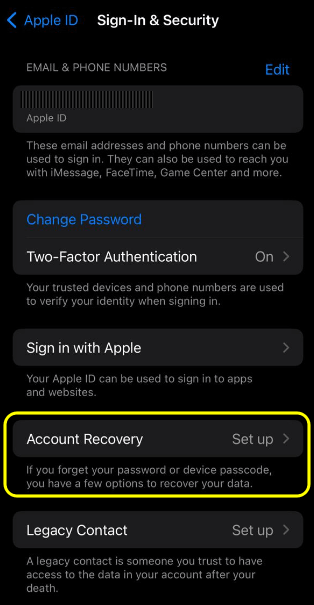
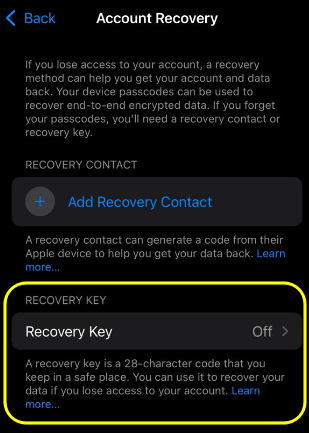
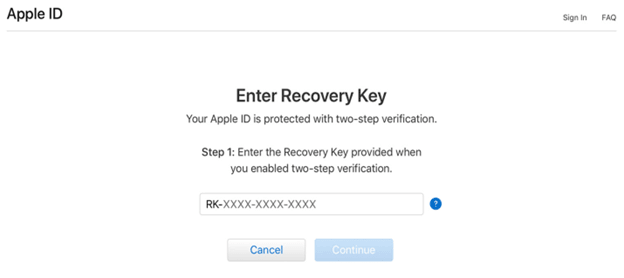
Part 2: Reset/Unlock Apple ID without iforgot apple com
While the above approaches using iforgot.apple.com are ideal, you cannot reset or unlock your Apple ID if you have lost access to your recovery options.
In this scenario, FonesGo iPhone Unlocker, an efficient and secure iPhone unlocking tool, comes to the rescue. With this tool, you’re not just limited to removing Apple IDs, but you can also work on removing iCloud Activation lock, Screen Lock, Screen Time Passcode, MDM Lock, and Turn of FMI.
Here is how to use FonesGo iPhone Unlocker to remove Apple ID without iforgot apple com:
- Step 1 Download FonesGo iPhone Unlocker for Windows or Mac.
- Step 2 launch the setup and wait for the software to install on Windows/MacOS.
- Step 3 3. After the software is successfully installed, click on “Unlock Apple ID” to remove the Apple ID.
- Step 4 With the tool started, connect your iPhone to your Windows/Mac. If you’re having trouble establishing a connection, use the on-screen instructions provided.
- Step 5 5. After connecting the device, click the “Unlock” button to start the Apple ID removal process.
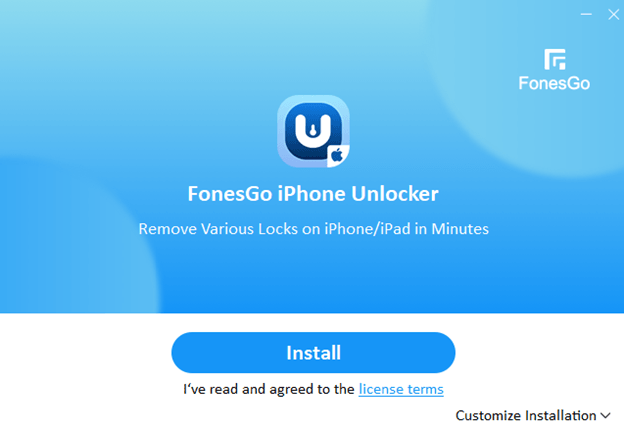
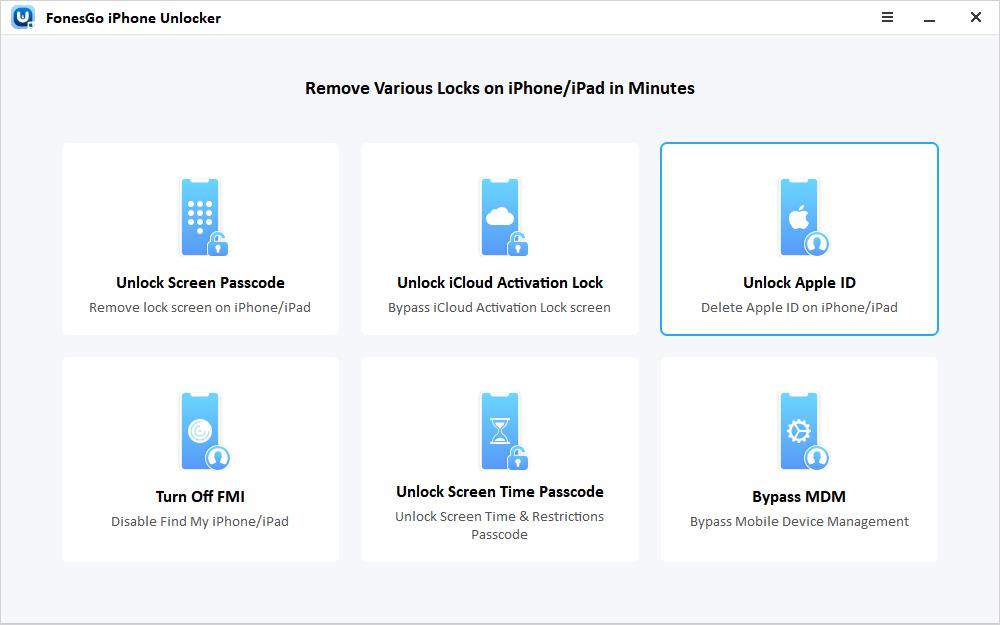
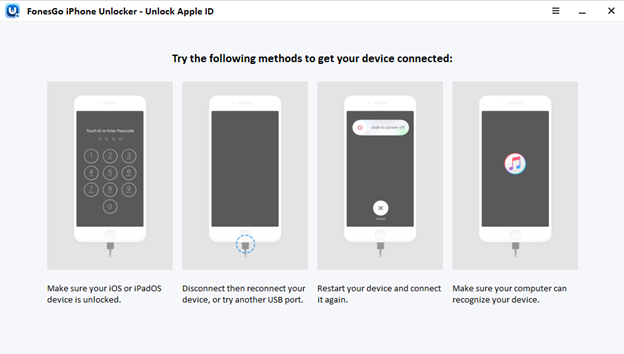
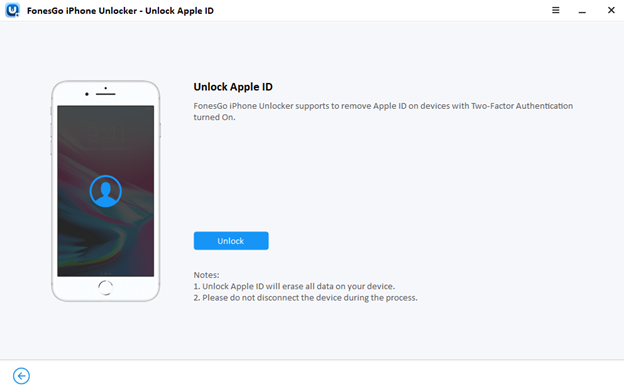
Conclusion
With the approaches suggested using iforgot apple com, it is evident that it works only if certain conditions are met. However, with the FonesGo iPhone Unlocker, you only need to connect the iPhone and wait a few minutes to remove the Apple ID without needing a code or credentials.
After successfully resetting/removing the Apple ID using FonesGo iPhone Unlocker and preventing this from happening again, use a simple password and ensure you note the recovery code or credentials in a safe place.
FAQs
Can I reset my Apple ID password using my email?
Yes, you can reset your Apple ID password using your email. Go to iforgot.apple.com, enter your email, and follow the instructions sent to your email to reset the password.
What is Two-Factor Authentication, and how does it help to reset my Apple ID?
Two-factor authentication is an extra layer of security for your Apple ID. If enabled, it can help verify your identity and allow you to reset your password directly from a trusted Apple device.
What should I do if I can’t access my recovery options for Apple ID?
If you don’t have access to your recovery options, you can use third-party tools like FonesGo iPhone Unlocker to remove the Apple ID without needing the recovery options.
Is it possible to recover my Apple ID without using iforgot.apple.com?
If you can’t use iforgot.apple.com, third-party tools like FonesGo iPhone Unlocker can help remove the Apple ID easily without needing a recovery code or email.

