![quotation marks]()
How do you unlink 2 iphones which have been linked through icloud and apple id, we already made a new account for both icloud and apple id on one of the phones so they’re not the same accounts.We still keep on getting eachothers messages who we send to other iphones.
— from Apple Community
“Unlink two iPhones” becoming a popular question among iPhone users.
Connecting two iPhones is a clever idea if you’re looking for convenience. With two iPhones using the same Apple ID, whatever happens on one device automatically synchronizes on the other, making it easy to manage your multiple devices.
However, this connection still comes with its own set of drawbacks.
For instance, it may create unnecessary data duplication across all the linked devices, possibly eliminating the need for the second device in the first place.
Thankfully, you can disconnect the two devices to have each work in isolation. That raises the question: Just how do you unlink 2 iPhones with the same Apple ID?
Well, our guide walks you through several ways on how to unlink 2 iPhones with the same Apple ID.

Why Unlink Your 2 iPhones?
Before we discuss how to unlink iPhones, let’s address one fundamental question:
Why would you even need to disconnect your iPhones in the first place? Isn’t having the two devices synchronized more beneficial?
Well, as much as linking your devices brings lots of convenience, there are several reasons you might want to disconnect the 2 iPhones.
Whatever the motivation, there are several benefits that come with separating your 2 devices. Let’s explore some of these benefits:
- Privacy: Unlinking the 2 phones ensures that each device handles personal information and app activity distinctively.
- Work-life Separation: If you’re using one phone for work and the other for personal use, unlinking the two lets you keep work separate from your personal life.
- App Management: Unlinking gives you independent control over apps and downloads and ensures a customized setup for each device.
- Subscriptions: When each device is operating separately, in-app purchases and subscriptions are treated independently, each linked to the unique Apple ID of each device.
- New Phone Set-Up: Just got yourself a new iPhone? To keep the old data from transferring to your new device, use a different Apple ID from what’s on your old iPhone.
Having cleared that out of the way, let’s see how to unlink 2 iPhones with same Apple ID.
What You’ll Need
Get these 3 things:
- The 2 linked iPhones
- Passcodes/Passwords for the two devices
- Stable Internet connection
Methods to Unlink 2 iPhones
There are several ways you can use to disconnect your phone.
- Method 1: Unlinking Through Settings
- Method 2: Unlink 2 iPhones with the same Apple ID with iTunes
- Method 3: Unlink 2 iPhones With the same Apple ID With iCloud
- Method 4: Unlink 2 iPhones With the Same Apple ID With the “Find My” App
- Method 5: Unlink 2 iPhones with FonesGo iPhone Unlocker [Easiest and Quickest Way]
Method 1: Unlinking 2 iPhones Through Settings
The first method is also the most basic. It involves using one of the iPhones to sign out from the shared Apple ID.
It’s simple:- On your iPhone, navigate to the Settings
- Tap on your Apple ID
- Scroll down to choose the device you want to disconnect
- Click “Remove from Account”
- Confirm in the window that pops up next.
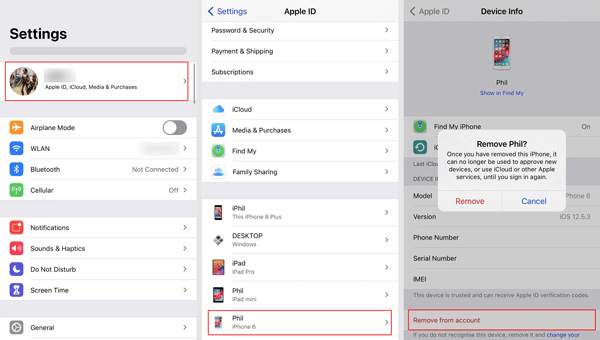
Once you de-register the device from your Apple ID, it ceases to synchronize with your other iPhone connected to that account, making it impossible to receive updates on whatever is happening on your other phone.
Method 2: Unlink 2 iPhones with the same Apple ID with iTunes
Alternatively, you can use iTunes to unlink your two connected iPhones. iTunes allows you to manage the devices connected to your Apple ID, making it another reliable method to detach the iPhone you no longer need registered under your Apple ID.
When using this method, you can either use your PC or Mac.
When using your PC:
- Launch iTunes on your computer
- Sign in using Apple ID credentials
- Choose “Account” and then “View My Account”
- Click “Manage Devices” and pick the device you want unlinked
- Disconnect it by using the “Remove” button next to the device
When using a Mac:
- Run the Apple Music App on your Mac
- Select Account > Account Settings > Manage Devices > Remove
Method 3: Unlink 2 iPhones With the same Apple ID With iCloud
You can use iCloud if you still need an alternative way to split your connected iPhones. iCloud allows you to remotely control all the devices under your Apple ID and will also allow you to remove any of them you no longer want.
Here are the steps:
- On your favorite browser, visit iCloud.com
- Log in using your Apple ID and password
- Choose Find iPhone > All Devices
- Select the iPhone you want to unlink
- Choose “Remove from Account”
- Confirm removal of the device from the account
Method 4: Unlink 2 iPhones With the Same Apple ID With the “Find My” App
Still, you can rely on the “Find My” app if you have it installed on any of your Apple devices to unlink your two iPhones.
Using this convenient tool, you can manage all your Apple devices connected to your Apple ID, making it simple to disassociate 2 iPhones sharing Apple ID.
Like any of our previous methods, it’s a simple procedure:
- Open the “Find My” app on any of your Apple devices
- Choose the “Devices” button at the bottom of the page
- Select the iPhone you need to remove
- Choose “Remove This Device”
- Tap “Remove”
- Verify your identity by entering your Apple ID password.
Method 5: Unlink 2 iPhones with FonesGo iPhone Unlocker [Easiest and Quickest Way]
Suppose neither of the methods discussed works for your case, either because you don’t remember your Apple ID passcode or for any other reason, don’t fret just yet.
There’s an even easier and quicker way to untie your two iPhones: the FonesGo iPhone Unlocker.So, what exactly is this software all about?
Well, the FonesGo iPhone Unlocker is software designed by FonesGo Studio to help you address a multitude of iPhone woes, including unlinking two iPhones using the same Apple ID.
Key Features of the FonesGo iPhone Unlocker
- Unlock Apple ID feature: This feature lets you delete or sign out of your current Apple ID without using a passcode.
- Unlock Screen Lock: Using this functionality, you can bypass the lock screen password in any form on your iPhone, iPad, or iPod in minutes.
- Bypass iCloud Activation Lock: This feature is helpful when your iDevice is iCloud-locked.
Of course, these are just some features you get when using the FonesGo iPhone Unlocker. The software has many other helpful features to help solve most common and even rare iPhone issues.
The FonesGo iPhone Unlocker is compatible with iOS 12.0 to 16.3. You can even use it for iPhone 15 and iOS 17, making it your go-to tool for all your Apple devices.
And in case you’re questioning the software’s intuitiveness, FonesGo iPhone Unlocker is easy to use. It has up to 10 different language versions, so you shouldn’t have any trouble using it.Enough of that. Let’s get back on track and see how to use the software to unlink your two iPhones.
Clear Step-by-Step Instructions to Unlink 2 iPhones Using the Fonesgo iPhone Unlocker
To disconnect your two iPhones, you need to follow this simple procedure:
- Step 1 Install FonesGo iPhone Unlocker on your computer. Once it’s installed, launch it on the computer!
- Step 2 Connect the iPhone you intend to disconnect from your Apple ID using a USB cable. Then, choose the “Unlock Apple ID” option on the screen.
- Step 3 Click “Unlock” in the next window and confirm whether the iPhone’s screen lock is turned on.
- Step 4 Then, check if the two-factor authentication mechanism is activated, following the instructions on the screen. If not, turn it on.
- Step 5 Download the additional firmware. It will take about 10 minutes to have the firmware installed.
- Step 6 After the download is complete, a new window will appear. Choose the “Unlock Now” option to remove Apple ID from the iPhone.
- Step 7 Once the removal process is complete, follow the instructions on the screen to set up your iPhone using a new Apple ID.
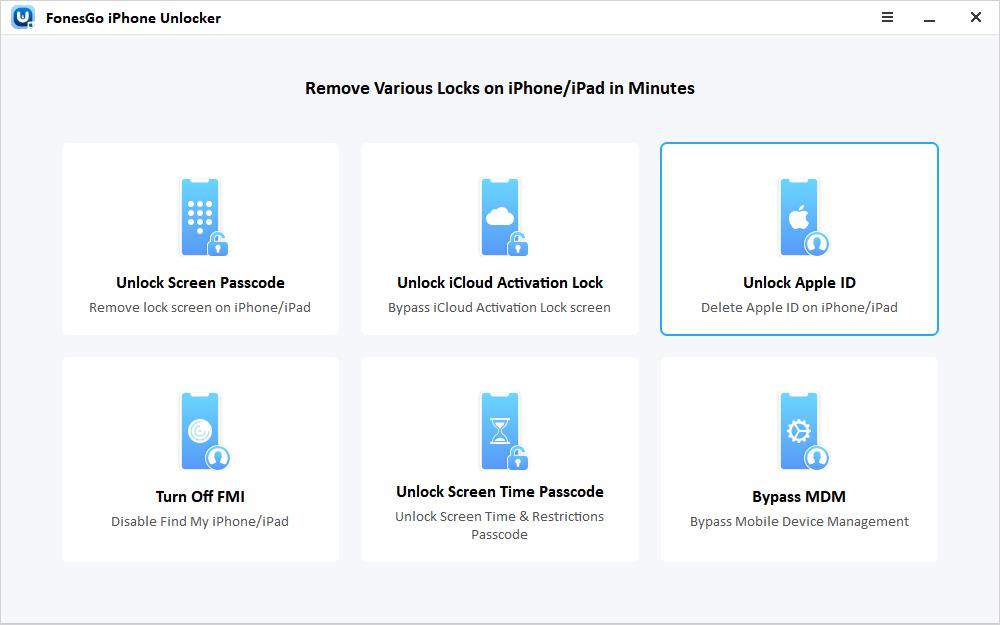
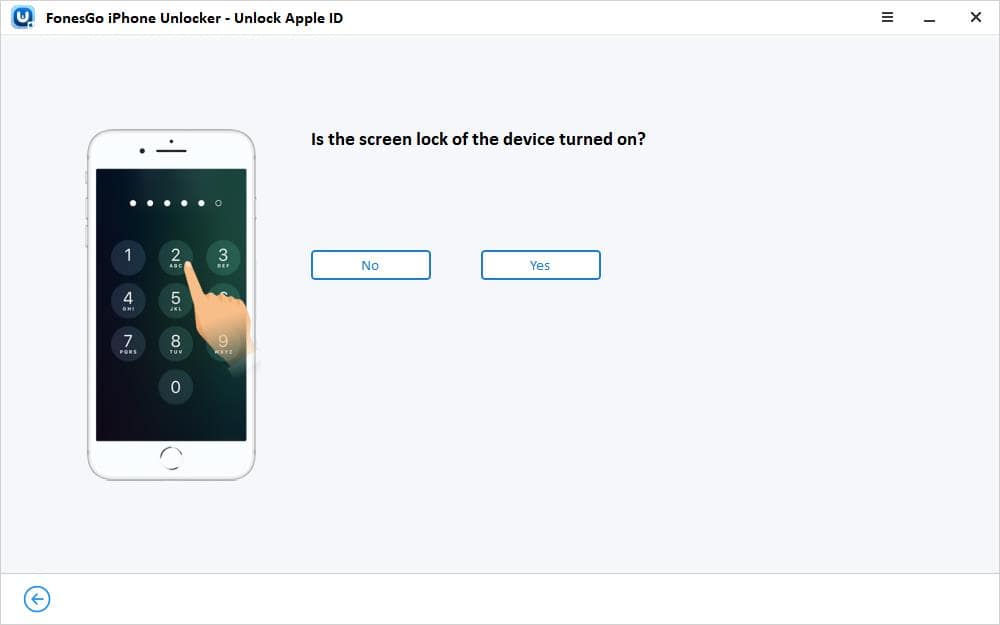
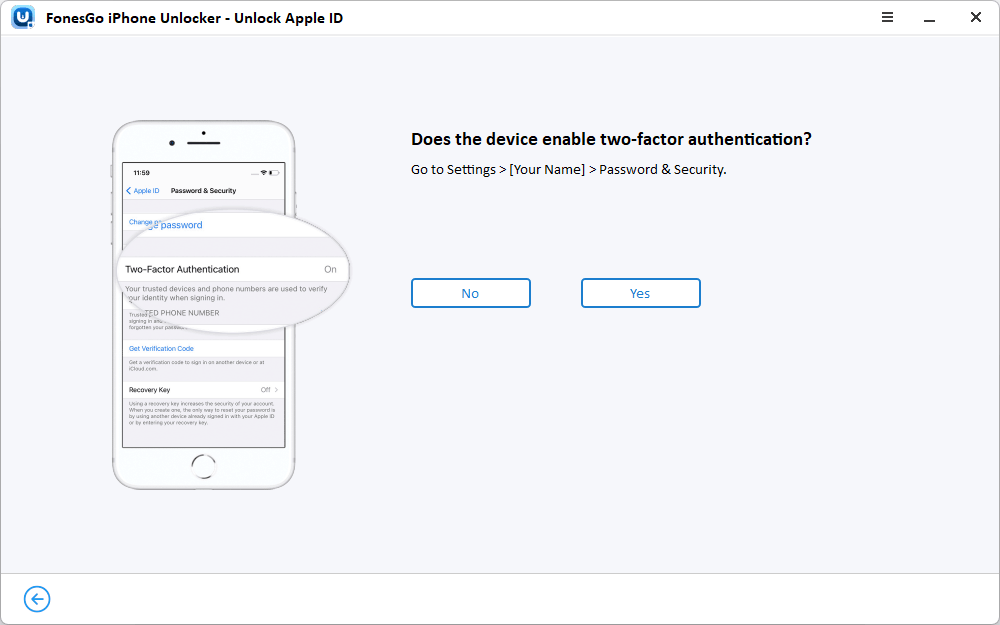
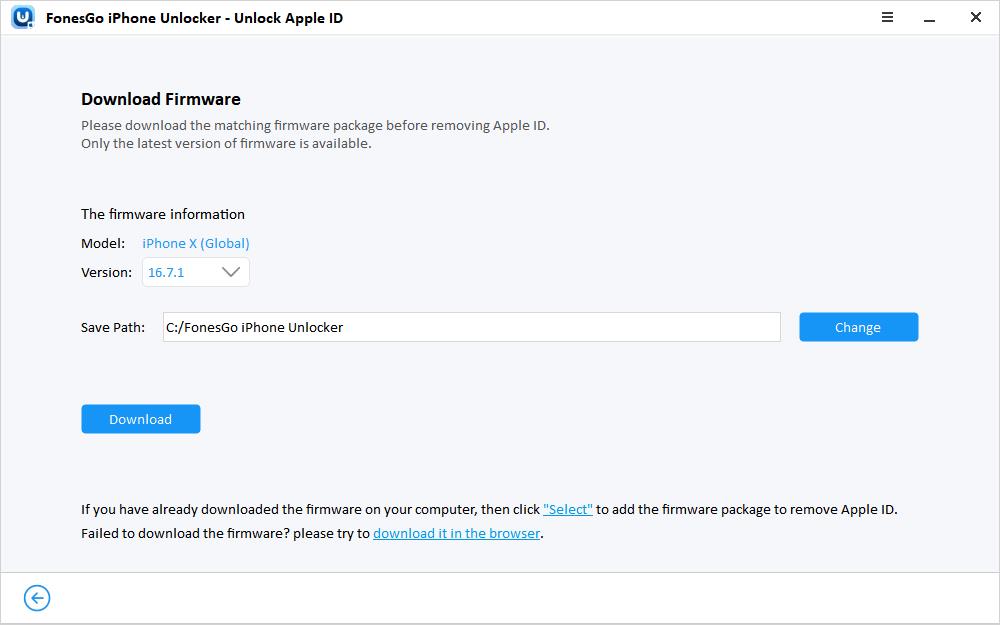
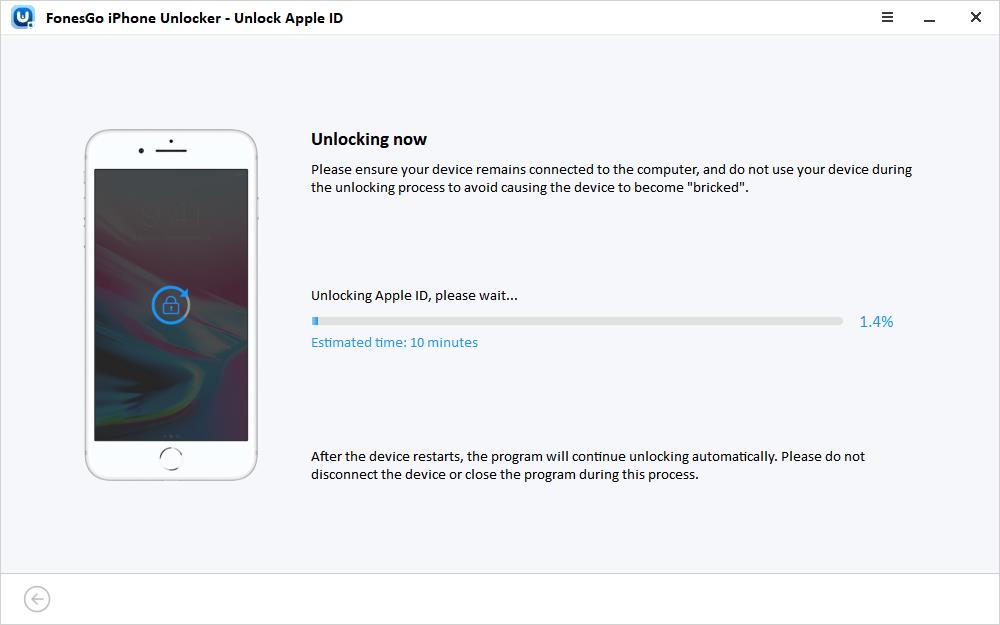
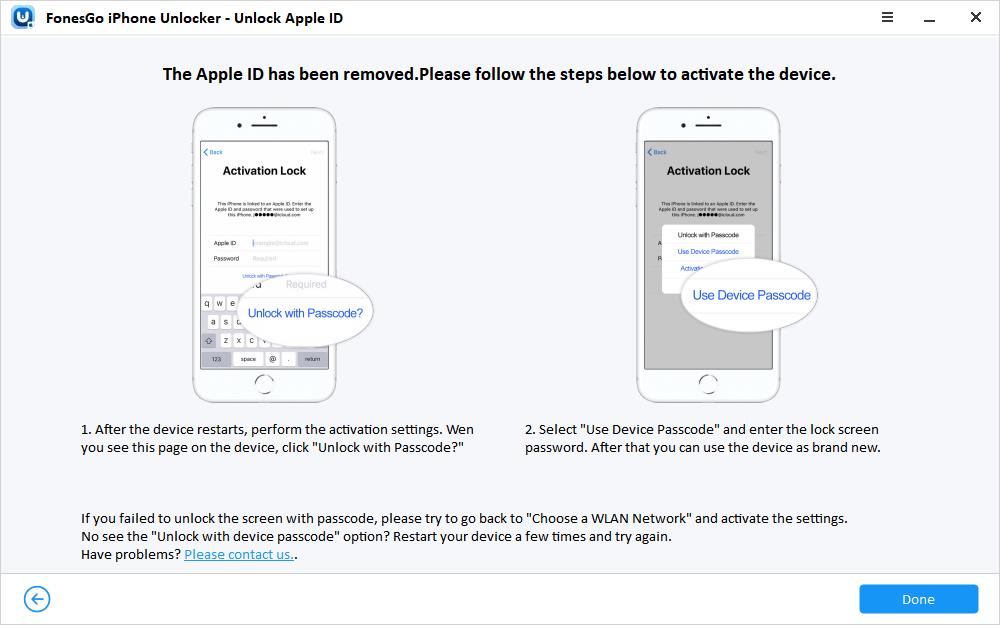
FAQs (Bonus tips):
1. What if I forget my Apple ID password? Can I still unlink the iPhones?
You can still unlink your two iPhones without the Apple ID password. However, we recommend using the FonesGo iPhone Unlocker for such cases. You don’t need to know your Apple ID Password when using it, and it does an incredibly great job.
2. After Unlinking, Can I Link My iPhones Back Together Again?
Yes, it’s possible to restore the connection between your two iPhones. Just use your disconnected iPhone to sign back into your Apple ID.
Here’s the procedure:- Open the Settings app
- Choose Sign in to your iPhone.
- Select Sign in with a nearby iPhone
- Follow onscreen instructions
3. How to unsync iPhones with the same Apple ID?
Unsynching two phones with the same ID can be done using either method. You can use the settings on your iPhone, iTunes, iCloud, Find My app, or the FonesGo iPhone Unlocker. It all depends on what works best for your circumstance.
Final Thoughts
While it’s highly convenient to synchronize your two iPhones, this connection has some drawbacks. It can highly compromise your privacy, so sometimes, it is better to have each device work independently.
Thankfully, there are numerous ways you can go about unlinking the two devices. Each method works in a different way, so ensure that you choose the one that’s ideal for your needs.
