Recently, I stumbled upon a Reddit post where someone was asking for a way to remove an MDM profile from their device without contacting Apple’s business manager.
The reason they didn’t want to contact Apple wasn’t apparent, but of course, there are plenty of reasons why one would want to remove an MDM profile from their iPad without involving Apple. Curious, I went through the entire thread to see people’s suggestions. Surprisingly, neither of the responses offered a clear solution to the problem. Not even a year later after the question was posed.
So the question still lingers: How can I remove an MDM from my iPad device?
Well, I did some research and mustered my findings in this coverage. I’ve got so much lined up here, so if you are curious about how to remove MDM from iPad or iPhone, this article is for you!
Can I Remove MDM From iPad?
Before we answer this question, let’s first address the most basic one: What is an MDM Profile in iPads?
MDM, an acronym for Mobile Device Management, is a protocol that allows system administrators to remotely manage and control Apple devices using a central server.
MDM lets one set restrictions that lock out features or capabilities they deem unnecessary in their devices.
With MDM, you can restrict your devices from installing some apps, visiting some websites, and performing other tasks they’re otherwise capable of.
And in a company context, MDM allows the organization to apply unified settings across their entire fleet.
So, is it possible to remove MDM from iPad?
Yes, it’s possible to remove an MDM from an iPad – with or without the password!
In fact, there are several ways to do that, and it’s probably easier than you think.
In the sections below, we’ll dive into methods of MDM removal iPad users can consider using.
Let’s get right into it!
Method 1. Remove MDM From iPad without Password
While I was exploring some of the ways to effectively remove an MDM from an iPad, I noticed several third-party software and apps that claimed to do the job well.
But do you know what thrilled me the most? The FonesGo iPhone Unlocker – and I’m about to tell you why.
FonesGo iPhone unlocker is a tool developed by FonesGo Studio to help iPad, iPhone, and iPod touch users overcome issues that prevent them from accessing their devices or enjoying their full functionality.
Unlike most third-party software, FonesGo iPhone Unlocker is easy to use. In fact, the tool comes in 10 language versions, so you can choose the language that best suits you.
And the best part? It can help you remove MDM from your device even when you don’t have the password.
So, how does it work?
Well, here are simple steps:
Click the download link below to download and install the FonesGo iPhone Unlocker on your computer.
- Step 1 Connect your iPad to your computer. You’ll need a USB cable for this. Launch the FonesGo iPhone Unlocker on your computer and then select the “Bypass MDM” option on the list. It’s the sixth option.
- Step 2 Please key in the screen passcode to unlock the device.
- Step 3 Immediately you enter your iPad’s screen passcode, the software will begin to bypass the MDM immediately. Usually, this process will take only a few seconds so wait until it’s completed.
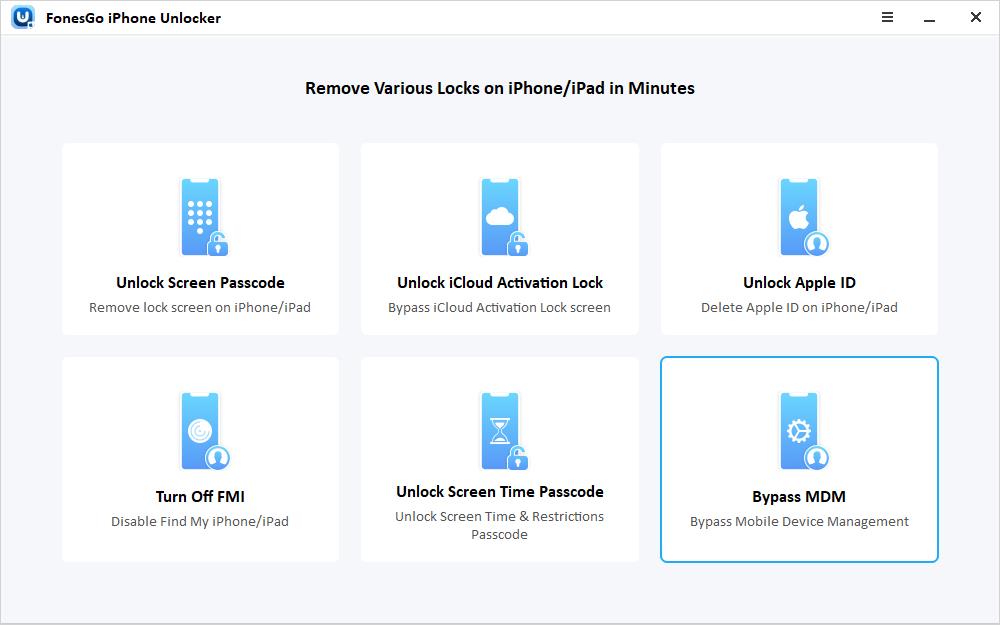
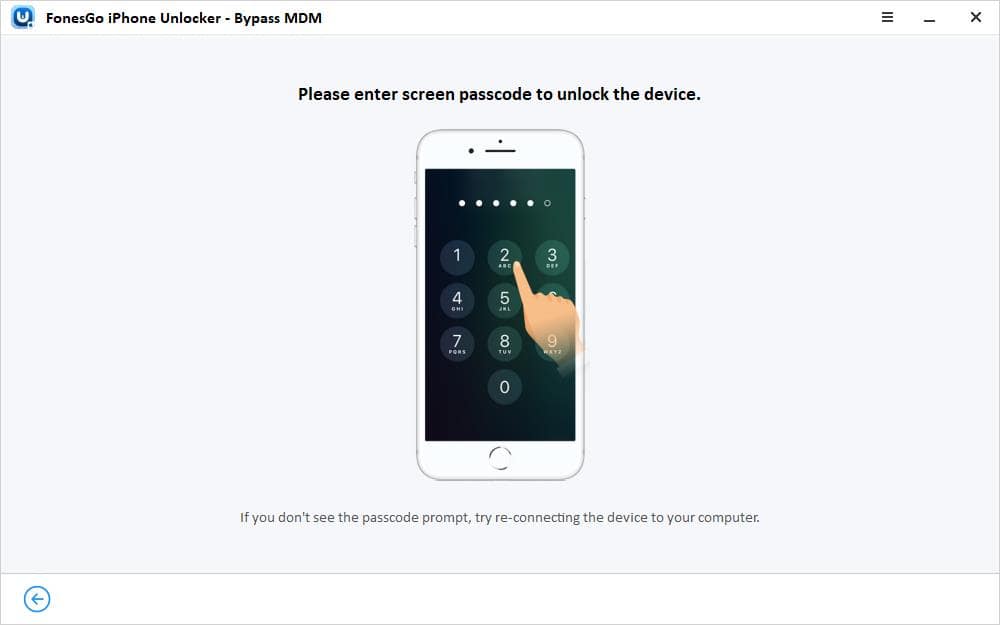
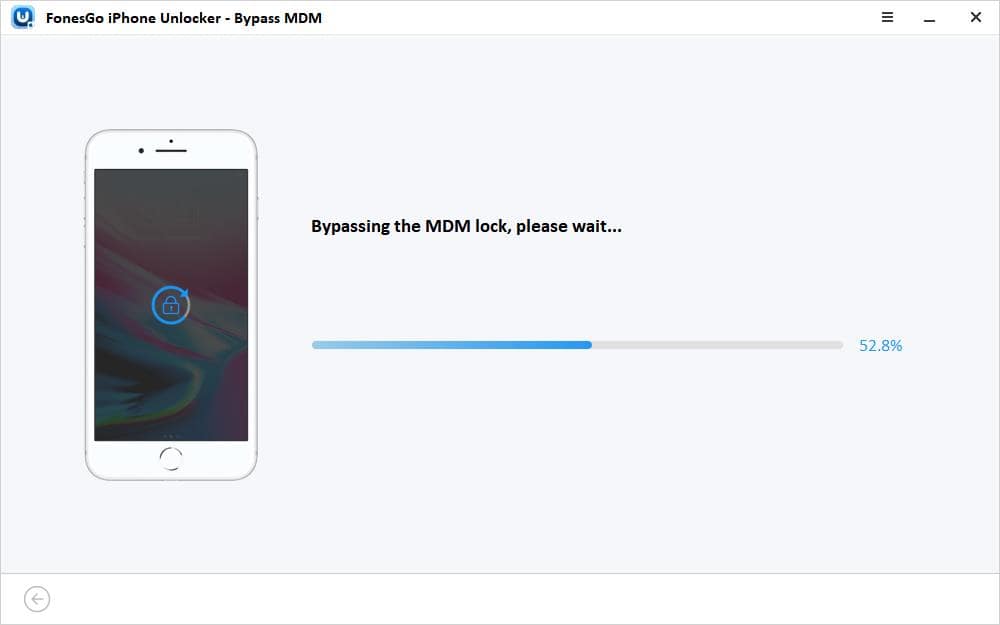
And that’s it – you can now use your iPad without the restrictions that come with the MDM enrollment.
So, why choose this tool?
Well, there are several reasons:
- This MDM iPad bypass method is simple with the 3-step procedure provided.
- Unlike other methods, you won’t lose your data when using FonesGo iPhone Unlocker.
- You don’t need your Apple ID credentials to initiate the MDM bypass process. You only need your lock screen password.
- It has wide compatibility, working with Windows 7,8,10, and 11 and macOS.
Method 2. Remove MDM File from iPad via Settings [Need Password]
If for any reason you don’t want to use the first method, don’t worry. There’s still another way to remove the MDM file from your iPad.
However, this method can only be used if you can access the MDM account. That means it can’t work unless you have the password needed to unenroll the device.
Here are the steps to follow:
1. On your iPad, navigate to Settings > General > Device Management > MDM Profile > Remove Management.
2. Key in the iPad passcode (if you have one) to confirm the decision. This will delete device management settings on your device.
Method 3. Remove MDM On iPad Free via Jailbreak [Data Loss]
The last method that you can use to remove MDM on iPad is jailbreak. It’s another effective way to remove the MDM profile from your device, but it’s not the simplest way to get things done.
Here are the steps:
1.Begin by jailbreaking your iPad and get through the “Welcome” wizard, which ensures your iPad is connected to WiFi.
2.Download and install the latest version of Checkra1n software onto your Mac computer.
3.Launch the Chekra1n software on your computer. By this time, your iPad should be connected to your computer via a USB cable. This will enable the SSH connection.
4.Agree with the SHH and navigate the process by running “cd../../.”
5.Run “cd /private/var/containers/Shared/SystemGroup/” to locate MDM files.
6.Restart your iPad and set it up.
7.Navigate to Remote Management and install your own profile. And that’s it!
As you can see, although it yields good results, using Checkra1n software isn’t the simplest of methods. Plus, it wipes out all the data saved in your device, which may not really be worth it.
Frequently Asked Questions (FAQS)
Is it possible to remove MDM from an iPad without a password?
Yes, it’s possible to remove MDM from your iPad even without a password. But that depends on the method you choose. With the FonesGo iPhone unlocker, you don’t need a password.
Can I remove MDM from my iPad without losing any data?
Yes, you can remove MDM from your iPad without losing any data. For instance, you can use the iPad settings if you can access the MDM account and have the password needed. Apparently, the other way to elude losing data when removing MDM from the iPad is using the Unlocker tool discussed.
Does factory reset remove MDM without password?
Unfortunately, factory reset doesn’t remove MDM in the first place – let alone with or without the password. A reset can only work after the tool has been released from Apple Business Manager. Otherwise, it will all be in vain.
Conclusion
Removing MDM from your iPad isn’t the simplest task. However, as long as you know how to do it, it doesn’t need to give you a headache. With the right tool, like the FonesGo iPhone Unlocker, it becomes even easier.
We recommend using it if you want to keep the entire endeavor as simple as possible. However, if you don’t mind other options, we’ve also provided 2 other ways to remove MDM from your iPad device.

