iPhone users who do not frequently use their Apple IDs often forget the credentials. It is a common problem, which is why Apple allows them to unlock their Apple ID with the phone number they used to create it. But if they don’t remember the phone number as well, the issue becomes worse.
Fortunately, there are other ways to unlock Apple ID. In this article, we will focus on how to unlock Apple ID without phone number. We will share multiple methods with their detailed steps so that you can select the right one and unlock your device without any hassle.
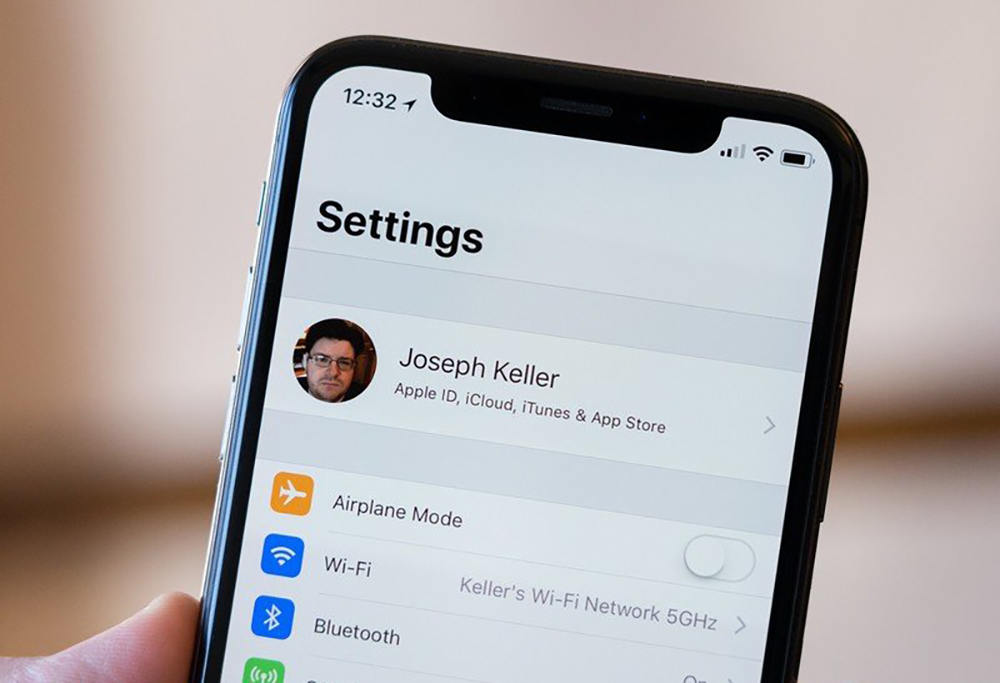
Part 1. How to Unlock Apple ID without Phone Number?
If you want to unlock Apple ID without phone number, the best option would be to use a reliable unlocking tool.
Unlocking Apple ID with FonesGo iPhone Unlocker – Best Apple ID Unlocker is a great option for many users, as it does not require an Apple ID, password, trusted phone number, security questions, or anything else. With your iPhone connected, you can bypass Apple ID without a trusted phone number in a few clicks without jailbreaking.
Key features:
- No Phone Number Needed: It supports unlocking various iOS locks without a password or phone number, including Apple ID removal.
- Easy-to-Use: FonesGo does not require expertise or prior experience. You only need to follow a few simple steps to unlock Apple ID without phone number. It also has an intuitive and beginner-friendly interface.
- Wide Compatibility: It’s compatible with various iOS versions, including the latest iOS 17. It supports all iPhone models, iPads, and iPod Touch.
- High Success Rate: The precise procedure created by expertise ensures its high success rate.
- Powerful: It is an all-in-one iPhone lock remover that supports Apple ID removal, Activation Lock removal, iPhone Locked to Owner unlock, MDM bypass, and more.
How to Use FonesGo iPhone Unlocker?
- Step 1 Connect your iPhone using a USB cable and launch the tool. You will see multiple options on the main screen, as it can be used to remove all types of locks from the device. Click “Unlock Apple ID”.
- Step 2 Enter the passcode on your device and unlock it. Ensure that both the screen lock and two-factor authentication are turned on. Click “Yes” on the screen.
- Step 3 The software will find a suitable firmware according to your device. Select the path to save the file and click “Download”.
- Step 4 After downloading, click “Unlock Now”. It will start removing the Apple ID from the device. Within a few minutes, the ID will be removed, and then you can follow the instructions on the screen to access your device.
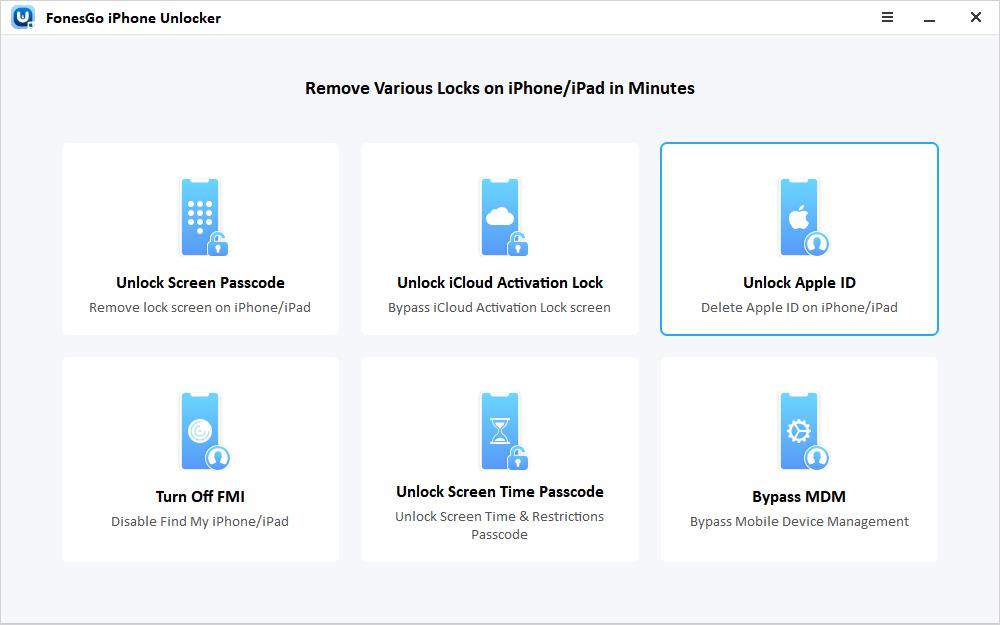
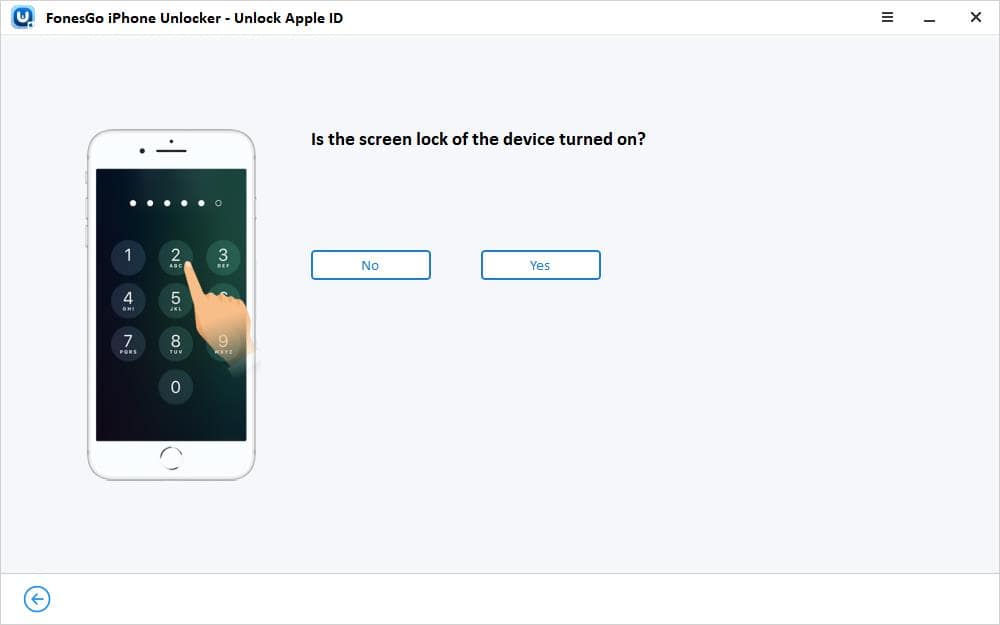
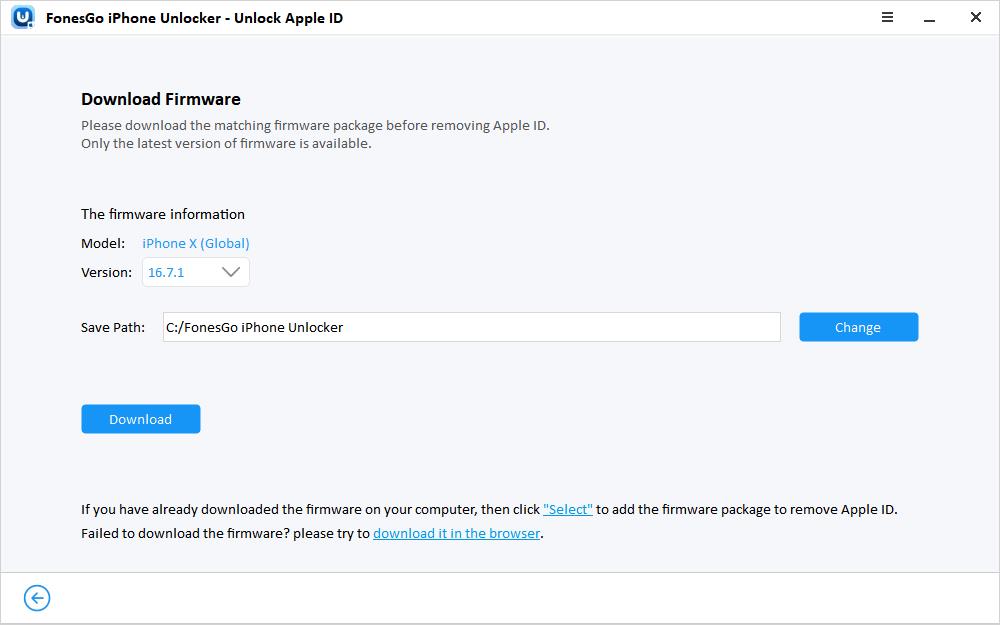
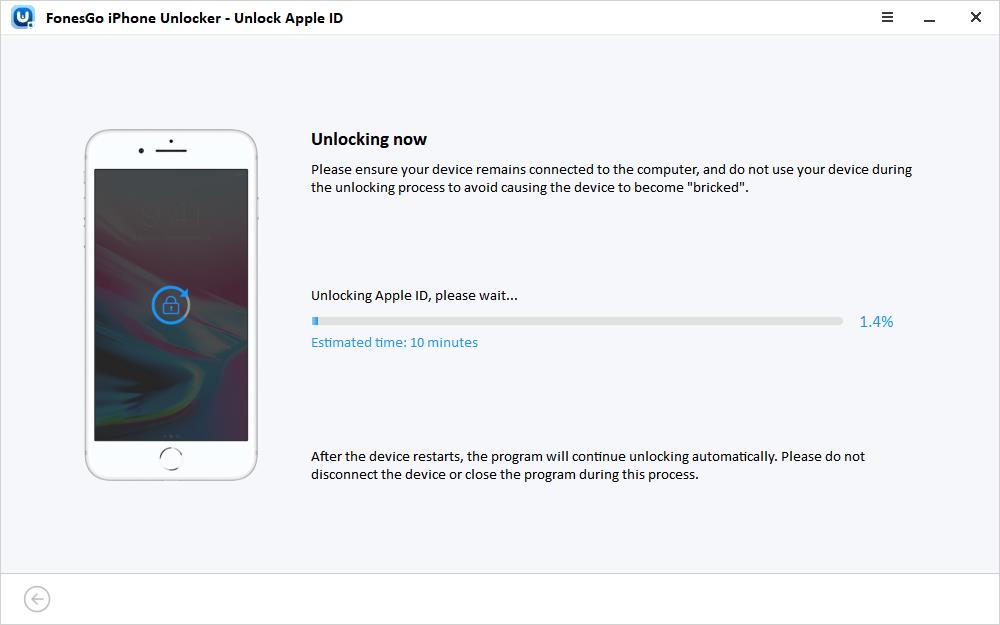
Part 2. How to Use Recovery Key to Unlock Apple ID without Phone Number?
Recovery key is a special code that improves security and allows you to regain access without any hassle, only available for iOS 14 and later iOS versions. By creating a recovery key for your device, you’re allowed to use it to unlock Apple ID and reset the password. Next, let’s see how to create the recovery key and how to use it to unlock your Apple ID.
How to Create Recovery Key?
Step 1: Navigate to Settings. Tap on your name.
Step 2: Tap “Password & Security.”
Step 3: Continue to hit “Account Recovery.”
Step 4: Tap “Recovery Key”. Turn on the button. You will see a new prompt. Tap “Use Recovery Key.”
Step 5: Make sure the password for the screen lock is enabled before proceeding, otherwise it will ask you to enter your Apple ID and password. Enter the passcode to confirm. It will generate a 28-character unique key. You can write it down and print it so that you can use it later.
Step 6: Tap “Continue.”
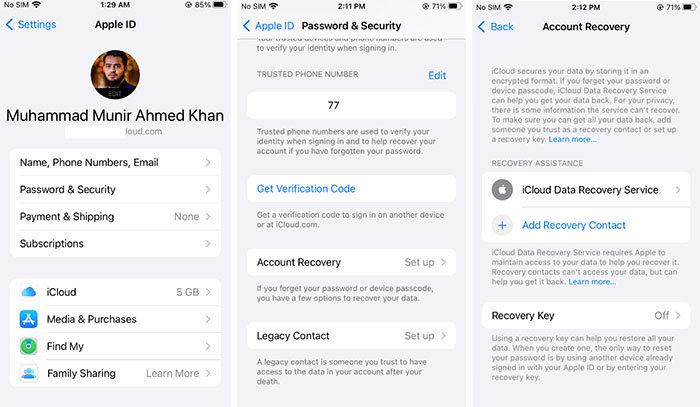
How to Use Recovery Key?
If you have that key, you can unlock Apple ID without phone number. Follow the steps below.
Step 1: Open your browser and go to appleid.apple.com.
Step 2: Click Sign In. Next, you can see the “Forgot password?” button. Click it.
Step 3: Enter the email and type the characters shown in the image. Click “Continue.”
Step 4: Navigate to Don’t have access to any device > can’t get access to another device. Now, you need to enter the Apple recovery key and the number of a trusted device to receive the verification code.
Step 5: You will receive a new recovery code on the device. Enter this verification code and reset your password.
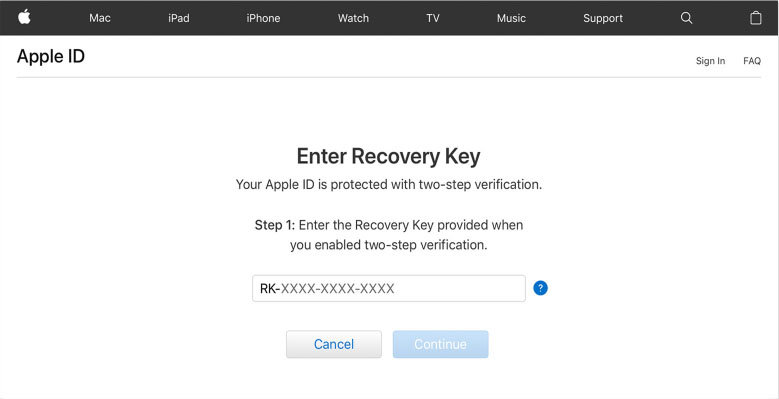
Part 3. How to Change Apple ID Password via iforgot.com?
If you have never set two-factor authentication, then you will not have the recovery key. In this case, you can use the security questions. These are the questions you select and answer, and then they are used for verification whenever needed.
So, if you remember the questions and their answers, this method can solve your problem. It does not require your phone number or other credentials. Let’s see how to unlock Apple ID without trusted phone number.
Step 1: Go to iforgot.apple.com. Click Reset Password.
Step 2: Enter your Apple ID. Click Continue.
Step 3: Apple needs to confirm that you are the real owner of the Apple ID and device. For that, it will ask you the security questions. Select the questions and type the answers. Click Continue.
Step 4: If everything is correct, half of the problem is solved. Next, an email for confirmation will be sent. You need to confirm from the email as well.
Step 5: You are ready to reset your password and unlock your Apple ID. Rest it and follow the complete process.
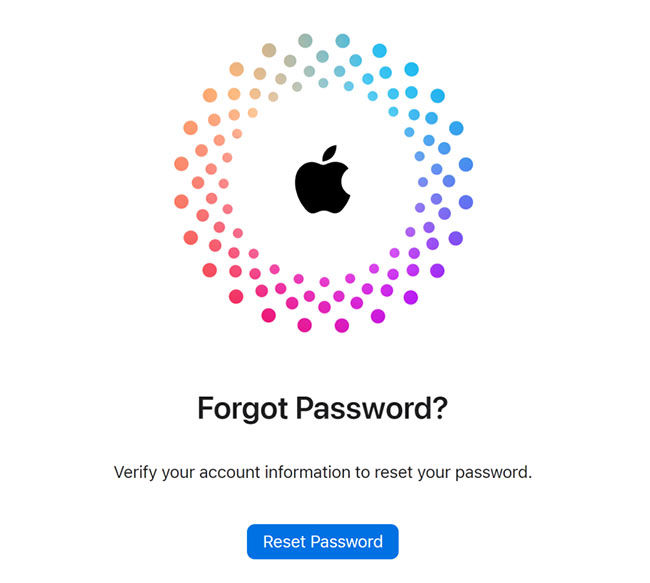
Part 4. How to Get into Apple ID without Phone Number on iPhone?
This is one of the easiest ways to unlock Apple ID without phone number. It does not require a third-party tool, and you only need to enter the device screen passcode.
Step 1: Enter the passcode of your device and unlock it.
Step 2: Go to the Settings app and tap your device name/Apple ID.
Step 3: Tap “Password & Security.” At the top, you will see the Change Password option. Tap it.
Step 4: You need to enter the device passcode to confirm.
Step 5: Enter the new password in both fields. Tap “Change.” It will change the Apple ID password without any hassle.
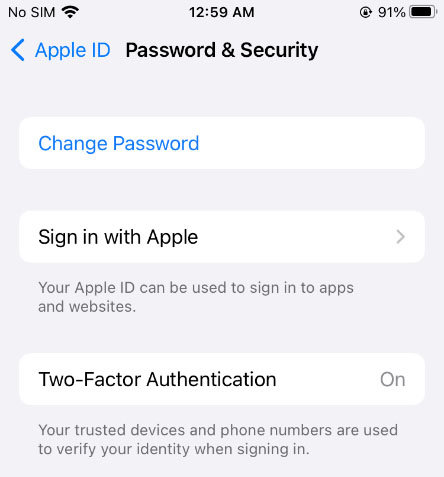
Part 5. Contact Apple Support
The methods above have shown you how to unlock iCloud account without phone number in detail. This could be the last option if nothing worked in your case. You can get assistance from Apple to fix the problem.
For this, you need to call Apple Support. You can find the number by going to the Apple Support page.
Call them at a suitable time and explain the situation. They will confirm your identity, and if they are satisfied with your answers, they might help you get rid of the problem.
Keep in mind that there is no guarantee that your issue will be resolved. However, if you’ve tried a lot and have no dice, you can give it a go.
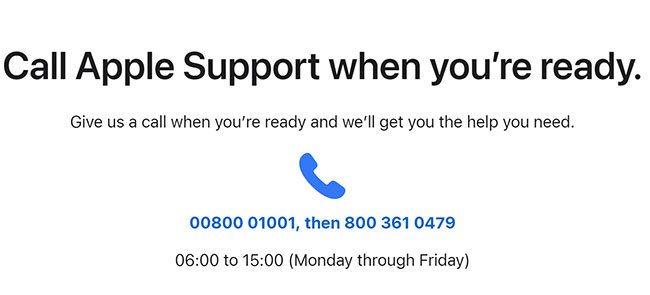
Conclusion
When you don’t know the password of Apple ID and the associated phone number, unlocking it becomes a bit difficult. However, you can make it easy and quick if you know the right methods. We have discussed how to get into Apple ID without phone number through different ways and discussed their pros & cons, limitations, and prerequisites. You can choose any method you find suitable according to your situation.
But if you want to unlock Apple ID without any hassle, use FonesGo Apple ID Unlocker. It is a special tool for all types of iPhone locks and does not require anything. You can unlock your device within a few minutes by following the simple steps.

