We are constantly observing the immense traffic of iPhone users surfing the internet with frequent issues, like forgetting password to turn off Find My iPhone. Some users have been asked to turn off Find My iPhone when they get their iPhone fixed, which is associated with Activation Lock. Or one possible scenario is that you buy a used iPhone and Find My is not disabled by the previous owner.
No matter what scenario you are in, this post has provided you with some effective ways to show you how to turn off Find My iPhone without Apple ID. Let’s dive in and disable your Find My with ease.
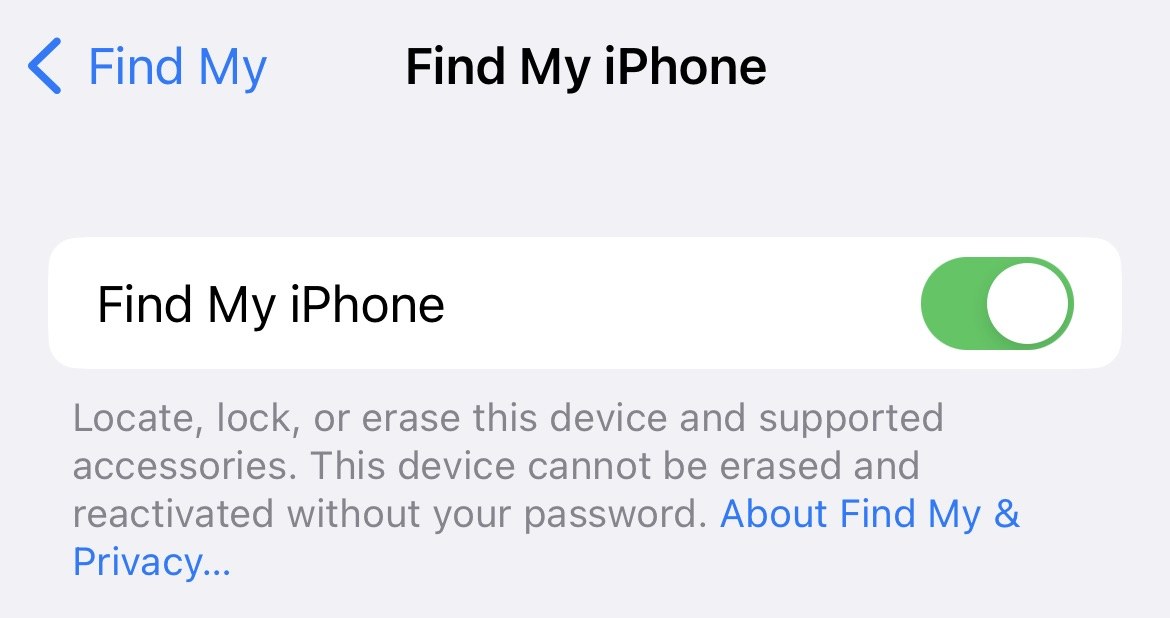
Part 1. What Is Find My iPhone?
FMI is an outstanding security feature Apple introduced in its devices long ago. This tool lets you locate your stolen or lost iPhone on the map and trace your phone’s exact location. It plays a vital role in keeping your data safe and unbreachable. If a phone is not recoverable, Find My empowers you to remotely lock or erase your data by using the Find My app on another device or visiting iCloud.com. At the same time, it also plays an important role in the running of Activation Lock. With Find My iPhone enabled, the Activation Lock will be triggered on your device, and Apple ID and password are required to disable it.
Part 2. How to Turn off Find My iPhone without Password? 4 Solutions
Next, we will talk about some proven ways to help you get rid of the issue, including a professional tool, official way, and some tricks. Here we go.
Turn Off Find My iPhone without Apple ID via FonesGo
To delete the Apple ID on your iPhone, password won’t be required to disable the Find My iPhone anymore. FonesGo iPhone Unlocker is an incredible tool to unlock your Apple ID without password with a few easy steps. If you’re still finding a solution for how to turn off Find My iPhone without Apple ID, this time-saving tool can be your great option. The process can be easily completed without jailbreak or providing other information.
Key features:
- Disable Find My iPhone/iCloud lock without Apple ID and password.
- It supports various iOS versions, including the latest iOS 17. All iPhone, iPad and iPod touch are available.
- It has a high success rate because of its advanced technology and regular updates.
- It comes with a user-friendly interface that makes it easy to access.
Now, you can see in detail how to turn off Find My iPhone without Apple ID with the FonesGo iPhone Unlocker.
- Step 1 First, connect your phone to a laptop through a data cable. Open the program on the computer, choose the “Unlock Apple ID” option, and proceed.
- Step 2 Now, double-check if the two-factor authentication and the screen lock are enabled on your iOS device.
- Step 3 In the next step, you will need to download a firmware package on your computer to proceed with the removal of your Apple ID from your iOS device.
- Step 4 Finally, tap “Unlock Now” and wait till its completion. FonesGo will remove the ID within a few minutes. With the iCloud account deleted, you can remove find my iPhone without password.
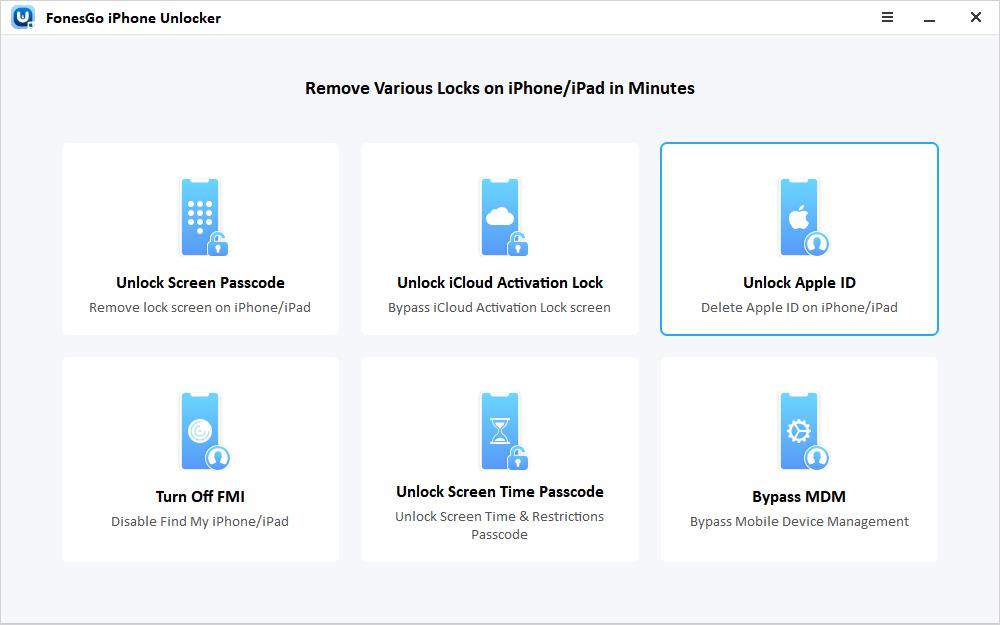
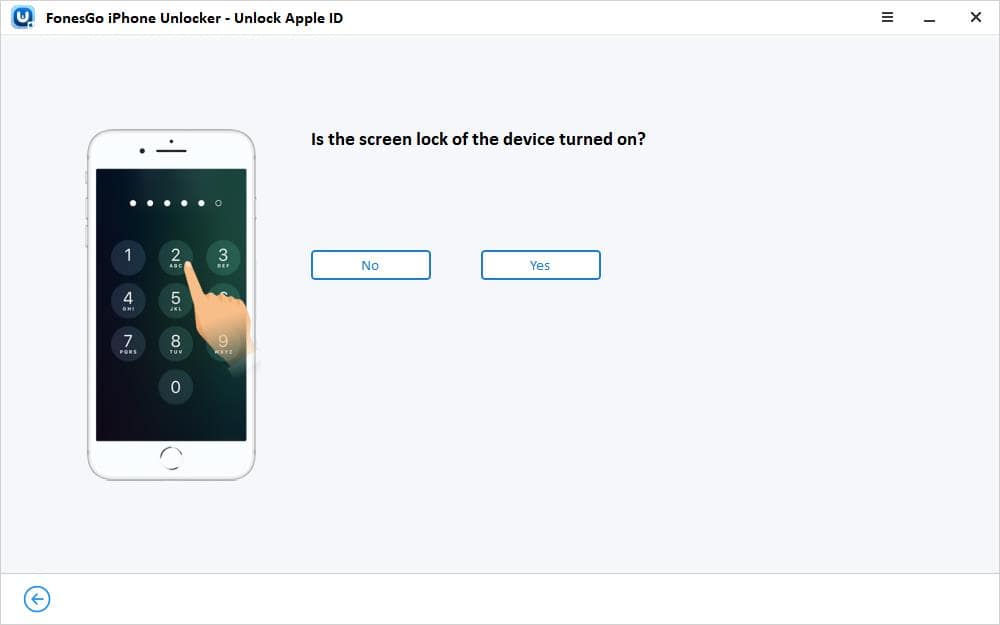
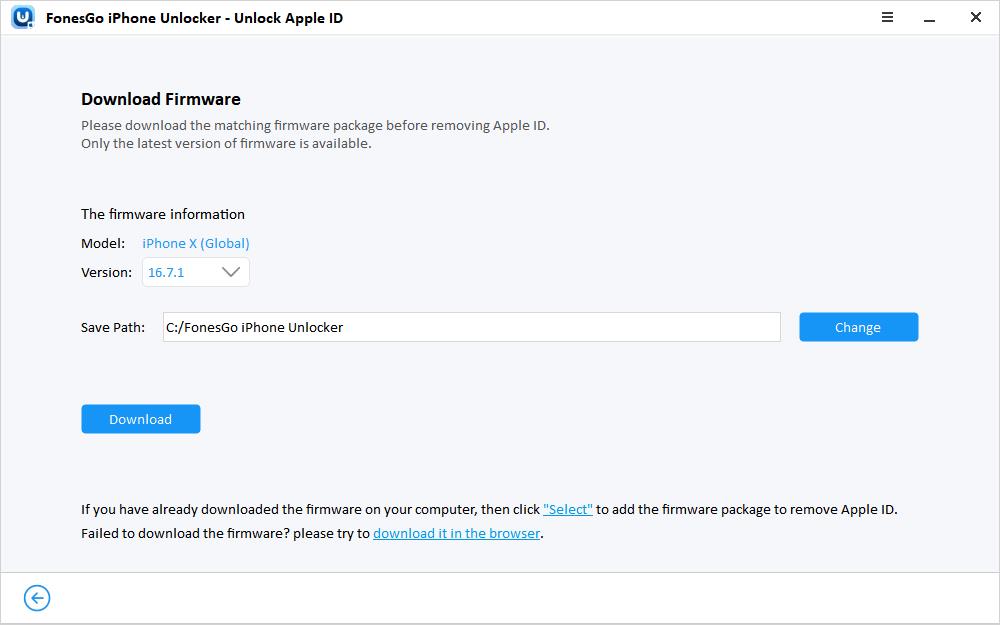
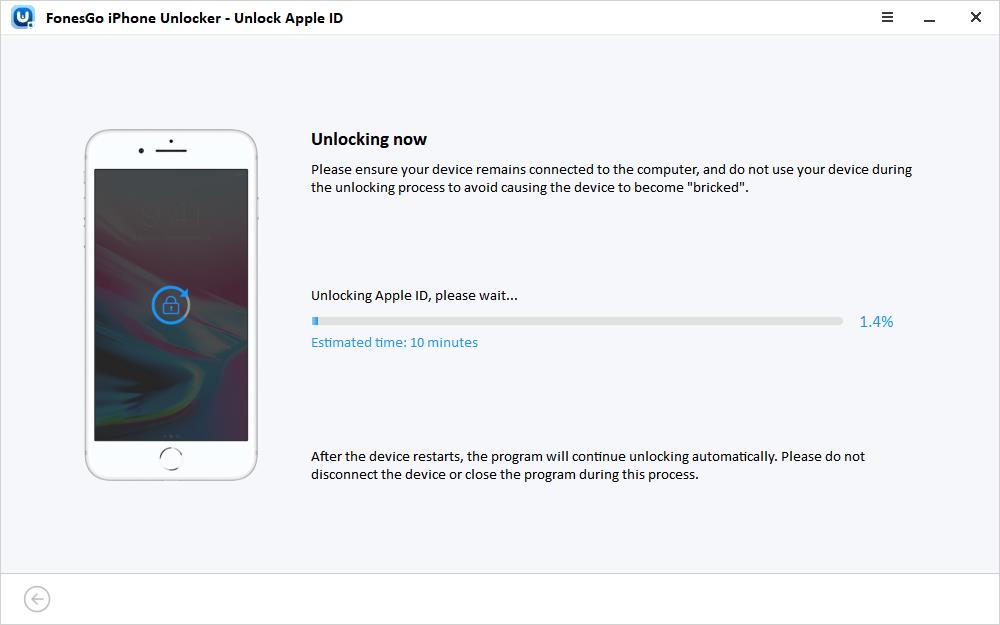
Disable Find My iPhone Remotely via iCloud
Find My can be disabled on your device or iCloud official website. So, if you’re a second-hand iPhone user, you can give this solution a go. What you have to do is to contact the previous owner to delete this iPhone from his iCloud account. Here’s how.
Step 1: Visit iCloud.com. Click on Sign In to access your iCloud account.
Step 2: After signing in, go to Find My section. Then you will get into a new page.
Step 3: Hit All Device on the top. Select the device you want to disable Find My, then click on Erase iPhone. Finally hit Remove from Account.
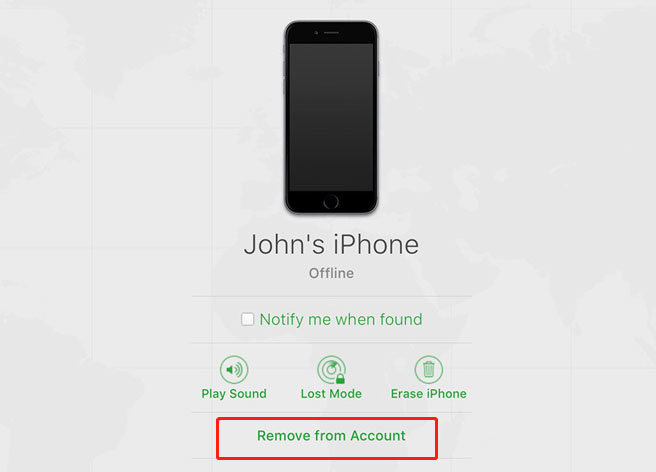
Deactivate Find My iPhone via DNS
Domain Name System is the complete form of DNS, used to convert names into numerical IP addresses. DNS bypass is a method of diverting the verification server from Apple to a third-party server. That is how DNS Bypass enables you to deactivate Find My iPhone without password. We have thus provided in this section a step-by-step guide.
Step 1. Open your device settings and look for the Wi-Fi settings.
Step 2. Tap on the icon i beside the Wi-Fi network you are connected to, and look for the DNS section.
Step 3. Edit the DNS IP Address according to your region. Choose the IP address from the list below accordingly.
- USA: 104.154.51.7
- South America: 35.199.88.219
- Europe: 104.155.28.90
- Asia: 104.155.220.58
- Australia and Oceania: 35.189.47.23
- Other continents: 78.100.17.60
Step 5. Now that you have configured your DNS, go to your phone menu and turn off Find My iPhone without password.
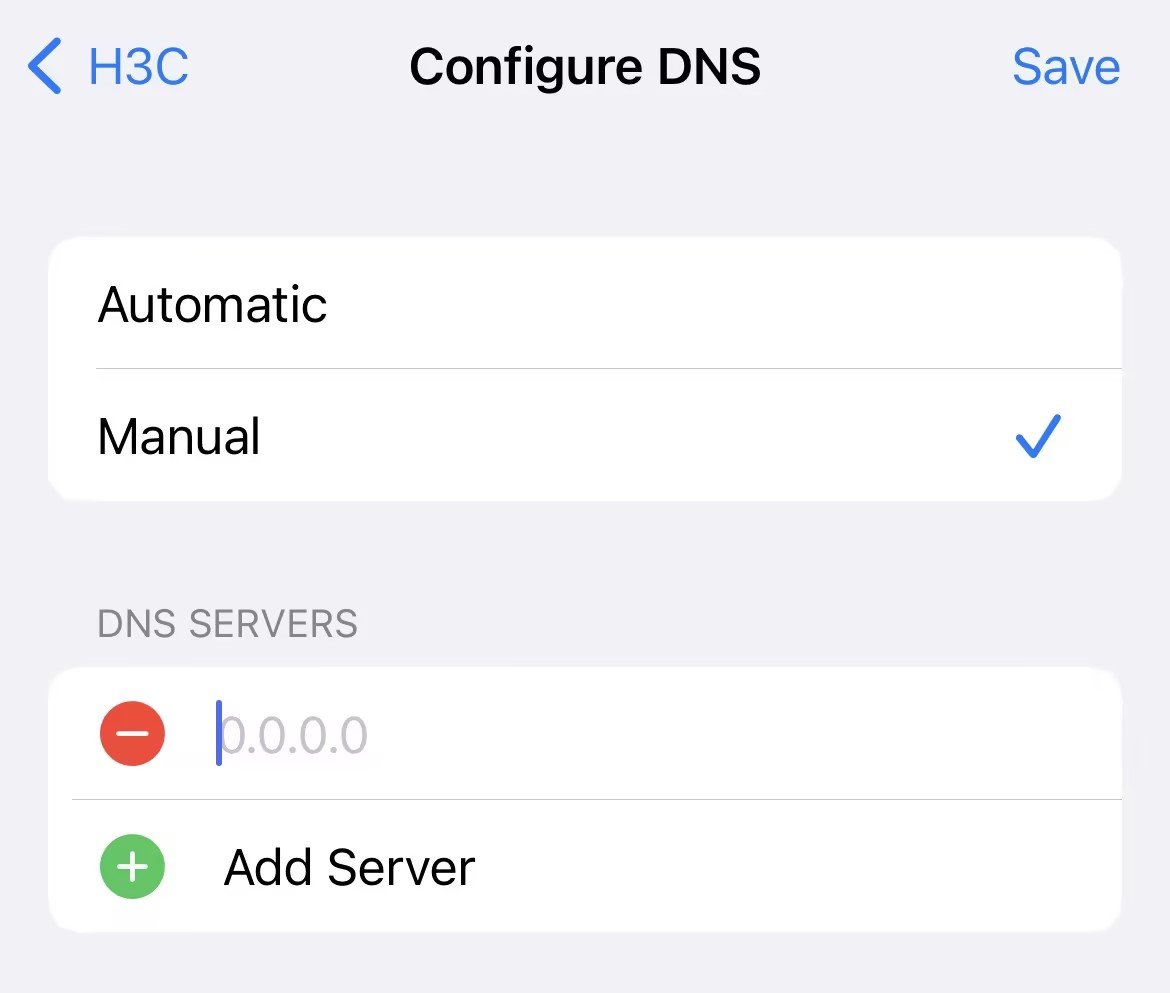
Bypass Find My via Settings (Only iOS 7 supported)
Bypassing FMI via settings is an exclusive feature in all Apple devices running on iOS 7. Therefore, if you have an Apple device with iOS 7 and want to learn how to disable Find My iPhone without password, we are here with a super easy method. Just follow the steps below.
Step 1. Navigate to Settings. Tap iCloud. Select Delete Account. Repeat this step several times.
Step 2. Now, you can see your device is stuck on this screen. Press and hold the Power button to shut down your iPhone, and reboot it after a minute.
Step 3. Go to Settings and navigate to iCloud again. Tap Delete Account, then you can disable Find My on your iPhone.
Part 3. FAQ about Find My iPhone
Q1. Is it possible to locate the turned-off iPhone?
The answer for the iPhone X and previous models is No. However, you can only trace the iPhone 11 and its later models if it enabled the Find My Network feature.
Q2. Does jailbreak remove the FMI?
No, jailbreaking alone does not have the potential to remove FMI or Activation Lock. However, it is an integral part of the FMI removal process. It helps remove certain restrictions from iPhone security, allowing the unlocking app to access the iOS system easily.
Q3. How to turn off Find My on iPhone?
Turning off FMI on your iPhone is easy when you have your Apple ID credentials. Open Settings. Tap your profile, then tap Find My. Tap Find My iPhone. Turn off the button. Type in your password on the next page, and tap Turn Off in the top right corner.
Conclusion
We have tried our best to gather information to help you learn how to turn off Find My iPhone without password. The methods mentioned above will help you eliminate this problem. However, the most recommended one with the highest success rate is the FonesGo iPhone Unlocker. This professional tool will definitely save your time and effort.

