Do you want to know how to find your Apple ID password without resetting it? Having difficulty recalling your Apple ID password is not only frustrating but also a very annoying situation, especially when going to access some crucial details or services that are tied to your Apple account. You may perceive that changing the password is the only decision that you can make, but this is not really the case.
In addition, you can use some simple techniques to find and recover your forgotten Apple ID password without the need to do the password reset.
In this guide, we will discuss some different ways on how to find Apple ID password without resetting it. That way, you can log in immediately and without having to reset anything. We will take a run through the places where your password might be saved already by Apple, online reset tools from Apple, and even software that can help you to remove your Apple ID password if you need it.
Part 1: How To Find Apple ID Password Without Resetting It
Here are a few methods that you can try to find your Apple ID password without resetting your device:
- Method 1: Checking Your Browser’s Saved Passwords
- Method 2: Find Apple ID Password by Resetting on your iPhone
- Method 3: Resetting Your Password Online
- Method 4: Remove Apple ID Password Without Password
Method 1: Checking Your Browser’s Saved Passwords
Confused on how to see your Apple id password? Did you know that most modern web browsers can actually save and store passwords for you? If you’ve previously allowed your browser to save your Apple ID login credentials, you may be able to quickly find that forgotten password without any resets.
Here’s how to check for saved passwords in some popular browsers:
Google Chrome
- Step 1: Click the Three Dots icon in the top-right.
- Step 2: Go to “Settings” > “Autofill and Passwords” > “Google Password Manager”.
- Step 3: Look for your Apple ID listed and view the saved password.
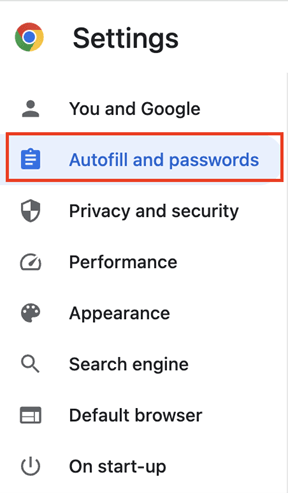
Mozilla Firefox
- Step 1: Click the Three Line Menu icon in the top-right.
- Step 2: Go to “Logins and Passwords”.
- Step 3: Find “Apple ID” in the list and view the password.
Microsoft Edge
- Step 1: Click the Three Dots icon in the top-right.
- Step 2: Go to “Settings” > “Profiles” > “Passwords”
- Step 3: Locate your Apple ID and click the Eye icon to view the password.
Safari (Mac only)
- Step 1: Go to Safari Settings.
- Step 2: Click the Passwords tab.
- Step 3: Find your Apple ID in the list and view the password.
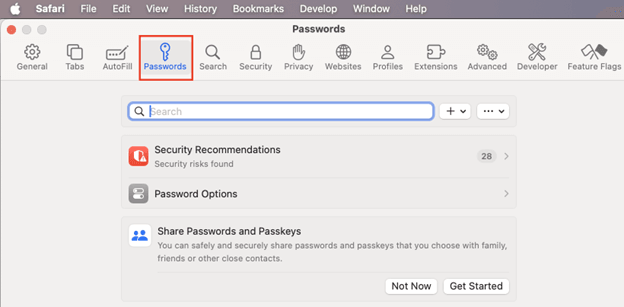
Having your web browser save passwords can be a real timesaver when you need to log into accounts but can’t quite remember what you used for the password!
Method 2: Find Apple ID Password by Resetting on your iPhone
If you have an iPhone, iPad or other iOS device that is already logged into your Apple ID account, you can actually reset the password right on that device. Here’s how easy it is:
- Step 1: Open the Settings app by tapping the Gray gear icon.
- Step 2: Tap on your name at the top of the Settings menu.
- Step 3: Select “Sign-in & Security”.
- Step 4: Choose “Change Password”.
- Step 5: Follow the prompts to reset your Apple ID password.
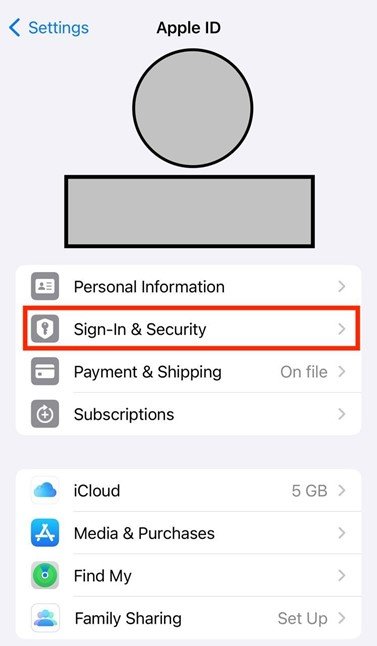
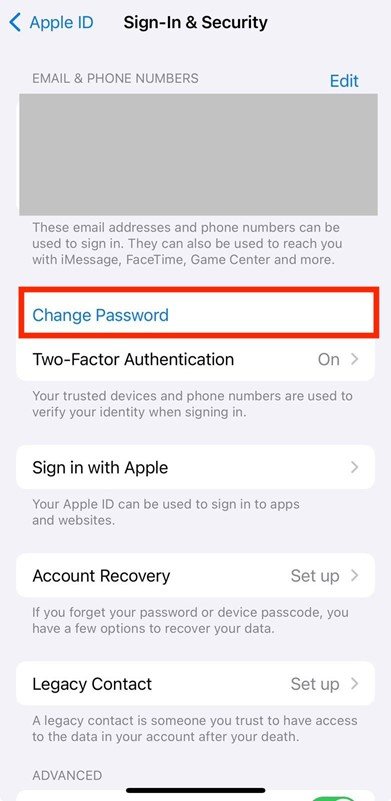
Once completed, your new password will be updated across all of your Apple services and devices linked to that Apple ID. Pretty convenient to be able to do this right from your iPhone or iPad!
Method 3: Resetting Your Password Online
If you don’t have an iOS device handy, don’t worry – you can reset your Apple ID password online through Apple’s website. Just visit this reset page!
On this page, Apple will ask you to enter your Apple ID email address. Once you do, you’ll have a few different ways to verify and reset your password:
- Using a trusted phone number – Apple can send a verification code to a phone number already linked to your Apple ID.
- Via email – They can send password reset instructions to an email address you have on file.
- With a recovery key – If you have two-factor authentication enabled, you may be able to use a recovery key.
Just follow the simple prompts on Apple’s reset page, verify your identity using one of those methods, and you’ll be able to create a new Apple ID password.
Method 4: Remove Apple ID Password Without Password
For this last method, we’ll take a look at how you can actually remove your Apple ID password from an iPhone, iPad or other iOS device using third-party software – without needing to know the current password!
The software we recommend for this is called “FonesGo iPhone Unlocker”. This is a specialized tool that can bypass all types of screen locks, including Apple ID accounts, so you can remove the current password and set up a new one easily.
FonesGo iPhone Unlocker Key Features:
- Remove any Apple ID from an iOS device without the password
- One-click process to unlock iPhone/iPad Apple ID accounts within minutes
- Bypasses all lock screen types – passcodes, Touch ID, Face ID
- Remove Screen Time passcodes and MDM restrictions
- Works with the newest iOS 16 and all recent iPhone models
To use FonesGo to remove your Apple ID password, just follow these simple steps:
- Step 1 Download FonesGo iPhone Unlocker for Windows or Mac.
- Step 2 Hook your iPhone, iPad, or any other Apple iOS gadget to the laptop.
- Step 3 Launch FonesGo and select the “Unlock Apple ID”.
- Step 4 Download the additional firmware. Installation takes about 10 minutes.
- Step 5 Let FonesGo do its thing – it will quickly strip away the old Apple ID account.
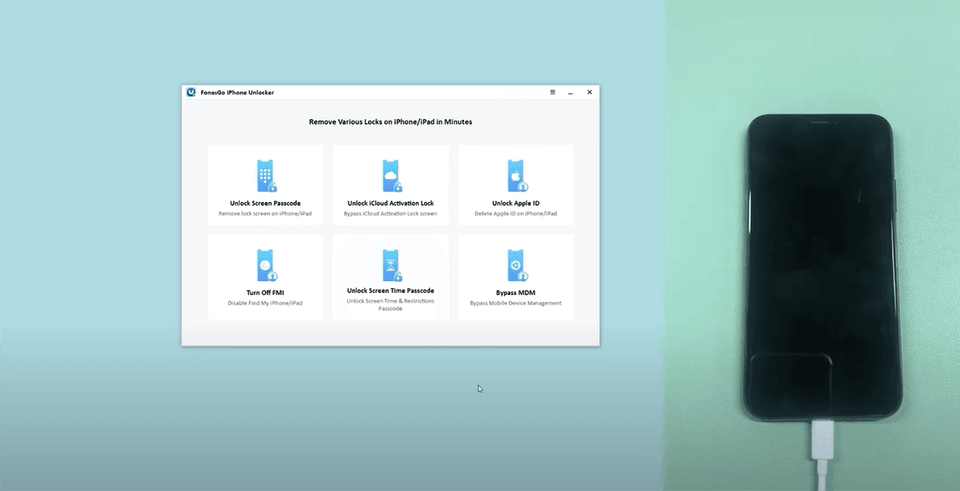
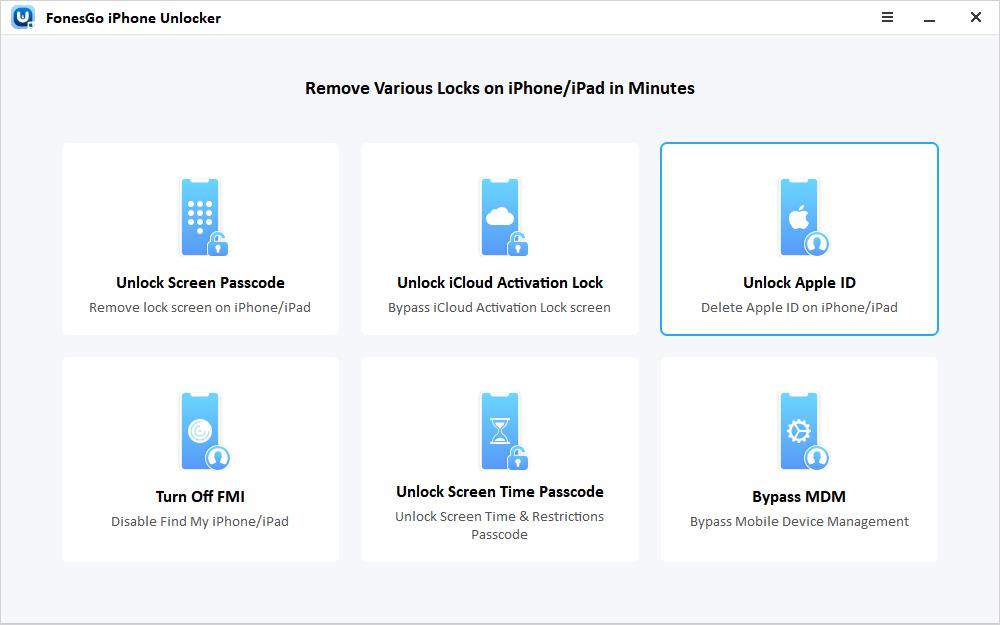
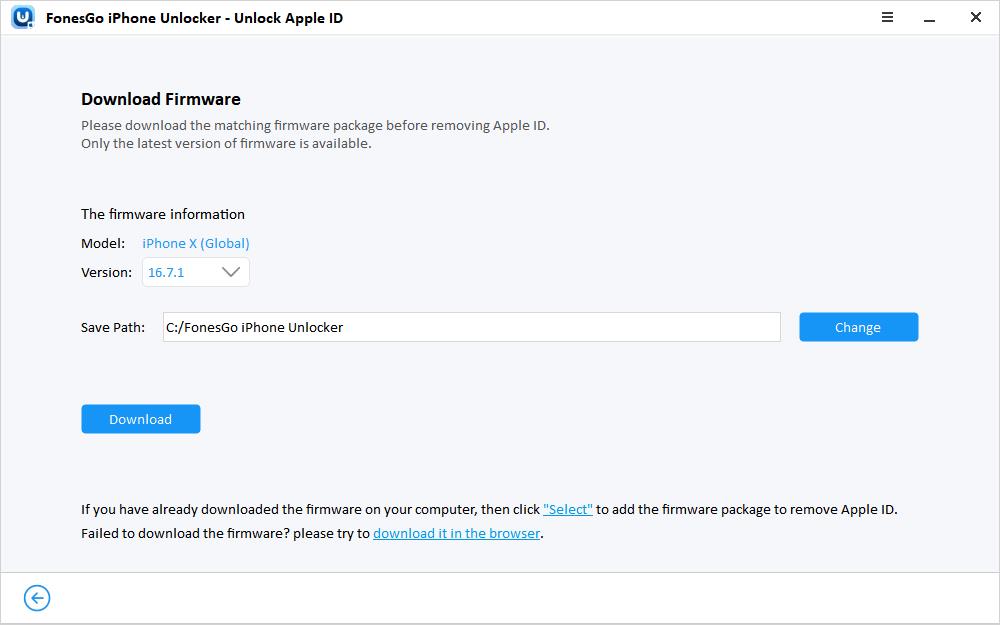
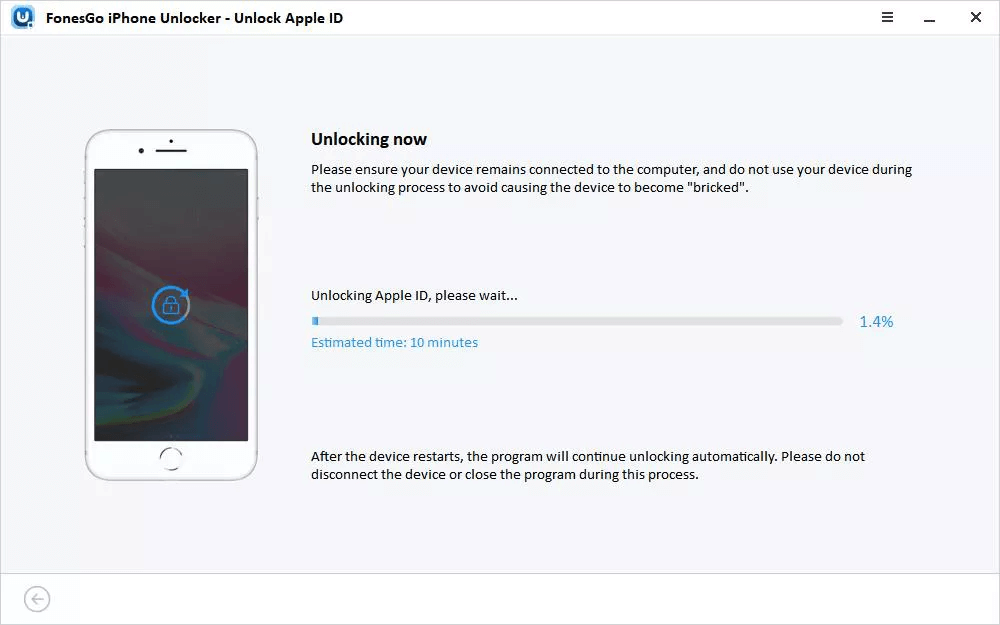
Once removed, you can sign out and sign back into your device with a new Apple ID password!
With the help of softwares like FonesGo one can expect an even easier way to deal with the situation when one has forgotten the Apple ID password to regain full access and control of the device.
Using these very simple tools, you will not have any problem at all with locating and retrieving your Apple ID password whenever you want it. It will be over and you will forget about all the problems with signing in!
Part 2: FAQ
Here are some common questions people have about how you can find your Apple ID password:
Q: What is Apple ID and is it important?
A: An Apple ID is a single account that represents the user across all Apple products and services. Without an Apple ID, the user won’t be able to access their devices, purchase apps or music, or use iCloud to store and sync data across devices.
Q: It has already been a month and I still can’t find my Apple ID password anywhere, what should I do now?
A: Sadly, if recommending all the possible solutions to you did not help you find your Apple ID password, then your only option left would be to reset and create a new password through Apple’s website or iOS device.
Q: Is there any way to recover my Apple ID password without resetting if I don’t have access to any of my devices?
A: Not really. Through all the account recovery options that Apple provides, identity and account info have to be verified in a way that is relevant to each option. No devices and no accessibility mean that you have to use the only option left – resetting.
Q: Will resetting my Apple ID password cause any data loss?
A: No, changing or resetting Apple ID password will not remove or delete any of your data stored on iCloud nor to the device you are using in particular. On the other hand, you will be required to retype the new password on all your devices/services so that you are logged in and stay logged in.
Q: How can I make sure I don’t forget my Apple ID password again?
A: There are a few tips to prevent future password headaches:
- Use a password manager app to safely store and auto-fill passwords
- Enable two-factor authentication on your Apple ID for increased security
- Consider using a passcode or memorable hint to jog your memory
- Update your Apple ID security questions and make them personal to you
Part 3: Conclusion
Thanks for taking the time to read through this full guide on how to find Apple ID password without resetting it. As you can see, there are actually quite a few different methods and routes you can take to recover a forgotten password.
Being locked out of your Apple account can be incredibly frustrating, especially if you rely on access to services like iCloud, iMessage, purchased apps/media, and more. But by following the simple walkthroughs for resetting passwords on devices, using online tools, checking browsers, or even third-party unlocking utilities, you have plenty of ways to regain access.

