The FRP lock was implemented by Google and it prevents unauthorized access to your device in case of loss or theft. However, if you purchased a second-hand Android device or forgot your Google account credentials after resetting it, you won’t be able to access the device. You’ll find SamFw FRP Tool when you look for a solution to remove the Factory Reset Protection from your Android device.
Should you use SamFw FRP Tool? In this article, we’ll discuss the pros and cons of getting the SamFw FRP Tool download and guide you on how to use it effectively.
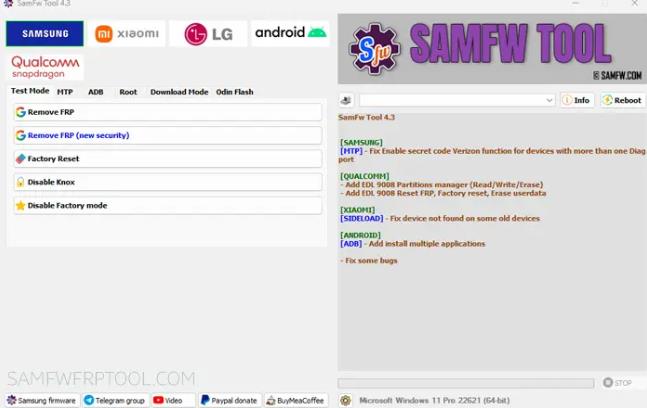
Part 1: What Is SamFw FRP Tool?
The SamFw FRP tool was developed by Tungtata and was initially tailored for Samsung phones. Over time, the developer expanded its capabilities to include FRP unlock features for Xiaomi, LG, Qualcomm Snapdragon, and Mediatek phones.
It also has other features such as change CSC on Samsung devices, flash Samsung firmware, remove Samsung account, and etc..
Let’s dive into the key features provided by the SamFw FRP Tool:
Remove Google FRP Lock
It’s compatible with Samsung/Xiaomi/LG running Android 5-13. It supports the USA models installed the latest security patch level. For other models, it can only remove FRP lock before security patch level 2023.
Change CSC on Samsung
In ADB mode, you’ll discover options for modifying Samsung’s regional code (CSC). Additionally, the tool permits CSC code changes even in root mode.
Flash Samsung Firmware
Sometimes, you might need to flash the firmware on your Samsung device to improve performance or fix bugs. SamFw FRP Tool can help you achieve that easily and safely.
Here are some of the pros and cons of SamFw FRP tool.
Pros
- Some features are free to use.
- Has a diverse range of features.
- Compatible with numerous Android devices such as Samsung, Xiaomi, LG, etc.
- Regular updates are provided.
- Compatible with Android versions 5.1.1 to the latest.
Cons
- Exclusive to the Windows operating system.
- Can be challenging to use without tutorials.
- Errors are frequently encountered and reported.
- Doesn’t support the security patch level in 2023.
Part 2: How to Use the SamFw FRP Tool?
Here is a detailed and easy-to-follow tutorial for the SamFw FRP tool free download. We’ve covered everything from device connection to tool launch, to FRP lock removal with simple, straightforward steps.
Download and Launch SamFw Tool
- Download SamFw FRP tool on your computer.
- Once downloaded, proceed to install the application.
- After installation, launch the tool.
Connect Your Device
- Plug your Samsung phone into your PC using a USB cable.
- Power on your Samsung phone and navigate to the Emergency call screen.
Removing the FRP Lock
- Within the SamFw FRP Tool interface, click on the “Remove FRP” button positioned at the top of the screen.
- The tool will prompt you to dial *#0*# on the Emergency call screen of your Samsung phone.
- After dialing, wait briefly, and you’ll see a success message displayed on the SamFw Tool.
- The SamFw Tool will then automatically reboot your phone to the home screen, with the FRP lock successfully removed.
Using these steps, you can effectively utilize the SamFw Tool to eliminate the FRP lock from your Samsung device.
Part 3: FAQs About SamFw FRP Tool
Here are some frequently asked questions about SamFw FRP Tool:
Q1: Is the SamFw FRP Tool free or paid?
SamFw FRP Tool offers both free and paid services. The tool itself is free to use, but there are paid services available. Its premium service offers accelerated downloads, extended link expiry, increased IMEI checks, ad-free browsing, and access to private support groups. Additionally, you can also donate if you wish to support the tool.
Q2: Does the SamFw FRP Tool really work?
Yes, the SamFw FRP Tool offers effective solutions for bypassing FRP on Android devices. However, while SamFw FRP Tool might suffice for some users, its complexity and limited device support pose challenges. Hence, if you seek a dependable and user-friendly FRP bypass tool, we advise you to go with FonesGo Android Unlocker.
Part 4: Best Alternative to SamFw Tool – Bypass Samsung FRP in One Click
Many users are searching for alternatives to the SamFw FRP tool, particularly those utilizing non-Windows platforms. Among so many options available, FonesGo Android Unlocker emerges as the top choice for bypassing FRP on Samsung devices. It is renowned for its professionalism and extends its support not only to Samsung but also to Xiaomi/Redmi/vivo/OPPO/Motorola phones and tablets. Its seamless compatibility across all computer operating systems, including Mac and Windows, establishes it as an indispensable tool for FRP bypass needs.
Key Features of FonesGo Android Unlocker
- Broad device compatibility: It supports all Samsung phones and tablets running Android 5-13. It also compatible with the security patch level after 2022.
- High success rate: FonesGo team has years of experience in unlock iOS and Android devices. Based on the professional technology, it guarantees a high success rate up to 99%.
- Fast unlocking speed: Equipped with the advanced algorithm, FonesGo Android Unlocker allows you to unlock Samsung devices within 5 minutes.
The FonesGo FRP bypass tool offers several options for bypassing Samsung FRP on different Android versions. This covers Android 5-13, even if your device has the latest security patch. Follow these steps to bypass Samsung FRP:
- Step 1 After installation, run FonesGo Android Unlocker on your Windows or Mac computer. Then select “Bypass Samsung FRP” on the main interface.
- Step 2 Select one solution based on your Android OS and security patch level. It’s highly recommended that you choose the first option.
- Step 3 On your Google-locked Samsung device, go to the Welcome screen, tap on “Emergency call,” and enter the secret code to access the Diagnostics menu.
- Step 4 The FonesGo FRP bypass tool will assist in enabling USB debugging. Tap “Allow” on your Samsung device, then click “Authorized” on the program’s interface.
- Step 5 FonesGo Android Unlocker will begin removing FRP from your Samsung device. Wait for it to complete, after which your device will reboot automatically. Now, you have access to all the features of your Samsung device.
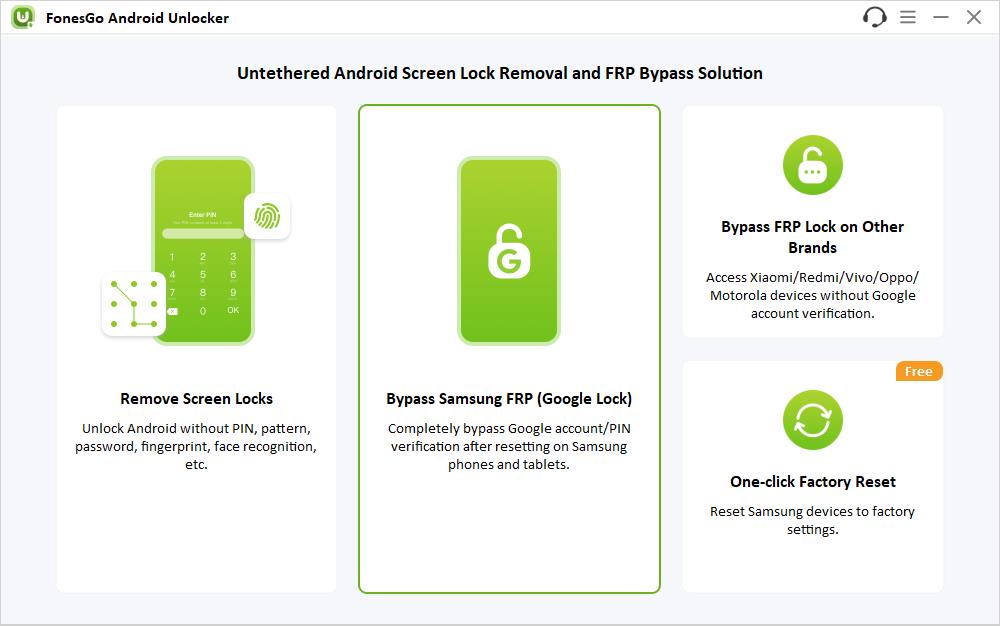
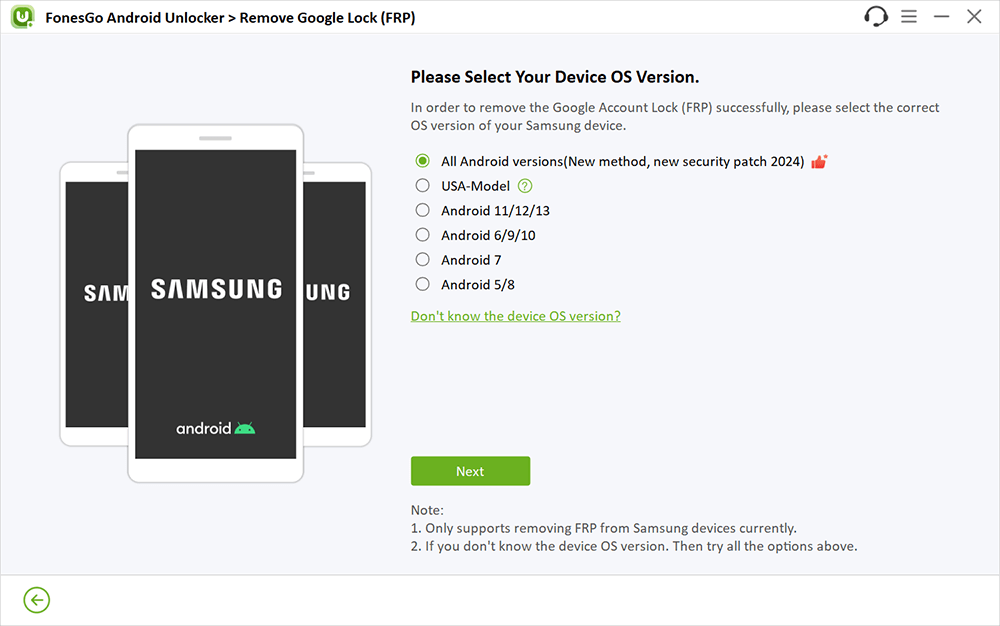
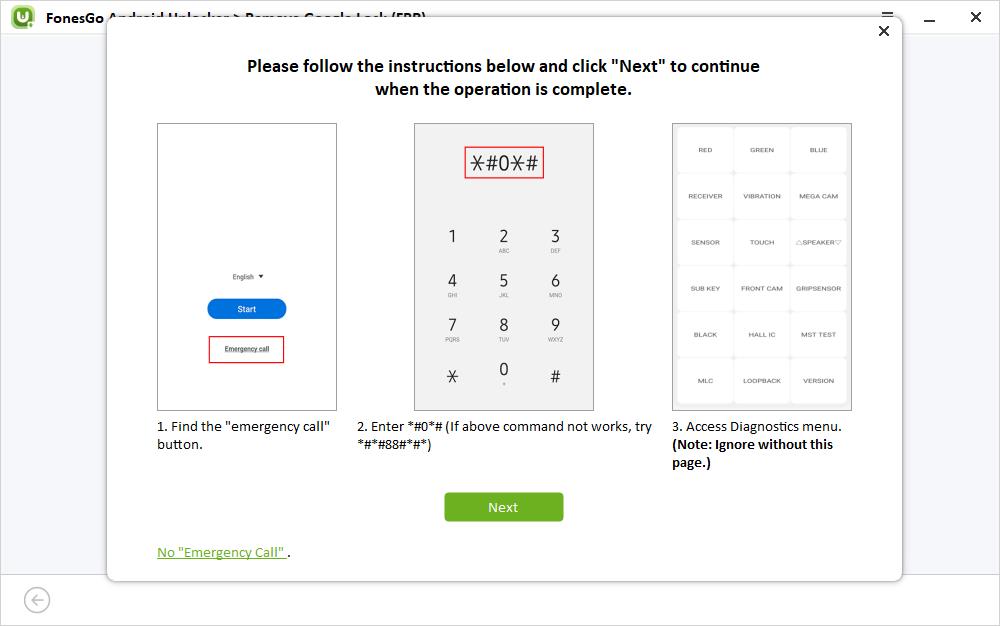
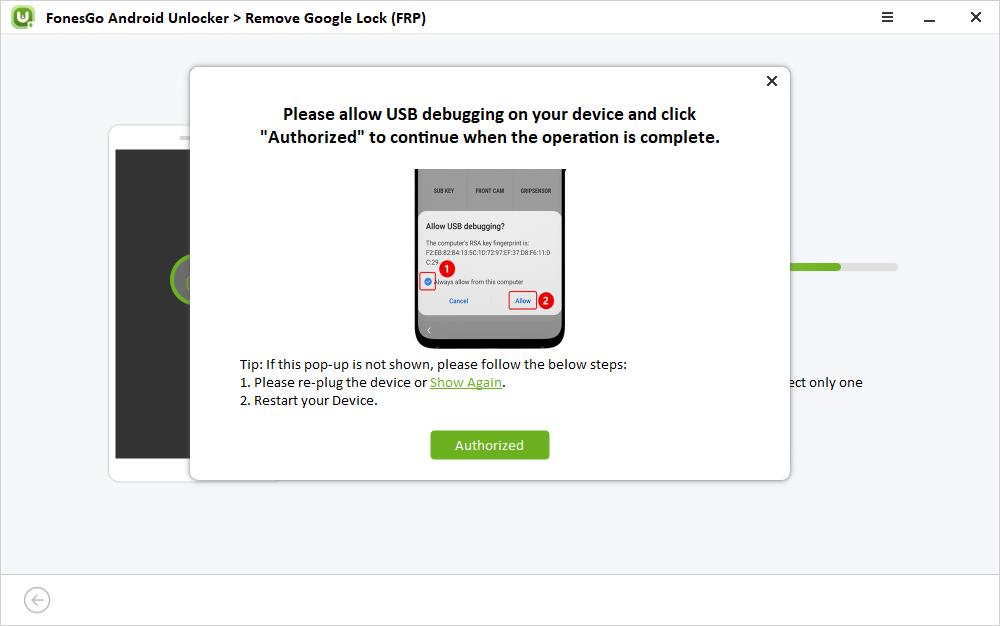
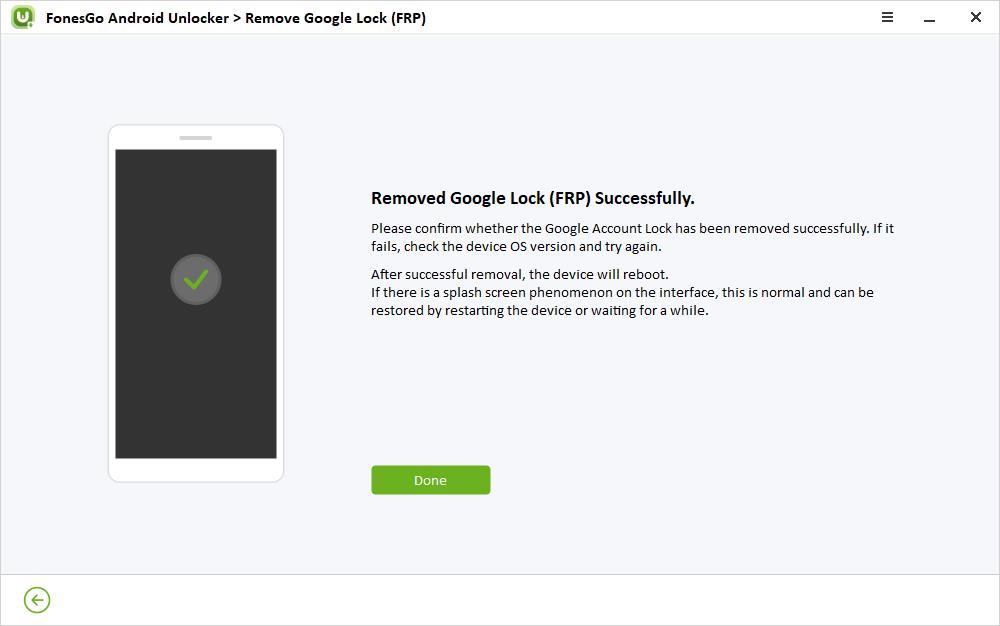
Conclusion
SamFw FRP Tool is a suitable choice if you’re encountering FRP lock problems, particularly on Samsung devices. Its interface and efficiency in bypassing FRP are commendable attributes.
However, FonesGo Android Unlocker is a better option comparatively due to its intuitive interface, extensive device compatibility, and quicker bypassing process. Hence, FonesGo Android Unlocker is the superior choice if you’re seeking a reliable and user-friendly FRP bypass tool.
This article tells you everything you need to know for unlocking FRP on Samsung phones. We hope now you have a clear grasp of how to download SamFw FRP Tool effectively and remove the FRP lock from your Samsung device successfully.



i want download this program
Hi Jameel, do you mean SamFW FRP Tool? You can download it from its official website.