If you’ve forgotten your Google account credentials or bought a used Redmi Note 11 without removing the Google account, you might be searching for a way to bypass FRP lock. FRP (Factory Reset Protection) is a security feature by Google to prevent unauthorized access after a factory reset. But sometimes it can be frustrating if you’re locked out.
In this guide, we will show you 2 working ways to perform Redmi Note 11 FRP bypass without damaging your device.
1 Thing to Know Before You Perform Redmi Note 11 FRP Bypass
If you search online, you will notice that many people have talked about how to bypass the FRP lock on the Redmi Note 11 via the “Test Point” method.
But, here’s the thing you need to know about Test Point. It does work, but there is a very high chance that it will brick your device and make it completely unusable.
What is the Test Point method? It involves shorting the contact points on the Redmi Note 11’s motherboard. This forces the device to go into the EDM Mode (Emergency Download Mode). Once the device is in EDM mode, a third-party Redmi Note 11 FRP unlock tool or a flashing tool is used to bypass the FRP lock.
However, this method shouldn’t be used as opening the phone voids the warranty. In addition, the risk of damaging the motherboard is also very high, which can make the device unusable.

How to Perform Redmi Note 11 FRP Bypass with PC – 1 Click
There are several ways to bypass Google account verification on Redmi Note 11. But the fastest and easiest way to bypass FRP is to use FonesGo Android Unlocker. It’s a multifunctional tool that can be used to remove all kinds of screen locks, bypass Google lock, factory reset Samsung in 1 click, and more. It has been trusted by users all over the world. So, it’s worth a try.
- It supports most Xiaomi/Redmi devices.
- The tool offers 2 solutions to bypass Google lock, guaranteeing a high success rate.
- It’s easy to use. You don’t need to be tech-savvy.
- The unlocking speed is fast. You can regain full access within minutes.
So without any further ado, let’s explore how to perform Redmi Note 11 FRP bypass with FonesGo Android Unlocker:
- Step 1 To get started, install FonesGo Android Unlocker on your computer. Launch the tool and then connect the Redmi Note 11 to the PC via a USB cable. Now, choose the “Bypass FRP Lock on Other Brands” option from the main menu.
- Step 2 FonesGo Android Unlocker supports most Android brands. Here, select the Xiaomi/Redmi option.
- Step 3 You will see two different options to bypass FRP on the device. For best results, choose the “1-Click to Remove FRP” option. This option is ideal for all Redmi devices running on MIUI 13.0.2 or older versions.
- Step 4 You will see instructions on the screen provided by the tool. Just follow these instructions to activate the FASTBOOT mode.
- Step 5 Once the device is in FASTBOOT mode, choose the “Connect with MIAssistant” option on the device by pressing the Volume key. After that, confirm the selection by pressing the Power button.
- Step 6 Now, wait a few seconds as the FonesGo Android Unlocker will automatically perform Redmi Note 11 FRP bypass. Once the process is complete, your device will be completely unlocked without any need to enter the Google account information.
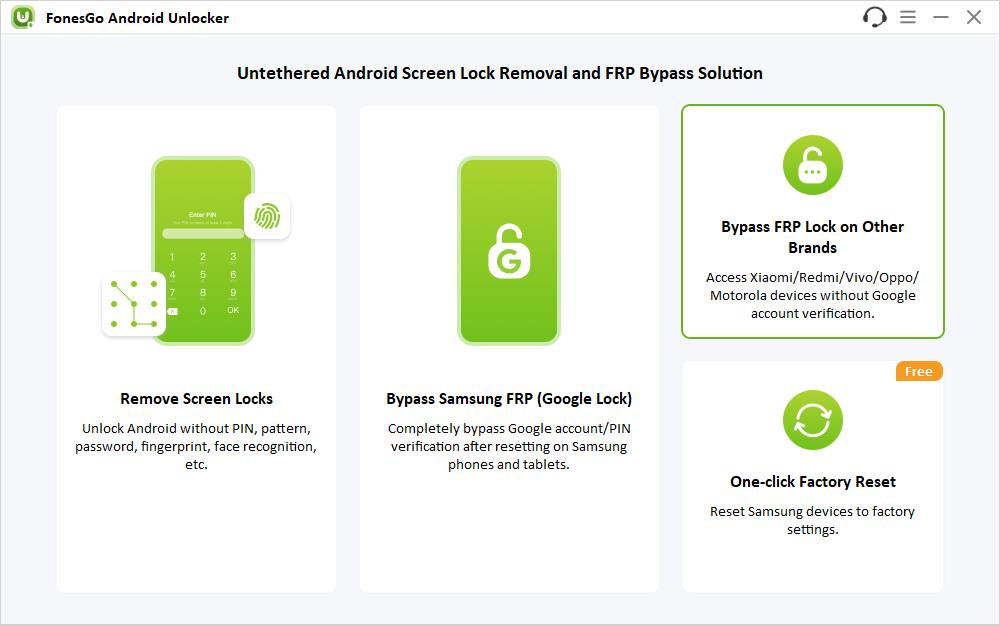
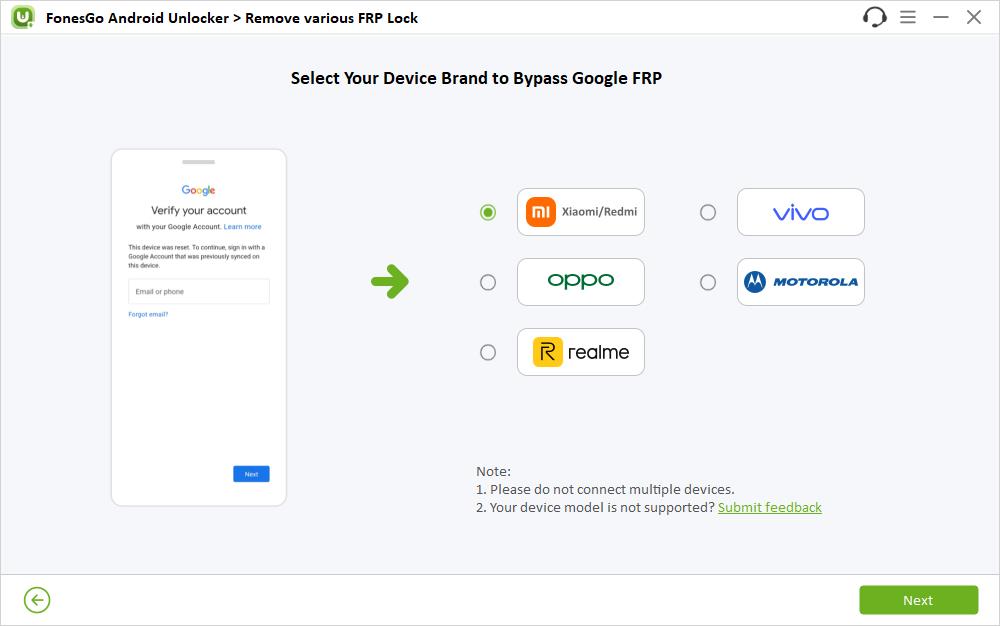
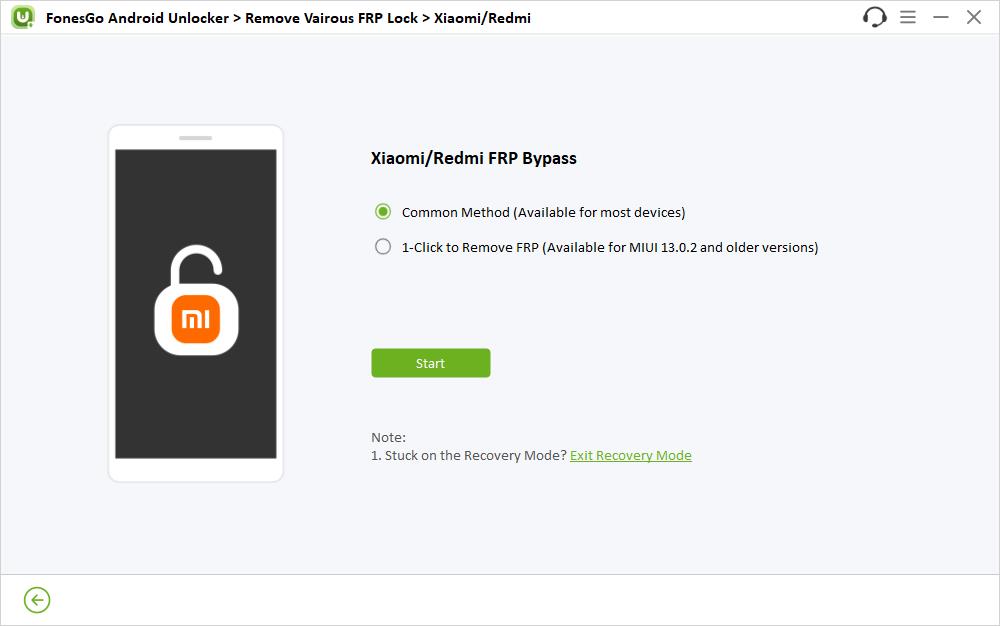
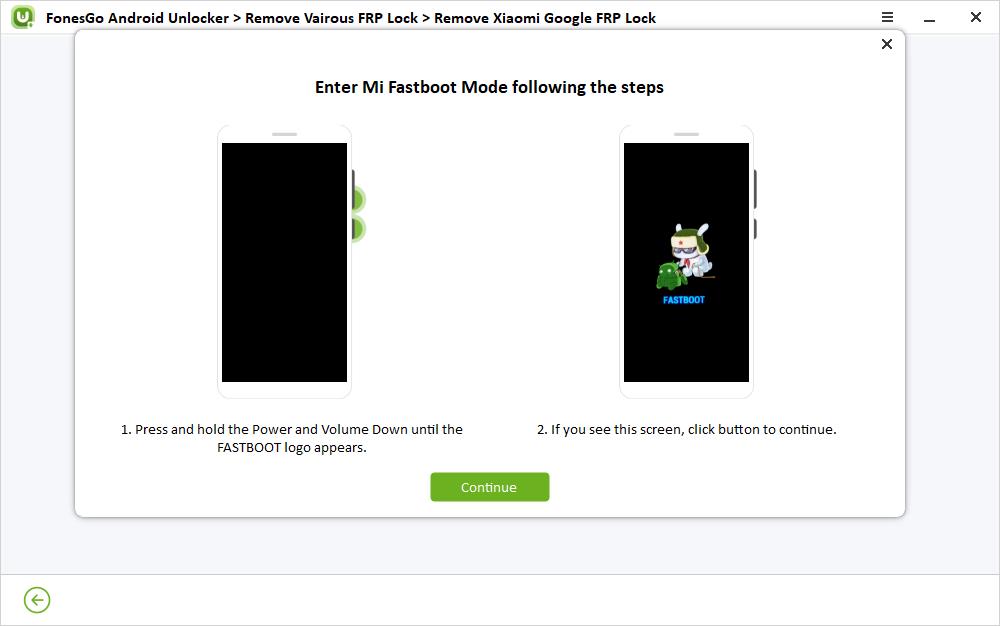
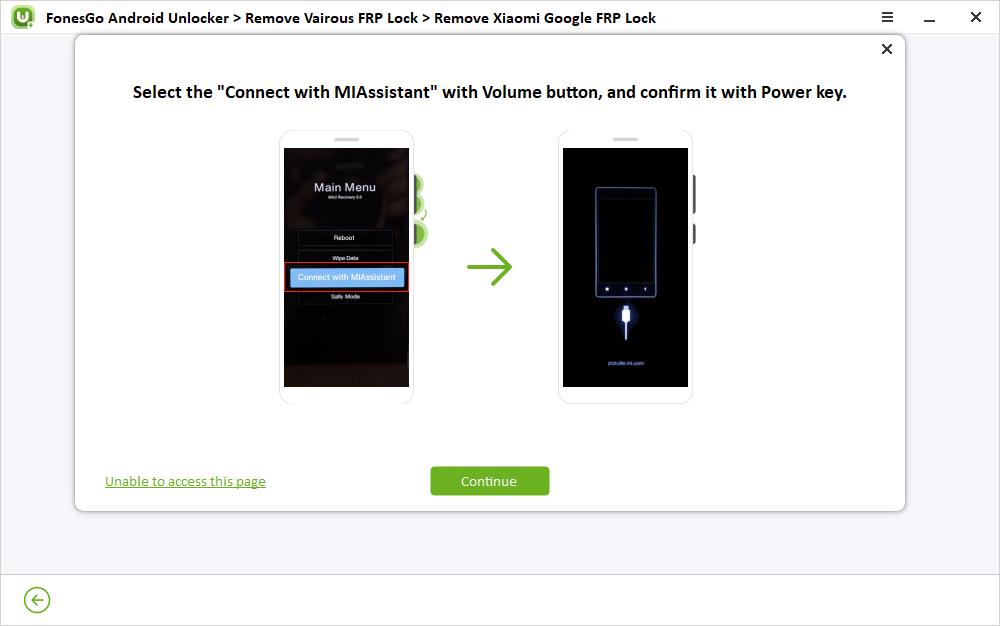
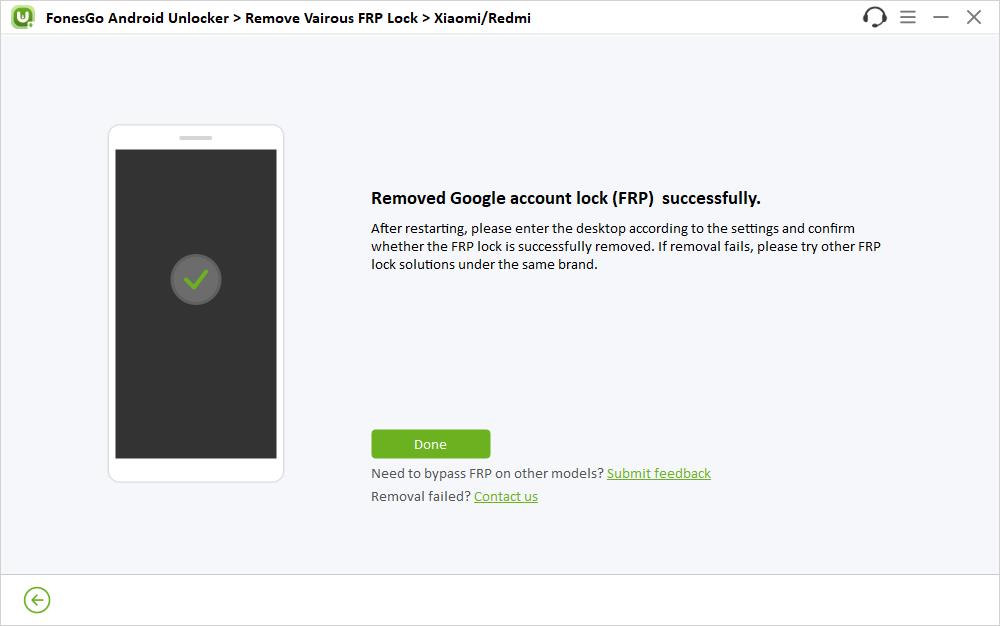
How to Perform Redmi Note 11 FRP Bypass Free
If you can’t access a computer or afford to use a paid service, there is still a way for you. However, it’s worth mentioning that the free method tends to be very complicated and time exhausting. With that in mind, let’s look at the free method now.
The Talkback method is very popular among Android users. However, its success rate is very low, and it doesn’t work on newer Android versions. In this method, the Talkback mode is used to open the Settings menu. After that, you need to take several steps with precaution to remove the Google lock.
Here’s a step-by-step process on how to use the Talkback feature:
1. Turn on TalkBack
- Press both of the volume buttons simultaneously to turn Talkback on.
- Next, draw the inverted L shape “_|” on the screen. You will be asked to allow Android Accessibility Suite to record audio. Select the “While using this app” option.
- In the end, another prompt will open with several options. For this one, select the “use voice commands” option.
2. Access Settings
- Say “Voice Assistant” loudly to open the Google Assistant. Next, say “Open Settings” to access the settings menu on the Redmi Note 11.
- Now, disable the Talkback mode by pressing and holding the volume buttons.
3. Turn on Second Space
- On the Settings menu, tap on the search bar and type “second space”. From the search results, tap on the Second Space.
- Now, press the “turn on Second Space” button to activate it. This will create a new second space on the Redmi Note 11. Once done, tap on Continue and then select “using a shortcut” to switch between apps.
- When asked to set a password, press the Skip button. This will take you to the home screen with all the available apps accessible once again.
4. Enable Developer Mode
- Open the Settings menu > Special Features > Second Space. Now, tap on “Switching between spaces”. Once the spaces are switched, go back to the Settings menu and tap on “About Phone”.
- Now, tap on the MIUI version multiple times to enable the Developer mode.
5. Enable OEM Unlocking
- Open Settings > Additional Settings > Developer Options. After that, enable the OEM unlocking feature.
6. Factory Reset
- Now, go back to the Additional Settings page and then tap on the Factory reset option. When asked to “back up items first”, just tap on factory reset. It will take roughly 2-3 minutes for the Redmi Note 11 to complete the factory reset.
7. FRP Lock Removed
- You will now be back on the Welcome screen. Now, just go through the process, and when asked to connect to a network, press Skip.
- And when asked to set a password, press the Skip button. After that, just complete the rest of the setup to finish the process.
Congratulations! You have successfully completed the Redmi Note 11 FRP bypass via the Talkback method.
Conclusion
We have shared 2 ways to do Redmi Note 11 FRP bypass with and without a PC! Out of the methods shared in this guide, FonesGo Android Unlocker is the easiest method and suitable for everyone. And the best part is that it guarantees a high success rate up to 99% for most Xiaomi/Redmi devices. Try it now!

