Do you want to unlock bootloader on your Android devices? Do you know what OEM unlocking is? Should you enable it on your Android device? This restricted unlocking feature is quite a handful if you are a tech enthusiast and want to try innovative things, like unlocking or rooting the phone.
In this article, we will shed some light on what OEM unlocking is and how to enable OEM unlock on your phone. Let’s have a look.
Part 1: What Does OEM Unlocking Mean?
OEM is “Original Equipment Manufacturer” and refers to the company that originally manufactured an Android phone, its software, and hardware. The OEM unlocking process unlocked this originally built software security by the manufacturer and enables factory access that you won’t usually have. In this way, you can get more access to your device.
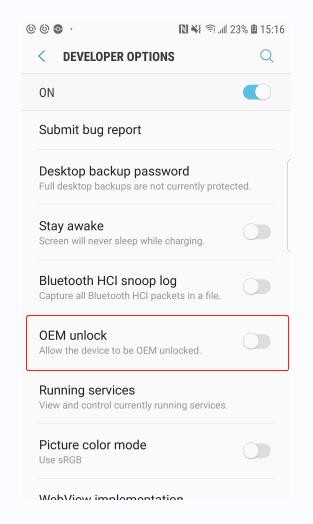
To understand it deeply, when you power an Android device, it boots up using bootloader software. The bootloader loads the operating system and gets all the phone’s components up and running. Most manufacturers keep the bootloader “locked” as a security measure by default. A locked bootloader only allows the phone to run software cryptographically signed by the OEM.
Enabling OEM unlocking allows you to bypass this signature verification and unlock the bootloader completely. For example, with an unlocked bootloader, you can root the phone to access superuser permissions, flash a custom OS ROM like LineageOS, or convert your phone to a fully-fledged hacking machine.
Part 2: Should You Enable OEM Unlocking on Android?
For those who are new to this unlocking world they must be wondering if they should enable this OEM Unlock on Android or not. OEM unlocking seems like a new way to get more out of your phone, but it has equally severe drawbacks.
Let’s discuss some of the pros and cons of OEM unlocking:
Pros
- It lets you remove the manufacturer firmware check and install other ROMs on your phone.
- It allows users to install apps blocked by OEMs or tagged to other OEMs.
- It enables users to get root access to the operating system by patching firmware with superuser apps like Magisk or KernelSU.
- It enables apps to use special permission and functions otherwise blocked by OEMs.
- Bootloader unlocking allows gamers to overclock their phone’s CPUs to get more performance from their phones using custom kernels.
- Users can delete the bloatware and adware apps packaged within the phone’s firmware.
Cons
- You will not receive the latest firmware updates from the manufacturer.
- OEM unlocking will void your phone’s warranty.
- Unlocking OEM improperly can brick (Dead) your phone.
- It makes your phone vulnerable to backdoor attacks by allowing apps to inject malicious code into your phone’s firmware.
Part 3: How do You Enable OEM Unlocking?
Now you know the advantages and trade-offs of OEM unlocking, but the real deal is how to enable OEM Unlock on your Android. The process is quite simple. All you need to do is follow the given 3 methods. Let’s dive into the details:
3.1 Enable OEM Unlocking Through Settings
One of the most common methods to enable OEM Unlock is through the settings. This method involves playing with the hidden Developer options on your smartphone.
Follow the steps below to enable Android OEM unlock via settings:
Step 1. Go to Settings, choose About phone, and tap Software Information. Tap on Build Number 7 times. This will enable the Developer Options. (You will need to enter screen lock password/PIN/pattern.)
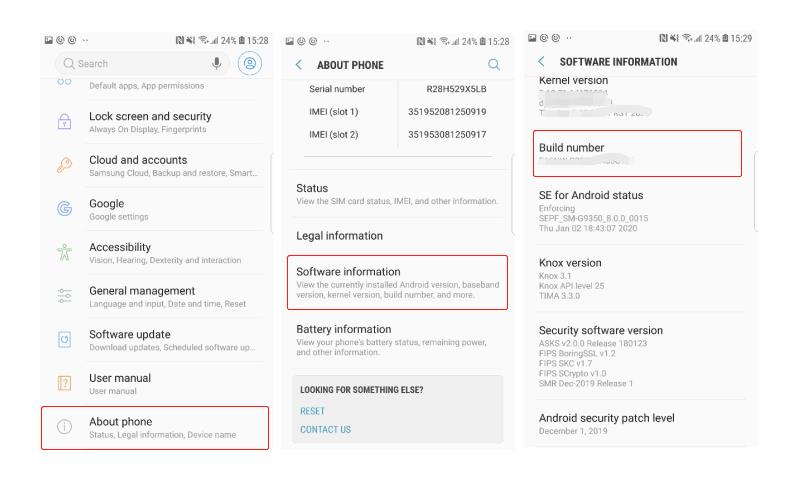
Step 2. Now go again to Settings and hit the newly enabled Developer Options.
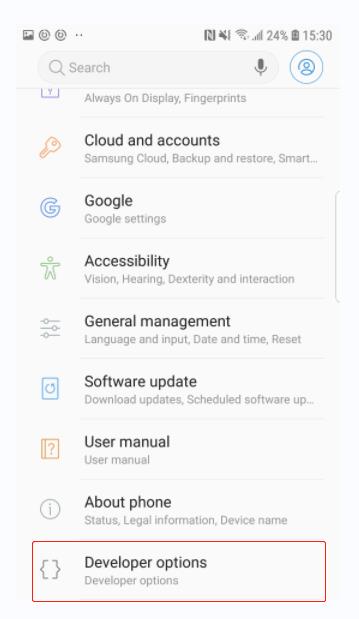
Step 3. Click toggle next to OEM unlocking. A pop-up will appear; click TURN ON. Enter your phone’s password/pattern to enable it.
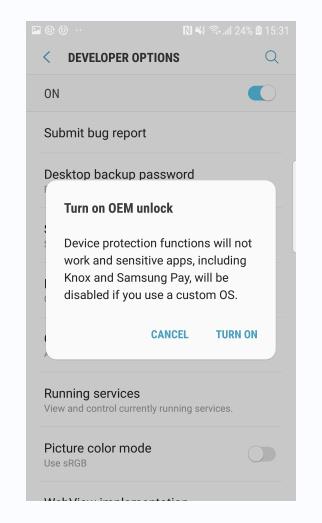
3.2 Enable OEM Unlocking via Command Line
In case that you can’t enable OEM unlocking via Settings menu, we have another solution for you. If you’re a tech expert and are familiar with command line, you can enable OEM unlocking through command lines. Here are the steps you need to follow:
Step 1. First, enable USB debugging in your phone’s Developer Options and plug it into your computer using a USB cable.
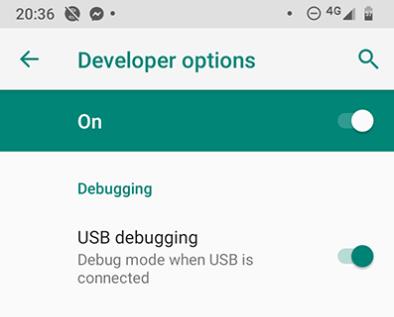
Step 2. Open a command prompt or terminal window. Enter adb devices to verify the phone is detected.
Step 3. Now, type adb reboot bootloader to restart the phone in bootloader mode. Run the fastboot devices command to confirm the Fastboot utility sees the phone.
Step 4. Finally, enter the command fastboot oem unlock. You must confirm the unlock on your phone’s screen via the Volume or Power button.
Step 5. Once completed, the fastboot reboot command will restart your device with OEM unlock.
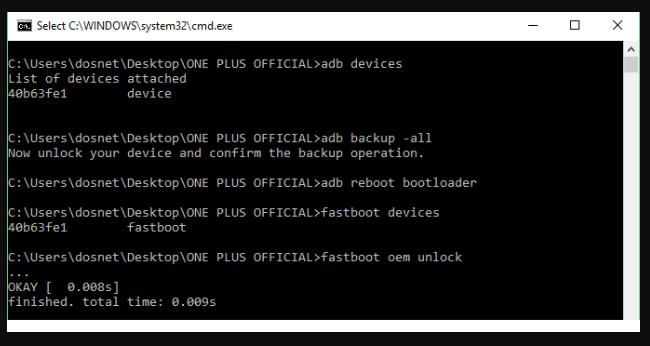
3.3 Enable OEM Unlocking without Password
If you are stuck in a case where you have forgotten your phone’s password and cannot unlock your phone and enable OEM Unlocking, you first must remove your screen lock. Luckily, there is a solution to this problem with the help of trusted third-party software. There is a popular Android unlocker tool known as FonesGo Android Unlocker.
This reputable tool uses state-of-the-art programming techniques and algorithms to remove your phone’s screen lock. Additionally, it allows you to remove the screen lock of some devices without losing data.
Key features of FonesGo Android Unlocker
- Unlock various Android phone screen locks, including passwords, patterns, PINs, fingerprints, and face recognition.
- Unlock early Samsung phones and tablets without data loss.
- It supports over 6,000 Android phone and tablet models.
- Bypass FRP/Google account verification on major Android brands like Samsung, Xiaomi, Redmi, Vivo, and OPPO.
- Easy to use with a modern UI.
The steps to remove the lock screen password using FonesGo Android Unlocker are given below:
- Step 1 Free download and install FonesGo Android Unlocker on your PC or Mac. Open the program and click “Remove Screen Locks”.
- Step 2 Connect your Android device to the computer with a USB cable. Then click “Start”. In the next screen, choose your phone brand to continue.
- Step 3 Put your Android device into Recovery mode. Then follow the instructions on the screen to remove your phone’s password. Once done, you can set it up as a new device.



Part 4: No OEM Unlock in Developer Options? How to Fix?
For some phones, there is no OEM unlock in the Developer options. This problem is relatively common in Samsung devices. It can be due to several reasons, one of which is that OEM unlocking is restricted on some snapdragon chipset-powered phones. Besides, Samsung has a 7-day lock period, which means that you can’t unlock bootloader unless you have logged in on your Samsung device for at least 7 days. A software glitch in the operating system can also cause it. Below are some methods that you can try to show the OEM unlocking option.
Fix 1. Change Date
This option is helpful for the new Samsung phones, whose OEM unlocking option is missing from the developer options. Follow the given steps to enable OEM unlock:
Step 1. Open Settings and go to General Management. Choose Date and Time and turn off Automatic Date and time.
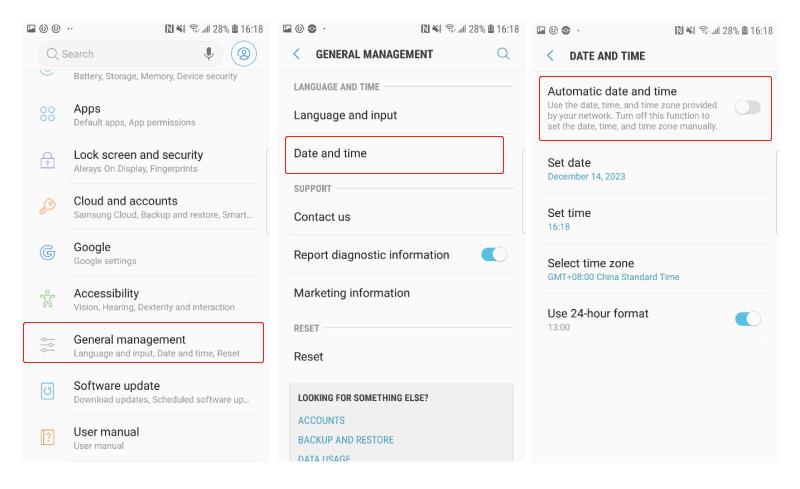
Step 2. Change the date to 1-2 months before the current date.
Step 3. Now go back and choose About phone and click Software Information. Tap on Build number 7 times. This will enable Developer Options.
Step 4. Press the Back button and click on Developer Options below the About Phone option. Then, disable the Auto update system.
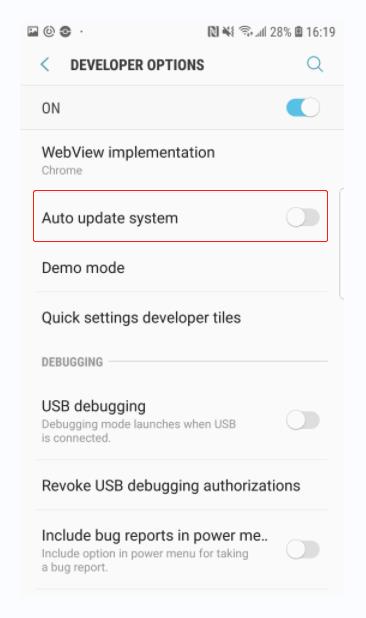
Step 5. Then go to Settings and choose Software Update. Next, disable Auto Download over Wi-Fi.
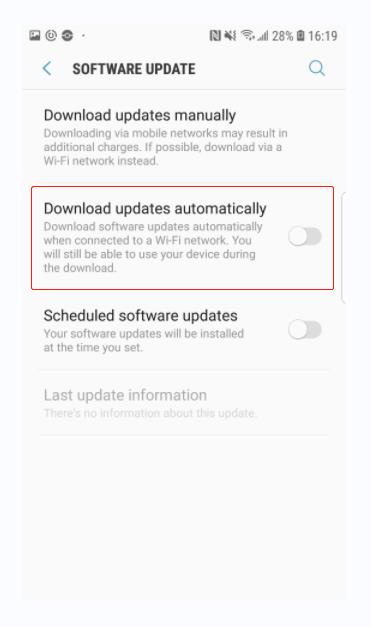
Step 6. Now reboot your device and go back to Developer Options. You will find the OEM unlocking option.
Fix 2. Remove SIM
In case the first method does not work, you can follow this method to enable the OEM unlocking option. This method involves removing the SIM card. Follow the steps to enable OEM unlock option via this method:
Step 1. Take out your SIM card from your phone and reset it. You should create a backup, as OEM unlocking will reset your phone anyway.
Step 2. Reboot your phone and connect it to Wi-Fi. Skip Google and Samsung Account sign-in options.
Step 3. Following the steps in method 1, your OEM unlocking option will be shown.
Fix 3. Flash Firmware
Another alternate method to fix OEM unlock missing issue is by flashing the firmware of the phone with a new version. Here are the steps that you need to follow to flash your phone.
Step 1. Download the latest version of firmware from Frija or Samsung Firmware Downloader and extract it.
Step 2. Download and install the latest Samsung USB drivers. Download the Odin tool and extract it on your PC. Run Odin as Administrator.
Step 3. Open the tool, click BL, navigate to the folder where you have extracted the firmware, and select the BL file. This will load the file in the tool. Do the same for AP, CP, and CSC.
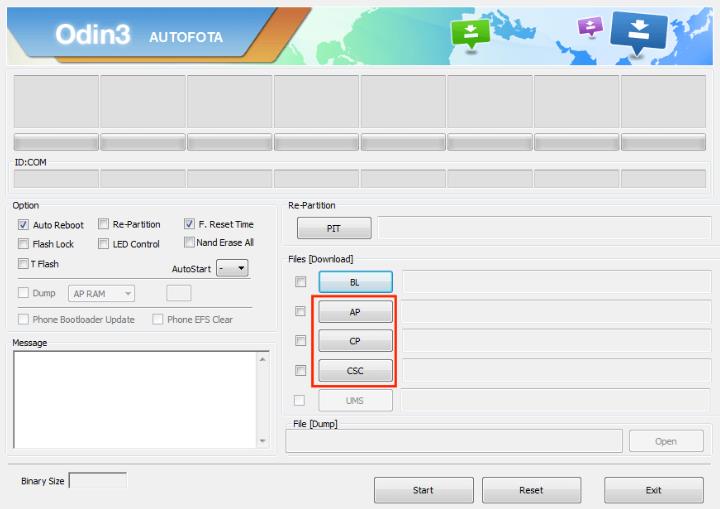
Step 4. Power off your phone, then press and hold the Power + Volume Down + Home buttons to boot into Downloading mode. Press the Volume Up button if any warning screen appears.
Step 5. Connect your phone to your PC via a USB Cable, then click Start. It will take several minutes, and your phone will be flashed.
Final Words
Summing up, OEM unlocking is a method that is used to remove the manufacturer’s security locks. This will give you kernel-level access to your phone, and you can modify it how you want. Various tools exist to perform this step, like via the Settings or Command line. Moreover, if you forgot your device’s password and cannot enable OEM unlocking, you can unlock your phone via a trusted party tool like FonesGo Android Unlocker. Nonetheless, whichever method you try, we recommend backing up your data.

