Can you factory reset a locked Xiaomi or Redmi phone? It’s a question that many users have when they find themselves locked out of their devices. Whether you’ve forgotten your phone’s password or PIN, or you’ve purchased a used Mi phone and can’t access it, there are ways to reset your device. In this article, we’ll explore four effective methods to reset your Xiaomi or Redmi phone when it’s locked.
Way 1. Factory Reset Mi Phone by Power Button
When you’ve forgotten the lock screen password for your Mi smartphone and find yourself locked out with no other means of access, a factory reset is the solution, albeit at the cost of losing your device data. Here’s how to perform a factory reset on Mi phone without password using your phone’s recovery mode:
1. Find your Xiaomi smartphone’s power button, usually on the side or top. Hold the Power button to shut down your device.
2. Then press and hold the Power and volume up buttons. Let go when you see the Xiaomi/Mi/POCO logo but keep holding the volume up button.
3. The Recovery Mode screen will appear. Use the volume buttons to locate “Wipe Data.” And press the Power button to choose it.
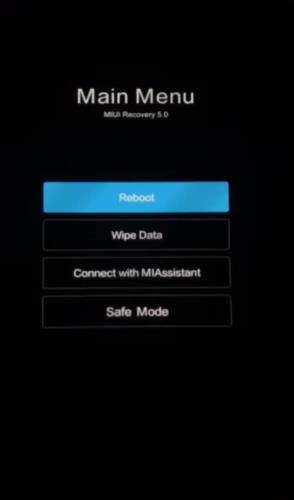
4. Press the power button again to select “Wipe All Data.”
5. Click “Confirm” (note: this erases all data).
6. Once it’s done, a success prompt will show up. Choose “Back to Main Menu” on the screen.
7. Select “Reboot,” and your Mi smartphone will restart. You’ve successfully reset your device.
Keep in mind that this process erases all data on your phone, so make sure you’re willing to lose your data before proceeding.
Way 2. Remotely Reset Mi Phone When Locked
In the unfortunate event of losing access to your Xiaomi or Redmi phone due to a lock screen password you’ve forgotten, you can use Google’s Find My Device feature to remotely hard reset your device. This powerful tool enables you to locate, lock, or erase your device’s data, preventing unauthorized access.
Before you proceed with remotely resetting your Xiaomi or Redmi phone, ensure the following prerequisites are met:
1. Your device must be signed in to a Google Account.
2. The Location and Find My Device features must be turned on in your device’s settings.
3. Your phone must be connected to either mobile data or Wi-Fi.
Now, here are the steps to remotely reset your locked Xiaomi device:
1. Open a web browser and visit Google’s Find My Device service.
2. Log in using your Google Account credentials, ensuring it’s the same one associated with your locked Xiaomi or Redmi phone.
3. If multiple devices are linked to your Google Account, choose the lost Xiaomi or Redmi device from the list.
4. Upon selection, your device will receive a notification, and its approximate location will be displayed on a map, assisting in locating it if it’s nearby.
5. Opt for “Erase device” to perform a hard reset, which will erase all data. Note that this action is irreversible, so ensure you’re ready to lose all your data.
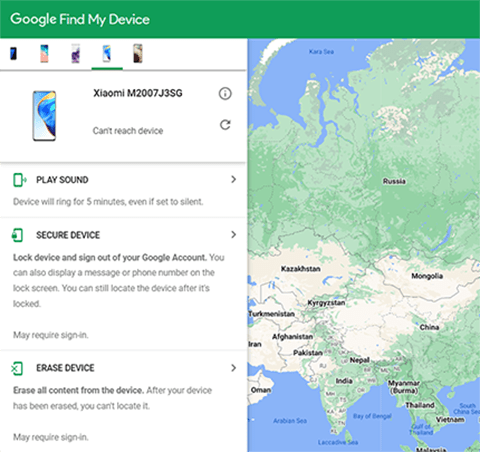
If you prefer to use a Mi account instead of a Google account to clear data and reset the phone, the steps are similar. This alternative option can be useful for those who use Mi accounts on their devices.
Way 3. Reset Locked Mi Phone using Computer
When you find yourself locked out of your Xiaomi or Redmi phone, sometimes third-party Mi phone factory reset software for PC like FonesGo Android Unlocker can come to the rescue. It allows you to regain access to your device by bypassing the screen lock.
Unlock Screen Locks: The software can remove screen lock passwords, PINs, patterns, fingerprints, and other security measures on your Android device.
Wide Brand Support: FonesGo Android Unlocker is compatible with a wide range of Android brands, which includes Xiaomi, Samsung, LG, HTC, Google, and many others.
Bypass Google FRP: It can bypass Google verification screen after resetting Samsung, Xiaomi, Redmi, vivo and OPPO devices.
User-Friendly Interface: The software is designed with a user-friendly interface, making it accessible even for users with limited technical expertise.
Now, let’s delve into the steps to unlock your Xiaomi phone without a password using FonesGo Android Unlocker:
- Step 1 Start by launching FonesGo Android Unlocker and select “Remove Screen Locks.” Then connect your locked Xiaomi or Redmi Android device to your computer using a USB cable.
- Step 2 In this step, you’ll see a list of supported phone brands. Select the brand that corresponds to your locked device, in this case, Xiaomi or Redmi.
- Step 3 Follow the on-screen instructions provided by FonesGo Android Unlocker to remove the screen lock. After the screen lock has been removed successfully, you Mi phone will be reset to factory settings.



You can now set up your device as if it were new, including setting a new screen lock password or security method.
Way 4. Reset Mi Phone When Locked via FastBoot Mode
When standard unlocking methods fail for your Xiaomi or Redmi phone, the Xiaomi ADB Fastboot Tools in FastBoot mode can save the day. It empowers you to reset a locked device through efficient ADB commands. This versatile application simplifies ADB command execution and provides data wiping capabilities. Here’s a concise guide on resetting a locked Mi phone using this tool.
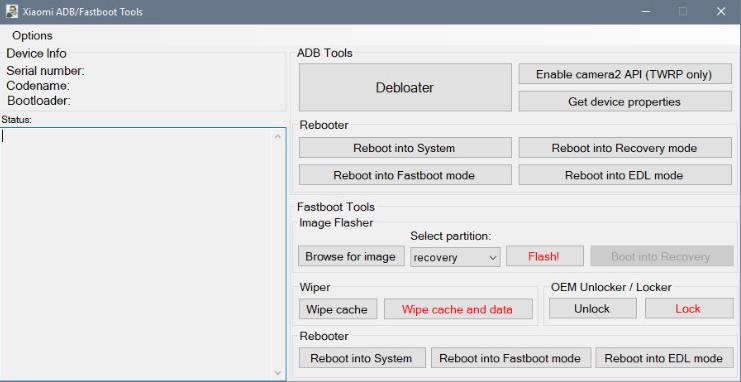
1. Begin by holding down the Power button and the Volume Down button on your Xiaomi or Redmi phone simultaneously. Continue to press both buttons until the Fastboot splash screen appears.
2. Use a USB cable to connect your Mi phone to your computer.
3. Launch the Xiaomi ADB Fastboot Tools application on your computer. The application will automatically detect and display information about your connected Mi phone at the top-left corner of the screen.
4. Locate the “Wiper” section within the application. Under this section, click on “Wipe cache and user data.” This action will initiate the process to reset your locked Mi phone.
Tip: How to Unlock Mi Phone After Factory Reset
After performing a factory reset on your Mi phone, you might find yourself locked out if you didn’t remove the associated Google account beforehand. This is due to the Google Factory Reset Protection (FRP) lock, a security feature aimed at preventing unauthorized access. If you’ve forgotten your Google account credentials or purchased a used Mi phone, bypassing Google FRP lock becomes essential. Here’s a concise guide to help you unlock your Mi phone after a factory reset:
- Step 1 Launch FonesGo Android Unlocker on your Windows or Mac computer. Connect your locked Xiaomi/Redmi device to your computer using a USB cable. Then choose the option “Bypass Xiaomi/Redmi/vivo/OPPO Google Lock.”
- Step 2 Choose your device brand from the options provided.
- Step 3 Follow the on-screen instructions to enter Mi FASTBOOT mode on your device.
- Step 4 After successfully entering FASTBOOT mode, use the Volume key on your Mi phone to select “Connect with MIAssistant.” Confirm your selection by pressing the Power button.
- Step 5 FonesGo Android Unlocker will begin to remove the FRP lock from your Xiaomi/Redmi device. Once the process is complete, your device will reboot automatically, allowing you to access it without the need to enter Google account credentials.
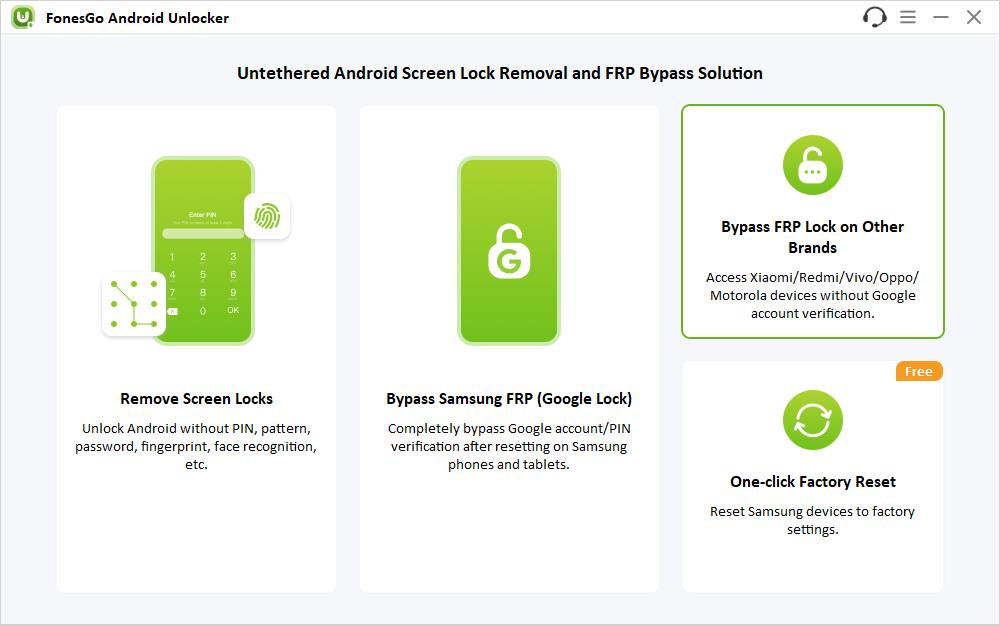
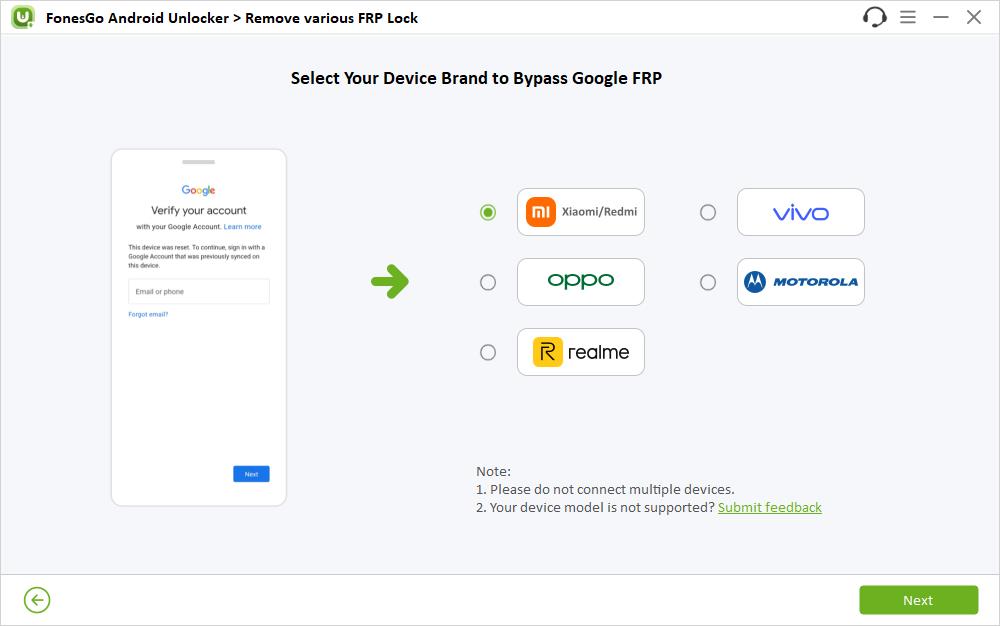
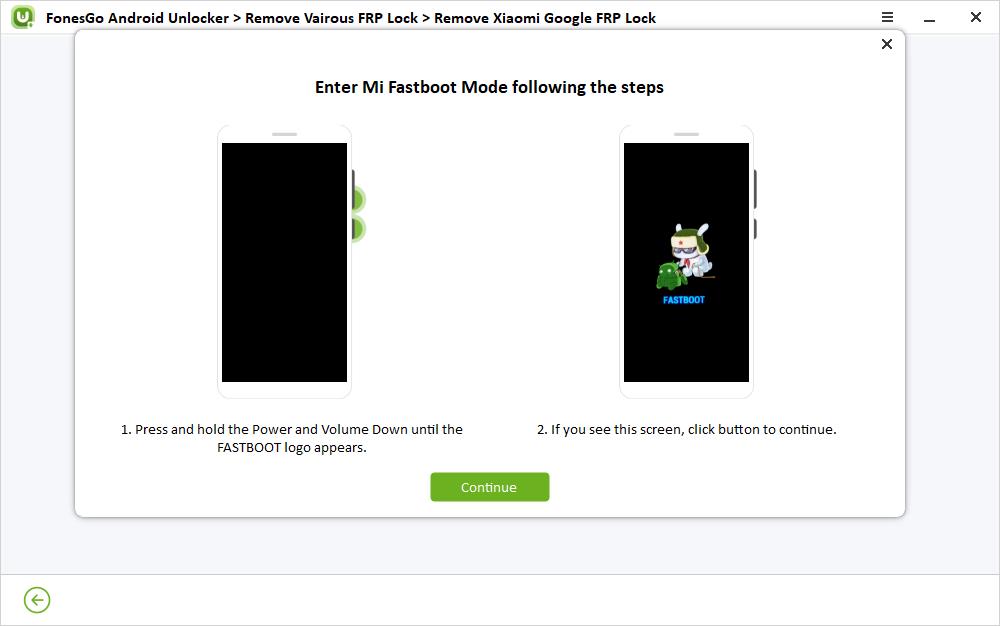
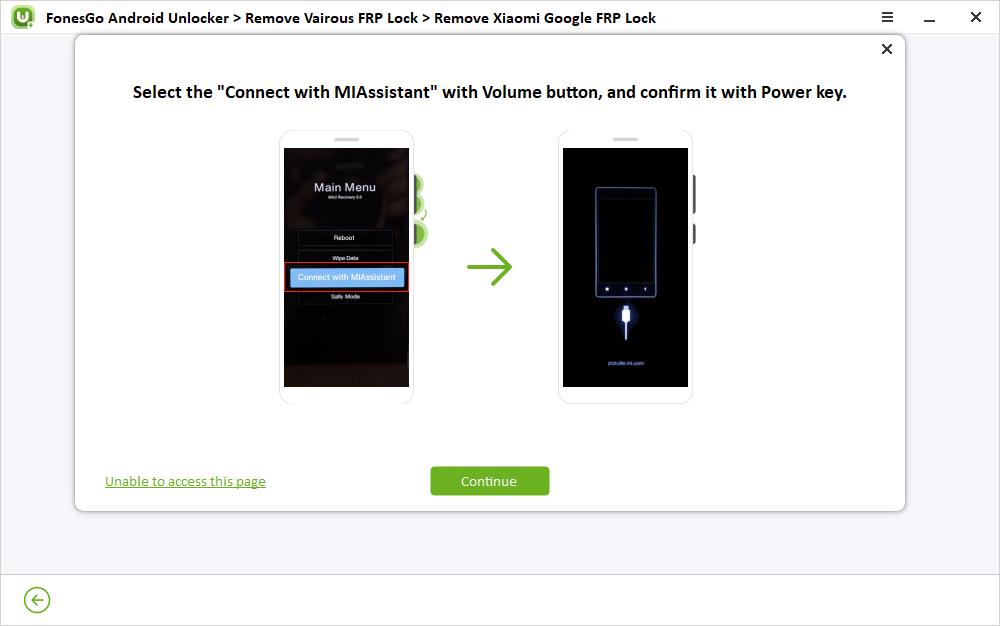
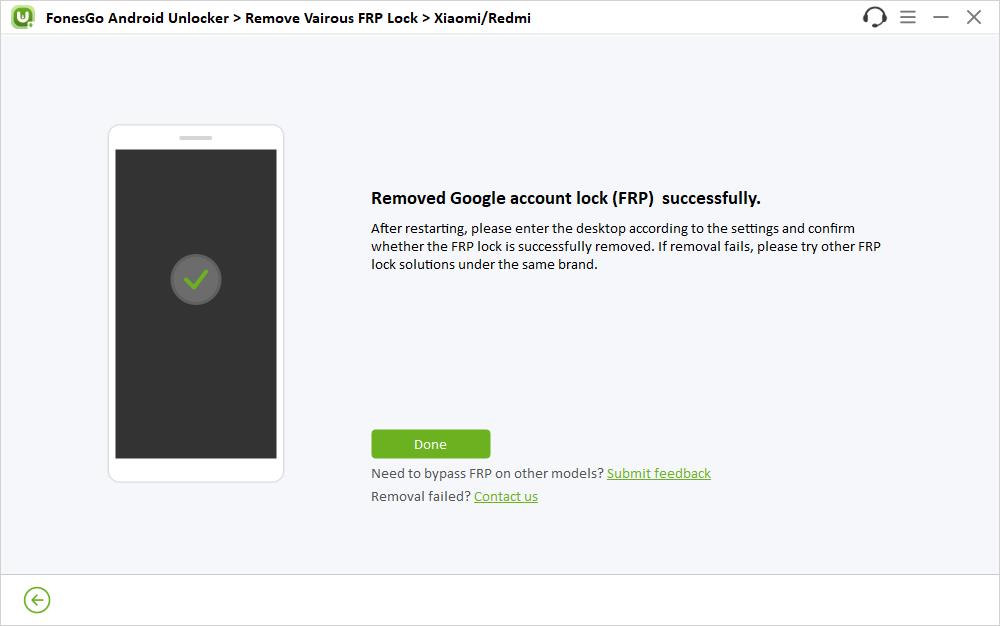
Final Words
Locked out of your Xiaomi or Redmi phone? Don’t worry, there are multiple ways to reset your device even when it’s locked. Whether you prefer using the Power button, Google Find My Device, a computer program like FonesGo Android Unlocker, or FastBoot mode, you can regain access to your phone. Remember to follow the steps carefully to ensure a successful reset. And if you encounter Google’s Factory Reset Protection, FonesGo Android Unlocker can help you bypass it. With these methods at your disposal, you can regain control of your Xiaomi or Redmi phone in no time.

