Finding yourself locked out of your Huawei phone can be incredibly frustrating. With over 200 million Huawei devices in use worldwide, it’s a common issue many users face at some point. Thankfully, performing a factory reset can get you back into your phone when all else fails.
In this guide, we’ll look at how to rest your Huawei phone when locked. Let’s get into it.
What to Do Before Resetting a Huawei Phone?
Before proceeding with a factory reset on your Huawei device, there are a few preparatory steps you should take:
Backup your data: Back up your important data to an SD card or PC. Resetting a Huawei phone to factory settings will erase all data.
Charge your phone: Ensure your Huawei phone has enough battery charge. Battery charge above 25% is recommended.
Way 1. Reset Huawei Phone When Locked using Third-Party Software
Are you looking for a way to bypass the lock screen password on Huawei? There are plenty of tools available. However, one of the finest tools that takes the lead is the FonesGo Android Unlocker. No matter what screen lock type is on your Huawei phone, unlocking with this tool is like a breeze. On top of that, you can even bypass the Google verification from Samsung, Xiaomi/Redmi, vivo and OPPO smartphones. Another plus point of the tool is that it supports more than 6000+ Android tablets and phones.
Once you have installed the FonesGo Android Unlocker on your PC, follow these steps:
- Step 1 Launch FonesGo Android Unlocker on your PC and click the Remove Screen Locks section on the FonesGo app’s main window.
- Step 2 Connect your phone to your PC using a USB cable and select Start. On the next screen, choose your Android brand, in this case Huawei.
- Step 3 Follow the on-screen prompts to remove the screen locks from your device. Once the process is completed, your phone will automatically reboot, and you’ll see that the password has been removed.



Way 2. Reset Locked Huawei Phone using Google Find My Device
If you have forgotten your Huawei phone’s lock screen password, another unlock option is using the remote erase feature through Google’s Find My Device service. Provided your Huawei device is logged into a Google account and has “Find My Device” enabled, you can utilize the web interface to wipe the phone, resetting it to factory settings remotely. This will remove the existing password and allow you to regain access, although data will be erased.
Wondering how to reset your Huawei phone without a password via Google Find My Device? Follow the steps below:
Step 1. First, visit the Find My Device website and sign in using the Google account linked to your Huawei device.
Step 2. From the left panel, select your device from the list of devices connected to your Google account. You’ll see 3 options: Play Sound, Secure Device, and Erase Device.
Step 3. Choose the Erase Device option. You’ll be asked to enter the credentials for your Google account.
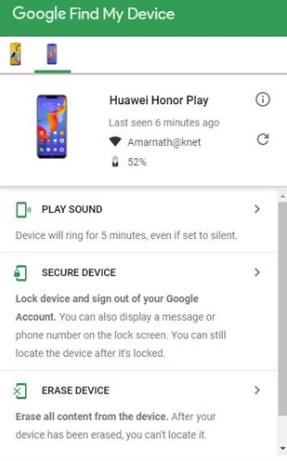
Step 4. Finally, click the Erase Device button again to reset your phone. After a moment, your device will reboot, and everything, including the lock screen, will be removed.
Way 3. Factory Reset Huawei Phone When Locked using Huawei Mobile Cloud
Suppose you are locked out of your Huawei phone and don’t have access to your Google account. In that case, you can reset your phone with the help of a Huawei Mobile Cloud. This online cloud enables you to back up files in the phone and keeps track of your Huawei phone. However, your Huawei account must be signed in your phone to unlock with this method.
Wondering how to format a Huawei phone when locked? Following are the steps using Huawei Mobile Cloud.
Step 1. Go to the Huawei Mobile Cloud website and log in with your Huawei ID credentials.
Step 2. Once logged In, you will see some options. Locate the Find Device option and click it. A dialog box will open.
Step 3. Finally, tap the Erase Data to factory reset your phone. After confirmation, your phone will reset, removing your lock screen password.
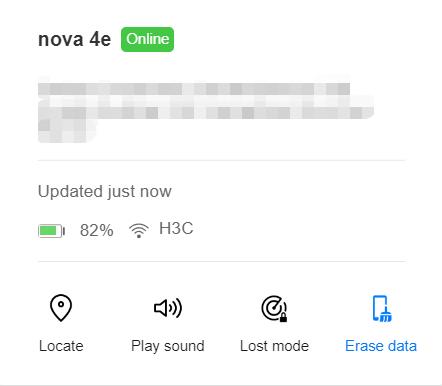
Step 4. Complete the initial setup and log in via Huawei ID to set up your phone.
Way 4. Format A Locked Huawei Phone Using Buttons
If the above methods don’t work, you can format a locked Huawei phone using EMUI Recovery Mode. This process works with the help of the physical buttons on your phone. However, resetting this way will erase all your data and remove all screen locks.
The following are the steps to reset the Huawei phone with buttons:
Step 1. Hold the Power Button down for several seconds until a pop-up menu appears. Select Shutdown to power off the phone completely.
Step 2. With the phone powered off, press and hold the Power + Volume Up buttons together to enter recovery mode. Once in recovery, you can release the buttons. Four options will be available: Reboot system now, Wipe data/factory reset, Wipe cache partition, and Safe mode.
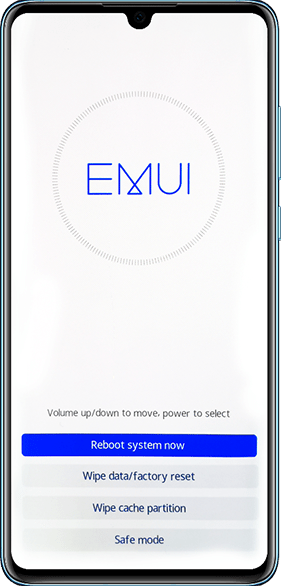
Step 3. Navigate with the help of the Volume buttons and use the Power button to select wipe data /factory reset.
Step 4. In the next screen, type Yes in the given field, and your phone will reset.
Step 5. After some seconds, your phone will reboot, and your lock screen will be erased.
Bonus Method: How to Reset an Available Huawei Phone to Factory Settings?
If you can still access your Huawei phone, you can reset it via the Settings menu. The following are the steps to reset the Huawei phone to factory settings:
Step 1. Open Settings App. Scroll down to locate System and Updates and tap on it.
Step 2. Tap Reset, and on the next screen, click Reset Phone and select Yes.
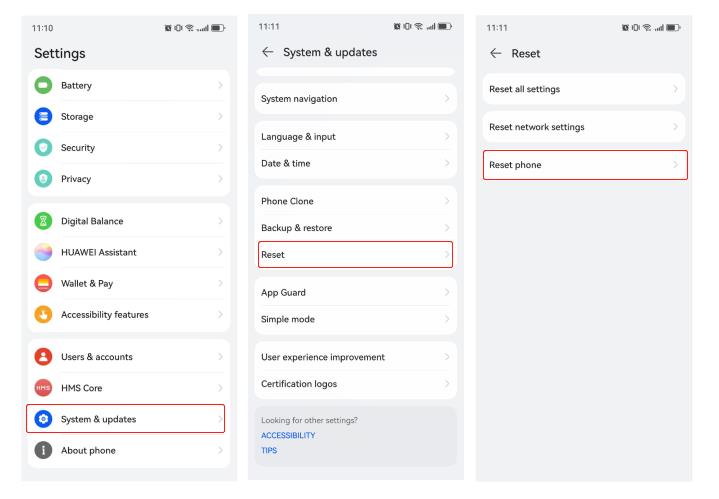
Step 3. Your phone will reboot in a matter of seconds, and everything will be erased. Your phone will reboot after the reset.
The Last Line
If you want to reset your locked Huawei phone to factory settings, you can get help from an online third-party tool, FonesGo Android Unlocker. It will erase screen locks, and factory reset your phone. Moreover, additional methods are also available, like resetting your phone via Google Find My Device, Huawei Mobile Cloud, and Hard Reset by recovery mode. After applying these methods, your phone will be factory reset, but you may also lose your data.

