vivo smartphones are known for their sleek design and innovative features, but like any electronic device, they may encounter issues that require a reset or format. Whether you want to return your phone to its factory settings, unlock it when you’ve forgotten your password, or simply start fresh, this guide will walk you through the various methods to reset or format your vivo phone.
Method 1: How to Reset vivo Phone to Factory Settings
When you want to give your vivo smartphone a fresh start or resolve issues that can’t be fixed through other means, performing a factory reset is often the way to go. This method allows you to reset your phone to its original settings, erasing all data and settings. Follow these steps to factory reset your vivo phone:
1. Open Settings on your vivo smartphone.
2. Navigate to the “System” option within Settings.
3. Find and select “Reset Options” in the System menu.
4. Choose “Erase all data (factory reset)” inside Reset Options.
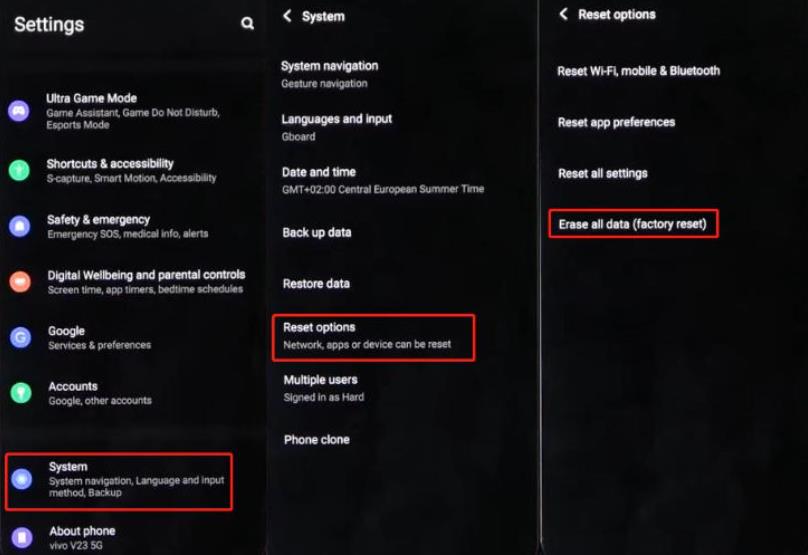
5. Enter your phone’s PIN, password, or pattern lock for authorization.
6. Confirm to initiate the factory reset.
7. Your vivo phone will start the reset, which may take a few minutes.
After completion, the phone will reboot. Now, you can set up your vivo phone as a new.
Method 2: How to Reset vivo Phone with the Power Button
When your vivo phone is unresponsive, locked, or experiencing issues that prevent you from accessing the settings, you can perform a hard reset using the power button. This method is particularly useful for situations where the conventional reset from the settings menu isn’t possible. Here’s how you can do it:
1. Ensure your vivo smartphone is powered off. If not, press and hold the power key until “Power Off” appears; tap to turn it off.
2. Hold power and Volume Up simultaneously until the vivo logo appears. Then your vivo phone will enter the Fastboot mode.
3. In Fastboot mode, use the Volume keys to scroll and the power key to select “Recovery Mode.”
4. Inside Recovery Mode, find and select “Wipe Data” or “Factory Reset.”
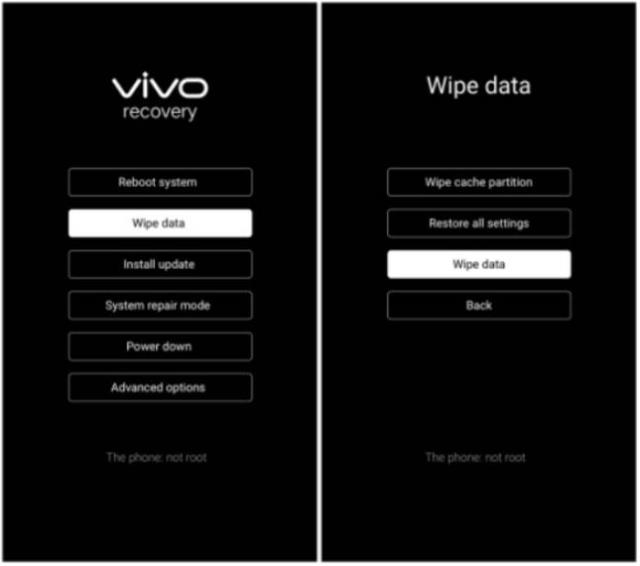
5. Input your PIN/password to confirm.
6. The phone will erase data and reboot automatically. Allow a few minutes for completion.
Method 3: How to Format vivo Phone with Factory Reset Code
In situations where you need to quickly and efficiently format your vivo phone, factory reset codes offer a convenient solution. These codes allow you to wipe your phone’s data and restore it to its factory state without navigating through the standard settings menus. Below, we’ll introduce you to two useful factory reset codes for your vivo phone.
*2767*3855# (Wipe Your Device and Reinstall Firmware)
This factory reset code is a powerful tool to completely wipe all information from your vivo phone and reinstall the firmware, essentially restoring it to a brand-new state, software-wise. Here’s how to use it:
- 1. Open your phone’s dialer.
- 2. Dial *2767*3855# and press the call button.
- 3. Confirm your action when prompted.
*#*#7780#*# (Run a Factory Reset)
If you prefer not to reinstall the firmware but still want to delete all application data and return your vivo phone to its factory state, this factory reset code is a suitable option. Here’s how to use it:
- 1. Open your phone’s dialer.
- 2. Dial *#*#7780#*# and press the call button.
- 3. Confirm your action when prompted.
Method 4: How to Reset vivo Phone When Locked
When you find yourself locked out of your vivo phone due to a forgotten pattern or password, you need a reliable solution to regain access. In this section, we’ll introduce you to a powerful program called FonesGo Android Unlocker, which can help you reset vivo phone without password.
FonesGo Android Unlocker is a user-friendly and efficient tool designed to help you unlock Android devices, including vivo phones, when you’re locked out.
Here are some of its main features:
Unlock Various Lock Screen Types: FonesGo Android Unlocker can bypass various types of lock screens, including PIN, password, pattern, fingerprint, and face lock.
Support for Numerous Android Devices: It works with a wide range of Android devices, including vivo phones like the vivo Y20, Y12, Y11, and Y91.
User-Friendly Interface: The program offers a straightforward and intuitive interface, making it accessible to users of all levels.
High Success Rate: FonesGo Android Unlocker boasts a high success rate in unlocking Android devices, ensuring you can regain access to your vivo phone quickly.
Steps to Use FonesGo Android Unlocker:
- Step 1 Free download and install FonesGo Android Unlocker on your computer. Open it and choose “Remove Screen Locks”. Then connect your locked vivo phone via USB.
- Step 2 Choose your phone brand to proceed.
- Step 3 Then follow the on-screen steps to remove the screen password. Your vivo phone will restart after the process. The screen lock has been removed successfully, and your vivo phone has been reset to factory settings.



By following these steps with FonesGo Android Unlocker, you can reset vivo phone if you forgot pattern or password.
Method 5: How to Reset vivo Phone without a PC
When you’ve lost your vivo phone or it’s been stolen, the last thing you want is for your personal data to fall into the wrong hands. Google Find My Device offers a solution by allowing you to perform a hard reset on your vivo phone remotely, even if it’s not physically with you. If you can’t access your computer right now, this is the best option for you.
Follow these steps to hard reset your vivo phone remotely using Google Find My Device:
1. Open Google Find My Device on another mobile device.
2. If you’re not already logged in, sign in to the Google account that is linked to your vivo phone.
3. Once you’re signed in, the tool will attempt to locate your vivo phone. This may take a moment.
4. When your phone is successfully located, you’ll see the option “Erase Device” on the left window. Click on this option to initiate the factory reset process remotely.
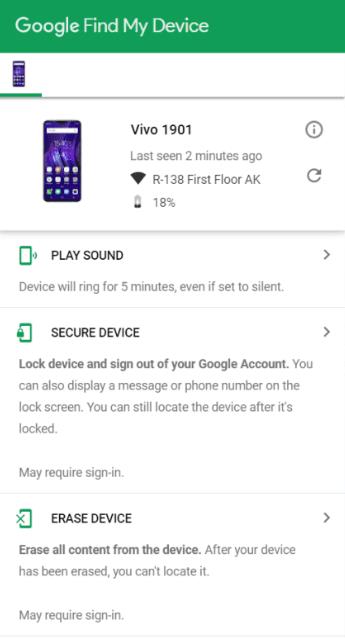
5. Confirm your action when prompted. Google Find My Device will remotely perform a factory reset on your vivo smartphone. This process will erase all data from your device.
6. After the factory reset is complete, your vivo phone will be locked. You can use your Google account credentials to log in again whenever you regain access to your phone.
Bonus Tip: How to Unlock vivo Phone after Resetting?
After resetting your vivo phone, if you’ve previously logged into a Google account, you’ll need to enter your Google account credentials to access the device. This security measure is known as Google Factory Reset Protection (FRP). If you’ve forgotten your Google account credentials or you got a used vivo phone, you can use a helpful tool like FonesGo Android Unlocker to bypass the vivo FRP.
FonesGo Android Unlocker is a reliable tool designed to help you bypass Google Factory Reset Protection on various Android devices, including vivo phones. It simplifies the process of unlocking your device after a reset, ensuring that you can regain access without the need for Google account verification. Here’s how to do it:
Steps to Bypass vivo FRP using FonesGo Android Unlocker:
- Step 1 Begin by launching FonesGo Android Unlocker. On the main interface, choose “Bypass Xiaomi/Redmi/vivo/OPPO Google Lock.”
- Step 2 Connect your vivo device to your computer using a USB cable. Select your device’s brand, which is “vivo” in this case.
- Step 3 Follow the on-screen instructions to set up your vivo device as prompted by the program.
- Step 4 Once the process is complete, you will have successfully bypassed the vivo FRP. You can now access your vivo phone without the need for Google account verification.
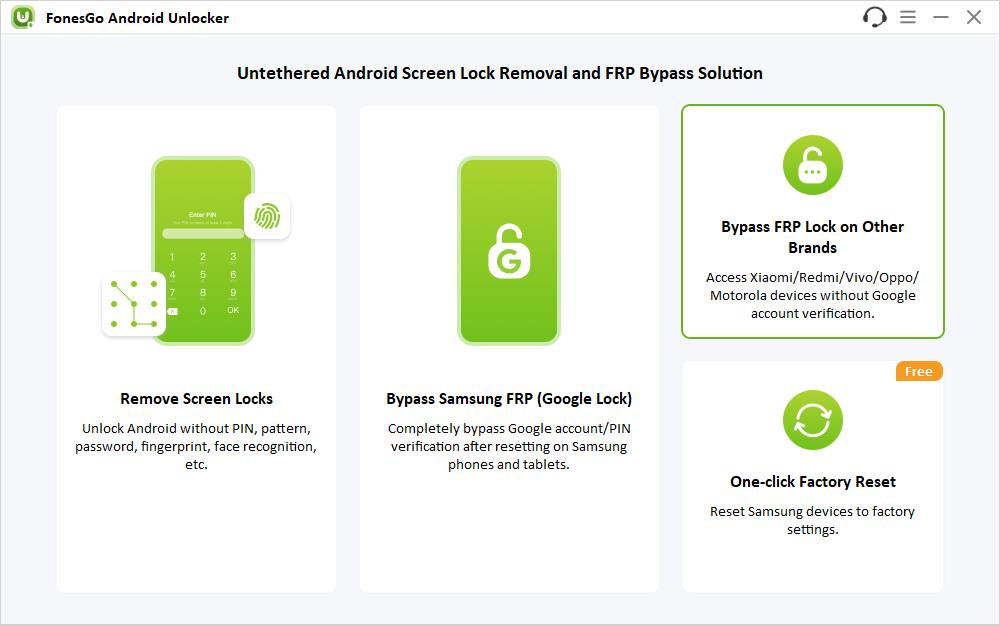
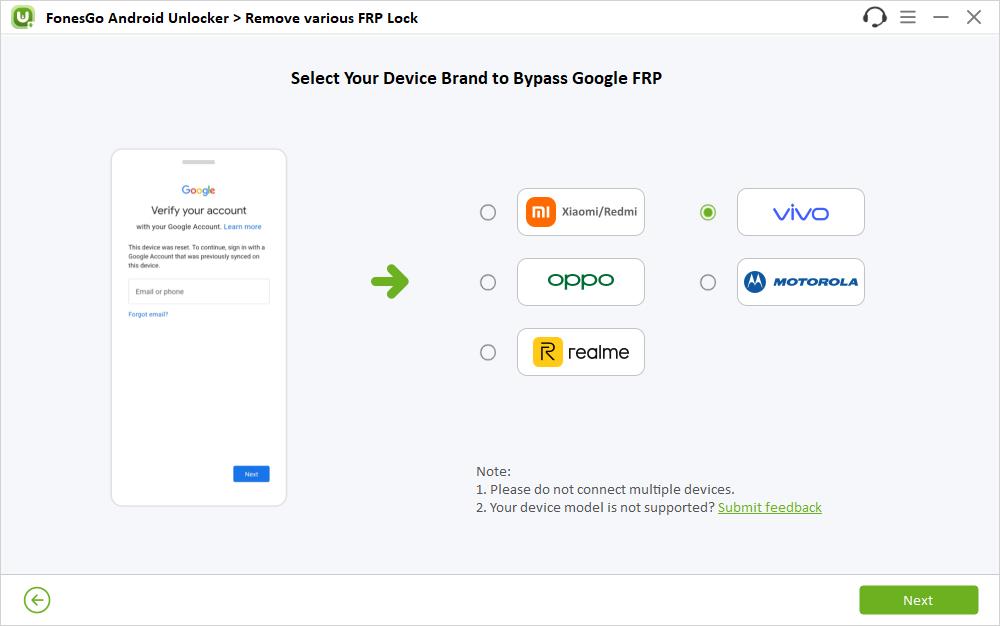
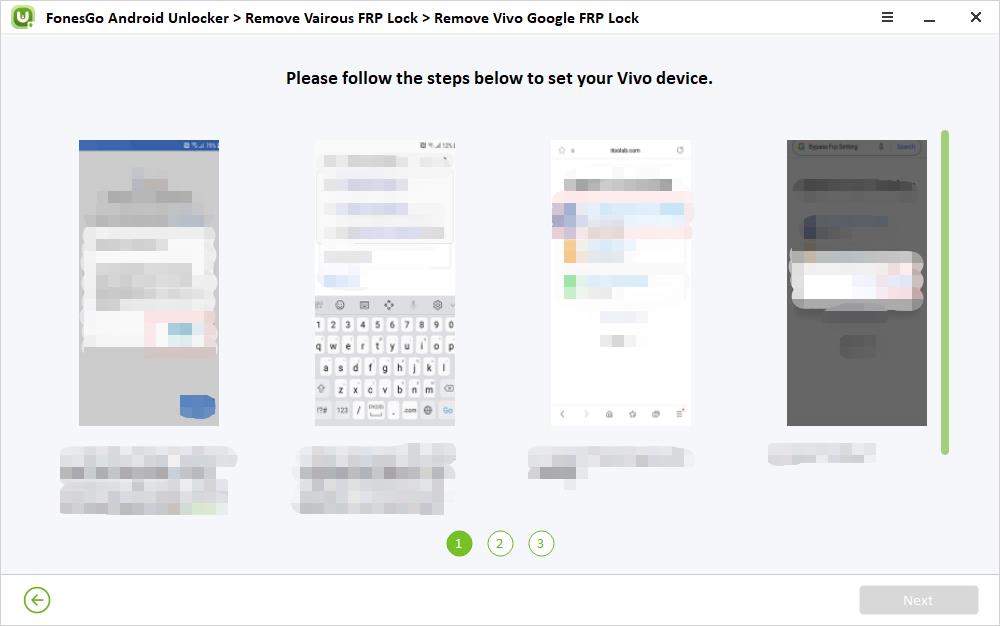
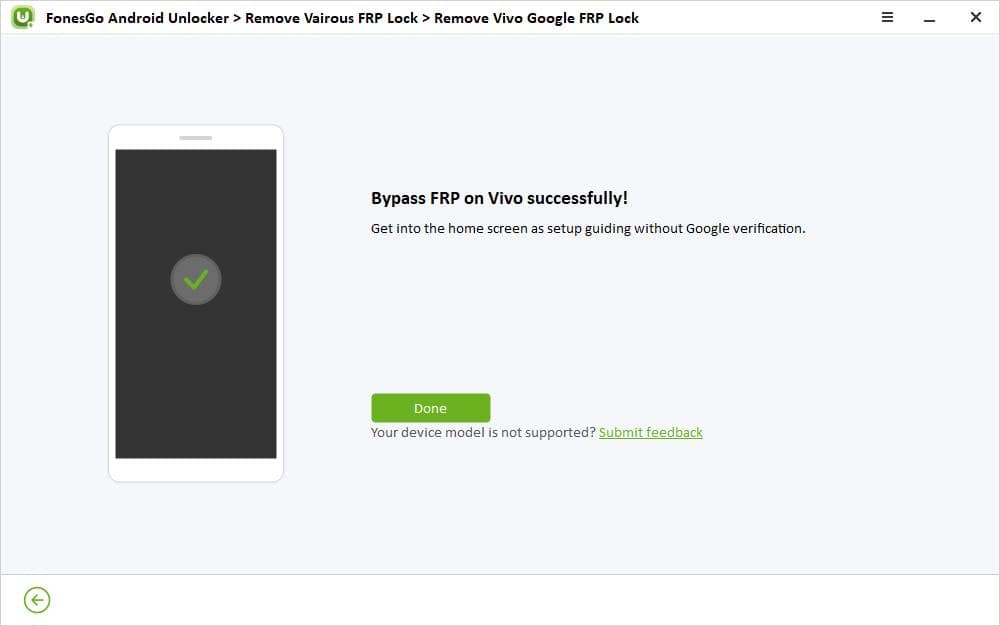
Reset vivo Phone Successfully
With the methods outlined in this comprehensive guide, you can reset or format your vivo phone with ease, whether you need to return it to factory settings or unlock it when locked. Follow the steps carefully, and you’ll have your vivo phone working like new in no time. Remember to back up your important data before performing a reset to avoid any data loss.

