Google account verification has locked you out of your own smartphone? There’s no need to freak out, regardless of whether you forget your login information or bought a used gadget. In this article, we’ll explore several methods on how to bypass Google account verification after reset your Android device.
Let’s begin now!
Part 1: Why Do You Need to Enter Google Account Information After Reset?
It’s important to comprehend why Google asks for your account credentials after you reset your Android smartphone before we go into how to bypass Google account verification. The security feature in use is Google Factory Reset Protection (FRP) lock, which shields your device and data from unwanted access.
On Android smartphones running Android 5.1 Lollipop or higher, Google FRP lock is an installed security measure. Its main goal is to ensure that only the true owner may use your device after a factory reset by preventing unauthorized users from accessing it.
Linking your smartphone to your Google account makes it useless to anyone who doesn’t have your account credentials, which reduces the incentive for theft. This is one of the key goals of Google’s account verification requirement. Google’s account verification aids in preventing fraud. It is more difficult for people to utilize stolen devices for unauthorized transactions or illicit activities when they are connected to a Google account.
Part 2: How to Bypass Google Account Verification After Reset without PC
There are 2 easy ways to bypass Google account verification after factory reset if you do not have access to a computer.
Way 1. Using Google Keyboard
If you’re using an Android device with OS 6 or older, you can bypass Google account verification without a PC using the Google Keyboard. Follow these steps to regain access to your device:
- Step 1: Tap on the input box on the Google verification screen to bring up the keyboard.
- Step 2: On the keyboard, hold down the “@” symbol for a few seconds.
- Step 3: Select it when the Settings menu for the Android keyboard displays.
- Step 4: Tap on the three dots, then select “Help & Feedback.”
- Step 5: Select any text on the page by choosing the “Using Google Keyboard” option. Then select “Web search.”
- Step 6: Navigate to “Settings” and choose “About Phone.”
- Step 7: Find “Build Number” and tap seven times on it.
- Step 8: Go back to the previous menu and click on “Developer Options.
- Step 9: Enable “OEM Unlocking.”
- Step 10: Restart your device to make it connect to a Wi-Fi network. You can now add a new Google account as a result of the removal of Google verification.
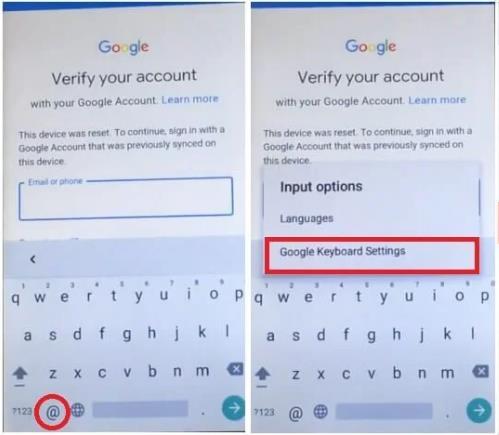
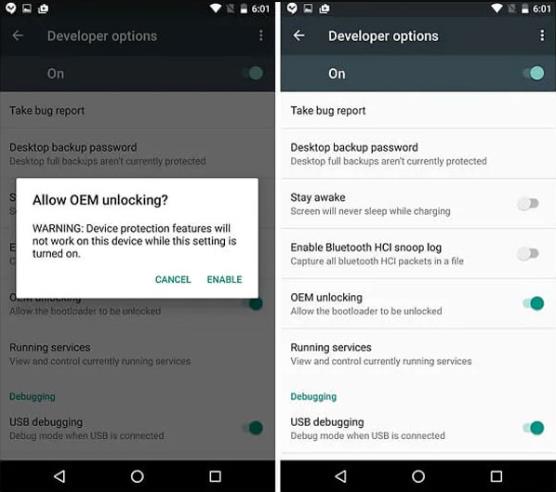
On Android devices running OS 6 or earlier, you can avoid Google account verification by following these instructions without a PC. Keep in mind that depending on the type and Android version of your device, these instructions may differ significantly.
Way 2. Using A SIM Card
You can still bypass Google account verification if you don’t have access to a computer by utilizing a SIM card. Take these easy actions:
- Step 1: Insert a SIM card into your locked Android device.
- Step 2: Call the number on your SIM card using a separate phone.
- Step 3: On your locked Android phone, accept the incoming call.
- Step 4: Click the phone number to add it as a new contact in the call interface.
- Step 5: Enter a series of random digits when asked to add a new contact, then save it.
- Step 6: Make a new Google account and link it to the saved contact now. Restart your Android smartphone after that, and there you have it! The verification process for the Google account is successfully evaded.
Adapt the steps in accordance with your mobile model and Android version in mind as these approaches may change. Take back control of your device and easily use its capabilities.
Part 3: How to Bypass Google Account Verification After Reset with PC
When you have access to a computer, bypassing Google account verification after reset becomes even more convenient. One recommended program for this purpose is FonesGo Android Unlocker. It offers a comprehensive solution to bypass FRP on Samsung, Xiaomi, Redmi, vivo and OPPO devices and unlock Android phones and tablets without password. Let’s explore the general steps to bypass Samsung FRP using a PC.
First, free download FonesGo Android Unlocker from the official website.
- Step 1 Choose Bypass Samsung FRP on the screen. Connect your Samsung device to the computer using a USB cable.
- Step 2 In this screen, choose “All Android versions”. This options applies to all Android versions, even if your device has installed the latest security patch.
- Step 3 Follow the instructions to enable USB debugging on your Samsung device.
- Step 4 Once done, FonesGo Android Unlocker will begin to bypass Google account verification on your device.
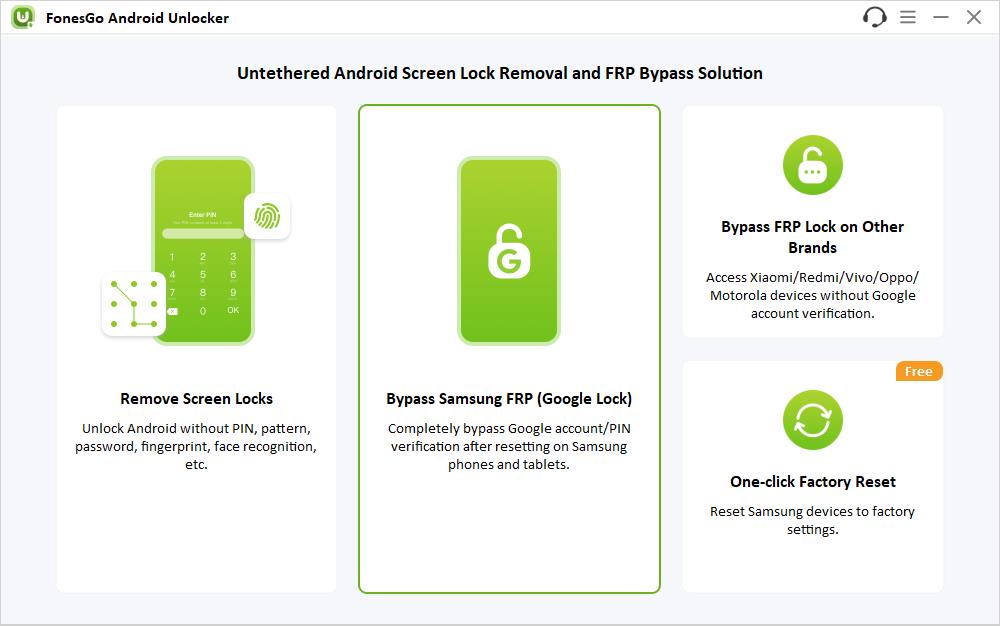
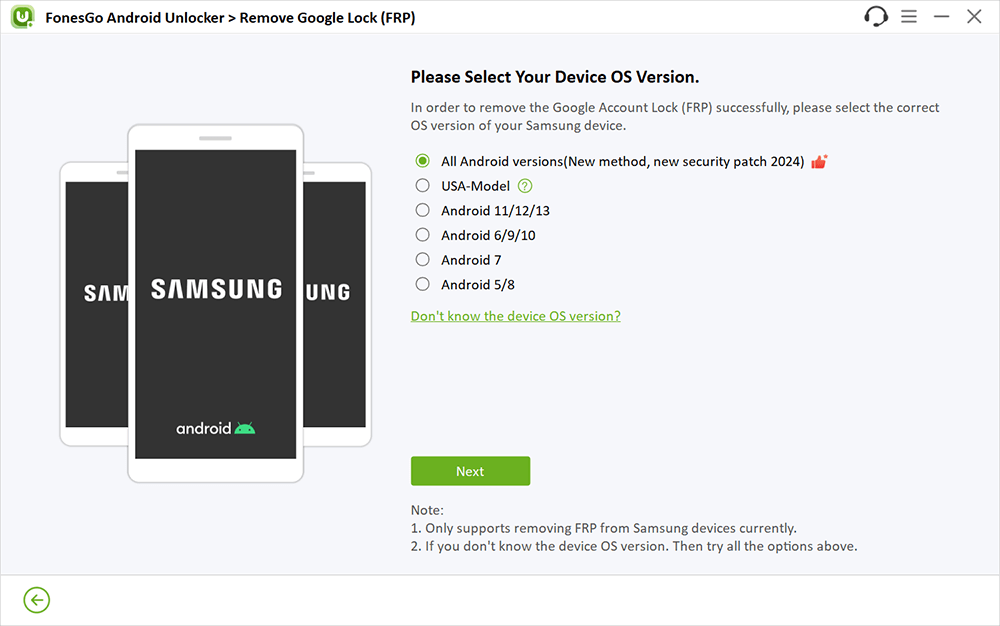
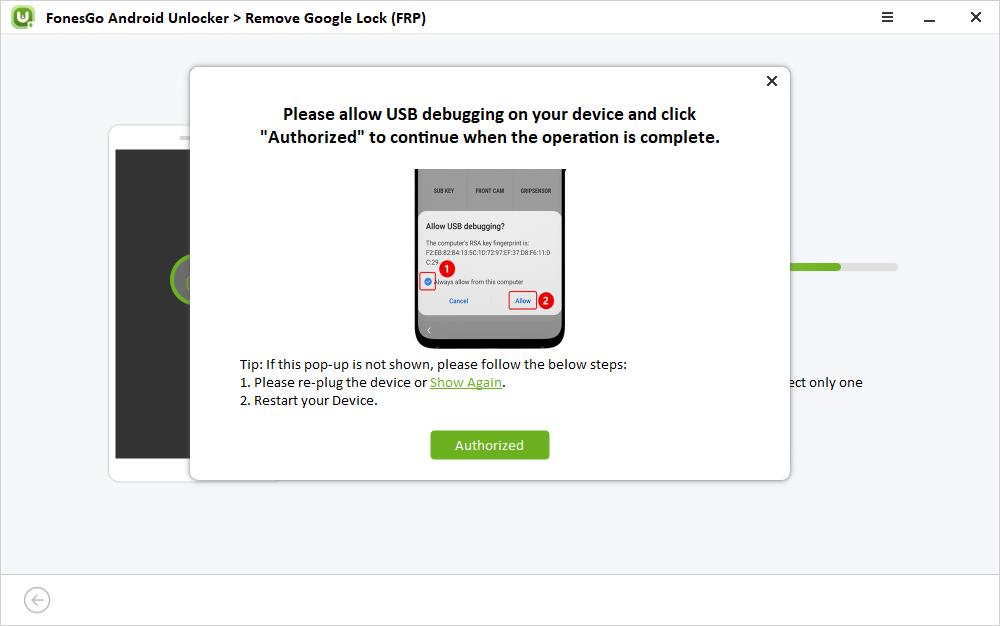
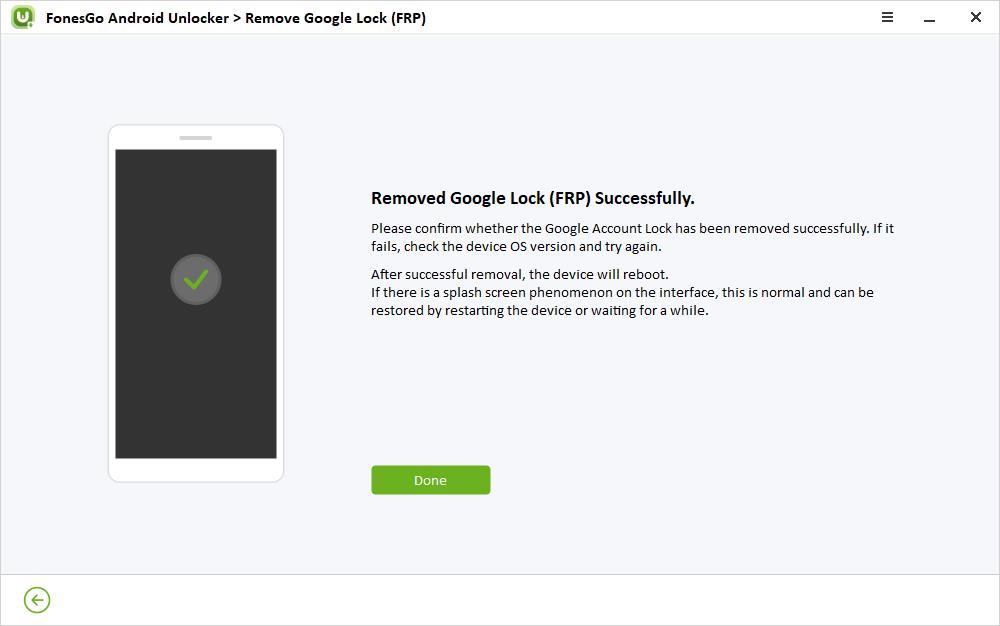
Keep in mind to carefully follow the instructions and to use the official documentation or support tools for any issues or additional help.
Conclusion
In this article, we looked at a number of ways to get around the Google account verification bypass process after a reset, offering solutions for both PC-based and non-PC settings. For those who have been locked out of their Android devices, these techniques provide workable alternatives that enable them to retake control and access their devices. We highly recommend FonesGo Android Unlocker, which allows you to effortlessly skip Google account verification after reset. Don’t forget to select the relevant approach based on the specifications of your device and other factors.

