Recently, I find an interesting search on the Internet – how to bypass Android lock screen using camera.
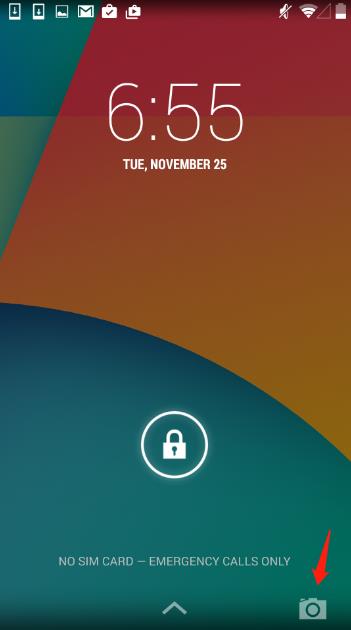
Android screen lock is a feature we cannot imagine our phone with as it helps to protect our data in this advanced world. Despite preventing others from accessing our personal information, it can be problematic for us sometimes when we forget the password or PIN lock and are stuck on the lock screen. You’re not alone, as many users are stranded when they cannot recall their pattern or PIN to unlock the phone.
This guide will demonstrate how to bypass Android lock screen using camera. Let’s have a look.
Part 1: How to Bypass Android Lock Screen Using Camera?
Wondering how you can bypass an Android lock screen using the camera app? If your device is running Android 5.0 or older versions, you can try the following steps. With no access to your smartphone, you’re unable to check the Android version from the phone’s settings. But you can check OS version by looking or entering Recovery mode.
Now, follow the steps below to remove the lock screen using the native camera app.
Step 1. First, tap the Emergency Call button on the locked screen.
Step 2. Enter 10 asterisks (*) and copy/paste them repeatedly into the dial pad until you can’t anymore.
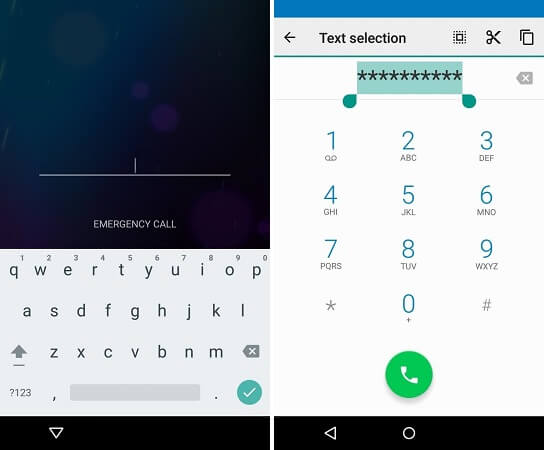
Step 3. Return to the lock screen and open the Camera app.
Step 4. Swipe down to open notifications and tap Settings. It will take you to the lock screen again.
Step 5. Paste the asterisks repeatedly here as you did in step 2. After a few seconds, your lock screen will crash. Now, you can get access to your phone.
Part 2: Is It Possible to Bypass Android Lock Screen Using Camera?
As you can see, the process to bypass Android lock screen using camera is very simple. However, does it really work?
Let me share my own experience trying this camera trick.
I tested this hack on my Samsung Galaxy S5, operating Android 4.4.2. I was eager to try and see if I could bypass the lock screen solely using the camera application. First, I went to the emergency call display and input 10 asterisks as the instructions stated. But when I tried to copy and paste them, it was a no-go. The copy-paste functionality wouldn’t work.
Next, I launched the camera app from the lock screen to check if I could swipe the notification bar down. But again, no success – the swipe gesture did not respond. At that point, I knew this camera trick wouldn’t work. I followed the steps precisely but couldn’t get beyond the copy/paste or swipe down. Ultimately, this method was ineffective on my device.
The key takeaway is that this technique may only be functional for some users. Beyond my experience, many other phone owners have also run into this limitation. It seems unlocking with the camera app only succeeds on specific phone models with Android 5.0 or older due to a software glitch resolved in the latest updates.
Part 3: A Working Method to Bypass Android Lock Screen without Using Camera
Did you try to bypass Android lock screen using camera but failed? Don’t worry; the camera trick might not even exist, but there’s the finest tool to bypass the Android lock screen without using the camera – FonesGo Android Unlocker.
This application offers an effective method for Android users to get around screen locks, including pattern, PIN, password, and even fingerprint locks, without using the camera. You can regain access to your device without knowing the password in just a few steps. Furthermore, it supports over 6000 Android phones and tablets.
What else can FonesGo Android Unlocker do for you?
- Bypass lock screen on early Samsung devices without data loss.
- Bypass lock screen on Samsung devices running Android 12 in 1 click.
- Bypass Google FRP lock on Samsung, Xiaomi/Redmi, vivo and OPPO devices.
- 1 click to factory reset Samsung devices.
Here, I will show you how to bypass Samsung Android lock screen without using camera without data loss.
- Step 1 Launch the FonesGo Android Unlocker tool and connect your Samsung phone to the PC via a USB cable.
- Step 2 Next, choose Unlock Samsung without Data Loss and hit the Start button.
- Step 3 In the following screen, select your phone’s model and device name.
- Step 4 Press the Next button once you are done. It will download a required package to bypass the phone’s lock screen. The method will only take a couple of seconds.
- Step 5 Follow the instructions on the screen to enter your phone in the Download mode. Press Start once the phone is in the download mode.

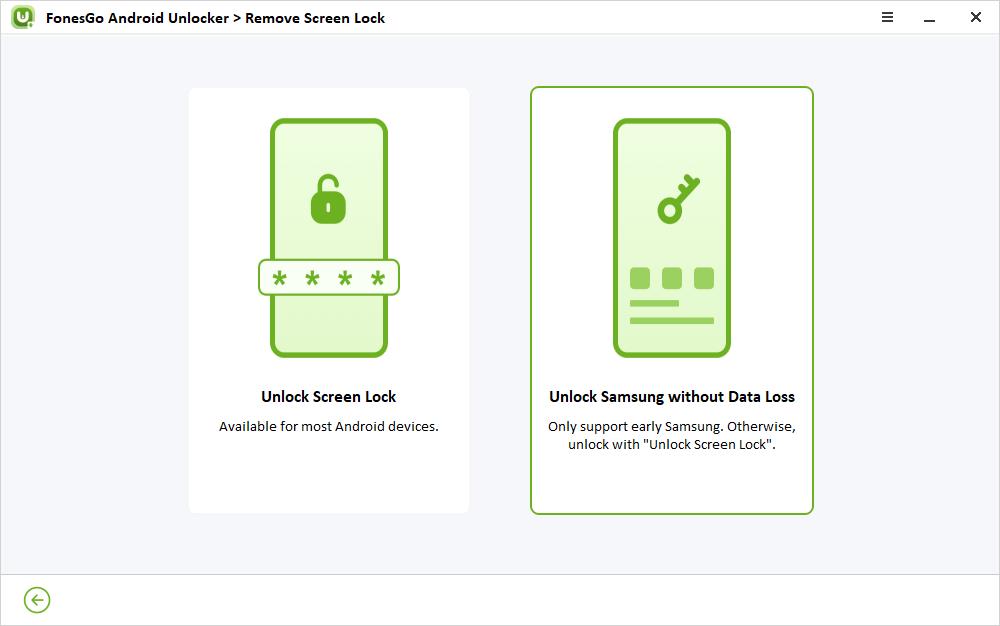
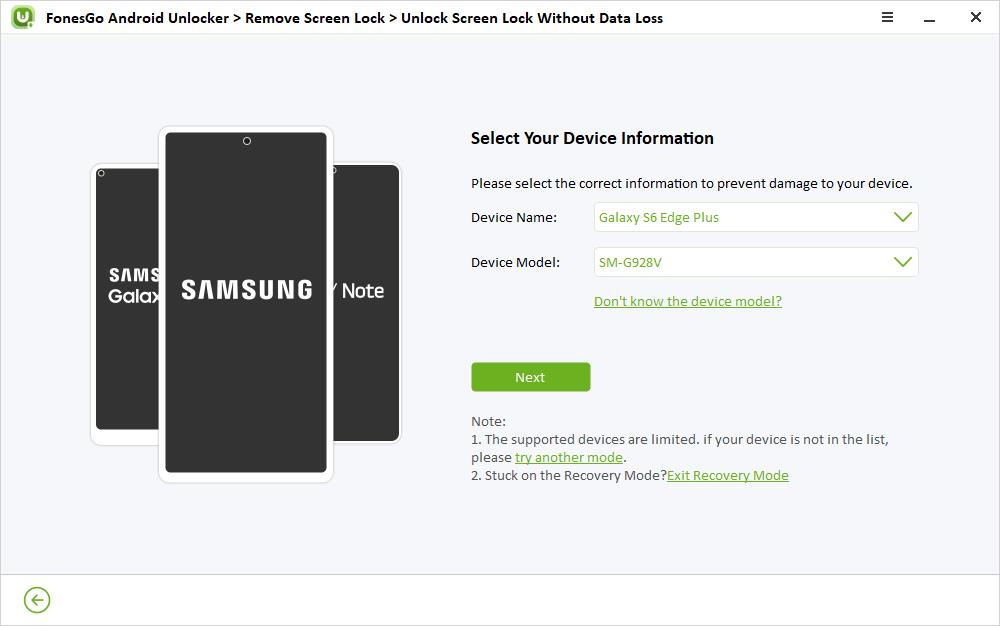
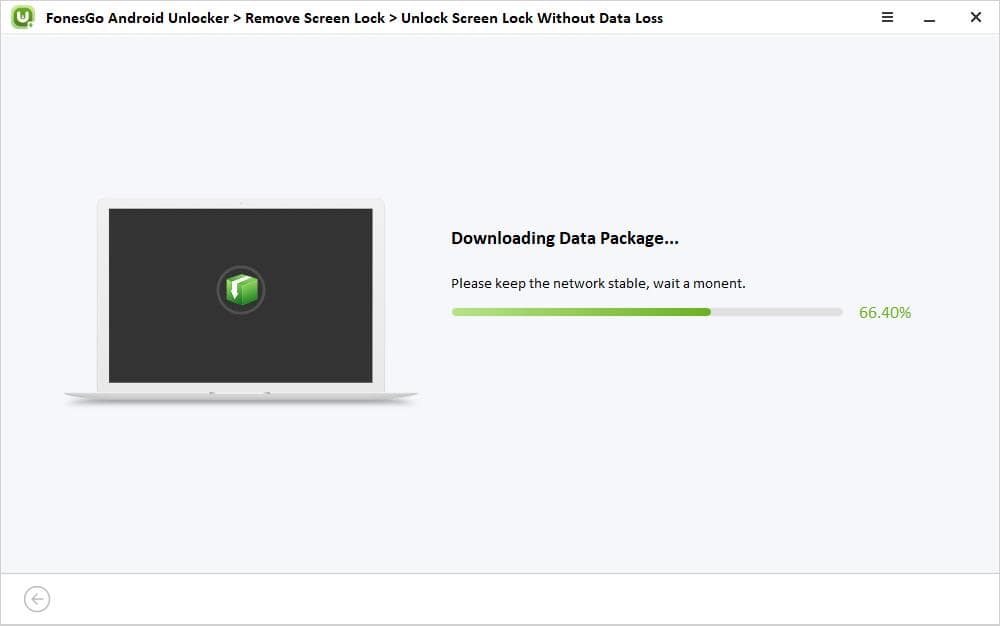
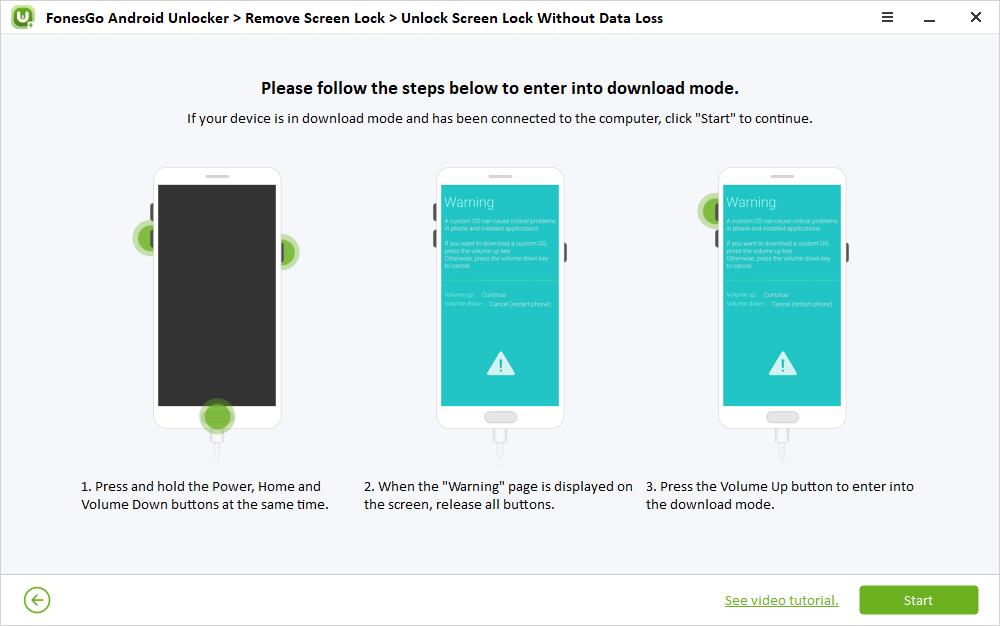
After this step, FonesGo Android Unlocker will remove the lock screen from your smartphone. This method may take 1 or 2 minutes, and your phone will be ready to unlock without any PIN or pattern lock. However, remember not to unplug your smartphone during the process, or you may brick it.
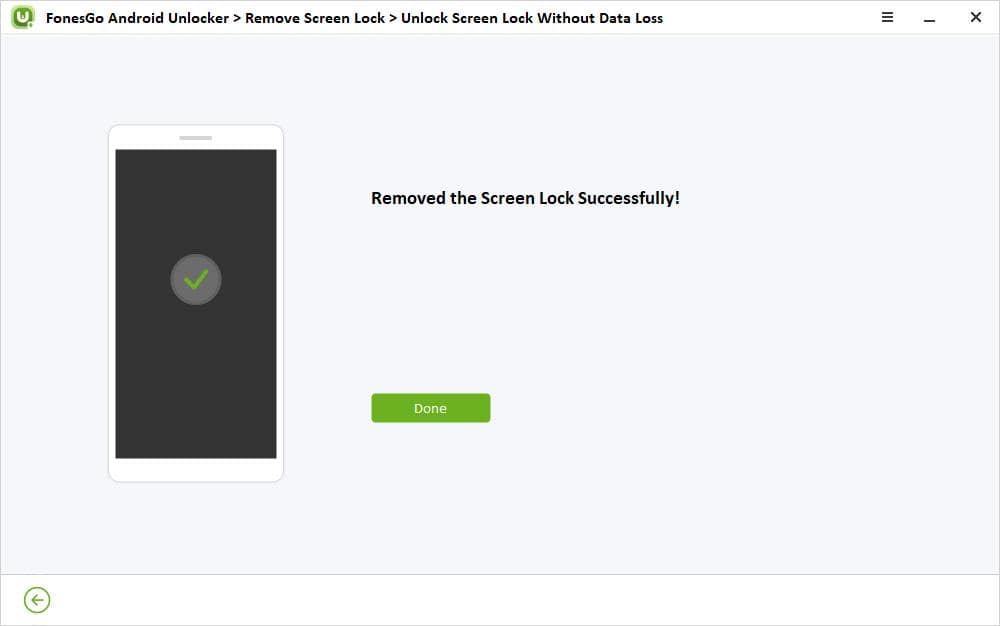
Share Your Experience on Bypassing Android Lock Screen Using Camera
If your Android smartphone operates on an Android OS earlier than 5.0, you can try to bypass the lock screen by using the native camera application. If you succeed in bypassing the lock screen, you can share your experience with us in the comment section.
If you failed, you can try FonesGo Android Unlocker. It can eliminate the lock screen in just minutes.


