Most Android users factory reset their phones after forgetting the lock screen password. However, this may lead to FPR locking, asking you to sign in with the Google account. If you forget your previously logged-in Google account credentials, your phone will become utterly useless unless you know the proper way to FRP bypass Huawei.
The good news is there are methods to bypass FRP on Huawei devices without needing the linked Google ID. In this article, we’ll walk through some tips for Huawei FRP removal successfully. Let’s dive into it.
Part 1: What Is FRP Lock on Huawei?
FRP lock, known as Factory Reset Protection, is a security feature on Huawei devices running EMUI and Android 5.1 or later. It is enabled automatically when you set up a Google account on your Huawei device. The FRP lock links your Google account credentials to the device, preventing unauthorized access unless you re-enter the previously associated Google account details after the reset.
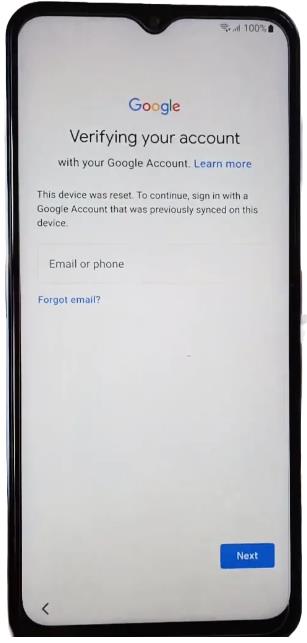
Part 2: How Do You Bypass FRP on Huawei without A PC?
Now that we’ve covered the basics of FRP lock, here is a walkthrough of proven methods for Huawei FRP bypass without a PC. Let’s have a look:
- 2.1 Bypass Google Account on Huawei with Huawei FRP Code
- 2.2 Bypass FRP on Huawei via Safe Mode
- 2.3 Bypass Huawei FRP with APK File
2.1 Bypass Google Account on Huawei with Huawei FRP Code
Bypassing FRP lock through specialized unlock codes can be one of the simplest methods. Huawei has a specific factory reset protection bypass code that exploits a workaround allowing you to set a new lock screen PIN before prompting Google account re-entry.
Below is a step-by-step guide for Huawei FRP removal via the Huawei FRP code:
Step 1. Tap Emergency Call on the Huawei welcome/setup screen. Enter code *#*#1357946#*#* into the phone dialer. This opens your device settings.
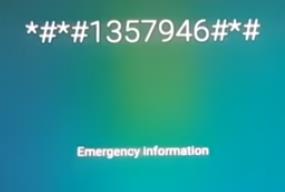
Step 2. Go to Security & Privacy > Screen lock and Passwords. Set a new 6-digit PIN.
Step 3. Hold the Power Button and restart your device completely.
Step 4: Follow on-screen instructions and navigate to the point where it asks to enter the Lock Screen Password. Enter the 6-digit PIN there.
Step 5. When asked to add a Google account during setup, skip it by tapping Skip, allowing you access to the home screen access.
Note: This method will only work if you have not set a lock screen password before reset. It works on Android version 9.0.
2.2 Bypass FRP on Huawei via Safe Mode
What if you have previously locked the phone and the FRP code method did not work? Here comes the Safe mode method. Safe Mode loads a stripped-down operating system version without third-party apps and active functions, including FRP lock.
Following are the steps to bypass a Google account on a Huawei phone with the Safe Mode method:
Step 1. Turn off your FRP-locked Huawei device. Press and hold the Power and Volume Up buttons together for about 15 seconds until the reboot menu appears.
Step 2. Use the volume buttons to highlight “Wipe data/factory reset” and select it with the Power button. Wait for the reset to complete.
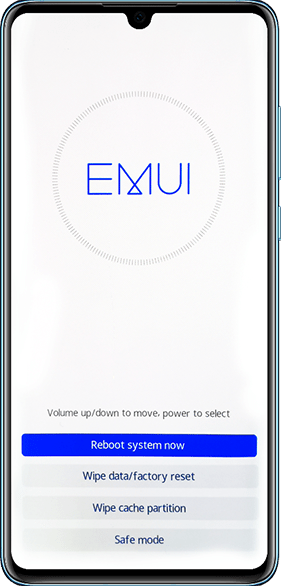
Step 3. Next, highlight the “Safe Mode” option and confirm it with the Power button.
Step 4. In Safe Mode, go to Settings > System > Reset and choose “Reset all settings” to restore defaults without needing prior account info.
Step 5. Finally, reboot your Huawei device normally. The FRP lock should now be disabled, allowing access past the initial login prompts.
Important Note: This method works only on the EMUI version 9.1 and later on the Android version 9.0. Some users reflected that the Google account verification screen appears when they select the Safe Mode option. Therefore, they are unable to access the Safe mode.
2.3 Bypass Huawei FRP with APK File
Suppose the above methods do not work on your Huawei phone model. There is an alternative way for Huawei FRP bypass without a PC. The technique involves using the talkback process to access Chrome and installing a QuickShortcutMaker APK.
The steps for Huawei FRP removal with an APK file are given below:
Step 1: Tap Huawei’s welcome screen with 2 fingers for 10 seconds to enable Talkback mode.
Step 2: Wait for the demo to finish and press Next. Make the shape of L with your finger on the screen to open the Talkback Menu and select the Talkback Settings.
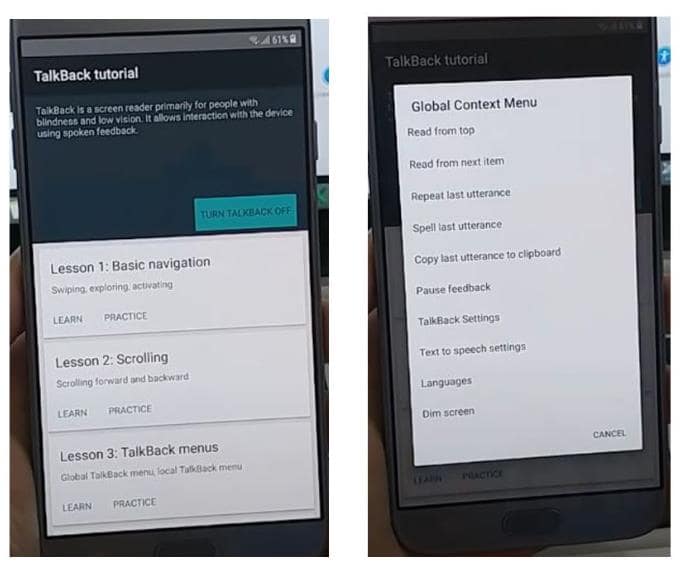
Step 3: Once the Settings screen opens again, make the L gesture again. Select Pause Feedback and click OK.
Step 4: Scroll down and click on Privacy Policy. This will open Google Chrome. Visit fonesgo.com/frp-bypass-apk/ and download Quick Shortcut Maker APK. After downloading it completely, click 3 dots on Chrome and click on Help and Feedback.
Step 5: On the help screen, click on any item. Once that item is opened, tap any text for 3 seconds, and a menu will appear on the top bar. Click the Seach icon. This will open the Google App. Write Files in the search bar and click it to open File Manager.
Step 6: Go to Internal Storage > Download, install APK, and click Open. In the Quick Shortcut Maker app, search for Google Account Manager, click the 5th option, and then click Try it.
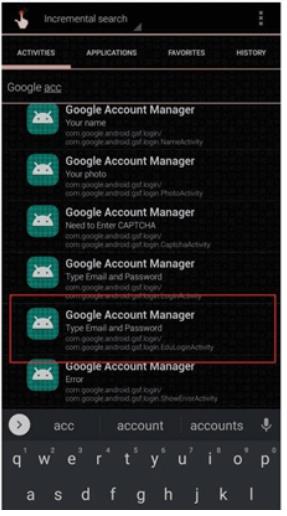
Step 7: Click 3 dots and then click Brower Sign-in. This will take you to the sign-in page. Then, sign in with any Google Account. Restart your device and finish the setup wizard. It will not ask for a Google Account.
Part 3: How to Bypass FRP on Huawei with a PC?
All the above-written methods depend on vulnerability exploitation in Huawei’s operating system. But in the updated version, these workarounds have been fixed. To resolve the problem, take help from the given methods. However, these tricks require a PC. Below are the three methods to bypass FRP lock on Huawei with a computer.
- 3.1 Bypass FRP with Huawei Official FRP Unlock Tool
- 3.2 Bypass FRP with Huawei FRP and ID Bypass Tool
- 3.3 Unlock FRP with Huawei Fastboot FRP Erase Tool
3.1 Bypass FRP with Huawei Official FRP Unlock Tool
Huawei’s official FRP tool uses boot time susceptibility to remove the FRP lock on Huawei devices. This is a simple tool that crashes the boot time software. This way, it reaches the core level of the phone and removes the FRP lock.
Below are the steps for Huawei FRP removal with the Huawei Official FRP tool.
Step 1. Download the Huawei Official FRP and extract it. Download and install Huawei USB 1.0 drivers.
Step 2. Run the Setup SetUp ST-SAMFRP.exe file as Administrator. A prompt will be opened asking for the password. Enter huawei123 there and click OK.
Step 3. Click Install, and the tool will be installed in a few seconds.
Step 4. Run the program as Administrator. In the Activation key tab, write HULONTHALO and click Enter.
Step 5. Now click BROM Mode and connect your device to your PC. Select Model from the List and click Read info to check whether it is connected.
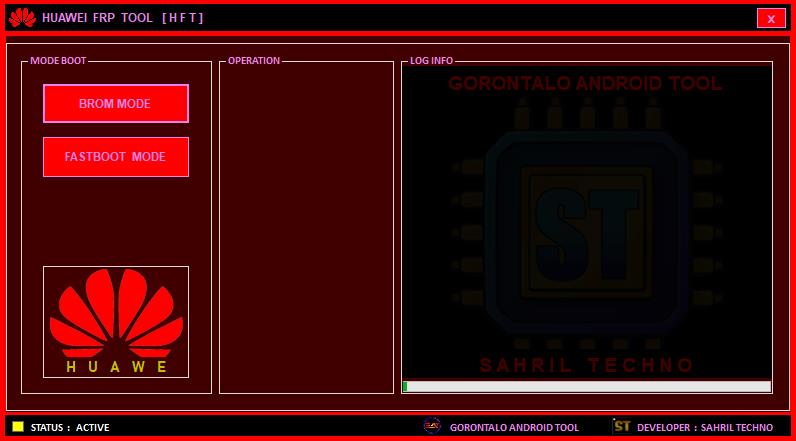
Step 6. Choose Erase FRP, and select your phone’s model from the List. FRP will be erased, and you can set up your phone.
Note: This method only works for Huawei or Honor devices with HiSilicon CPUs.
3.2 Bypass FRP with Huawei FRP and ID Bypass Tool
Another method to bypass Googles account on Huawei is via the Huawei FRP and the ID Bypass Tool. This tool provides an efficient way to remove frustrating factory reset protection locks. It automates an FRP bypass exploit through ADB, Android’s developer interface.
Here are the steps to FRP bypass Huawei phones with the help of Huawei FRP and ID Bypass Tool.
Step 1. Launch the Huawei FRP and ID Bypass Tool on your computer. Select “Run as Administrator.”
Step 2. With your locked Huawei phone connected via USB, click “Enable ADB” and wait 15 seconds for authorization. Reboot your Huawei device and enable USB Debugging when prompted. Click “Check Device”.
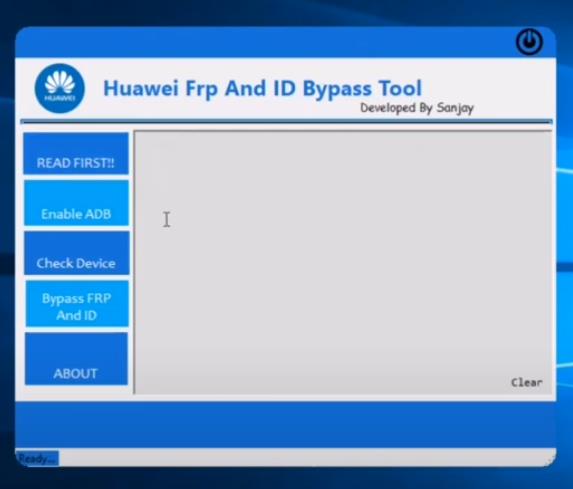
Step 3. Finally, click “Bypass FRP and ID” in the tool. It will automatically execute ADB commands to disable FRP security through the USB link.
3.3 Unlock FRP with Huawei Fastboot FRP Erase Tool
The Huawei Fastboot FRP Erase Tool can reliably bypass authentication to regain access for devices stuck at the FRP lock screen. It uses a combination of Fastboot OS connections and codes to disable factory reset protection. However, this service is paid, and you must buy an FRP code from a reseller.
The following are the steps for Huawei FRP bypass with the FRP Erase Tool:
Step 1. Download and install the Huawei FRP Erase Tool along with the required USB drivers on a Windows PC.
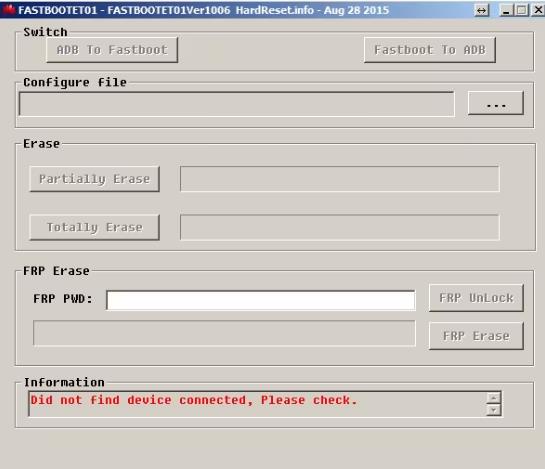
Step 2. With your locked Huawei device turned off, hold Volume Down while connecting the USB cable to enter Fastboot mode.
Step 3. Launch the Huawei Tool, enter an unlock key code, and click “FRP Erase” while the phone is in Fastboot mode.
Step 4. The tool communicates unlock commands through the Fastboot link to bypass FRP security. After a few minutes, your phone restarts unlocked.
Bonus Tip: How Do You Unlock A Huawei Phone without A Password?
Apart from Google FRP lock, you can also be locked out of your phone if you forgot Huawei lock screen password. If you have logged into a Google account or created a Huawei ID on your device, then you can erase data and unlock Huawei with Google account or Huawei ID. If not, you can turn to a reliable third-party tool like FonesGo Android Unlocker – Android Screen Lock Remover.
The following are key features of FonesGo Android Unlocker:
- This screen lock remover can remove password, PIN, pattern, face recognition, and fingerprint from all Huawei phones and tablets, including Honor.
- Apart from Huawei models, it also supports other 6000+ Android models, including Samsung, Google, LG, Motorola, etc.
- The tool can reset a Huawei phone that is locked.
- FonesGo Android Unlocked can be free downloaded and installed on Windows and Mac computer.
Here are the steps to unlock Huawei phone without password with FonesGo Android Unlocker:
- Step 1 After installing FonesGo Android Screen Lock Remover on your computer, launch the app and select “Remove Screen Locks.” Then tap “Unlock Screen Lock.”
- Step 2 Connect your locked Huawei device using a USB cable and click “Start.” Choose “Huawei.”
- Step 3 Follow the on-screen instructions to put your Huawei device into Recovery Mode. With your device in Recovery Mode, you have to keep up with the easy-to-follow instructions to proceed with the unlock process. Once your Huawei restarts unlocked, set up a new lock screen password.



Conclusion
Bypassing FRP on Huawei won’t be a difficult thing after reading this article. Those method utilize core-level weaknesses to access the phone’s internal data and bypass the FRP lock screen. As mentioned, those methods have low success rate and have limitations on Android versions. FonesGo, as a reliable software company, is working hard to find a effective method to bypass FRP on all Huawei models and Android versions. Please keep an eye on it.


I nide help me
Hello. What can we do for you?