Are you struggling to access your Android phone after resetting it to factory settings? Do not worry about it anymore. In this article, you will find a quick solution to fix the problem hassle-free. The Easy Samsung FRP Tool is an efficient application to remove the FRP locks in your Samsung Android phone. When you create a Google account on your phone, the FRP lock enables automatically to protect the device data. It serves as a good privacy protector of the phone. It becomes an annoying factor when you forget your Google account credentials. To address this issue, you will encounter vital techniques and the best tool in the following discussion. It is the perfect time to begin your informative ride on the removal of FRP locks on your Android phone by scrolling the screen.
Part 1: All about Easy Samsung FRP Tool V1/V2/V2.7
Choosing a sophisticated app is a challenging task and an Easy Samsung FRP tool satisfies your hunt. It is a simple program with easy-working interface. In this section, you will study about this app in detail and its working procedure. This app is exclusively designed to fix FRP locks in Samsung devices. It is a gadget-specific program that works with different Android versions. Refer to the following content for optimal usage of the tool.
1.1 Pros and Cons of Using Easy Samsung FRP Tool
Before connecting with any tool, it is a wise practice to learn about its advantages and disadvantages. Here, check out the listed reliable data about the app and use the tool accordingly to overcome the interruptions amidst the usage.
Pros
- This app has a user-friendly interface.
- Newbie users can connect with this app effortlessly.
- Supports most of the Samsung devices.
- Free-to-use app.
- It’s safe to download and install the FRP tool on your computer.
Cons
- It does not support Mac systems.
- Requires additional driver installations.
- The success rate of unlocking the FRP is low.
- You may face interruptions while bypassing FRP lock due to malfunctioning of the installed drivers.
- Works only with Samsung phones.
1.2 Steps to Use Easy Samsung FRP Tool
You must be excited to surf the stepwise guide to use the Easy Samsung FRP tool. Watch the below instructions carefully for optimal usage of this application.
Step 1: Download the app on your Windows system and extract the files. Run the exe file and launch the tool.
Step 2: Next, press Disable Driver Signatures in the left panel. Click OK on the pop-up dialog and reboot the PC.
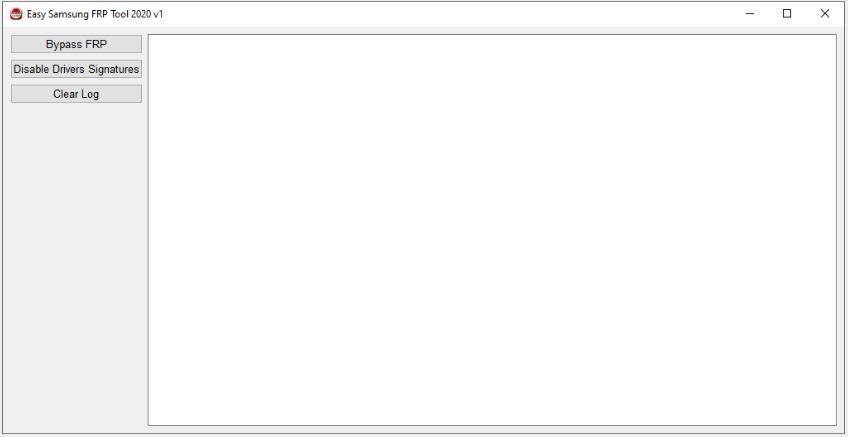
Step 3: Launch the tool again on your PC.
Step 4: Connect your phone to a Wi-Fi network and attach it to the computer using a USB cable.
Step 5: Press the Bypass FRP button on the tool and wait for the process to complete.
Step 6: You will see a pop-up window asking you to install a driver. Click Install this driver software anyway on your PC.
Step 7: Pick up your Samsung phone and hit the View button to open Chrome browser.
Step 8: Download the FRP bypass apk file and install it on your phone.
Step 9: Launch the application. Press Bypass FRP -> Settings -> Security, and activate the PIN or Pattern for your phone. Restart your phone and disconnect from the PC.
The Android phone is free from FRP locks, and you can use your device hassle-free after completing the above process.
Part 2: Best Easy Samsung FRP Bypass Tool for PC & Mac
After checking, you will find that the Easy Samsung FRP Bypass Tool is not easy to use. We have a much easier Samsung FRP tool that allows you to bypass Samsung FRP within 3 simple steps. You can use this tool on Windows and Mac computer, and you don’t have to install extra driver or APK file. The on-screen instructions drives the unlocking process, and you can complete the process in a short time.
- Bypass FRP lock on Samsung, Xiaomi, Redmi, vivo and OPPO devices without password.
- The FRP bypass tool is developed by a professional team, guaranteeing a high success rate.
- It’s compatible with Android 5-13.
- You can enjoy a free lifetime update and 24/7 customer support.
You must be surprised to view the salient features of this application. Get the best experience by downloading this program in real-time and feel the ease of unlocking techniques.
Here are the guidelines to bypass Samsung FRP with FonesGo Android Unlocker.
- Step 1 After installation, launch FonesGo Android Unlocker. Next, select Bypass Samsung FRP from the home screen and click the Start button to proceed.
- Connect your Google-locked Samsung device to the computer. On-screen, you will be prompted to choose the device OS version. You should select the first option displaying the All Android version label and press the Next button.
- Step 2 Tapping the Emergency call on the Welcome screen on your device. Then enter *#0*# on the dialer to access the diagnostics menu.
- Allow the debug mode by tapping the Authorize button.
- Step 3 The FonesGo Samsung FRP tool will begin to remove FRP lock from your device. Wait for a few minutes.
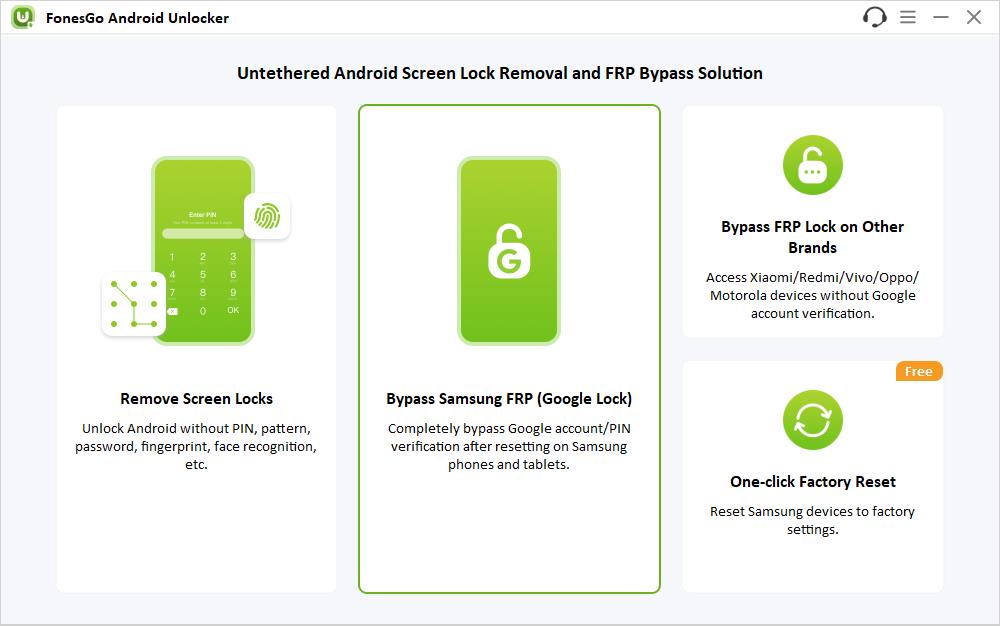
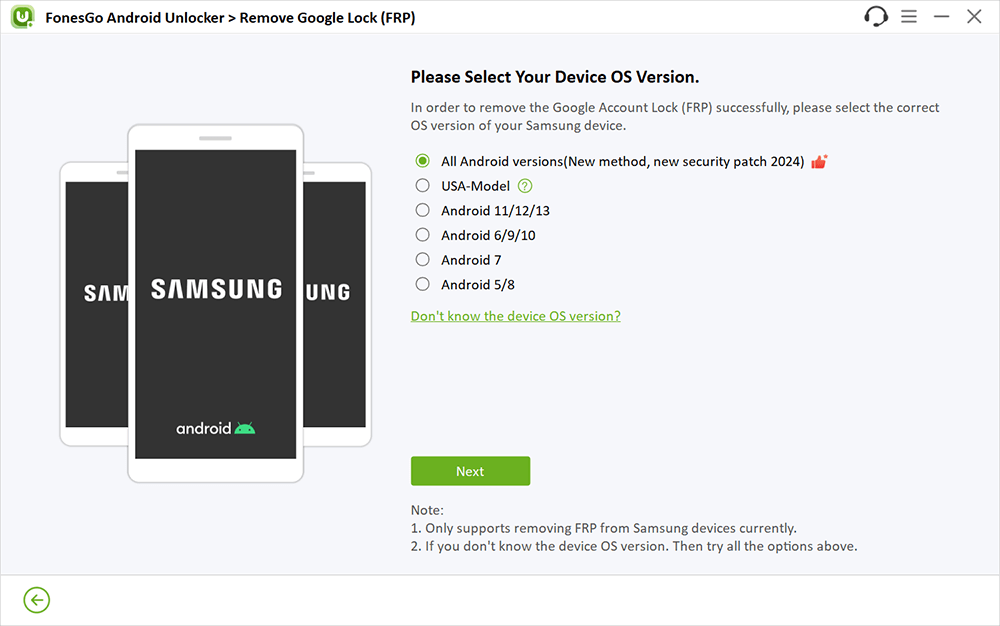
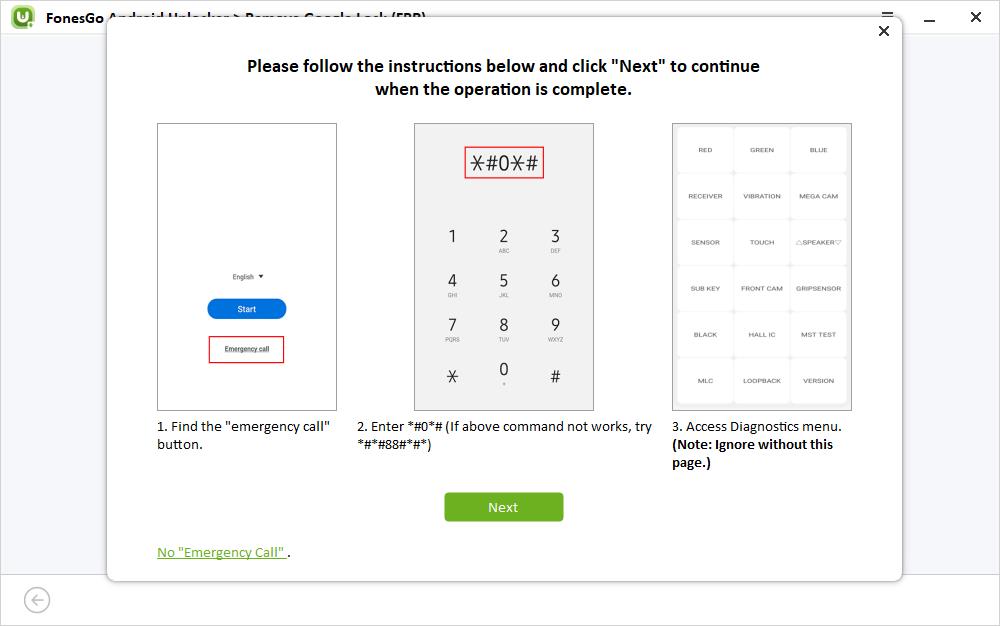
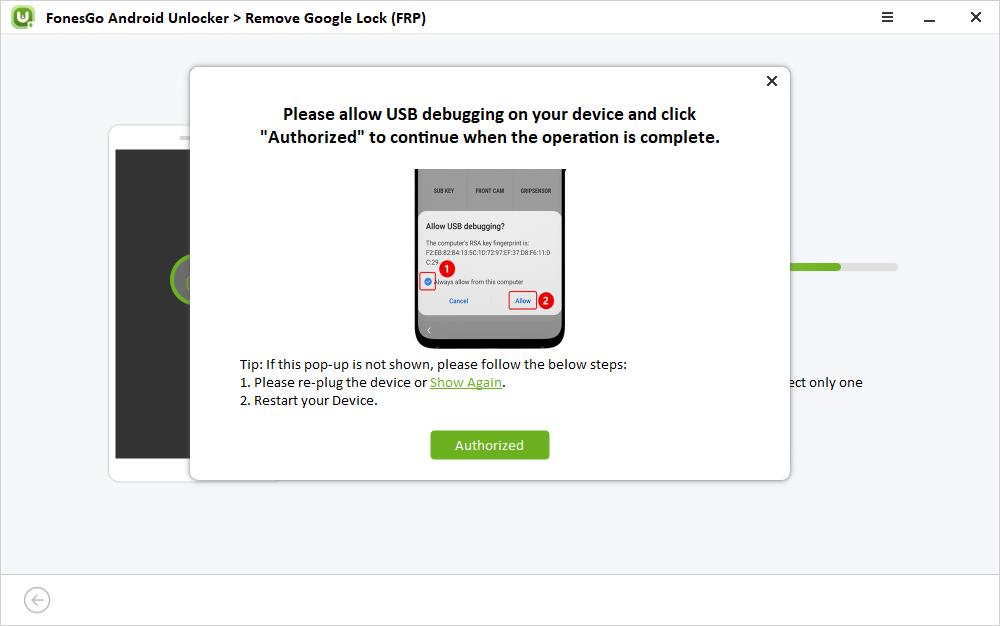
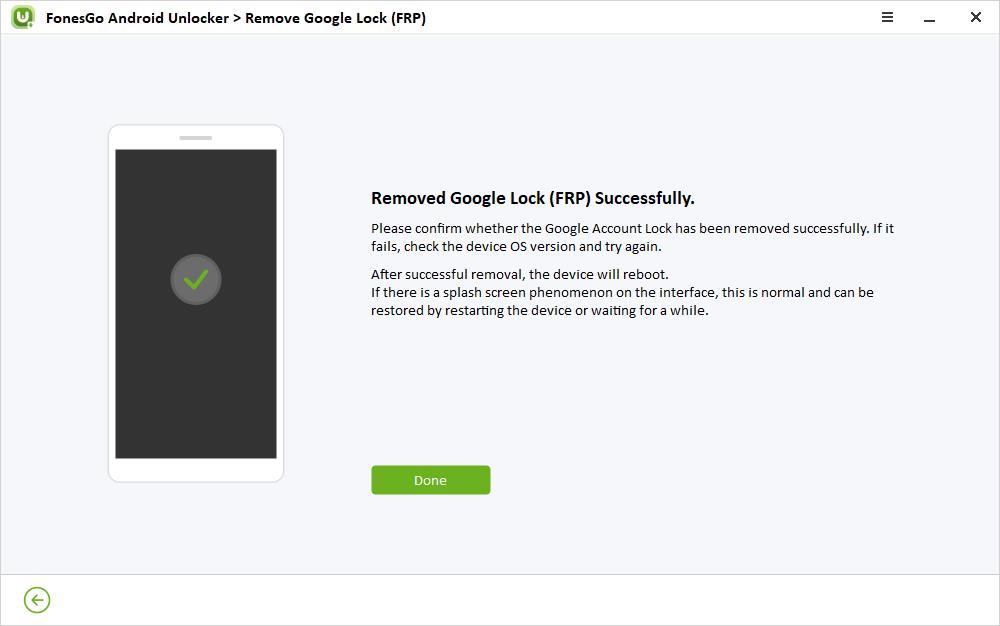
Bypass Samsung FRP with the Easy Samsung FRP Tool Now
Thus, you had an informative journey about bypassing FRP locks with the Easy Samsung FRP Tool. This article has given a clear illustration of the Easy Samsung FRP tool. If you prefer a much easier solution, we suggest that you try FonesGo Android Unlocker. It is a trustworthy app which offers 100% successful results without compromises. Free your Samsung device from FRP locks and perform your factory reset procedure hassle-free. Stay tuned to this article to discuss phone locks and their efficient solutions.

