Does your Xiaomi/Redmi phone display a Fastboot screen suddenly and automatically? Do you want to know the meaning of Fastboot or how to exit Fastboot mode? If yes, you are at the right place!

Xiaomi Fastboot enables users to re-flash corrupted system partitions, erase partitions, and resolve boot loop issues. However, some users face random issues as Xiaomi Fastboot gets stuck on a particular step. This article will take you through 10 fixes for Xiaomi Fastboot problems. Explore the problem you’re facing and choose the right solution. Let’s delve into further details:
Part 1. What Is Fastboot in Xiaomi/Redmi?
As described earlier, Xiaomi or Redmi Fastboot is a way to control your phone using the command line and the ADB interface. It recovers the phone from issues like unsuccessful update installations, hidden settings modifications, device flashing, or OEM (Original Equipment Manufacturer) unlocking.
Technically, it is a part of the Android SDK (Software Developer Kit). When you install custom firmware, it requires Fastboot mode. It also lets you test beta versions, restore to a previous MIUI version, and change the MIUI region.
Part 2. How to Enter Fastboot on Xiaomi/Redmi?
Fastboot is a way to alter your smartphone’s core settings at the kernel level. Xiaomi lets its users enter Fastboot mode to perform advanced customization. To enter MIUI Fastboot on Xiaomi phones, follow the steps below:
Step 1. Switch off your Xiaomi phone completely.
Step 2. Press and hold the power and volume down buttons at the same time. Keep them pressed until you spot Fastboot, written in orange (MIUI version 13 and onwards). In some devices, a black background appears with a bunny wearing a fur cap. This confirms that you are in Fastboot mode.
Part 3. 10 Ways to Fix Xiaomi Fastboot Stuck Problem
Xiaomi Fastboot stuck is a common problem that Xiaomi/Redmi owners often face while playing with their MIUI Fastboot. If you don’t know how to tackle the situation, it can even lead to the bricking of your Xiaomi/Redmi phone.
If you also face this problem, we have listed 10 simple solutions. With the help of these solutions, you can easily handle Xiaomi or Redmi Fastboot problems.
- 1. Use Power Button
- 2. Reboot via Stock Recovery
- 3. Reboot via TWRP
- 4. Reset to Factory Settings
- 5. Exit Fastboot Mode via Android Multi Tools
- 6. Using Minimal ADB and Fastboot Tool
- 7. Wait Until the Battery Runs Out
- 8. Reinstall ROM
- 9. Using Android SDK Platform Tools
- 10. Flash Boot.img File
1. Use Power Button
Sometimes, you may accidentally get stuck in the Fastboot mode. This probably happens when a novice keeps pressing the wrong buttons. However, this is a quick solution to this issue. By using the power button, you can exit Xiaomi Fastboot mode as mentioned below:
Step 1. Hold the power button for 7 to 10 seconds until the phone switches off. After that, release the button.
Step 2. After some time, press the power button again to restart the device. If your Xiaomi/Redmi still reboots to Fastboot mode, try exiting your phone a few more times by holding the power button for 10 seconds.
2. Reboot via Stock Recovery
If you can’t exit the Fastboot mode by pressing the power button, you can take help from stock recovery. This method allows you to bypass the security check to enter the phone.
Follow these simple steps to reboot via stock recovery:
Step 1. Press the power button to turn your smartphone off completely. Hold down the volume up key and the power button for 10 seconds to go into Recovery mode.
Step 2. Select the ‘Reboot’ option and ‘Reboot to System’ from the main Recover menu. To navigate, use the volume keys, and for selection, use the power key. The phone will reboot into the MIUI interface.
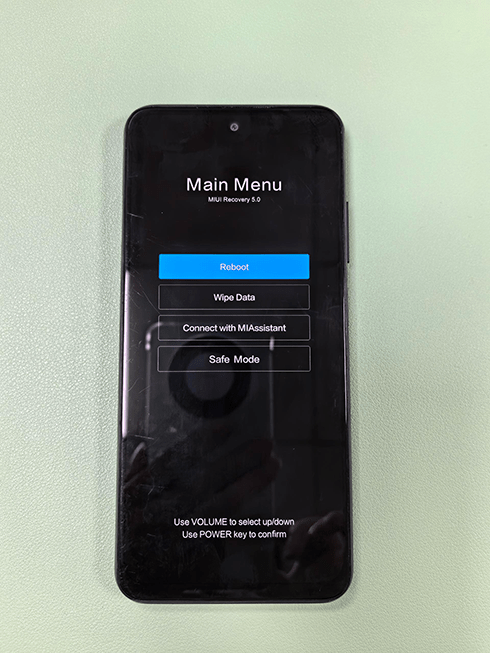
3. Reboot via TWRP
TWRP is a GUI-based custom touch recovery. It enables certain functionalities like backups of partitions in raw Image format, file deletion, or playing with your phone at the advanced level. This method can also help you to solve the Xiaomi Fastboot stuck issue. However, you need to download and install TWRP on your device before it gets stuck on Fastboot mode.
Step by step guide for rebooting via TWRP is given below:
Step 1. Press and hold the power button to turn off the phone. Press the volume up and power buttons to enter recovery.
Step 2. Choose the title labelled Reboot and select System.
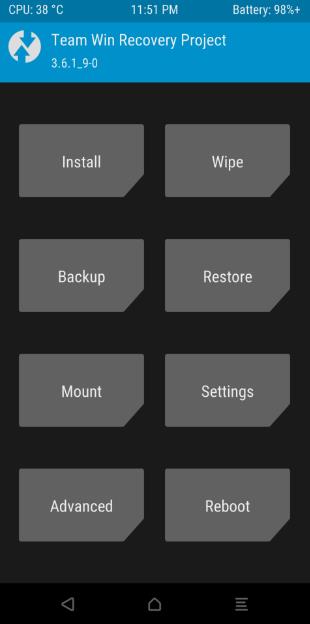
Step 3. Press and hold the slider to verify the action. MIUI will then boot up on the phone.
4. Reset to Factory Settings
If MIUI won’t boot on your Xiaomi/Redmi phone, you can perform a hard reset using Recovery Mode.
Follow these simple steps to reboot your phone via Recovery mode:
Step 1. Use the power button to shut down the phone. Press the volume up key and power button simultaneously for 10 seconds to enter recovery mode.
Step 2. Navigating with the volume keys, access the Wipe Data option.
Step 3. Click Wipe All Data, then choose the Confirm button for confirmation. Go back to the main menu, choose Reboot, and then hit Reboot to System. Your phone will reboot in normal mode.
5. Exit Fastboot Mode via Android Multi Tools
Android Multi Tools is designed for computer systems to remove various kinds of locks, root Android devices, and exit Fastboot mode. If the methods given above are not working for you, you can exit Fastboot mode via Android multi-tools by following the simple steps mentioned below. Using this method, you need to enable USB debugging beforehand.
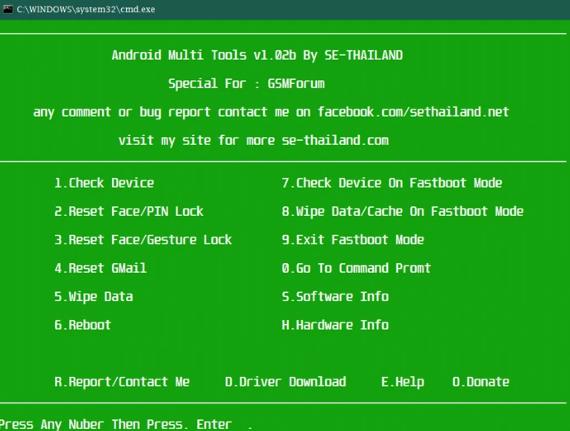
Step 1. Download and Install the Android Multi tools on your PC.
Step 2. Make sure that you have enabled USB Debugging and connect your phone to the PC. Also, root access is needed for the tool.
Step 3. Open the folder containing Android Multi Tools v1.02b. You will be prompted to authorize access. To access the tool, select Yes.
Step 4. The tool will run on command line interface. You can press any number based on you need.
Step 5. To go through Fastboot mode, press number 7. After that, select number 9 to exit the Fastboot mode.
6. Using Minimal ADB and Fastboot Tool
Minimal ADB and Fastboot Tool are incredibly strong and useful software for root Android devices. Its main purpose is to repair a device stuck in Fastboot mode. Here’s how to use the Minimal ADB and Fastboot Tool to exit Xiaomi Fastboot stuck:
Step 1. Install the Minimal ADB and Fastboot Tool on your PC after downloading it.
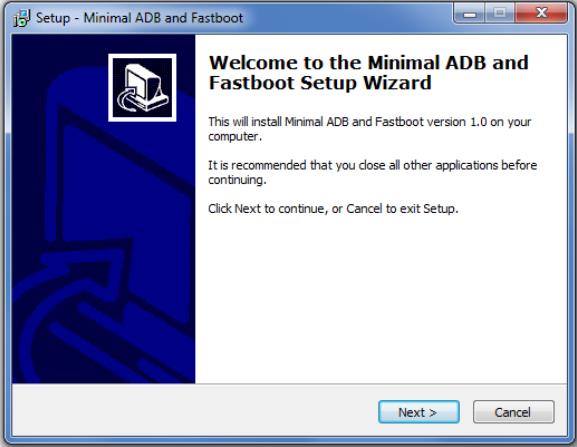
Step 2: Go to the folder where the software is installed. Click anywhere inside the ADB folder. After that, hold down the Shift key and click the Right Mouse button.
Step 3. Choose the Open Command Window Here option after that. With a USB cable, you can connect the Xiaomi smartphone stuck in Fastboot mode to the computer.
Step 4. In the command window, type ‘Fastboot Devices’ and hit Enter to start the process.
Step 5. Lastly, input ‘Fastboot Reboot’ and press the Enter. Your phone will exit Fastboot mode in a few minutes.
7. Wait Until the Battery Runs Out
A quick fix to get your Xiaomi device out of Fastboot mode is to drain its battery completely. This solution consists of using the device continuously until the battery runs out. When you charge and turn on the phone again, chances are that the Fastboot will be gone.
8. Reinstall ROM
Fastboot mode may occasionally be activated on your Xiaomi device if you upgrade or install an incompatible ROM. You can resolve this by reinstalling an authentic ROM on your phone. Xiaomi technical experts frequently recommend a useful fix to get your Xiaomi device out of the boot loop with the help of reinstalling ROMs.
Step 1. Download and install the official Mi Unlock Tool.
Step 2. After launching the tool, connect the phone and follow the on-screen instructions to unlock your Xiaomi phone’s bootloader.
Step 3. Install the MIUI Fastboot ROM for your Xiaomi device on a Windows computer. Extract the firmware on your PC.
Step 4. Connect your smartphone with the PC via a cable. After that, download and install the most recent version of the Mi Flash tool. Run the program.
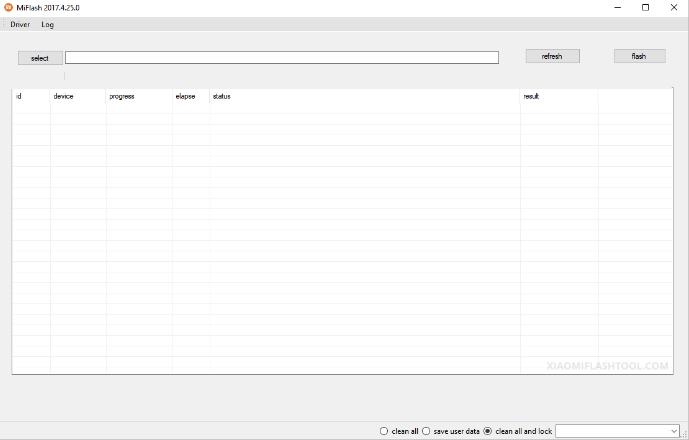
Step 5. Click Select in the Mi Flash tool and choose the folder from which you extracted the MIUI Fastboot ROM. Press OK to continue.
Step 6. Click on the flash icon in the tool’s upper right corner after selecting the clean all and lock options. Await the completion of the ROM installation with patience.
Step 7. After installation, close the Mi Flash tool and unplug your Xiaomi device from the computer. That’s it.
9. Using Android SDK Platform Tools
Android SDK platform tools can also help you get rid of Fastboot issues. The following steps can help you in this regard.
Step 1. Download the Android SDK Platform Tools from the official website.
Step 2. Unpack the downloaded file and save the contents to the system drive’s root using your computer. Now, use a USB cable to connect your smartphone to your computer.
Step 3. Right-click the Windows icon in the lower left corner, select Run, and type the cmd command to open the command line.
Step 4. Type cd and press Enter. This command takes us to the drive’s root. Prompt cd adb as the command now, and hit Enter again. We can access the folder containing the unpacked files by using this command.
Step 5. Fastboot reboot is the final command, followed by Enter. The Fastboot will be turned off, and the phone will restart itself in a while.
10. Flash Boot.img File
The final method to bypass Fastboot mode is via Flash Boot.img File. To exit the Xiaomi Fastboot with this method, you can follow these given steps:
Step 1. Install a boot.img file that is compatible with your device on your PC.
Step 2. Run the Android SDK Platform Tools on your PC. Connect your smartphone with your PC and input command Fastboot devices to verify it is connected.
Step 3. Copy the boot.img file to the Android SDK Platform Tools folder. This file can be flashed onto your device using the Fastboot flash boot.img command. Enter the Fastboot reboot command to restart your device. The Fastboot mode will be exited after some time.
Part 4: How to Bypass Xiaomi/Redmi FRP using Fastboot Mode
Apart from flashing the device, Xiaomi Fastboot mode can also be used to bypass Xiaomi/Redmi FRP. But the Fastboot alone can’t bypass Mi FRP. You need to turn to a Mi FRP Tool – FonesGo Android Unlocker. It can bypass Google FRP lock on all Xiaomi/Redmi/Poco devices within several minutes. It’s compatible with MIUI 10-14.
Other powerful features of FonesGo Android Unlocker:
- Permanently bypass Google FRP lock on Samsung, Xiaomi, Redmi, vivo and OPPO devices.
- Remove all screen locks from 6000+ Android devices, including Samsung, LG, Google, Motorola, etc.
- Unlock early Samsung phones and tablets without losing data.
- Free to factory reset all Samsung devices in a simple click.
The following steps can help you bypass Xiaomi/Redmi FRP with the help of Fastboot mode and FonesGo Android Unlocker.
- Step 1 Free download and install FonesGo Android Unlocker on your computer. Select “Bypass Xiaomi/Redmi/vivo/OPPO Google lock” on the home screen.
- Step 2 Connect your Mi device to the computer with a USB cable, and select your device brand.
- Step 3 Put your Mi device into Fastboot mode. Then the tool will put your device into Recovery mode. Select “Connect with MiAssistant” on your Mi phone, and click “Continue” on your computer to move on.
- Step 4 FonesGo Android Unlocker will start to remove Google FRP lock from your Xiaomi/Redmi device. After that, your device will restart independently, and you won’t need to enter your Google account details to access it.
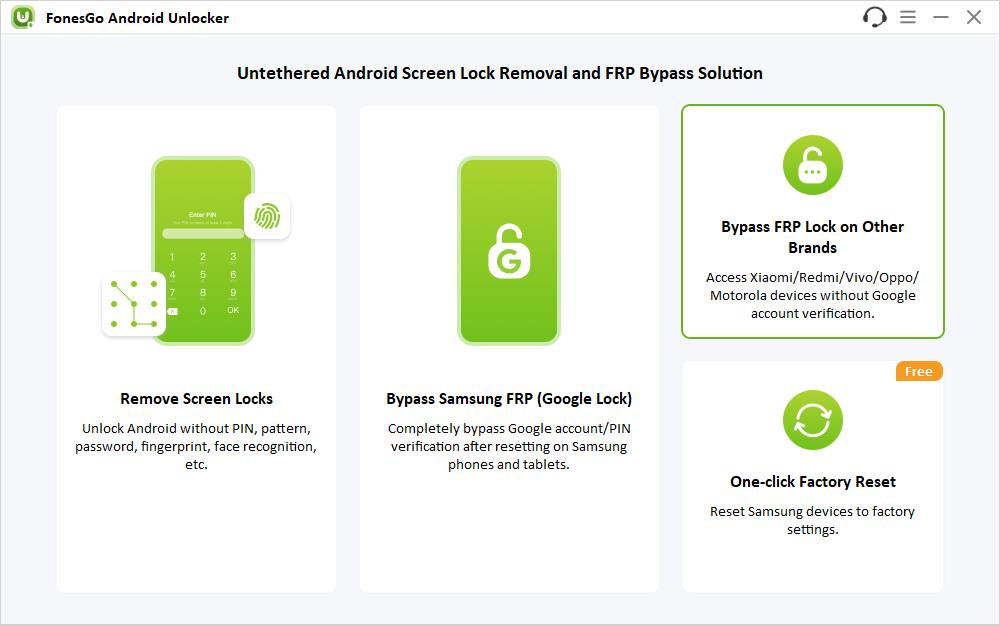
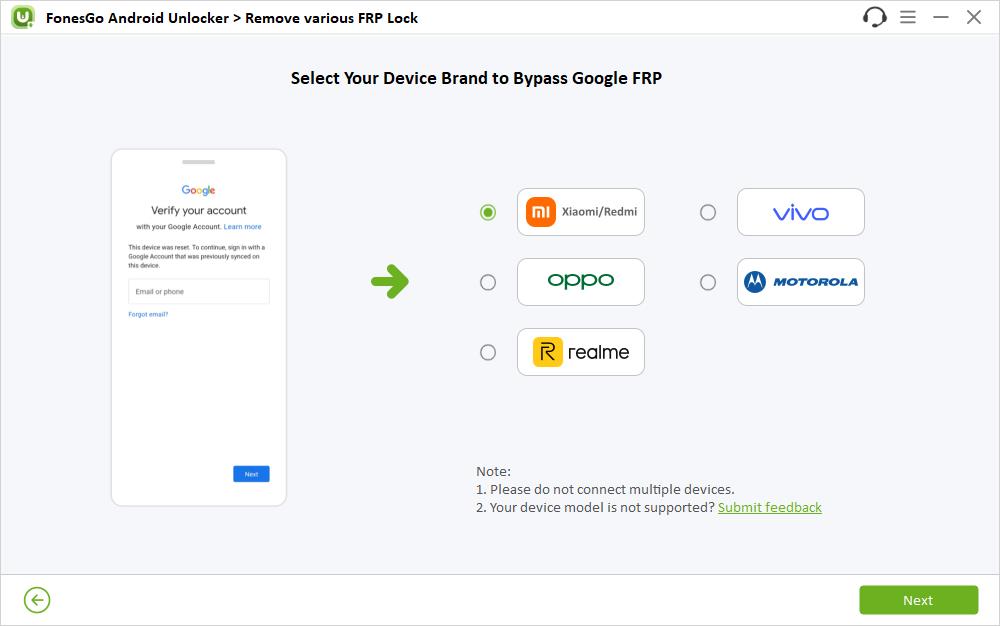
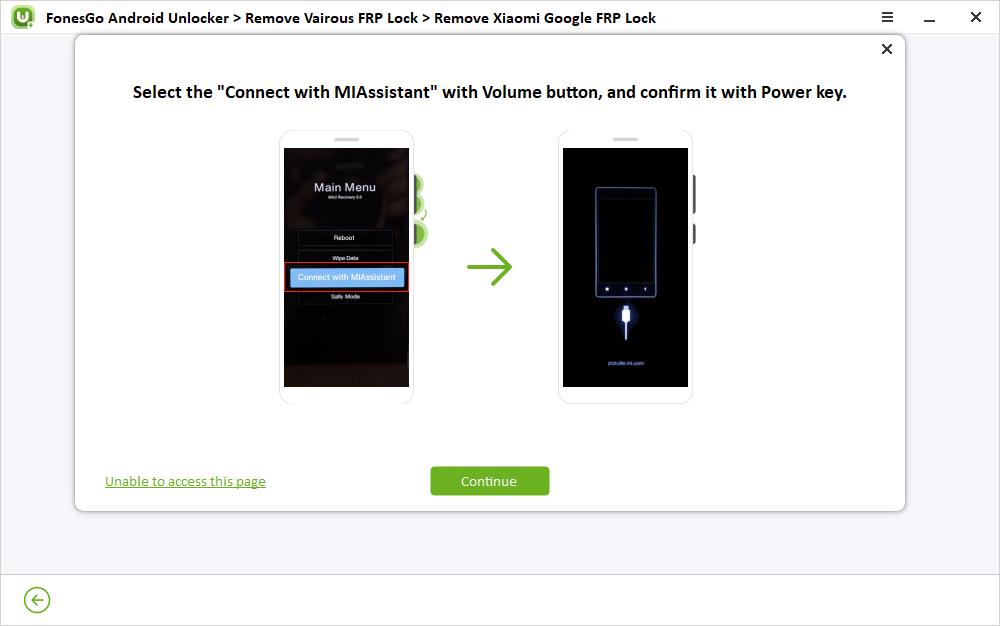
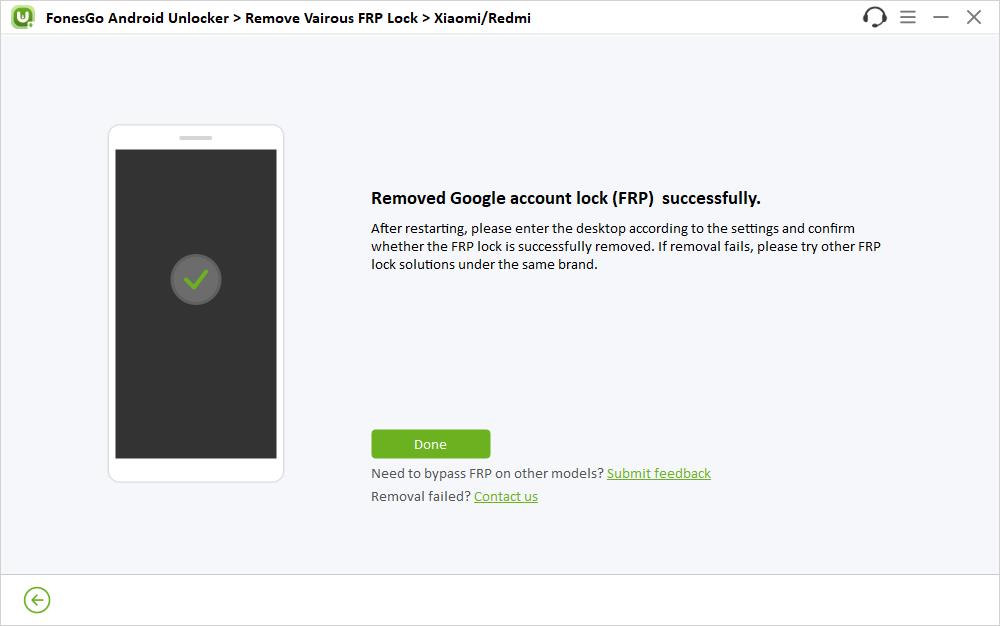
Final Thoughts
Stuck on Xiaomi Fastboot and can’t get out of it? This article explains everything about Xiaomi’s Fastboot problems and solutions. We have recommended multiple trustworthy solutions and their step-by-step instructions, so that you no longer have to face any issues regarding MIUI Fastboot. If you want to bypass FRP on your Xiaomi/Redmi device, don’t hesitate to try FonesGo Android Unlocker.

