Xiaomi phones have gained popularity for offering top-notch performance at budget-friendly prices. They boast high-end design, displays, and overall performance, complemented by additional features.
However, you may have experienced the “This device is locked error” on your Xiaomi phone, which can be really frustrating. No worries, you’re not facing this issue alone. While Xiaomi implemented this feature for security reasons, it can indeed be bothersome, especially if you’ve forgotten your password or purchased a second-hand Mi device. Fortunately, several methods are available to remove the Mi account and regain access to your Xiaomi device.
This article outlines various methods for tackling the “This device is locked” issue. We will offer solutions to unlock Mi phones to overcome such hurdles effectively.
Part 1: Why Is Your Xiaomi Device Locked?
If you have logged into a Mi account and turned on the “Find device” feature on your Xiaomi device, your device will be locked after resetting it without removing the Mi account. This is a security feature, requiring you to enter your Mi account details after a factory reset to access the phone.
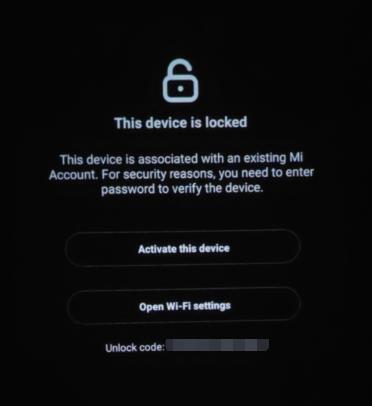
This security feature can quickly turn into a nightmare if you have forgotten the password to your account, or if you inherited a used Xiaomi device. This means that if you don’t remember your account details, you won’t be able to access your phone even after you factory reset it.
Not to worry though since it is possible to unlock a locked Xiaomi phone using the right software and tricks! So, if you’re unsure about your account details, don’t worry; we have discussed further solutions in this article.
Part 2: How to Fix “This Device Is Locked ” in Xiaomi Phone?
We have discussed several options to unlock a Mi account based on different scenarios. Now, let’s check the solutions below.
- Way 1. Reset Mi Account Password
- Way 2. Remove Mi Account
- Way 3. Flash Stock Firmware
- Way 4. Unlock Mi Account
- Way 5. Contact Xiaomi Global Service
Way 1. Reset Mi Account Password
If you forgot Mi account password but still have access to the phone number or email address associated with your Mi account, you can try the steps below.
- Open a web browser on your phone or laptop and navigate to account.xiaomi.com.
- Select the “Forgot password?” option located below the sign-in box.
- Enter the necessary information, such as your phone number, email, or Xiaomi Account ID, to proceed with the password recovery process.
- Click “Next” and follow the on-screen instructions to verify your identity.
- Once your identity is verified, you’ll be directed to a page where you can reset your Mi account password.
- Generate a new strong password and click “Submit” to finalize the password reset.
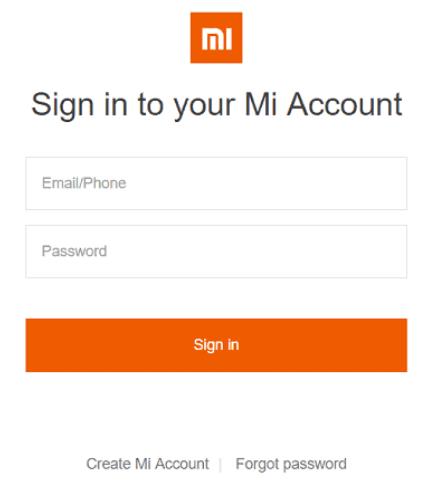
Way 2. Remove Mi Account
If you weren’t able to reset your account password, you can try to completely remove or bypass the Mi account on your phone. This can easily be done through the MI Account Unlock tool!
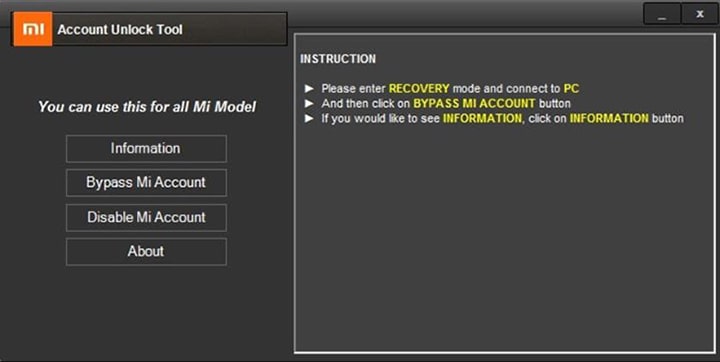
- Download the MI Account Unlock Tool from a trusted website and install it on your Windows computer.
- After installing the MI Account Unlock Tool, extract the downloaded zip folder. You must ensure that your antivirus is disabled before proceeding.
- Run “Miaccountunlock tool.exe” as an administrator after extracting the software.
- Power off your MI device.
- Boot the device into Recovery mode by simultaneously pressing and holding the Volume Up and Power buttons until the recovery mode option appears. Release the Power button when the MI logo appears.
- Connect your phone to the PC using a USB cable.
- Click on the Information tab in the MI Unlock Tool to view details about your phone.
- Select the “Bypass MI Account” option.
- Your phone will restart automatically, indicating that the bypass process is complete.
Once your phone restarts, complete the setup as required. This completes the process of successfully bypassing your Mi Account.
Way 3. Flash Stock Firmware
This method for bypassing Mi account protection is a bit tricky since it requires you to download the original stock ROM firmware for your device. You may find it intimidating if you aren’t a very technical person, but we’ll make sure you can easily follow the steps to remove Mi account from your device.
Here’s what you’ll need to do:
- Obtain and extract the original stock ROM firmware for your device.
- Download and install the SP Flash Tool on your computer.
- Run the SP Flash Tool and ensure it’s properly configured.
- In the SP Flash Tool, navigate to the “Download” tab.
- Click on the “Choose” button to locate the Scatter-loading file. This file can be found within the “images” folder of the extracted ROM. Select the file named “MT6768_Android_Scatter.txt.”
- From the download mode selection list, switch from “Download Only” to “Firmware upgrade.”
- Press the “Start” button to initiate the process.
- Connect your powered-off phone to the computer using a USB cable.
- Wait for the process to complete.
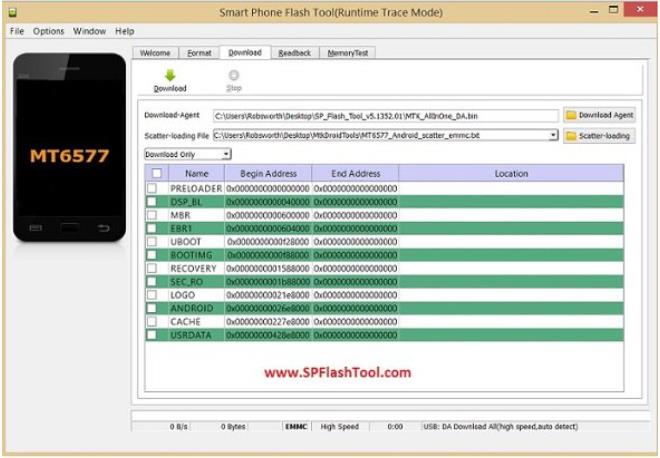
It’s important to note that this method will erase user data and re-lock the bootloader.
Way 4. Unlock Mi Account
TPS Xiaomi Tool is a straightforward Windows utility software created specifically for Xiaomi, Redmi, and Poco devices. It helps users resolve issues such as stuck Mi cloud lock, FRP lock, and factory resetting the phone with just a single click.
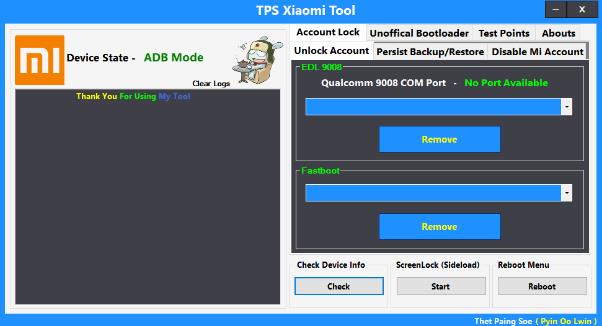
So, if your Xiaomi phone is stuck at the MI or FRP lock screen, you can follow these step-by-step instructions to download and utilize the latest setup version of TPS Xiaomi Tool to eliminate the FRP and Mi Cloud lock in Fastboot Mode.
Here’s how to install and use the TPS Xiaomi Tool to remove the Mi account lock:
- Download and install the Xiaomi Qualcomm USB Driver and MTK USB Driver on your PC.
- Download the TPS Xiaomi Tool and extract it to your computer.
- Run TPS_Tools.exe and follow the on-screen prompts to install the tool.
- Put your Xiaomi device into Fastboot mode.
- Once the Fastboot logo appears, connect your device to your PC using a USB cable.
- Open TPS Xiaomi Tool. Then you’ll find your connected device status in Fastboot mode.
- Choose your device model, and then click “Remove” to unlock Mi account.
Way 5. Contact Xiaomi Global Service
If you still cannot unlock your Xiaomi device using previous methods, you can reach out to Xiaomi customer support. Though it may require some patience. Here’s how you can request support:
- Visit https://i.mi.com/ website.
- Click “Submit unlock application” at the bottom of the screen.
- You need to offer your IMEI or unlock number.
- You also need to choose where you purchase the Mi device. If you can’t find your country, it means that this method doesn’t work for you.
- Then follow the on-screen instructions to submit the application.
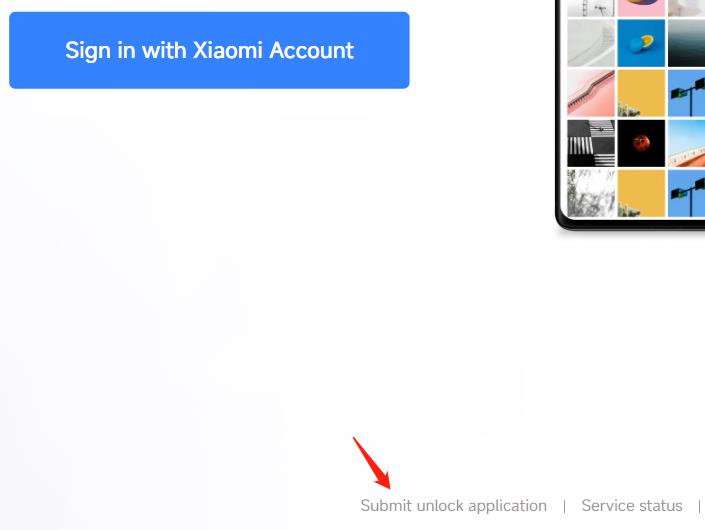
Part 3: FAQs About Mi Account
Q1. How to avoid “this device is locked” in Xiaomi phones?
You can take a couple of precautionary measures to prevent encountering the “this device is locked” issue on your Xiaomi phone. Firstly, before performing a reset on your Xiaomi device, remove the Mi account associated with it and disable the Find Device feature. This can help avoid activation locks and other related issues that may arise post-reset.
Additionally, if you’re considering purchasing a second-hand Xiaomi phone, you should request the previous owner to remove the Mi account beforehand. By doing so, you can minimize the risk of encountering locked device complications upon acquisition. These steps can help ensure a smoother user experience and mitigate potential inconveniences associated with locked Xiaomi devices.
Q2. Should you sign in to a Mi account when you set up a Xiaomi phone?
It isn’t necessary to use a Mi account when setting up your phone, especially if you aren’t worried about losing your data or your phone being stolen. This is because, without a Mi account, you won’t be able to use Mi Cloud or Find My Device. But if you want to have a layer of protection against these threats, you should add a Mi account to your phone.
Alternatively, you can also use your Google account, which allows you to back up your data and use Google’s Find My Device feature to track your phone. However, we should mention that if you set up Google Find My Device, you’ll need to verify your account credentials if you reset your phone, much like Mi account protection.
Part 4: How to Unlock A Google-locked Xiaomi Phone?
Factory Reset Protection (FRP) is a vital security feature found on Android devices running Android OS Version 5.1 (Lollipop) and newer. It is a built-in safeguard to protect device and user data, including screen locks and data encryptions. This ensures the security of the device and sensitive information.
If Google FRP is enabled, users are required to input their Google account credentials after initiating the factory reset. However, this might be an issue if you have forgotten your password or purchased a second-hand device. That’s where FonesGo Android Unlocker comes in handy.
FonesGo Android Unlocker offers a reliable solution for bypassing Google account verification on popular Android devices. Whether users have acquired a used Android phone or forgotten their Google account credentials after a factory reset, it provides a dependable method to unlock FRP.
Here are some of its key features:
- Effortlessly bypass FRP/Google account verification on a wide range of devices including Samsung, Xiaomi, Redmi, Vivo, OPPO, and Motorola.
- Seamlessly unlock various types of Android phone screen locks, such as password, pattern, PIN, fingerprint, and face recognition.
- Extensive support for over 6000 Android phone and tablet models ensures compatibility with diverse devices.
- It’s compatible with Windows and Mac system.
Below are the steps to bypass Google account verification after a reset on Xiaomi/Redmi devices:
- Step 1 Free download and install FonesGo Android Unlocker on your computer. After installation, run it, and select “Bypass FRP Lock on Other Brands”.
- Step 2 Connect your Xiaomi/Redmi device to your computer using a USB cable. Then, select your device brand.
- Step 3 FonesGo Android Unlocker provides you with different solutions to remove Google FRP lock. Choose one to move on. Here, we’ll introduce the “1 Click to remove FRP” solution.
- Step 4 Follow the on-screen instructions to put your Xiaomi/Redmi device into Fastboot mode.
- Step 5 Once entered Fastboot mode successfully, FonesGo Android Unlocker will help you enter the recovery mode. Select “Connect with MIAssistant” here.
- Step 6 The Google FRP lock will be removed from your Mi device within minutes. Then you can set up it as a new brand device.
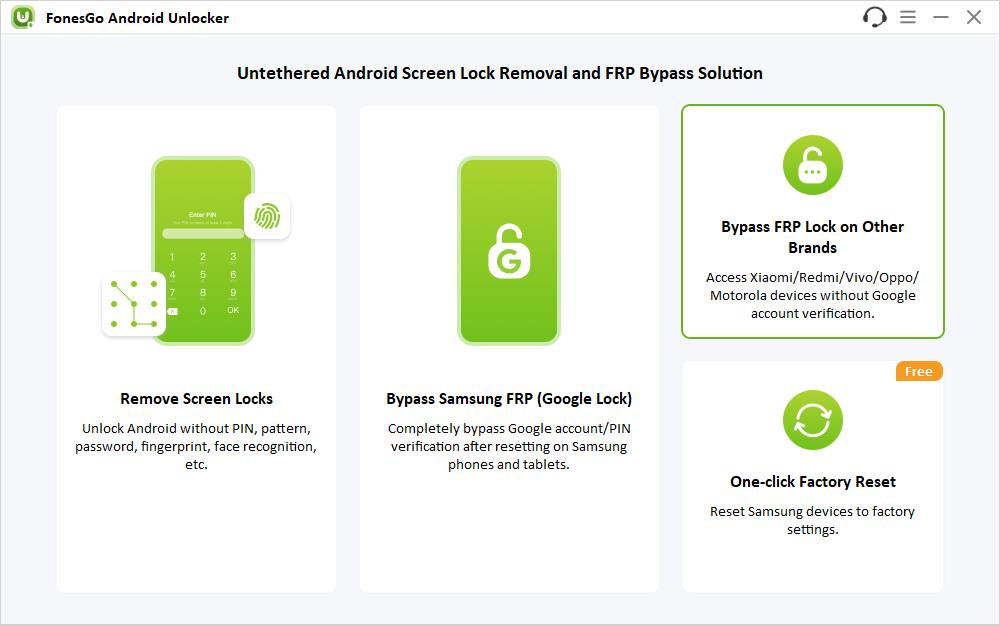
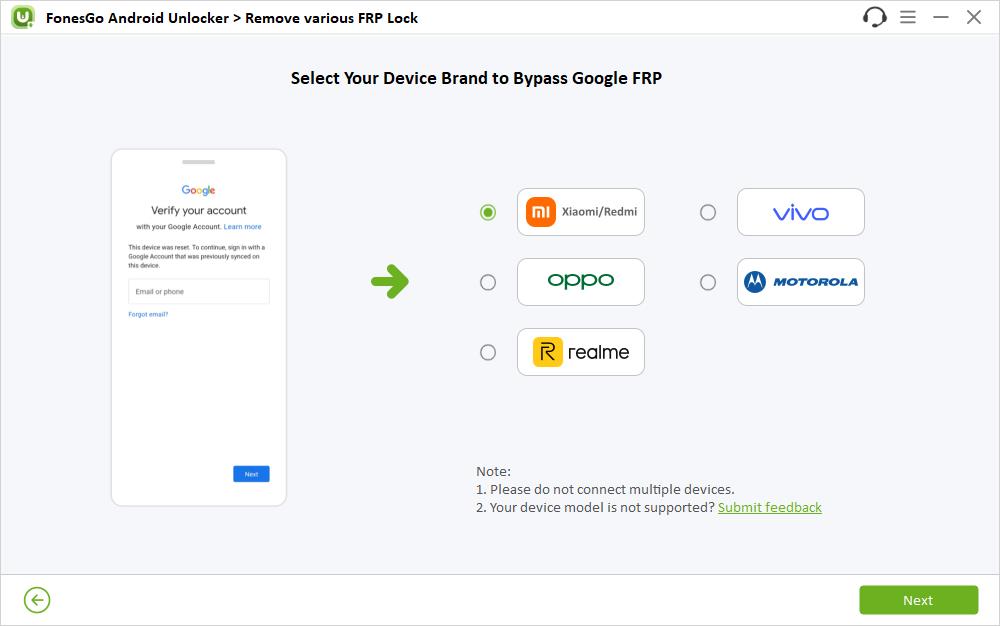
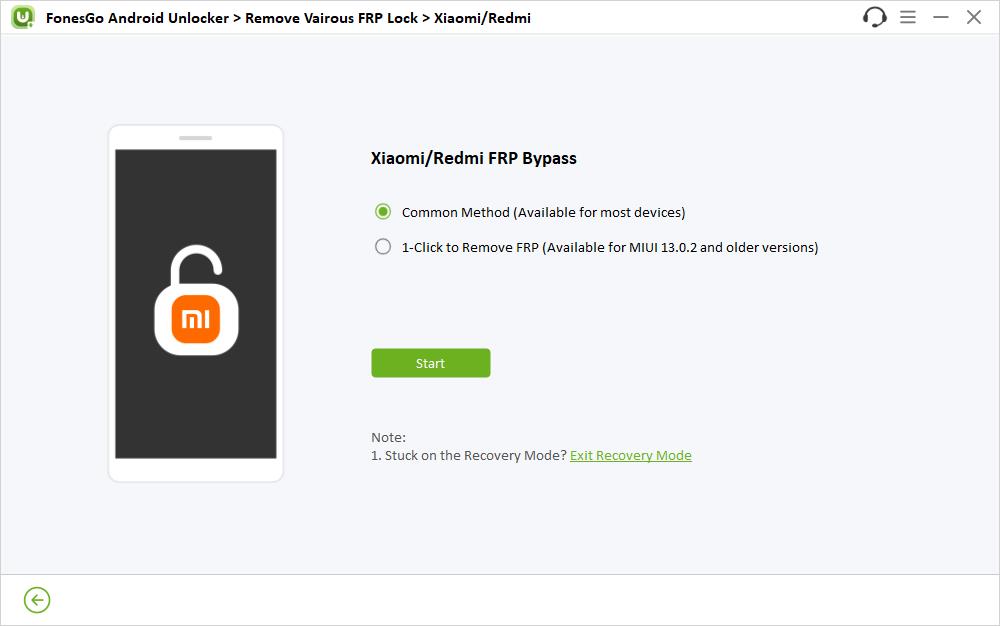
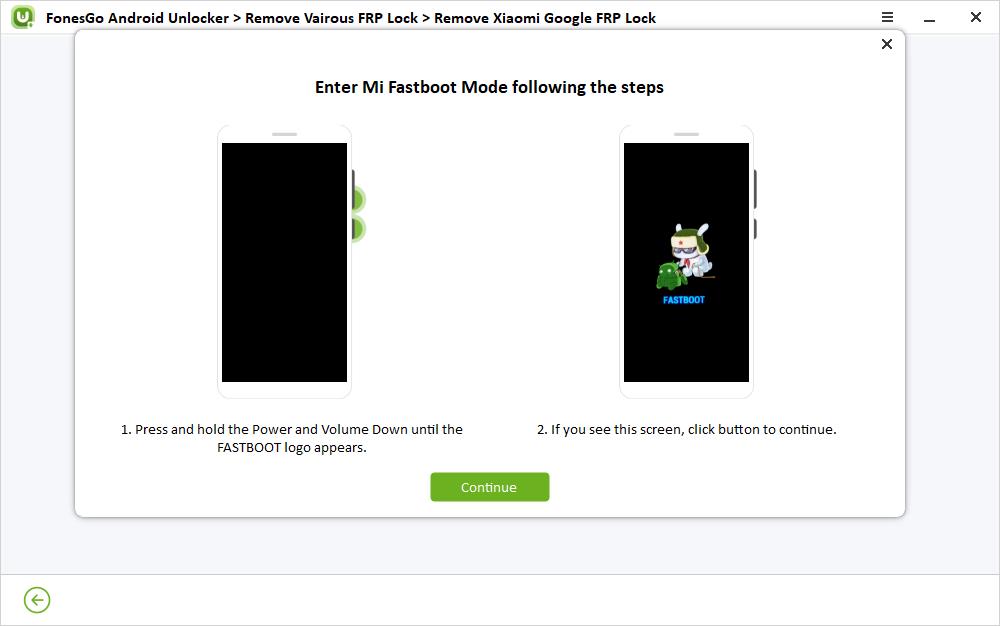
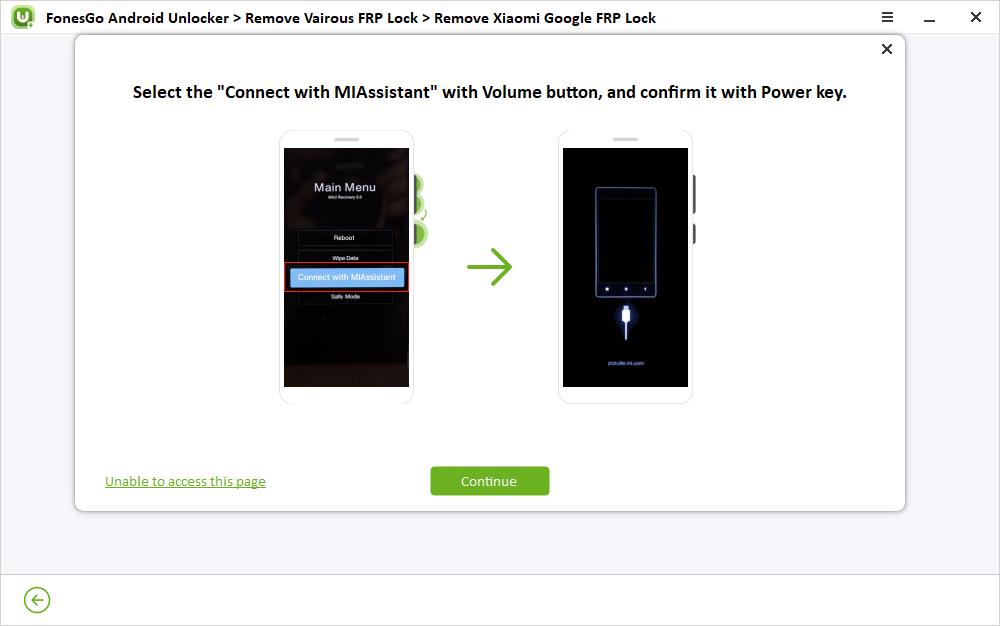
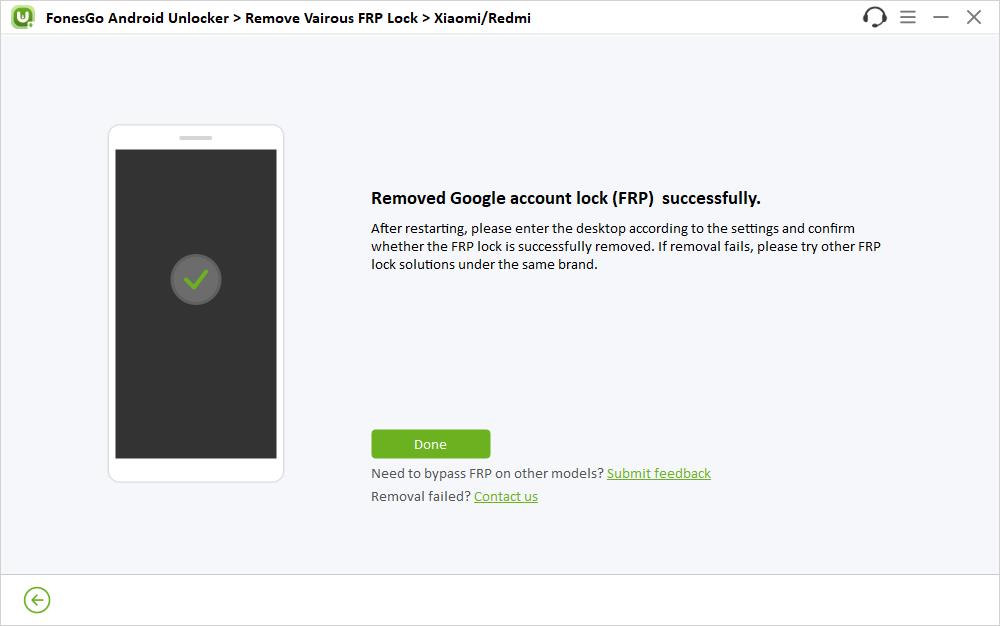
The Bottom Line
Getting locked out of your mobile phone can be frustrating, especially even after you completely reset it. If you don’t remember the password to your account, you may encounter the notification “this device is locked,” leaving you with limited options to recover the password.
In this article, we outlined some effective methods for unlocking your Mi phone, whether with or without a password. Additionally, we’ve recommended Mi account removal tools along with detailed descriptions for added convenience.
In cases of accidental resetting of Mi devices, FonesGo Android Unlocker offers a solution to bypass the cumbersome Google account or PIN verification process.



This device is locked