MIUI Recovery 5.0 is one version of Xiaomi recovery mode. Xiaomi recovery mode is a mode of Xiaomi/Redmi devices allowing users to wipe data and troubleshoot problems. Most Xiaomi users never need to use it. However, if your Xiaomi device is suffering from glitches, slowdowns, and other issues, you may need to enter Xiaomi recovery mode to find a solution.
In this article, we’ll tell you what MIUI Recovery 5.0 is, how to enter and exit the recovery mode, how to fix some common issues. Keep reading to find the information you need.
Part 1: What Is MIUI Recovery 5.0?
Xiaomi phones come with a MIUI OS, similar to Android OS but a customized or dedicated version for their Xiaomi devices. Thus, MIUI Recovery 5.0 is the latest version of Android Recovery provided on Xiaomi phones. It offers some extra features compared to the Android Recovery mode provided by Google. These features allow users to troubleshoot and repair problems quickly with their phone’s software. Moreover, you can use it to install custom ROMs and other interesting mods.
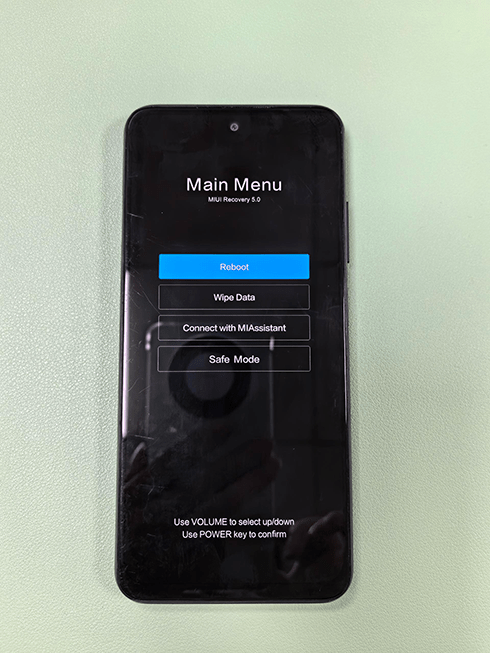
Here are some of the features provided by MIUI Recovery 5.0:
- Reboot option will help you load the system interface. If you want to turn off recovery mode, just tap on this option.
- Wipe data/reset allows users to reset their phones if they forget the lock screen password.
- Connect with Mi Assistant feature allows users to connect their phone to their PC and restore the operating system via Mi Assistant software.
- Using the reboot to Safe mode option, users can reboot their device in a state where all third-party applications are disabled. This mode is helpful in cases where an app is denying you from booting into your phone, and you want to uninstall it.
- On the Chinese version of Xiaomi phones, the repair mode feature allows you to add a technician account to your device to repair it without losing data.
Part 2: How Do You Enter and Exit MIUI Recovery 5.0?
Recovery mode requires you to boot or exit it with some specific requisites to follow. For example, it is always a combination of keys that you need to press simultaneously to enter/exit the recovery mode. The combination is different for different models of the phone. Below, we have described how to enter and exit the main menu MIUI recovery 5.0 simply yet effectively.
2.1 How to Enter Xiaomi Recovery Mode
There are two methods to enter the recovery mode that are supported officially. The methods with detailed steps are given below.
Method 1
Step 1. Open the settings app on your Xiaomi phone.
Step 2. Scroll down and tap on About phone and then on System update.
Step 3. Tap the 3 dots in the top right corner and select Reboot to Recovery mode. Click Reboot now.
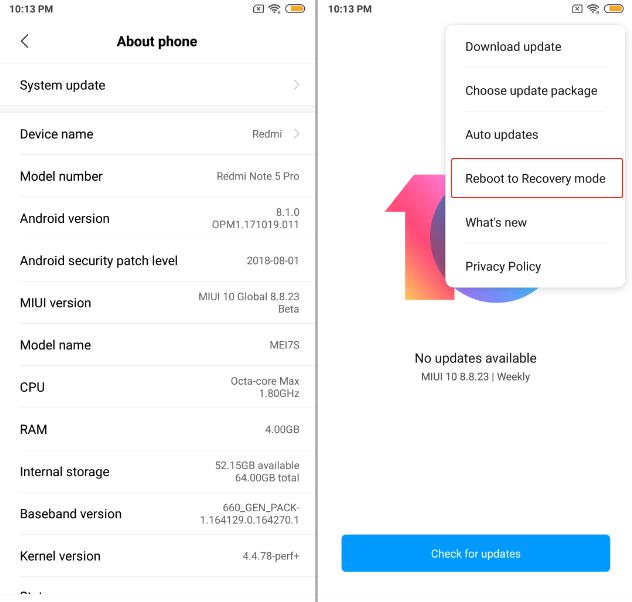
Method 2
If your Xiaomi/Redmi device is running MIUI 12 or later, you can press some keys to enter the recovery mode.
Step 1. Press the Power Button for 3 seconds and power off your phone.
Step 2. Press and hold the Volume Up and Power keys simultaneously until you feel a vibration. Release Power, but keep holding the Volume Up key.
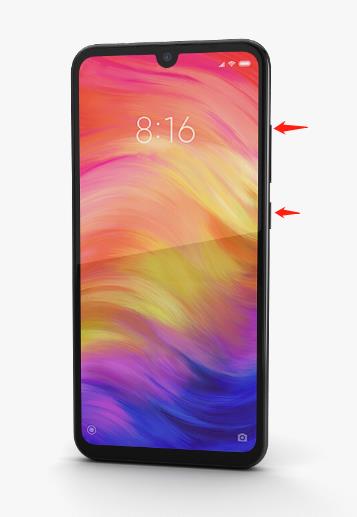
Step 3. Release the Volume Up key when you see the main menu MIUI recovery 5.0.
2.2 How to Exit Xiaomi Recovery Mode
Exiting the recovery mode is as easy as a breeze. All you need is to follow the given ways or methods:
Way 1: Press the Volume Buttons to navigate to the Reboot option and the Power Button to select it, and you will exit recovery mode.
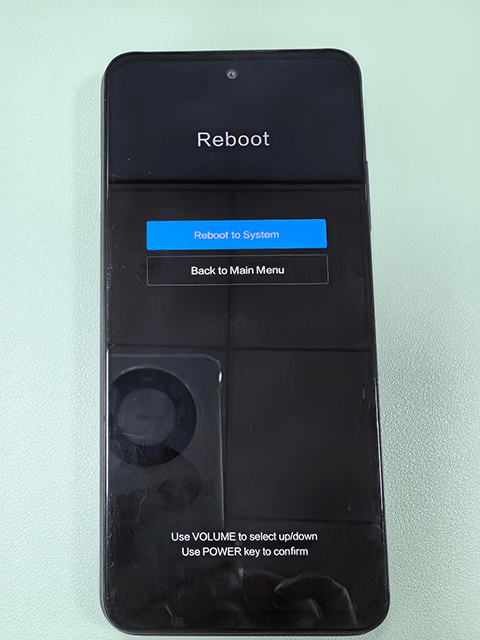
Way 2: Hold the Power Button for a few seconds, and your phone will exit recovery mode.
Part 3: How to Fix MIUI Recovery 5.0 Stuck Problem?
MIUI recovery has many excellent features, but sometimes it gets stuck and causes troublesome situations for you. A glitch in Xiaomi recovery mode can be a reason. If you encounter this problem, follow the three ways given below to resolve this issue.
Way 1. Update the Firmware
Whenever you face an issue with the phone’s software, you should look for any pending updates. There are chances that a software update will repair the issue. But if the problem persists, you must manually update your phone’s firmware. This requires some technical skills.
Here are the steps to manually update Xiaomi firmware:
Step 1. Download the latest firmware for your phone from the Xiaomi Firmware Downloader website.
Step 2. Download the Mi Flash Pro and install it on your PC.
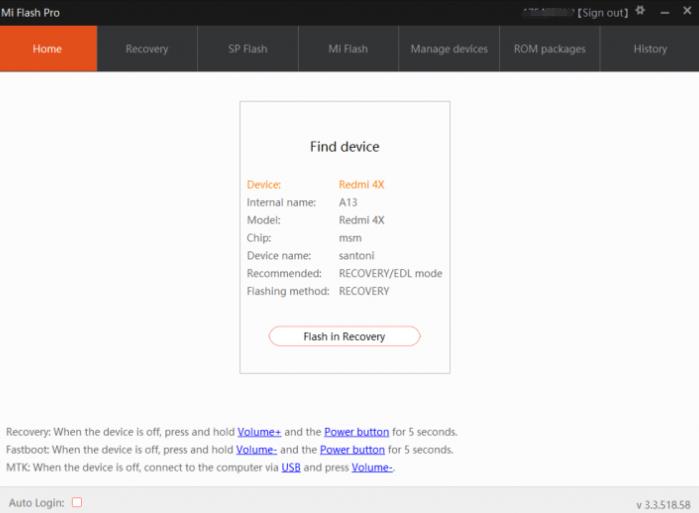
Step 3. Log in to Mi Flash Pro using your Mi Account and reboot your phone to recovery mode.
Step 4. On the recovery menu, navigate to Connect with Mi Assistant using Volume Buttons and press the Power button to select it.
Step 5. Connect your phone to your PC via cable and switch to the Recovery tab on Mi Flash Pro.
Step 6. Select the stock ROM that you have downloaded and click the Flash button. It will take some time to complete, and your issue will be resolved.
Way 2. Perform A Factory Reset
Sometimes, the easiest solution to fix the Xiaomi Recovery Mode stuck issue is resetting your phone to factory default settings. However, this process will remove all the data on your phone.
Here are the steps to factory reset your Xiaomi phone:
Step 1. Back up your essential data to a separate device. Reboot your phone to Recovery Mode.
Step 2. Use the Volume buttons to navigate to Wipe Data. Press the Power button to select it.
Step 3. Again, select Wipe all data and then choose the Confirm option. Your phone will be reset, and the issue with the recovery will be resolved.
Way 3. Contact the Xiaomi Support Center
If your issue persists after applying the above fixes, the only resort is the Xiaomi Support Center. You can either contact them via their website or take your phone to the service center in person.
Bonus Tip: How to Bypass Mi FRP with Mi Assistant?
FRP lock was introduced by Google in Android version 5.1 and onwards for security purposes. If you have logged into a Google account on your Xiaomi/Redmi device, you’ll need to enter the correct Google account username and password to access the device. If you lost your Google account credentials or bought a second-hand phone with FRP lock, you’ll need a FRP unlock tool to help you access the device.
FonesGo Android Unlocker is an easy and reliable FRP unlock tool for Xiaomi/Redmi phones. It supports all Xiaomi/Redmi models running MIUI 10-14. With FonesGo FRP unlock tool, you can unlock the device and enjoy all features within several minutes.
Now, let’s check how it works.
- Step 1 Free download and install FonesGo FRP unlock tool on your Windows or Mac computer. After installation, launch the tool and select “Bypass Xiaomi/Redmi/vivo/OPPO Google Lock” on the home screen.
- Step 2 Connect your Xiaomi/Redmi device to the computer with a USB cable. Then select your phone brand to continue.
- Step 3 Put your Xiaomi/Redmi phone into Fastboot Mode.
- Step 4 FonesGo FRP unlock tool will help you enter the main menu of Mi-recovery. Use the volume key to choose “Connect with MiAssistant” on your device. Once you see the following screen, click “Continue” to move on.
- Step 5 The tool will remove the Google FRP lock from your Xiaomi/Redmi devices within seconds.
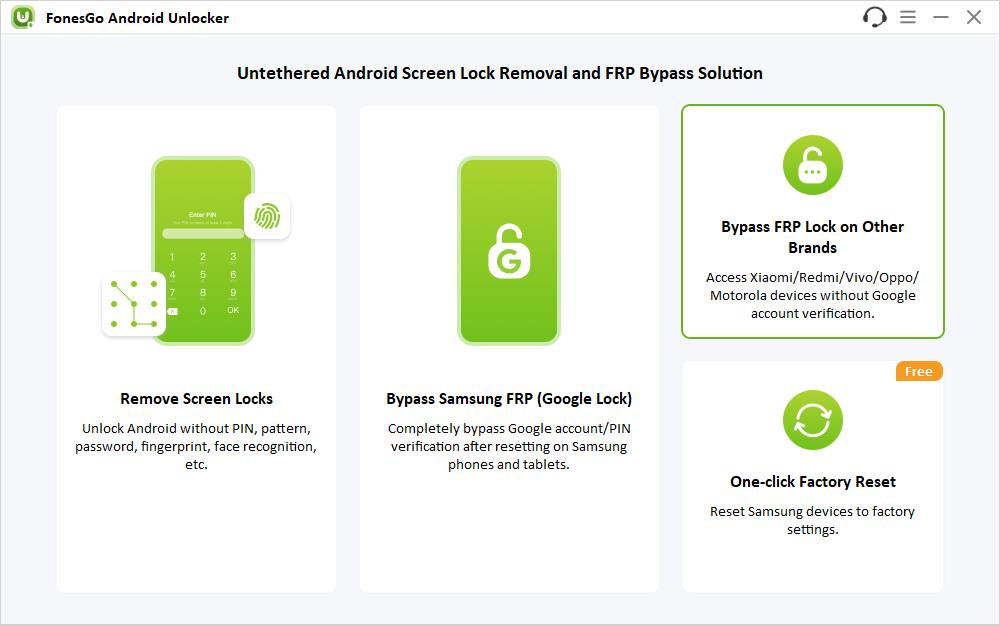
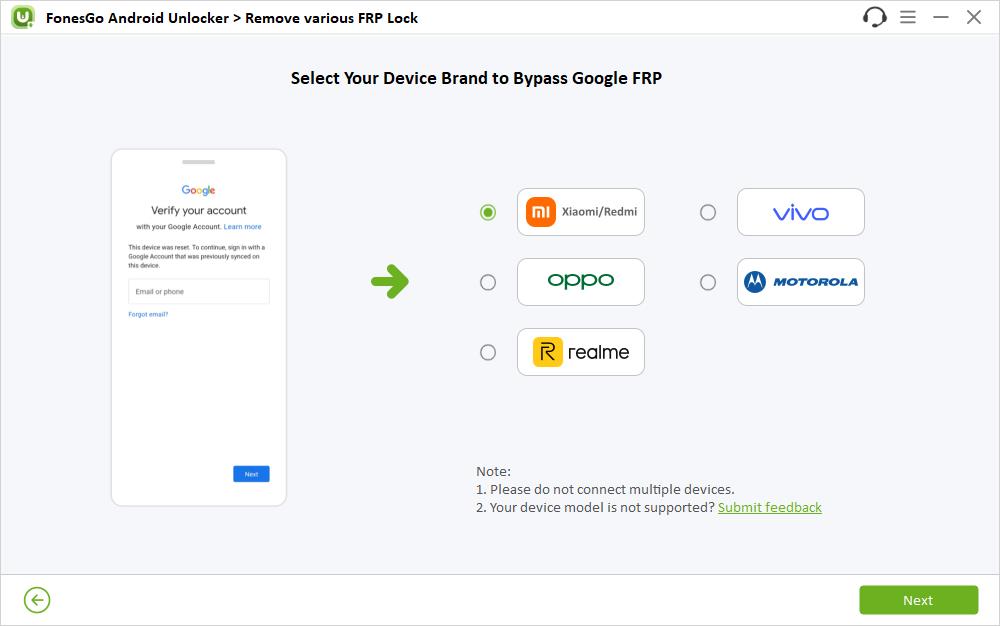
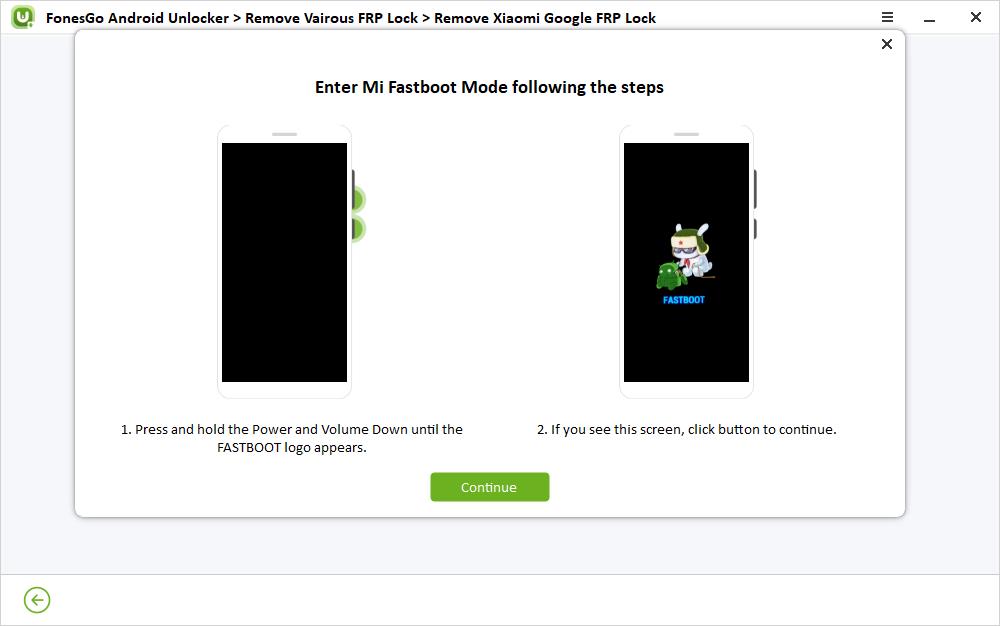
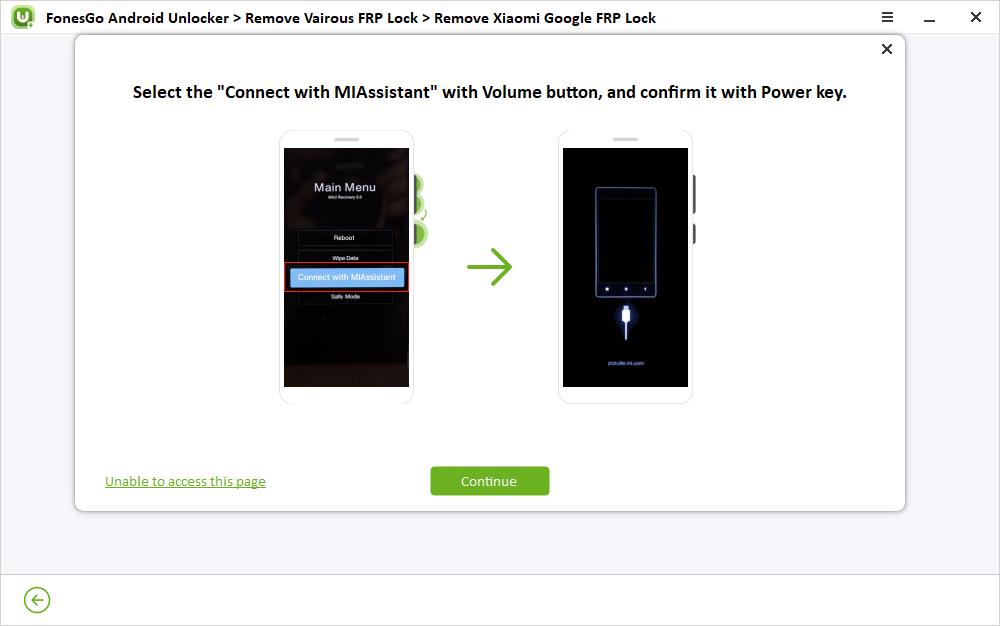
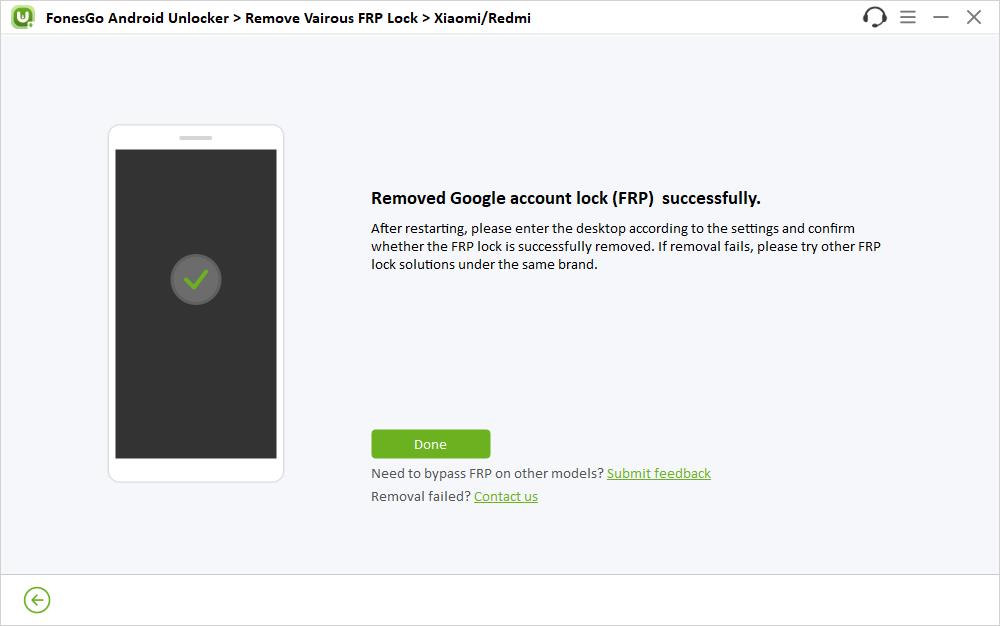
Final Words
Xiaomi phones have a recovery mode feature that allows users to revive their phones to normal conditions. However, recovery mode MIUI 5.0 can get stuck sometimes, causing you to get locked out of your Xiaomi device. To resolve this issue, you can update your phone’s firmware, perform a reset, or contact the customer’s support. If you have any other problems with MIUI Recovery 5.0, please feel free to leave a comment below.


Good day sir . I want to ask about MIUI Recover 5.0 When the reboot is selected and it is selected, it just returns to the main menu, what should I do?Plsssss help me
Hi Mariano, it seems that you’re stuck in the recovery mode. Please try the 3 methods in the Part 3.