Most Android smartphones allow users to unlock the device with fingerprint. Enroll your fingerprint, put your finger on the sensor, then your Android device can be unlocked easily. Recently, some Android users reflected that the fingerprint option didn’t work when they tried to unlock the device with fingerprint. And the fingerprint option disappeared from Settings menu.
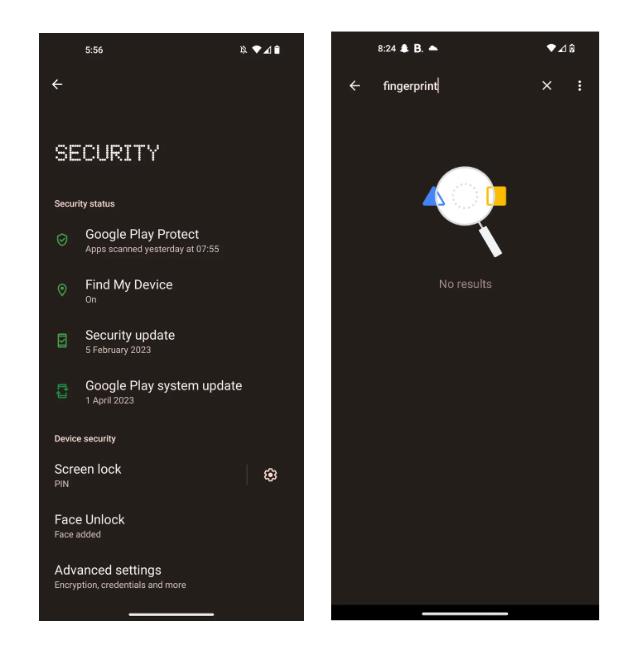
This problem can be found on Infinix, Xiaomi, Redmi, Tecno, OnePlus, Motorola, and other popular Android smartphones. If this problem also happened to you, then this article is for you. Keep reading to find a working solution.
Part 1: How to Fix the Fingerprint Option Disappeared from Settings on Android?
When your gadget no longer lists the fingerprint option in the security settings, do not worry about it anymore. Do not complain about your phone manufacturer, the last software update or any other recent factors that happened with your device. We have listed some tested solutions to fix the fingerprint option missing issue.
Fix 1: Reboot Your Device
When you restart your phone, the booting process resolves fingerprint sensor issues, software bugs, and Wi-Fi connectivity problems. The apps and other settings refresh and resume to proper working conditions. This process may restore the fingerprint security option and display in the list hassle-free.
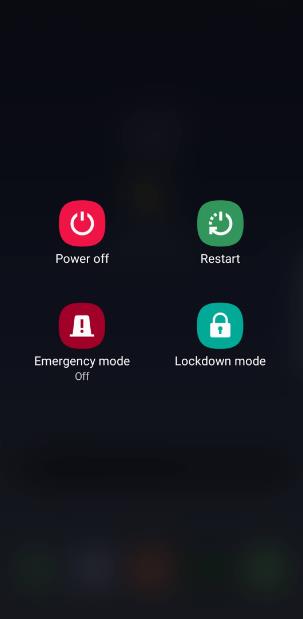
Fix 2: Clear the Cache of the Settings App
You can try flushing out the Settings Cache files to fix the fingerprint option disappeared from settings on your Android phone. Track the below steps and learn how to clear the cache files of the Settings app.
Step 1: Unlock your phone and go to Settings -> Apps -> Settings.
Step 2: Press Storage from the listed items and tap the Clear Cache option.
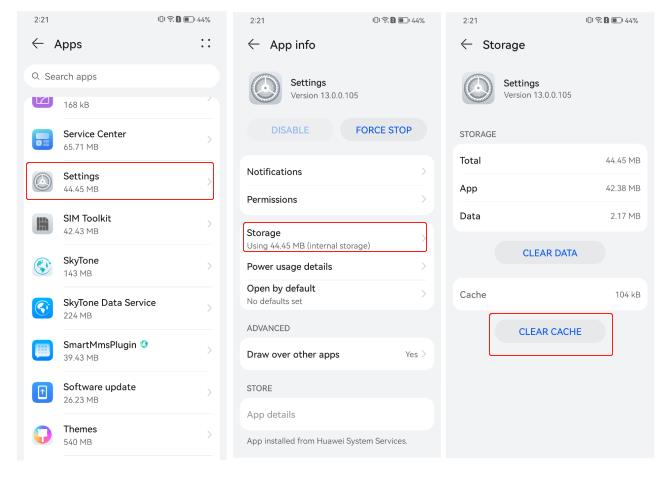
The above steps will fix the corrupted fingerprint sensor files in the Settings platform and resolve the error quickly.
Fix 3: Update Your Phone’s Software
The outdated software sometimes lacks compatibility with the fingerprint sensors. It impacts its functions on the phone. To overcome this scenario, look for updated software for your gadget. If you want to update your phone software, follow the below steps.
Step 1: Open your phone and go to the Settings option.
Step 2: Press Software Update and search for the availability of the latest update.
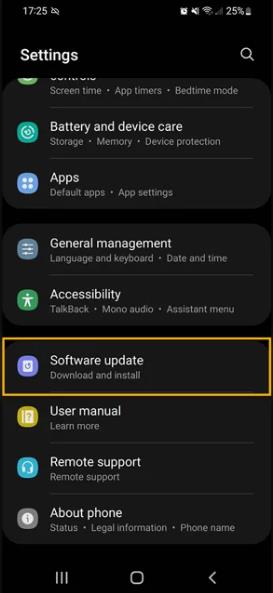
Initiate the updating process and wait until the process completes successfully.
Fix 4: Put Your Device in Safe Mode
The safe mode enables the device to run in a controlled environment using the factory-installed apps. If the fingerprint option shows up in safe mode, then you can be confident that the “fingerprint option disappeared from Settings” issue is caused by a third-party app. Then, you can exit safe mode, and check the third-party apps one by one.
Here is how to put your Android device into safe mode. We will take an Infinix phone as an example.
Step 1: Power off your Infinix phone.
Step 2: Press and hold the power key. When the logo appears, release the power key but press the volume down key.
Step 3: Simultaneously press the volume up key for 3 seconds. Then release it.
Step 4: Keep holding the volume down key until you see “Safe Mode” in the bottom left corner.

To turn off the safe mode, it is enough if you restart your device using the power button.
Fix 5: Perform a Factory Reset
You can opt for this method when other ways fail to fix this fingerprint option disappearing issue. The factory reset process erases the data, and you must back up the file before processing this method. Keep this option as a last method as it involves data loss.
Step 1: Disclose your device and press the Settings option.
Step 2: Go to System -> Reset option and finally hit the Erase all data.
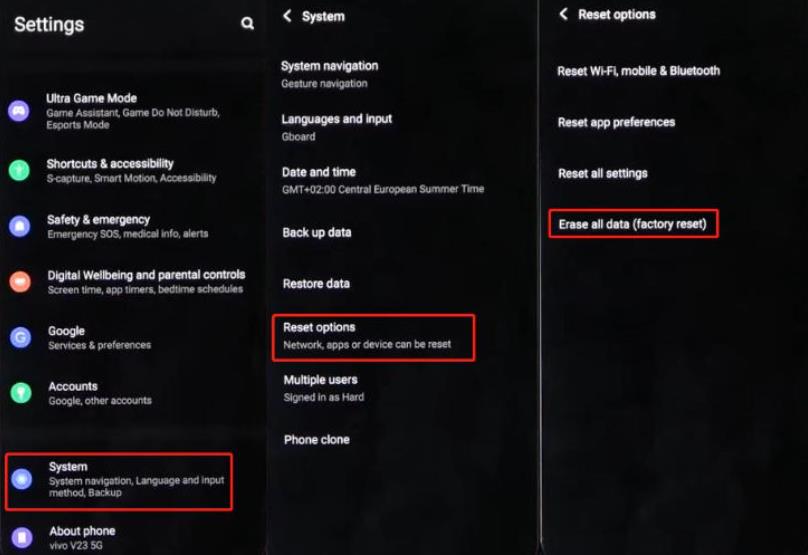
The device initiates the factory reset process and erases all the default settings and data stored. The phone restarts and fixes all the software bugs, and malfunctioning apps that include the fingerprint options.
Fix 6: Visit the Service Center
If you cannot handle the bug by yourself, visit your nearby service centre. They will help you flash the software or replace the fingerprint sensor if necessary. If your Android device is still under warranty, the issue can be fixed for free.
Part 2: What If the Fingerprint Option Disappeared from the Lock Screen?
The “fingerprint option disappeared from Settings” issue can be easily solved if you still can access your Android device. What if the fingerprint option disappeared from the lock screen, you can’t unlock the device with fingerprint and you forgot the password, pattern or PIN?
In this situation, you need an Android unlock tool. FonesGo Android Unlocker is professional software to bypass Android lock screen. It can bypass all screen locks like fingerprint, password, pattern, PIN, face recognition on Android phones and tablets.
- It supports more than 6000 Android phones and tablets.
- It can bypass lock screen on early Samsung phones and tablets without data loss.
- It allows Samsung users to bypass lock screen on Android 12 in 1 click.
- Furthermore, it can bypass Samsung/Xiaomi/Redmi/vivo/OPPO FRP.
Here are the detailed guide on how to bypass Android lock screen if fingerprint option not showing.
- Step 1 Go to the official webpage of FonesGo Android Unlocker and install the program. Soon after the installation launch the app on your PC. Connect your locked Android device to the computer with a USB cable and click “Remove Screen Locks”.
- Step 2 Next, select your device model from the displayed lists on the screen.
- Step 3 Follow the on-screen instructions to put your device into recovery mode. Then the unlock tool will start to bypass the lock screen.



Conclusion
By following the above guidelines, you can fix the fingerprint option disappeared from Settings issue. Choose the appropriate method to resolve the bug and restore the device to normal working mode. If you have any other working solutions, please feel free to share it with us.
Suppose you can’t unlock the Android device with your fingerprint or other unlocking option, you can try FonesGo Android Unlocker, the best Android unlock tool.



Not show in setting finger print