
The Dinosaur game is one of those games that is played by almost everyone. It is available in Google Chrome and can be played when the internet is not available.
The Dino game features side-scrolling gameplay in which you control a Tyrannosaurus rex. The only goal is to jump over the obstacles and cover as much distance as possible. However, the speed of the dinosaur increases over time, which makes it tough to avoid obstacles.
The game is available by default on all Chrome browsers, but many schools block their students from playing it. But don’t worry, as we will show you different ways to get the dinosaur game unblocked on school’s Chromebook and iOS devices.
Can’t Play No Internet Dino Game, Why?
The Chrome’s Dinosaur game is usually blocked on school devices. However, other users who are on a home or workplace device also report that the game has disappeared. This usually happens after a Chrome update.
In most cases, it is just a CSS styling that hides the game, but it is still available. In other cases, the “No Internet Page” is totally revamped after the Chrome update.
Why Do Schools/Teachers Block the Dinosaur Game?
The Dino game is disabled by the majority of the schools for several reasons. The most obvious reason is that offline games like these cause a distraction from learning.
Chrome’s Dino game is very simple and addictive, which means students can just keep playing it for hours on end! Now, that’s something which can affect the student’s grades and hinder their learning ability.
Another reason for blocking this game is to keep track of who’s working and who’s playing. As the game is embedded inside the Chrome browser, it can be difficult for teachers to determine if the students are really working. So, schools just block the Dino game to prevent issues like this one.
Normally, schools also block games to conserve the bandwidth. But that’s not true in this case, as Chrome’s Dinosaur game is completely offline.
How to Get Dinosaur Game Unblocked on School Chromebook?
Are you finding it difficult to play unblocked Dinosaur game on the school’s Chromebook? No issue at all as we will discuss 5 easy and free ways to get the Chrome Dino unblocked:
- 1. Play on an Unblocked Gaming Website
- 2. Install a VPN
- 3. Use a Proxy Server
- 4. Look for Dino Game Chrome Extension
- 5. Connect School Chromebook to Mobile Data
1. Play on an Unblocked Gaming Website
If you can’t access the integrated Dino game, then the best option is to play it on unblocked gaming sites. The Google Dino game unblocked can be accessed on many popular sites for free.
If you have an active internet connection on your Chromebook, then visit any of these sites to enjoy the Dino game:
- https://shawneestatechronicle.com/games/dinosaur-game/
- https://lifeskillsprogram.net/dinosaur-game/
- https://thecodepost.org/apps/trex/index.html
- https://webbrowsertools.com/dino/
- https://www.thecampuscurrent.com/dinosaur/
You can try all of these links one by one to find the website that offers you unrestricted access to the Dino game.
2. Install a VPN
Many schools even take additional measures to block the online Dinosaur game sites. This leaves the students unable to enjoy the Dino game both offline and online.
Does this define you? Then you need to install a VPN to enjoy this side-scrolling Dino game for free! Here’s a list of steps you should follow to install a VPN and play dinosaur game unblocked:
- Install a free VPN that’s compatible with the Chromebook OS. For example, VeePN is a good option and is also available on the Chromebook.
- Launch the VPN and connect to a location.
- Now, you can visit any of the unblocked sites mentioned above to play the Dino game.

3. Use a Proxy Server
What if you don’t want to install a VPN but still wanna play Chrome Dino unblocked? In that case, follow these steps to gain access to the Dino game via a proxy server:
- Search “proxy site” on Google.com.
- Visit any free proxy site and enter a URL where the Dino game is available.
- Enjoy a quick gaming session for free.
4. Look for Dino Game Chrome Extension
If none of the solutions work for you, then you can also rely on the Chrome Web Store to play the Dinosaur game. Back in the day, the Chrome Web Store only had themes and extensions. But that has changed as the users can now also access all the popular games from the Chrome Store.
So, if you have a school Chromebook, then just follow these steps to play an unblocked Dinosaur game:
- Click here to view the search results from the Chrome Web Store.
- Click on any extension and press the “Add to Chrome” button.
- Now, you can play the Dino game and set a new high score!
5. Connect School Chromebook to Mobile Data
If the school uses advanced content filtering, then you wouldn’t be able to play the Dino game online. However, you shouldn’t worry as you can bypass all the network restrictions by switching to mobile data.
Please follow these steps to unblock the Dinosaur game using mobile data:
- Enable mobile data on your mobile device.
- Enable personal hotspot and connect the Chromebook to it.
- Now, visit any of the unblocked gaming sites and enjoy the Dino game.
🔔 Learn More: Top 10 Unblocked Games for School: Play Anytime!
How to Get Unblocked Dinosaur Game on School iOS Device?
The official Dinosaur game is available on the mobile browser (Chrome) as well. However, students often report that they can’t play the Dinosaur game on school-issued iPhone/iPad due to the Screen Time passcode.
The Screen Time passcode prevents the students from playing the Dinosaur game on the iOS device. But that can be easily solved by using the FonesGo iPhone Unlocker, as this tool allows you to remove the Screen Time passcode.
Here’s a list of some popular features offered by the FonesGo iPhone Unlocker:
- Remove the Screen Time passcode without data loss and without knowing the passcode.
- It’s compatible with all iPhone/iPad/iPod running iOS 10 and later.
- The tool is easy to use. You can remove the passcode with a few clicks.
- Apart from removing the Screen Time passcode, it can also help to remove the iCloud activation lock without the previous owner.
Now, let’s look at how to use the FonesGo iPhone Unlocker to remove the Screen Time passcode and play the Dinosaur game unblocked:
- Step 1 Download and install FonesGo iPhone Unlocker on your computer. Once the tool is installed, launch it. From the options provided by the tool, choose the “Unlock Screen Time Passcode” option.
- Step 2 Now, connect the school-issued iPhone, iPad, or another iOS device to the computer. You can use a USB cable to connect the device. After that, unlock the iOS device and tap on trust to establish the connection between the computer and iOS device.
- Step 3 Now, you just need to wait a few seconds until FonesGo iPhone Unlocker removes the Screen Time passcode.
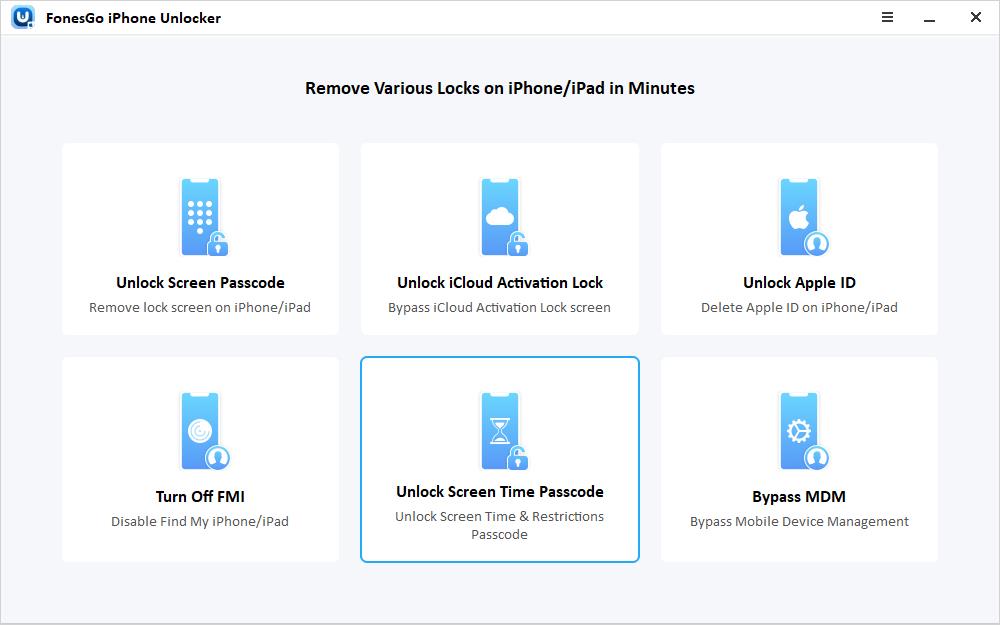
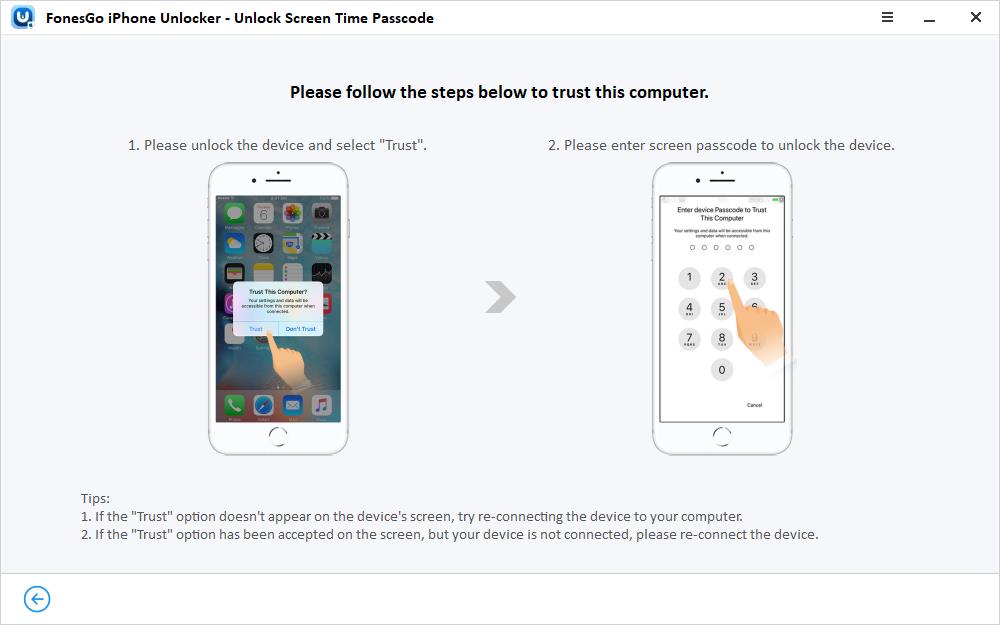
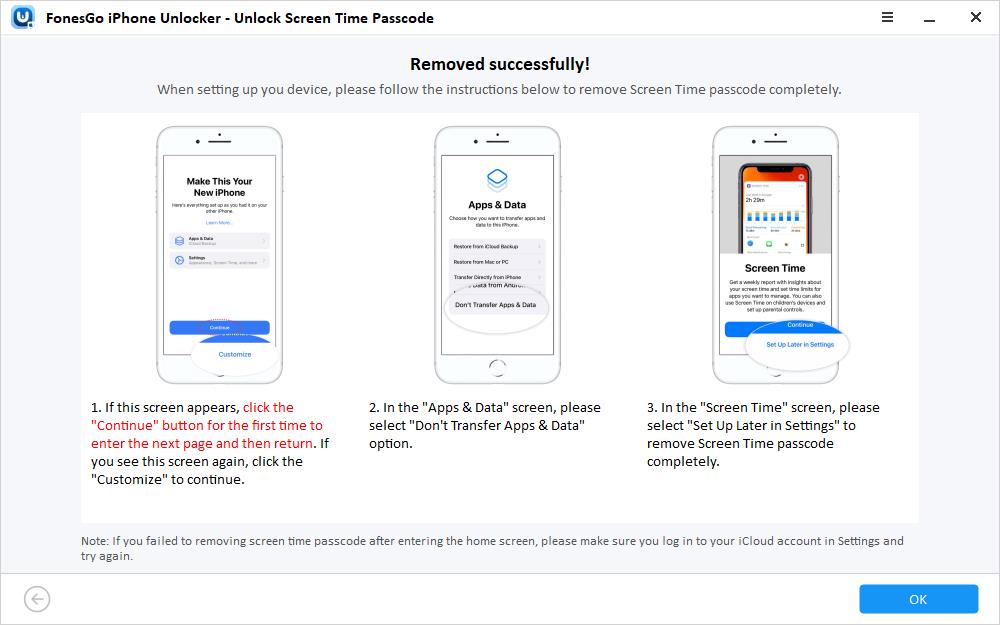
Congratulations! You can now play the Dino game from the Chrome browser using your mobile device! In fact, you can now use the iOS device for any other tasks without worrying about the restrictions.
FAQs About Dinosaur Game
It’s only natural to have some questions given the popularity of the Dinosaur game (Chrome). Here’s a list of some of the popular FAQs related to the Chrome Dino game:
1. What is the world record for the Dinosaur Game?
The maximum score that can be achieved in the Chrome Dinosaur game is 99,999. After that, the score resets to zero once again.
As of now, there is no official world record for the Dinosaur game, but many people claim to have reached 99,999 score. However, such reports can’t be verified as the score can be easily manipulated.
2. What happens at the end of the Dinosaur Game?
The game ends once a user reaches the 99,999 score in the Dinosaur game. After reaching the end, the score just resets to zero, and you start the game once again with a higher speed (6000).
So, basically, nothing happens once the game ends, as it just loops over and starts again with a higher speed.
Final Words
The Dinosaur game unblocked is one of those games that can be played on any device. As long as the Chrome browser is installed, users can play this game both offline and online.
However, many students have reported issues when they try to access the Dino game on the School’s Chromebook or iOS devices. But, you no longer have to worry as we have discussed multiple ways to unlock the Dino game on the Chromebook and the iOS devices.
To play the Dino game on an iOS device, it is best to use a trusted tool such as FonesGo iPhone Unlocker. This is an all-in-one tool that allows you to remove the Screen Time passcode and then use your device without restrictions. The best part? You can try the FonesGo iPhone Unlocker for free to check all of its powerful features.

