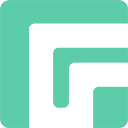DFU (Device Firmware Update) is an advanced recovery mode which can help you solve many problems found in the firmware or software. If your iPhone refuses to turn on/off, gets stuck on the Apple logo screen, and you failed to solve the issue by trying other possible solutions, then you can put your iPhone in DFU mode to fix it.
In this guide, we will tell you how to put iPhone in DFU mode.
Part 1. Things You Need to Know Before Entering iPhone DFU Mode
DFU mode is an effective way to fix iPhone issues. Before using DFU mode, you should fully acknowledge its limitations.
- If you want to use DFU mode to update iOS version or restore your iPhone, all of your data will be delete. Therefore, please back up your data before entering DFU mode.
- If your iPhone is water-damaged, don’t put it in DFU mode. Otherwise, your iPhone will become completely unusable.
- You will need to connect your iPhone to the computer with a USB cable. And launch Finder or the latest iTunes on your Mac or Windows computer.
Part 2. How to Enter DFU Mode on iPhone 8 and Newer Models
Here are the steps to put iPhone 8 and newer models in DFU mode.
- Step 1: Launch iTunes or Finder. Then connect your iPhone to the computer with a USB cable.
- Step 2: Quickly press and release the volume up button.
- Step 3: Quickly press and release the volume down button.
- Step 4: Press and hold the Power/Side button until the screen goes black.
- Step 5: Simultaneously press and hold the Power/Side and volume down buttons for about 5 seconds.
- Step 6: Then release the Power/Side button, but keep holding the volume down button for about 10 seconds.
- Step 7: Release the volume down button once iTunes/Finder has detected an iPhone in recovery mode.
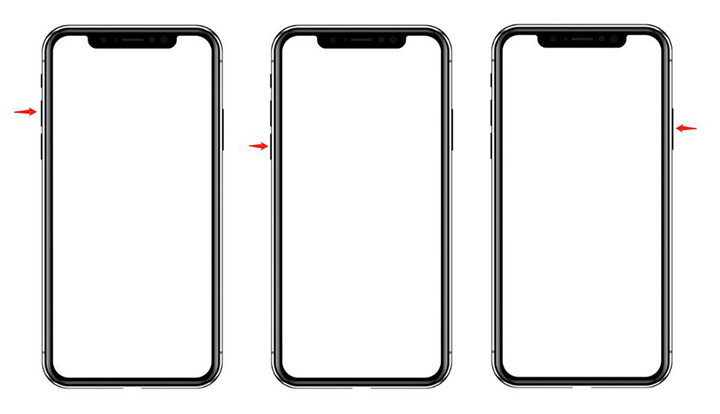
Part 3. How to Enter DFU Mode on iPhone 7/7 Plus
Here are the steps on put iPhone 7/7 Plus into DFU mode.
- Step 1: Launch iTunes or Finder. Then connect your iPhone to the computer with a USB cable.
- Step 2: Simultaneously press and hold the Power and volume down buttons for 8-10 seconds.
- Step 3: Then release the Power button but keep holding the volume down button.
- Step 4: Release the volume down button once iTunes/Finder has detected an iPhone in recovery mode.
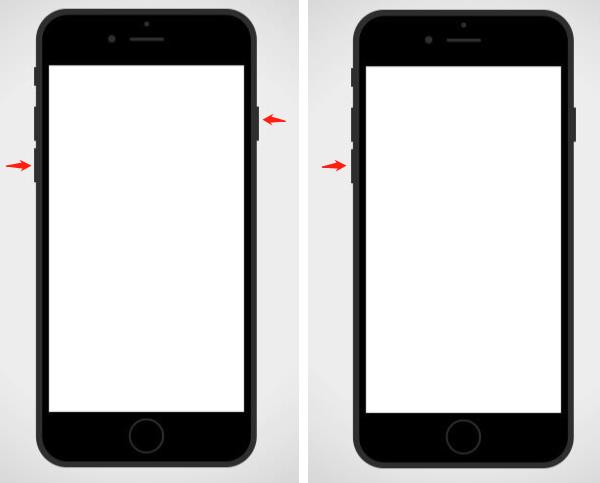
Part 4: How to Enter DFU Mode on iPhone 6S and Older Models
Follow these steps to put iPhone 6S and earlier iPhone models in DFU mode.
- Step 1: Launch iTunes or Finder. Then connect your iPhone to the computer with a USB cable.
- Step 2: Simultaneously press and hold the Power and Home buttons for 8-10 seconds.
- Step 3: Then release the Power button but keep holding the Home button.
- Step 4: Release the Home button once iTunes/Finder has detected an iPhone in recovery mode.
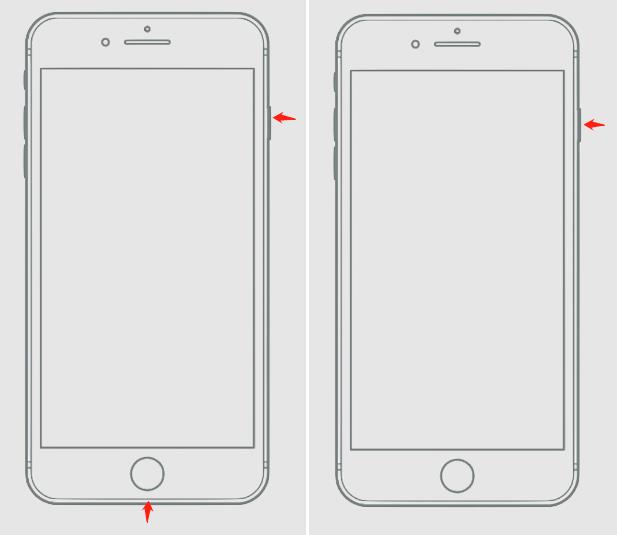
If you can’t put your iPhone in DFU mode by following those steps, you can check the instructions in FonesGo iPhone Unlocker. It’s much easier to follow.
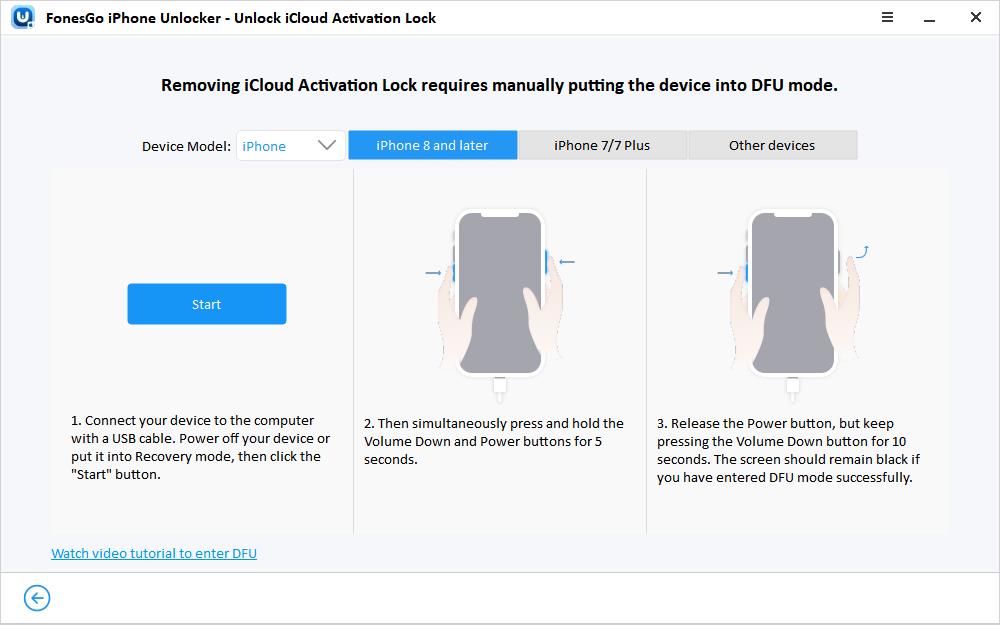
In conclusion, DFU mode is a powerful tool to troubleshoot iPhone. Please always remember to back up your data before put iPhone in DFU mode.