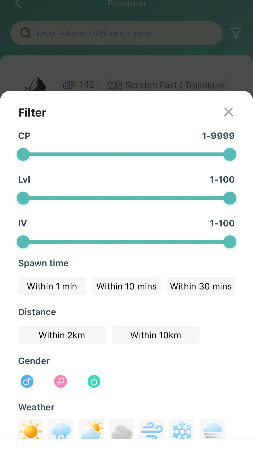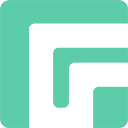If you’re still seeking for an iPhone location changer app to simulate a GPS location, you should check out FonesGo iOS Location Changer. As a professional location spoofer, it allows you to modify your location on iOS devices without jailbreaking. Before utilizing the features, please enable developer mode on your iPhone. Here are the exact procedures for using the FonesGo iOS Location Changer app. Let us check out!
If you are using the MacOS, you need to disable System Integrity Protection (SIP) on Mac. Please follow this guide to the process.
Teleport Mode
After starting the app, you will see your current position on the map. To modify your iPhone’s GPS position, type an address or coordinates into the search box.
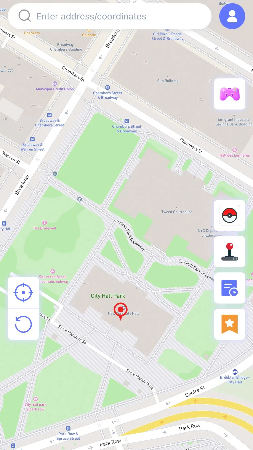
Now, choose the place and press the “Teleport” button on the map.
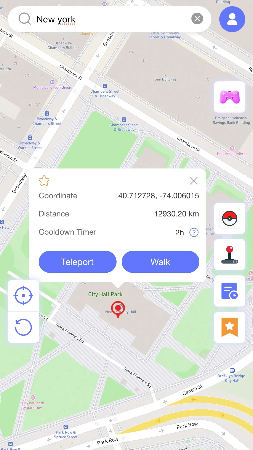
FonesGo iOS Location Changer will ask you to configure VPN; select “Configure VPN” to proceed.
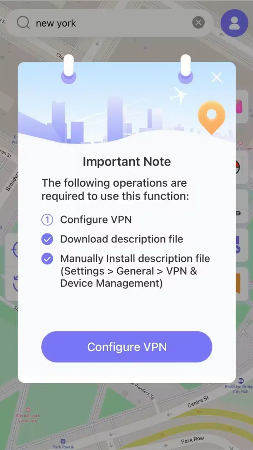
Your location will change in a second.
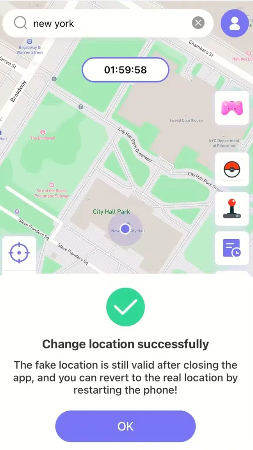
After altering your iOS location, all location-based apps will be changed to the fake location.
Two-Spot Mode
Two-Spot mode simulates GPS movements; simply choose another point on the map and click “Walk” to manage the operation.
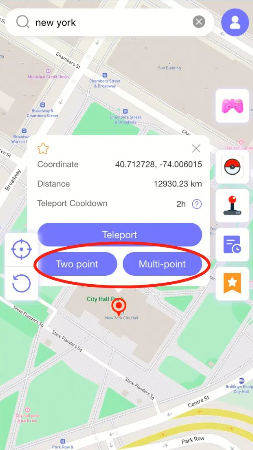
You can control your walking pace while moving. Here are two modes at the top of the screen. Slide the progress bar to change the pace.
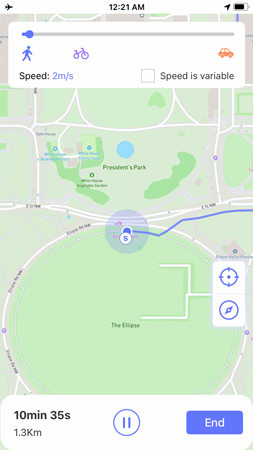
When you reach your location, click “OK”. This will be especially useful if you are a gamer.
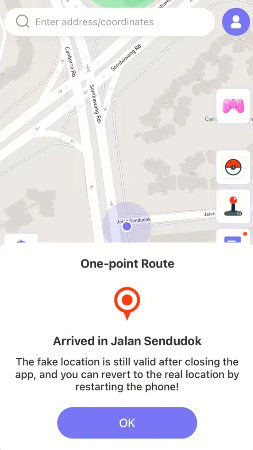
Disable Cooldown Timer Feature
After employing Teleport Mode, a cooldown period appears on the map. This is only for Pokemon Go players. If you do not intend to play the game, you can disable this option.
Go to the profile and turn off the Cooldown Timer option.
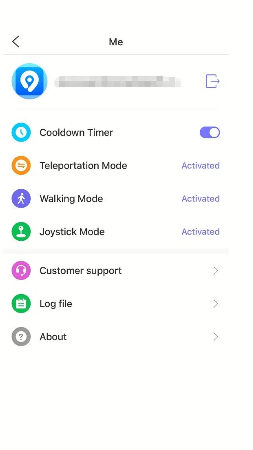
GPS Joystick Mode
The new GPS Joystick function allows you to manage your game avatar without having to physically walk.
On the right side, click the “GPS Joystick” symbol to set up your VPN.
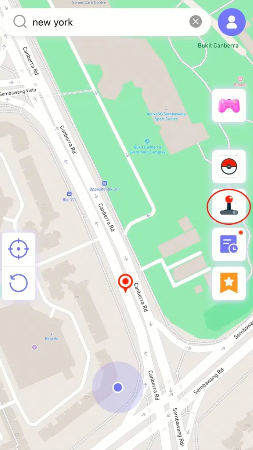
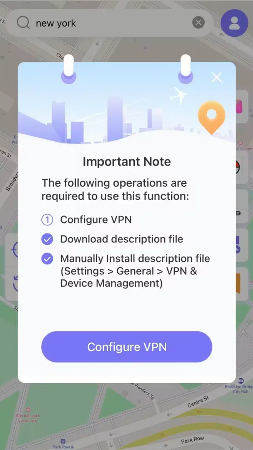
You will now see the GPS Joystick controller on the screen. Click the “Start” button to begin walking, and move the button to adjust the direction.
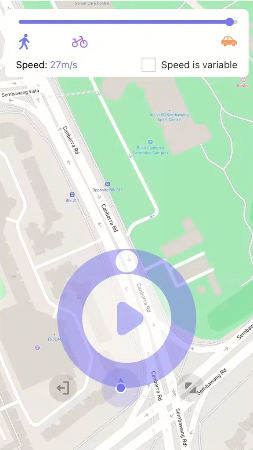
You may zoom in and out of the controller using the symbol in the bottom right corner. (If your device’s screen is either little or too large, please hold down and drag the zoom symbol rather than clicking it straight.
If you want to quit the GPS Joystick mode, click on the “Exit” icon and hit “Yes” to finish the action.
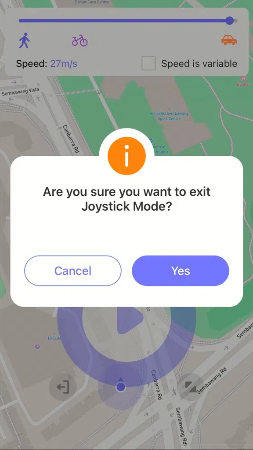
Other Features
1. Favorites
You can collect the spot or route by clicking the “Star” icon on the map and name the spot or route.
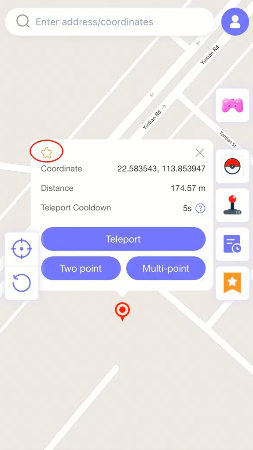
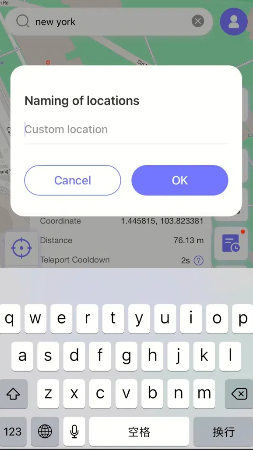
View favorite locations and routes with the Favorites button on the right side of the screen.
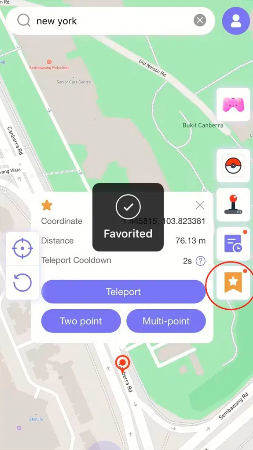
2. Historical Record
Every route traveled and coordinates transmitted are saved to the history. You can view it by clicking the “Time” button.
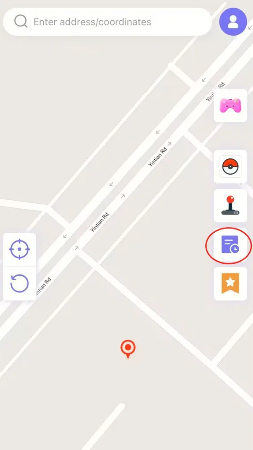
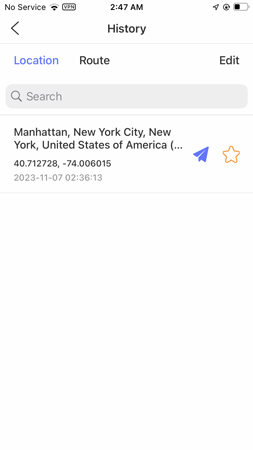
3. Cloud Sync: Export & Import Routes
Save routes and locations with FonesGo Location Changer and sync them to your phone via the cloud.
- Tap the “Favorite” icon.
- Go to Location & Route and select “Import/Export” from the top-right.
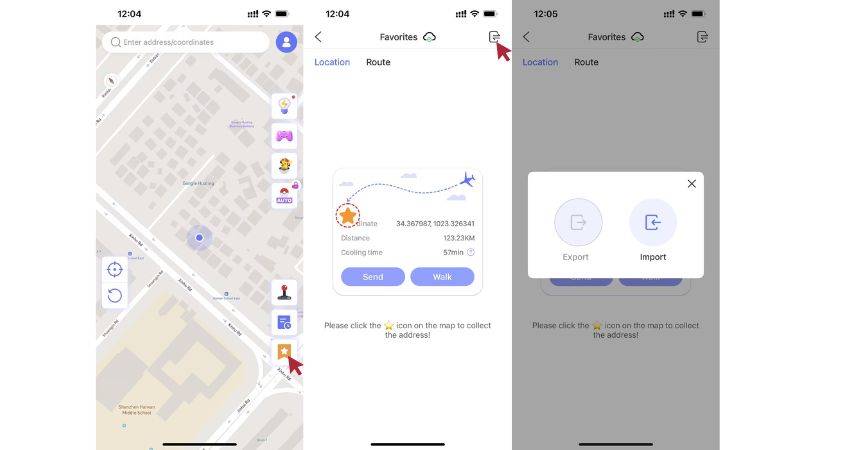
📢 Pokemon Resource Search
Step 1: Tap the Pokeball, and select Pokémon Resources.
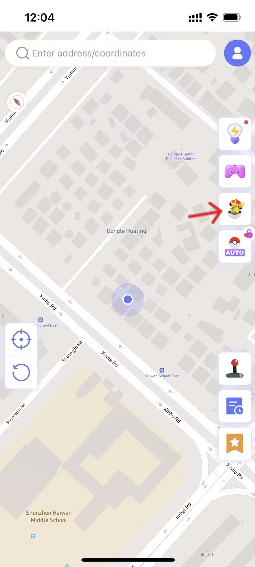
Step 2: Type the Pokémon’s name or ID number in the search bar.
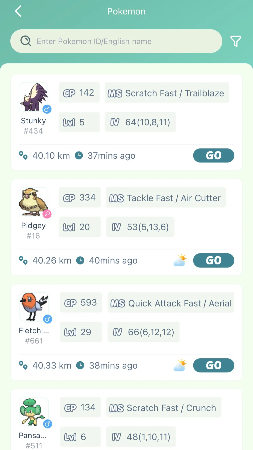
Step 3: Click the “Filter” button on the right.
- CP (Combat Power)
- Level (LV)
- IV
- Spawn Time
- Distance
- Gender
- Weather