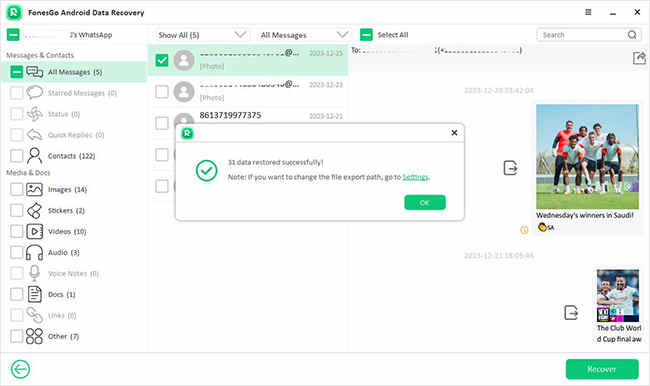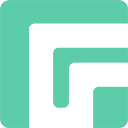FonesGo Android Data Recovery is a useful software capable of recovering deleted data from Android devices, even without a backup. It efficiently restores over 11 types of data, such as photos, contacts, videos, and call logs. This powerful tool supports more than 6000 brands of Android phones and tablets, and it even adepts at retrieving files from devices with broken screens.
FonesGo Android Data Recovery offers three versatile recovery options: direct recovery from Android devices, restoration from Google Drive backups, and a function focused to retrieving deleted WhatsApp data. Simply select the method that best suits your needs and dive into our guide to get started.
Part 1: Recover Deleted Data from Android Devices Directly
Regardless of whether your data is stored in internal memory or on an SD card, FonesGo Android Data Recovery can successfully recover your deleted data. Here is a step-by-step guide to achieve this.
- Step 1 Download and open FonesGo Android Data Recovery. From the main menu, choose the ‘Recover Deleted Data from Device’ option.
- Step 2 Use a reliable USB cable to connect your device to the computer.
- Step 3 Choose the types of data you wish to recover and press ‘Scan’ to proceed.
- Step 4 The software will now conduct a thorough scan of your device. This process might take a while, so please be patient.
- Step 5 Preview the recovered data. Use the filter feature or search bar for quicker access.
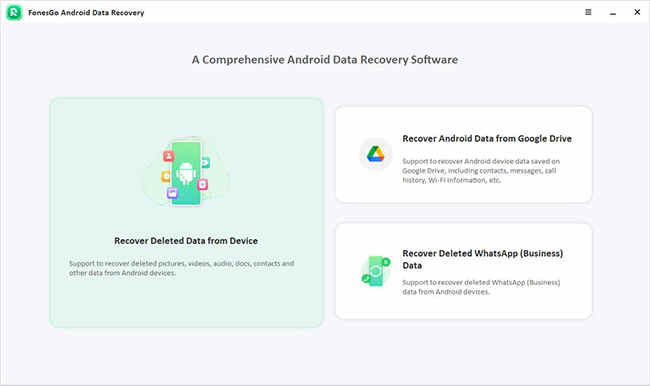

Follow the on-screen instructions to enable USB debugging on your device.
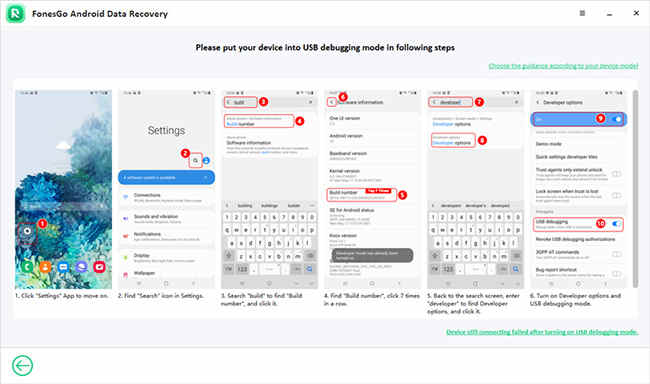
If a notification appears, select ‘Allow’ to enable USB debugging. If no message shows up, select ‘Show Again’.
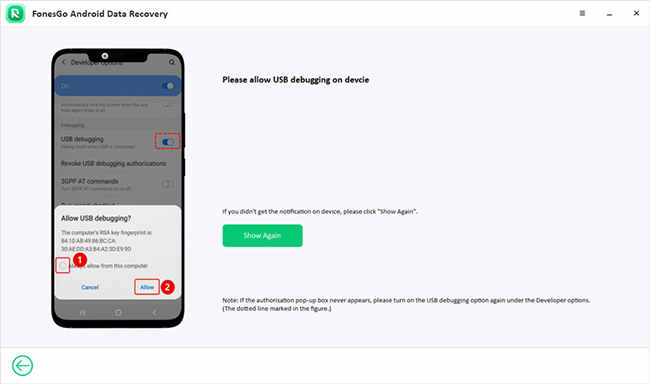
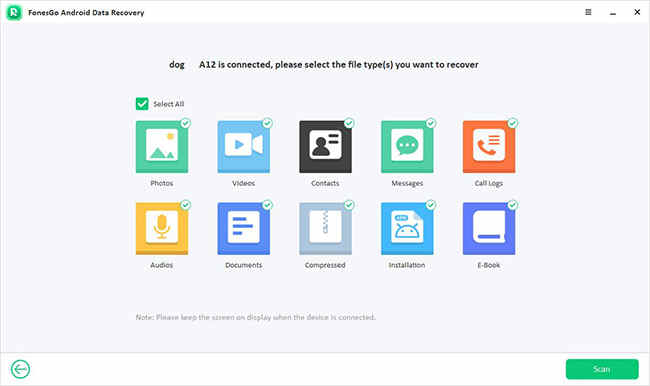

Once the scan is complete, a notification will display the number of data successfully retrieved.
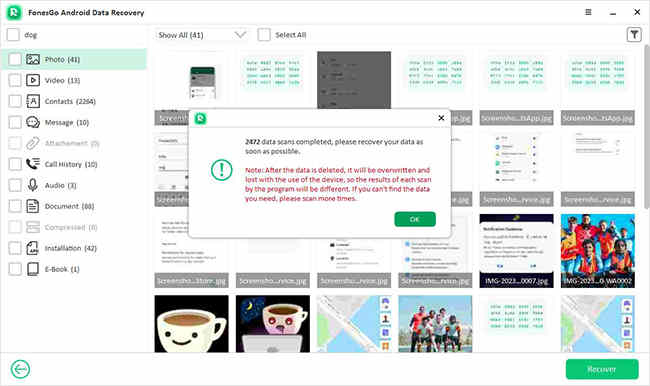
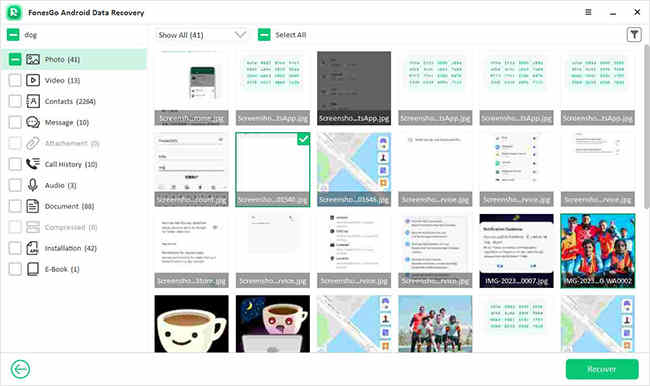
Once you’ve selected the desired data, hit ‘Recover’ to complete the recovery process.
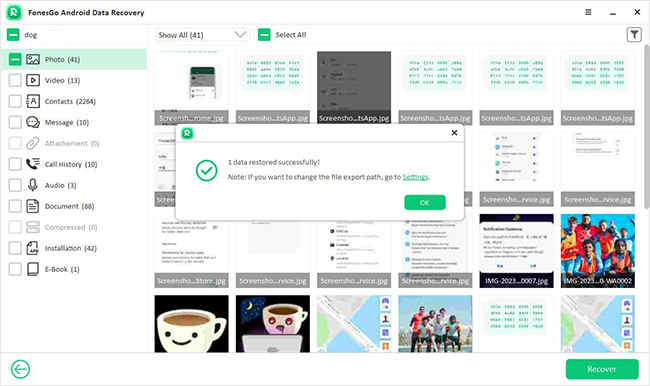
Part 2: Recover Deleted Android Data from Google Drive
FonesGo is an effective tool for retrieving deleted data from Google Drive, provided you have a backup. It also lets you preview data from Google Drive, enabling you to selectively retrieve deleted files without overwriting the existing data on your device.
- Step 1 Open FonesGo Android Data Recovery, select “Recover Android Data from Google Drive” from the main interface.
- Step 2 Sign in to Google Drive with your account details.
- Step 3 Choose the types of data you wish to download from Google Drive, then click on the ‘Download’ button to initiate the process.
- Step 4 FonesGo will begin scanning your most recent Google Drive backup. The duration of this scan depends on the backup’s size, so please be patient.
- Step 5 Once the scan is complete, all the retrieved data will be displayed for your review.
- Step 6 Now, select the specific data you wish to recover and click the ‘Recover’ button to complete the recovery process.
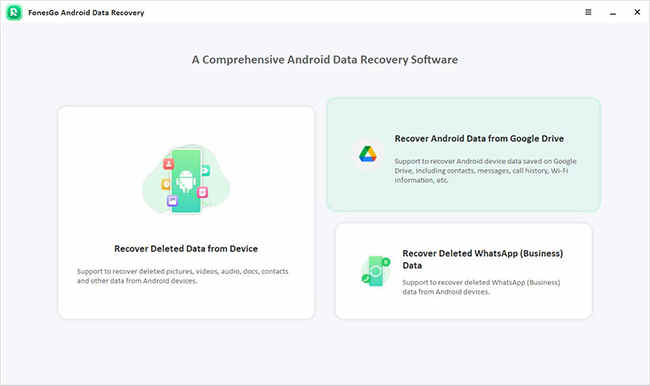
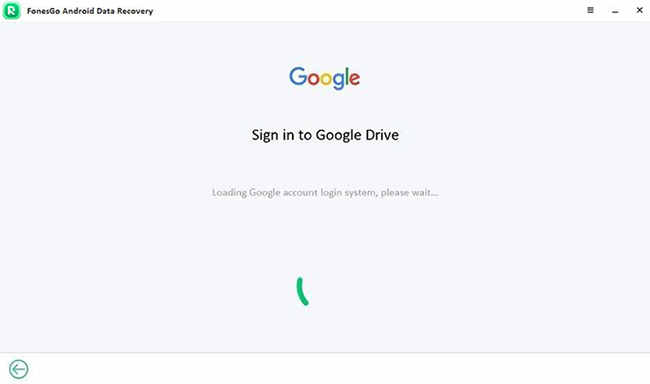
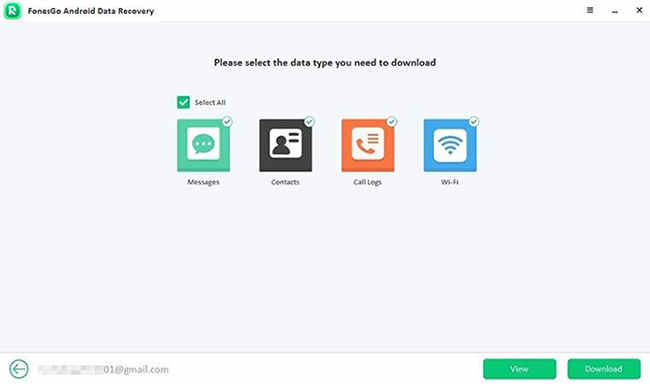
If you want to view your Google Drive backup, choose the “View” option. The program will then show a list of backups. Select the one you want to check and click “View”.
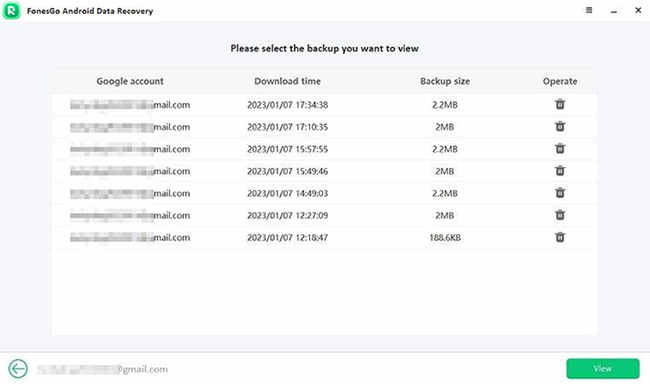
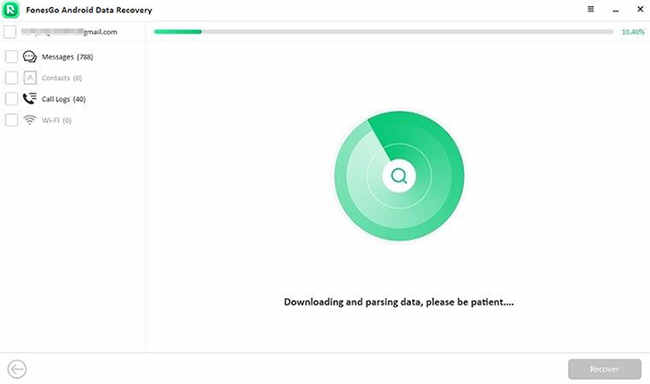
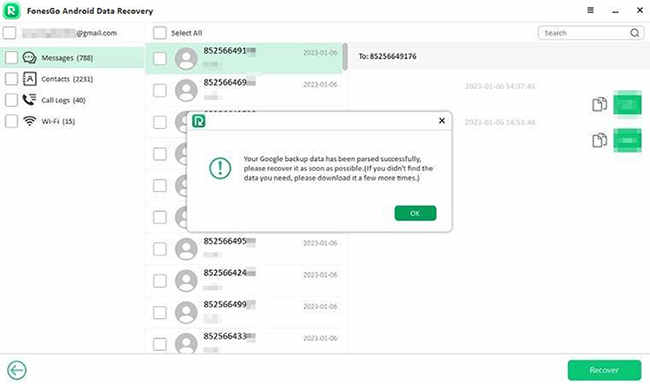
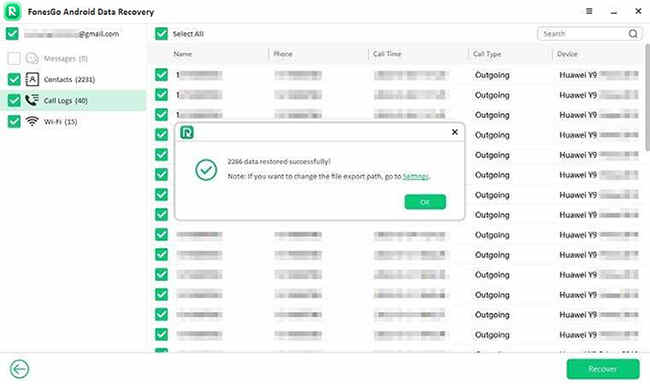
Part 3: Recover Deleted WhatsApp/WhatsApp Business Data from Android Devices
With FonesGo Android Data Recovery, you can recover deleted data from WhatsApp and WhatsApp Business on Android devices. This includes the recovery of photo attachments, stickers, documents, and more.
- Step 1 Launch FonesGo Android Data Recovery and choose the “Recover Deleted WhatsApp (Business) Data” option.
- Step 2 Connect your Android device to the computer using a reliable USB cable and enable USB debugging by following the on-screen instructions.
- Step 3 The program will display the types of WhatsApp data available for recovery. Press the ‘Scan’ button to start the scanning process.
- Step 4 Follow the on-screen guidance to configure your WhatsApp account for data recovery.
- Step 5 Once the scan is complete, FonesGo will indicate the amount of data successfully scanned.
- Step 6 Review the scanned data in the preview. Select the data you wish to recover and hit the ‘Recover’ button.
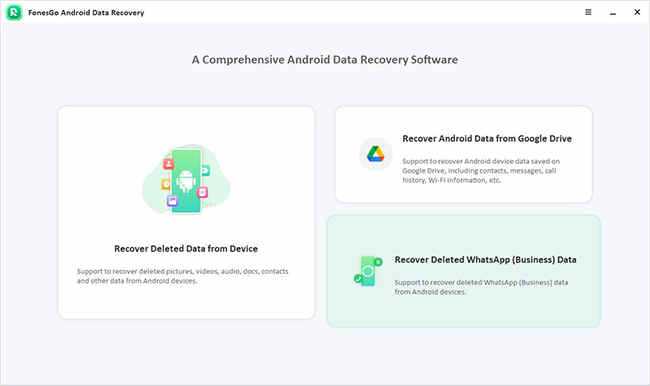
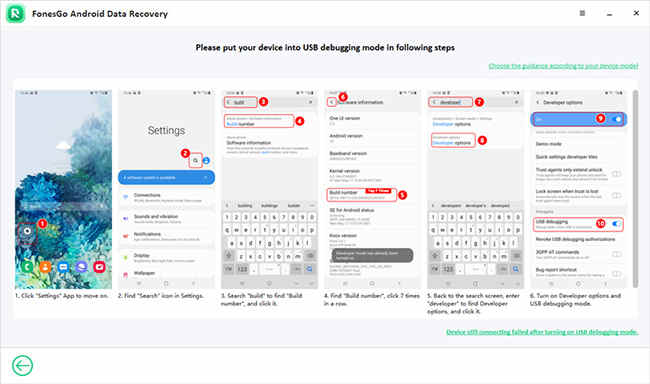
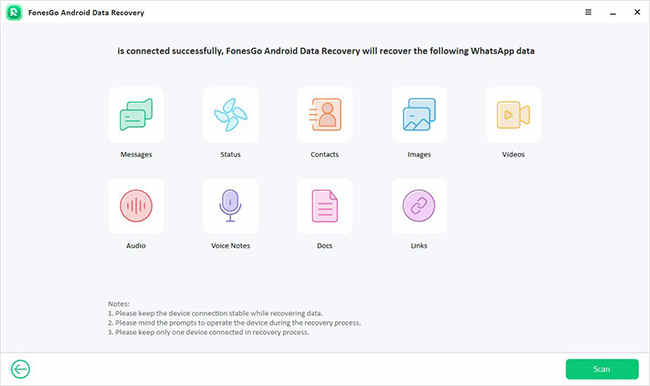
Ensure you are logged into your WhatsApp account before proceeding.
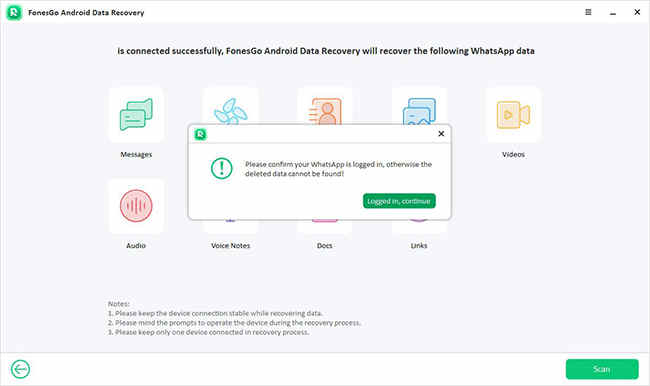
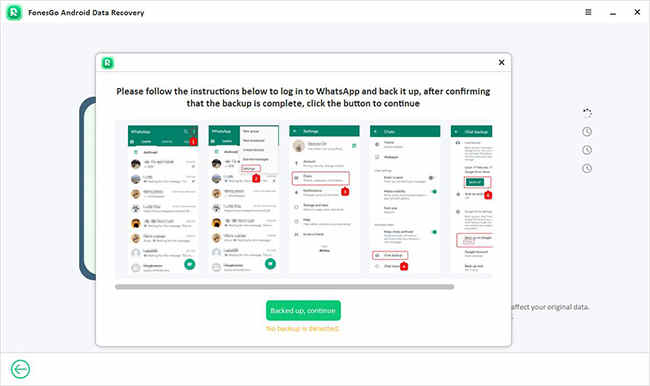
FonesGo will then start to scan your device for WhatsApp data.
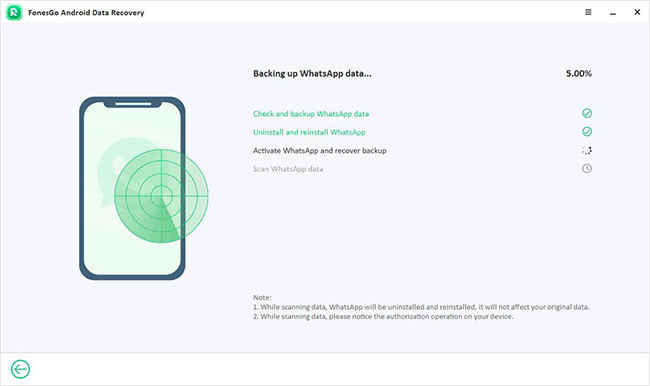
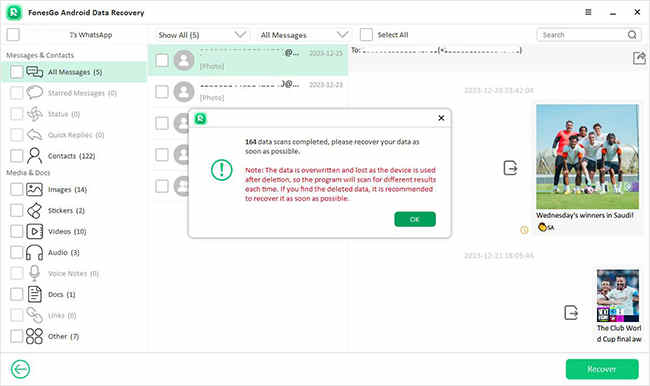
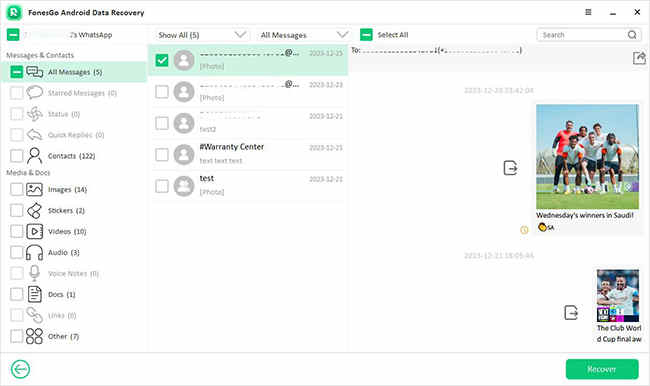
Congratulations! You have successfully recovered your deleted WhatsApp data.