Category:
Guide
Updated on April 3, 2024
All Samsung smartphones and tablets run Android operating system. In some cases, you need to know which Android version you’re running. In this guide, we will show you 3 ways to check your Samsung Android version.
Way 1: Check Samsung OS Version via Setting
If you can still access your Samsung device, then the easiest method to check your Samsung OS version is using Setting app.
- Step 1: Open Settings app.
- Step 2: Scroll down to find About phone – Software information. There, you will see the Android version.
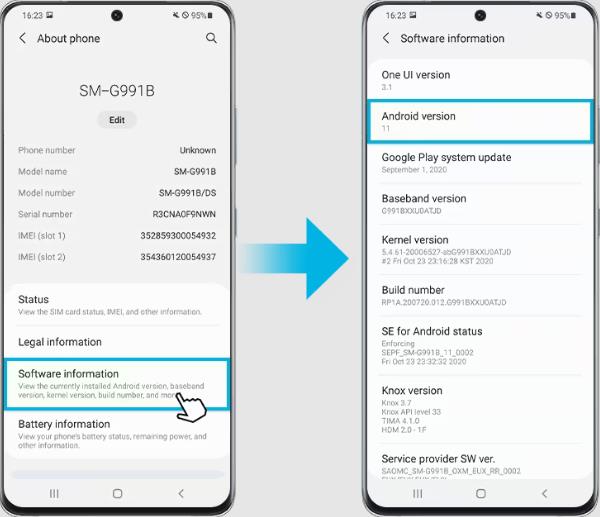
Way 2: Check Samsung OS Version by Looking
You can also find out what Android OS version your device is running by checking how the Settings app looks.
OS 11/12:
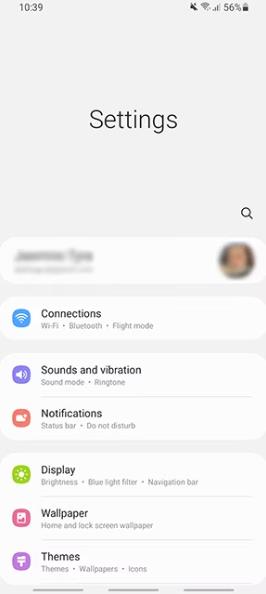
OS 10:
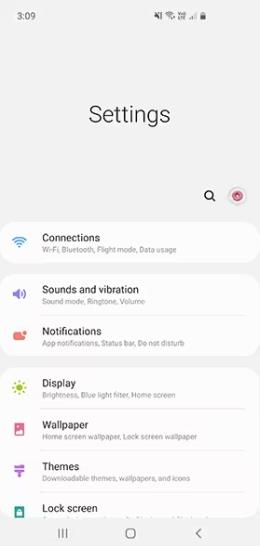
OS 9:
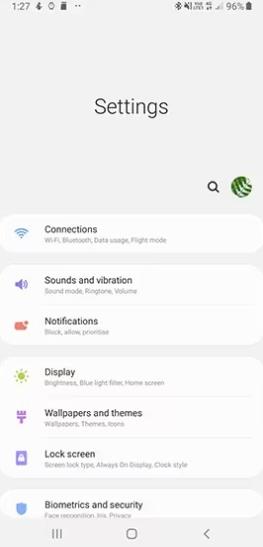
OS 7&8:
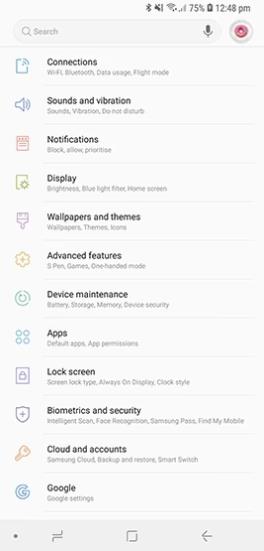
OS 6:

OS 5:
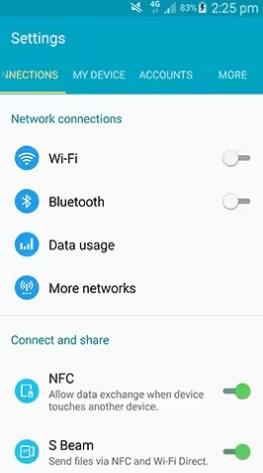
OS 4.4:
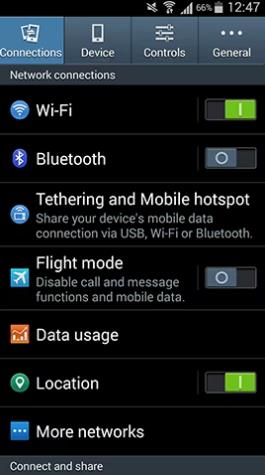
Way 3: Check Samsung OS Version via Recovery Mode
In case that you’re locked out of your Samsung device or your Samsung device is unresponsive, you can find out your Android version in Recovery Mode. Follow these steps to enter Recovery Mode:
Samsung device with Home button:
- Step 1: Power off your Samsung device.
- Step 2: Simultaneously press and hold the Home, Power and Volume Up keys for 5-7 seconds.
- Step 3: Release the Power key when the Samsung logo appears.
- Step 4: Keep pressing the Home and Volume Up keys until you see the Android System Recovery screen. Then you’ll find the Android OS version on the upper-left corner.
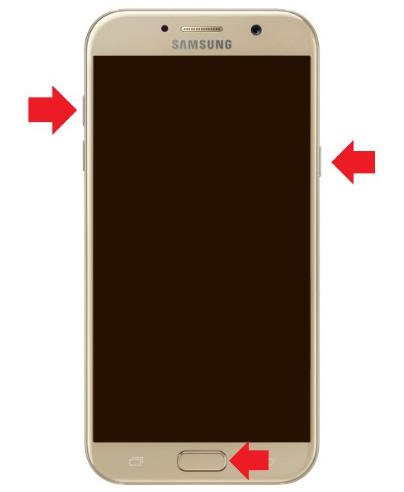
Samsung device without Home button:
- Step 1: Connect your Samsung device to the computer with a USB cable.
- Step 2: Simultaneously press and hold the Power and Volume Up keys for 5-7 seconds. If your Samsung model has a Bixby button, you must press that key too.
- Step 3: Release the Power key when the Samsung logo appears.
- Step 4: Keep pressing the other key until you see the Android System Recovery screen. Then you’ll find the Android OS version on the upper-left corner.
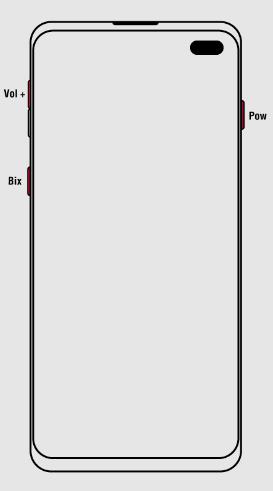

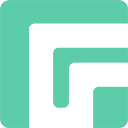
FonesGo is committed to providing easy, effective, and professional solutions for Android, iOS and computer devices.
Recent stories by FonesGo:
