If you’re an iOS user, you may know it’s difficult to jailbreak an iOS device running 12.0-14.8 on a Windows computer. The traditional way requires you to create a USB boot disk to complete the jailbreaking process. And the process is truly complicated to follow.
Good news for every iOS user! Now, you can jailbreak iOS 12-14.8 on Windows computer without creating a USB boot disk. The program we will use is FonesGo iPhone Unlocker. Let’s check the step-by-step guide now.
First of all, you should free download and install the program on your Windows computer. Please make sure your computer is running Windows 7 or later, 32/64 bit.
Download Jailbreak Tool
- Step 1 Run FonesGo iPhone Unlocker on your computer. Connect your iOS device to the computer with the original USB cable, and select “Unlock iCloud Activation Lock” on the home screen.
- Step 2 After connected, the program will start to download a jailbreak tool package automatically.
- Step 3 The jailbreak tool will be downloaded successfully within minutes. Please read the note carefully and click “Go Jailbreak” to continue.
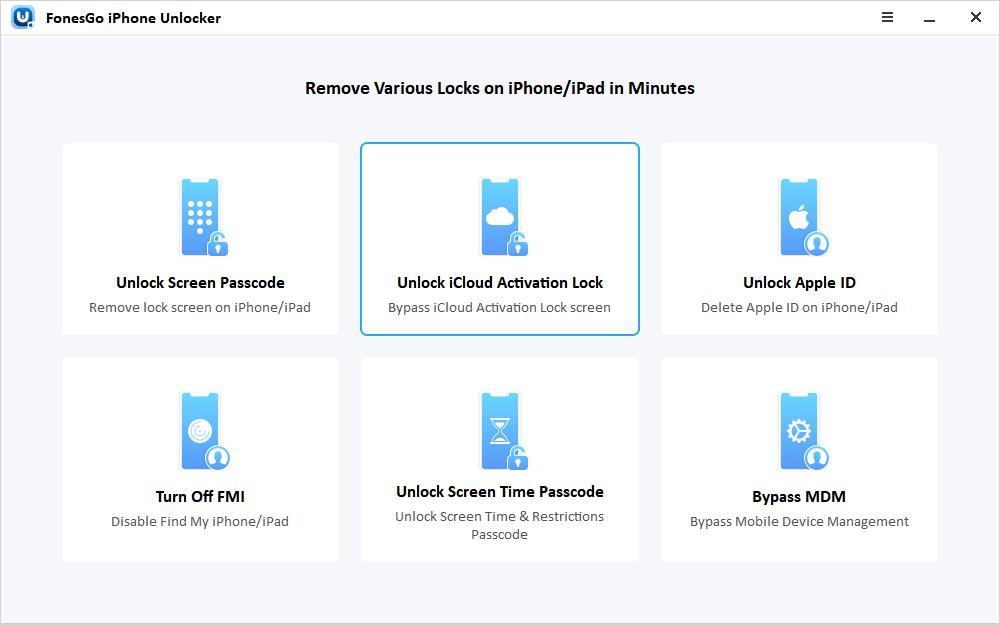
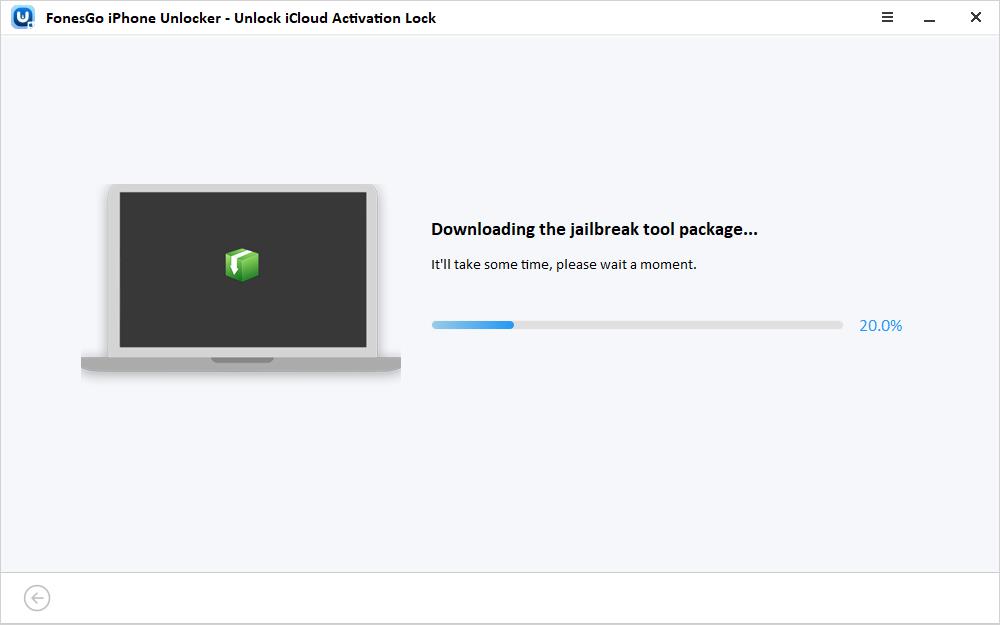
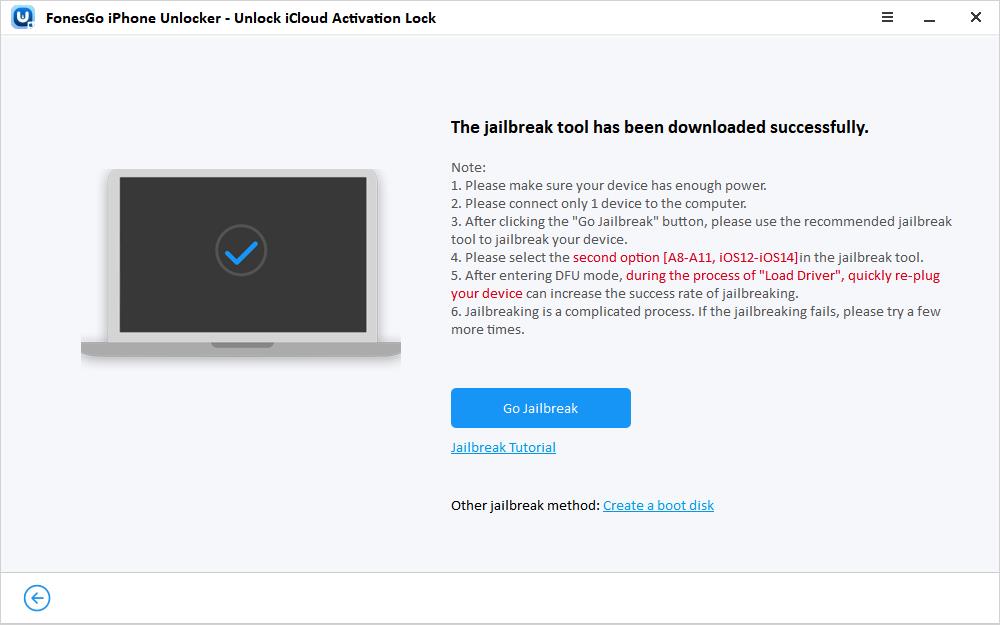
Jailbreak the iOS Device
- Step 4 A new window will pop up. Choose “A8-A11, iOS12-iOS14” option here.
- Step 5 Then the jailbreak tool will put your iOS device into Recovery Mode automatically. Now, you need to follow the guide to put your device into DFU Mode.
- Step 6 Once you have entered the DFU mode successfully, the jailbreak tool will begin to load driver. Quickly re-plug your device will increase the success rate.
- Step 7 You can click “Done” button to exit the current screen when you see the “Exploit Success” message.
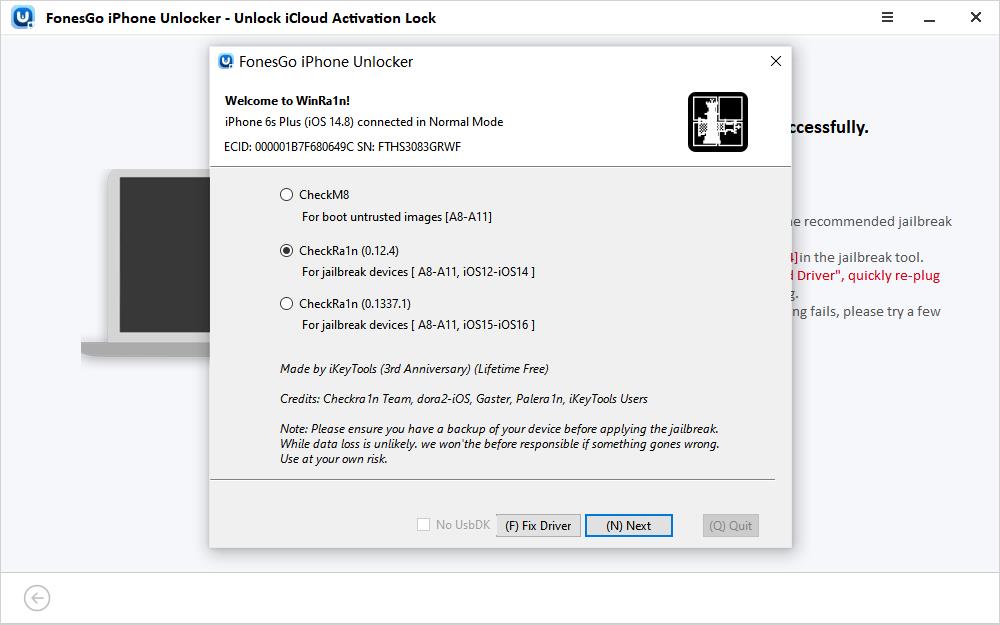
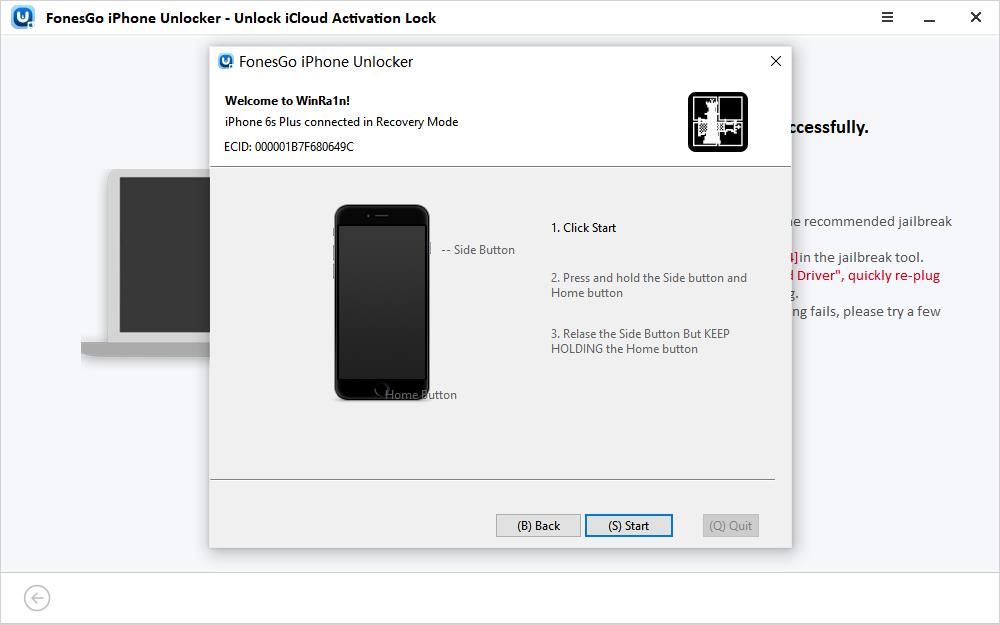
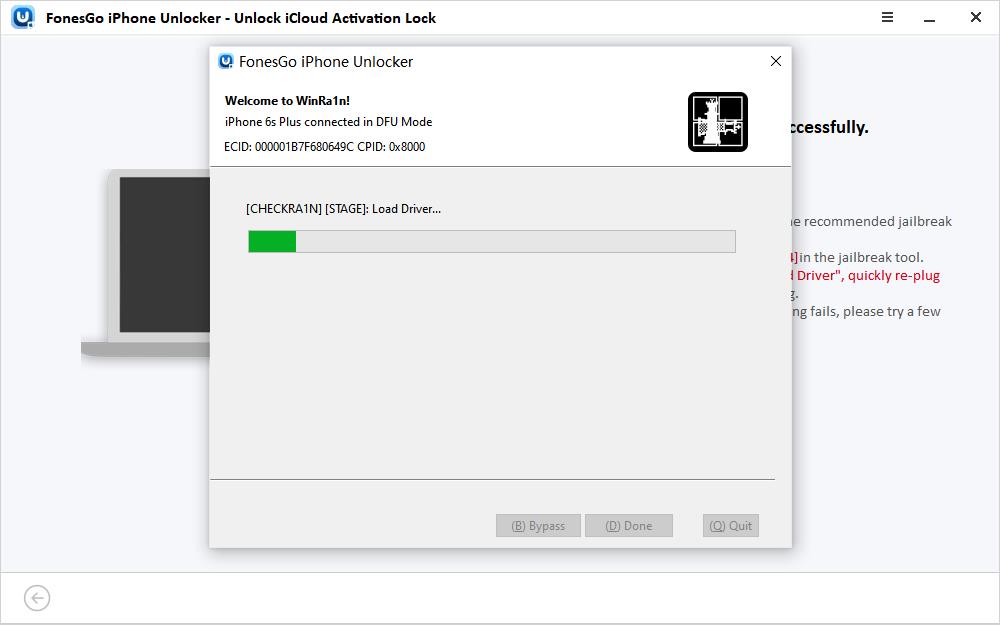
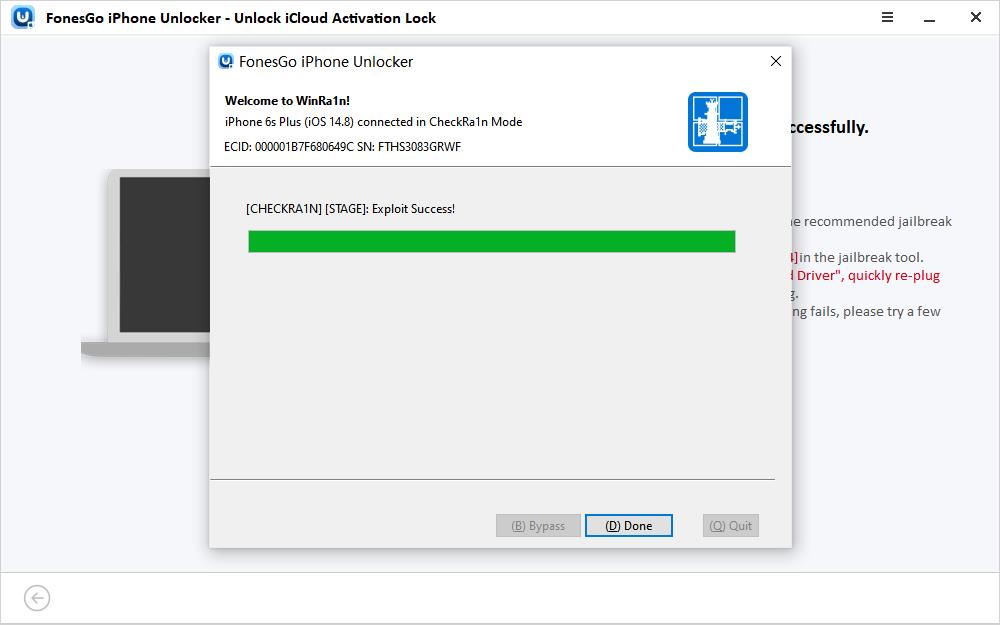
Remove iCloud Activation Lock
- Step 8 Your iOS device will reboot automatically after the jailbreaking process. After checking your device information, you can click “Remove” to continue.
- Step 9 FonesGo iPhone Unlocker will start to remove iCloud Activation Lock immediately. You only need to wait 1-2 minutes.
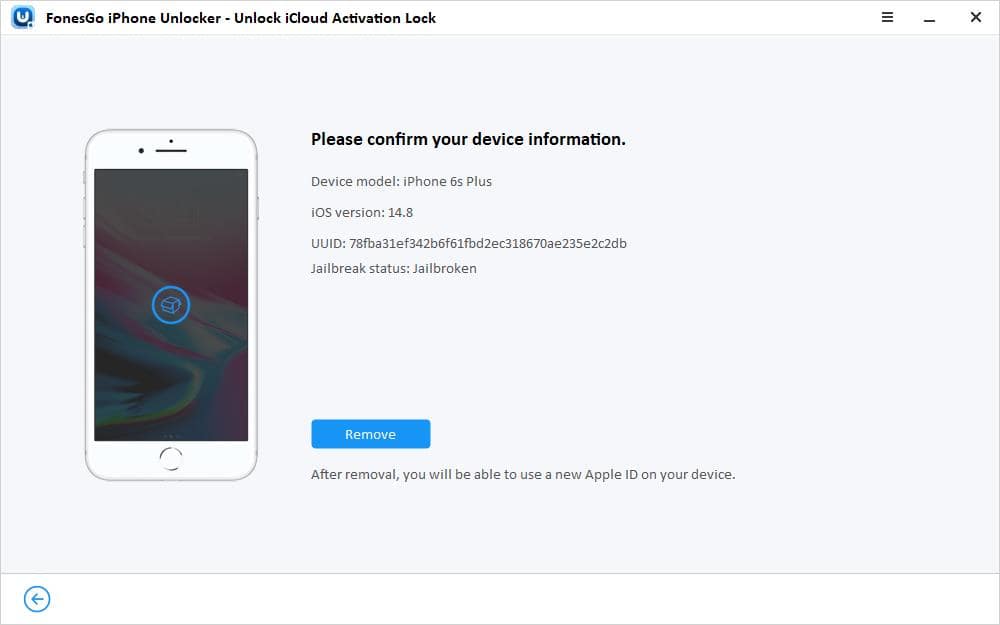
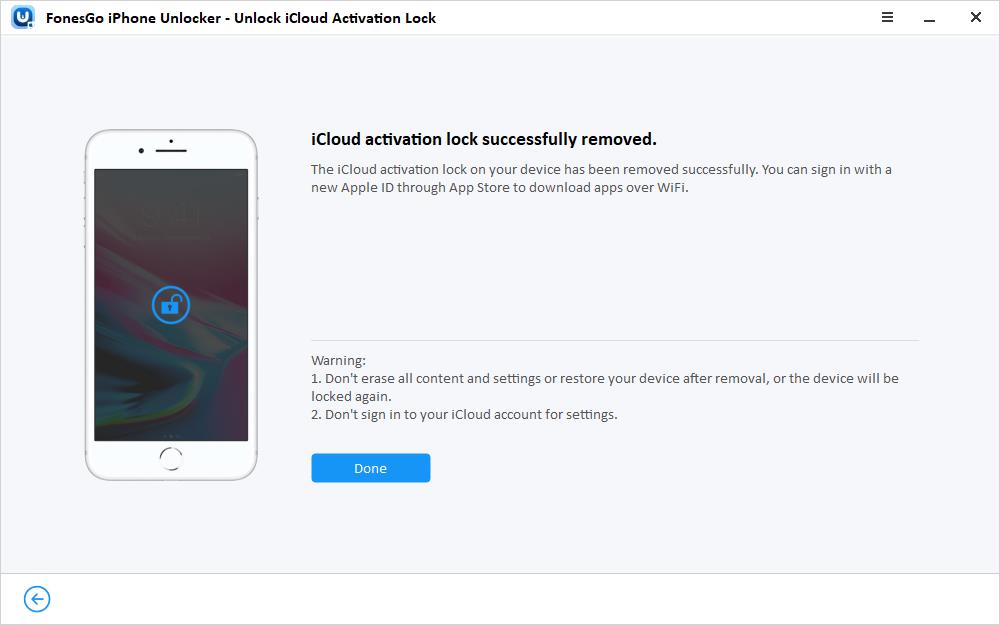
That’s all to jailbreak iOS 12-14.8 on Windows computer without USB flash drive. It’s easy to follow, right? Don’t hesitate to have a try! If you have any questions during the process, feel free to leave a comment below.
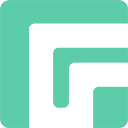

Go jailbreak doesn’t seem to work after software package was downloaded.
Hi joeokat, we are sorry for the inconvenience caused to you. Can you please describe your problem in detail?