A user shared that he faces a problem when his girlfriend goes out. The Snap Map shows a specific location, a house where she said she was not at that time. Another thing is that it is always the exact location, but my girlfriend insists that she was not there. It makes him suspicious of her.
Are you facing the same situation? When you open the Snap Map, it shows the wrong location on Snapchat compared to the actual location. Can Snapchat location be wrong or is there a Snapchat location wrong error? Let’s find out why Snap Map is showing the wrong location and discuss possible fixes.
Part 1: Why Is My Snapchat Location Wrong?
There are many instances when the Snap Map showing wrong location. Many reasons can cause it. Some of the possible reasons for this error may be:
❗ Snapchat needs a powerful internet connection to refresh the location. Therefore, the device you are locating may have an unstable or poor internet connection.
❗ The device remains offline for a long time.
❗ The device’s location service is turned off.
❗ Disabled Snapchat location tracking feature on the device.
❗ May the location-changing app change the location of the device you are tracking.
❗ Some unidentified errors in the app.
Part 2: Common 5 Ways to Fix Snapchat Location Wrong
If you are stuck in a situation where you are sure your friend is at a specific location, but Snapchat is showing the wrong location. Then, trying the following methods can fix Snapchat location wrong.
Way 1. Restart Snapchat
The Snap Map is often wrong due to a minor error or glitch, which can be rectified by restarting the app. To do this, close the app and reopen it. If the error remains, try restarting the device.
Way 2. Check Location Settings
Snap Map uses your location to update the location in the app. So, there is a chance that the device’s location is turned off. To make sure, update the location setting the following steps:
For Andriod device:
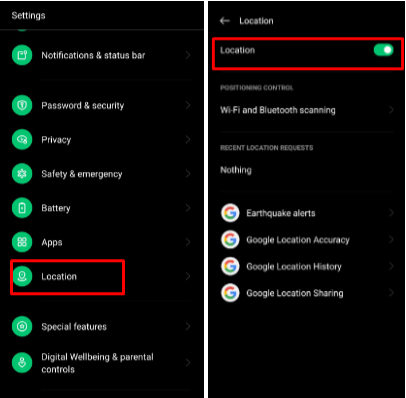
For iOS devices, follow the steps:
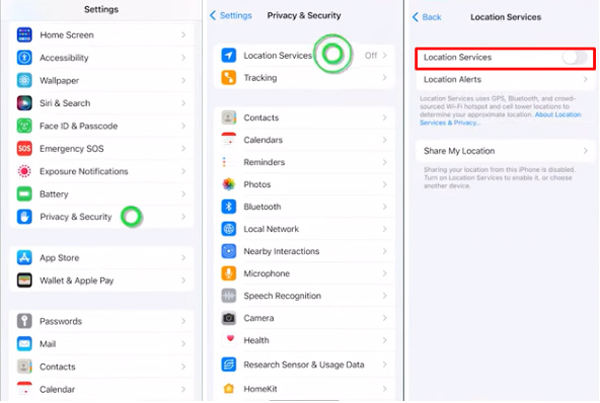
Way 3. Change Snapchat Permissions
There could be a reason for Snapchat’s location being wrong, such as your friend turning off the location permission for Snapchat. By readjusting the permission, it can be solved:
For Android devices, follow the steps:
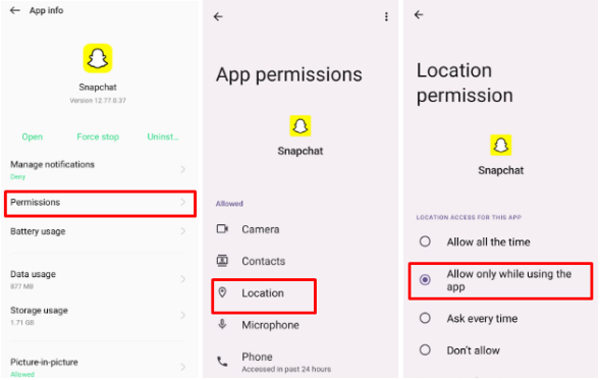
For iPhone devices, follow the steps:
Way 4. Turn Off Ghost Mode
If the ghost is enabled in your Snapchat settings, it can cause you to cancel updating the location on the Snap Map. That could be the reason Snapchat is showing the wrong location. Turning off the ghost mode can enable Snapchat to update location your location. To deactivate ghost mode, do the steps below:
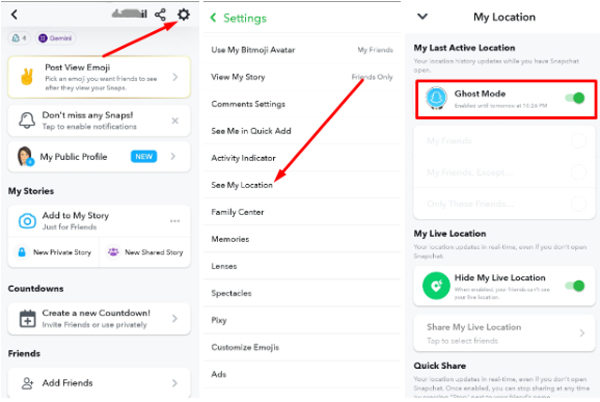
Way 5. Update or Reinstall Snapchat
App updates can rectify the errors and bugs that affect app performance. Check for any app update in the PlayStore or Apple Store; if any, update it. It can make the app work seamlessly. Moreover, reinstalling Snapchat can also resolve the issue.
Part 3: Best Way to Pause Snapchat Location Without Anyone Knowing
Sharing a location with friends using Snap Maps can be very useful. It informs your friends of your whereabouts and lets you see their location. But it has also proved to be dangerous. When there is a glitch in the Snap Map, it shows the wrong location where your loved ones can’t expect you to be. So, in this way, it often ruins the trust in the relationship and can sometimes lead to a relationship breakdown.
Another drawback of Snap Map is that allowing friends to track your location on Snap Map ruins privacy. So, the easiest way to maintain privacy and cope with errors or glitches is to set a fake location on Snap Map with a location changer, FonesGo Location Changer.
This software can manipulate your device’s location anywhere in the world. It is compatible with Android and iOS. Follow the steps below to set a fake location on the Snap Map.
- Best GPS location changer for iOS devices (No jailbreak).
- Spoof Pokemon Go location on iOS and Android devices.
- Simulate GPS movement directly or use a joystick.
- Support changing location on most dating and social apps.
- Fully support the latest iOS and Android.
- Step 1: Download FonesGo Location Changer from the official website on your PC, then hit the start button to connect your device.
- Step 2: Connect your device to the computer via USB cable or WiFi. Next, select the device operating system.
- Step 3: After connecting your device, tap on the teleport mode to change your location anywhere worldwide with a click. Just type the address in the search bar and click "Go," and your device’s location will be modified on Snapchat within seconds.



Now, you can enjoy and live freely anywhere without the hassle of being tracked with the Snap Map or the Snapchat location wrong can affect your relations.
Hot FAQs about Snapchat Location
Q1: How far off can Snapchat’s location be?
Snapchat uses your phone’s GPS location and updates it on the Snap Map. After updating, it shows the most accurate location and typically shows your location within 20-25 feet.
Q2: How accurate is Snap Map last active?
Snap Map’s location can not always be accurate. Specifically, when a glitch or error occurs, or your internet connection is unstable, it can’t update the location accurately. So, you can’t rely on Snap Map’s last active to see anyone’s location.
Q3: Why is someone’s Snap location not updating, but they are snapping?
When someone’s Snapchat location does not update, but they are snapping, it is because they have enabled ghost mode in the Snapchat settings.
Conclusion
“Snapchat location wrong” can be caused by many reasons. Undoubtedly, it is the most remarkable feature on Snapchat because you can see the whereabouts of your loved ones. But if you don’t want to share your location all the time on Snap Map, setting a fake location with a location spoofing app like FonesGo Location Changer is the best thing to do.

