To play Pokemon Go, you must have your phone’s GPS enabled. You sometimes get an error message that says, “Pokemon Go GPS signal not detected.” Players can become irritated by this. This issue has been observed by many, particularly on Android or iOS phones, soon after the game.
Frustrated by the “GPS signal not detected” in Pokemon Go? Don’t panic, trainers! This glitch is common, but fixable. Keep reading for 5 easy solutions to get you back to catching ’em all!
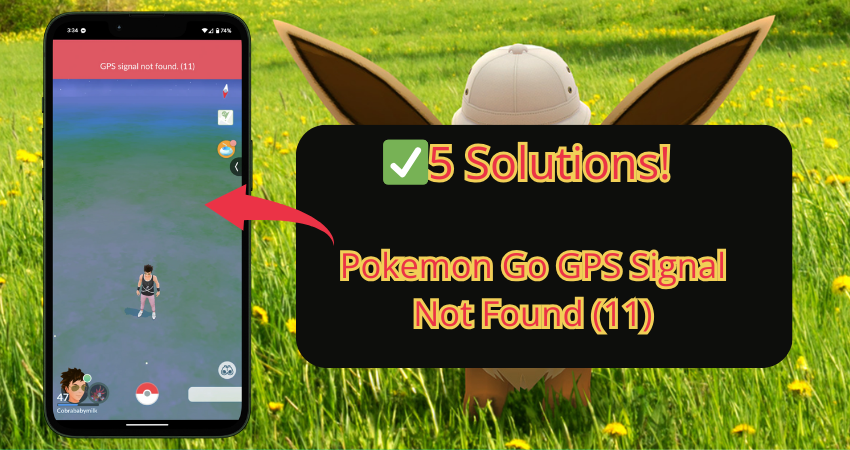
Part 1. Common Reasons about Pokemon Go GPS Signal Not Found(11)
The “GPS Signal Not Found in Pokemon Go” issue in Pokemon Go might be annoying. This problem typically happens when your device is unable to precisely determine your location. Here is why Pokemon Go says GPS signal not found 11 happens.
⛔Weak GPS Signal:
Your phone has trouble connecting to satellites if you’re indoors in a small room or in an area with poor GPS service.
⛔Location Services:
Make sure your phone’s location services are active and set to high accuracy mode. This allows the game to determine a specific location.
⛔Software Glitches:
A fault in the game or your phone’s software can occasionally interfere with GPS tracking. Try restarting the app to fix this.
⛔Outdated App or OS:
When you are using an outdated version of Pokemon Go, you can face compatibility issues. Keeping both up to date can help address a variety of difficulties.
Part 2. Top 5 Solutions for Fixing Pokemon Go GPS Signal Not Found(11)
- Solution 1. Check Your Device’s Location Services
- Solution 2. Enable Location Access for Pokemon Go
- Solution 3. Recalibrate Your Device’s GPS
- Solution 4. Clear the App Cache and Restart
- Solution 5. Check for Interference
Solution 1. Check Your Device’s Location Services
So, first of all, to solve a location-related issue on the phone you need to fix if your iPhone can not detect location in Pokemon Go by checking whether or not Location services function correctly. How to Turn on Location Services for iPhone.
- Step 1: Settings > Privacy > Location Services.
- Step 2: Confirm that “Location Services” is turned on/green.
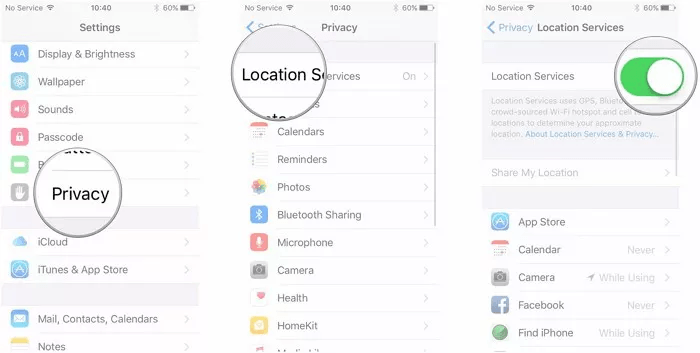
- Step 3: Scroll down until you see the “Pokemon Go” option. Be sure to choose While Using the App or Ask Next Time.
Solution 2. Enable Location Access for Pokemon Go
Turn on location access in the game to get around the Pokemon Go GPS signal not found problem. This reduces the possibility that Pokemon GO may display the “GPS signal not found” notification by enabling the app to precisely locate you using your GPS.
For Android:
- Step 1: Open Settings > Applications > Pokemon GO > Permissions first.
- Step 2: Next, confirm that “Allow all the time” or “While using the app” is selected for the location.
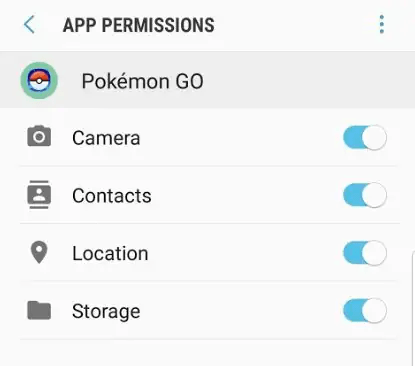
For iOS:
- Step 1: Click on Settings > Privacy > Location Services > Pokemon GO.
- Step 2: After that, select “Always” or “While Using the App.”
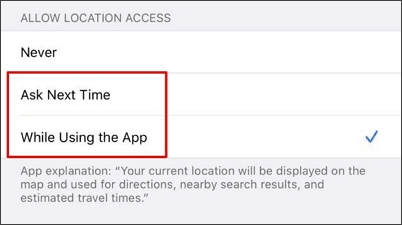
Solution 3. Recalibrate Your Device’s GPS
By improving position accuracy, recalibrating your device’s GPS will help solve the Pokemon Go GPS signal not found 11 issue in Pokemon GO. This gives the game a better idea of where you are and helps your smartphone understand its surroundings.
- Step 1: Open your phone Setting.
- Step 2: Search for Improve Location Accuracy (under Location Services on Android).
- Step 3: Turn it on to allow your device to use Wi-Fi, mobile networks, and sensors to enhance GPS accuracy.
Solution 4. Clear the App Cache and Restart
Encountering the Pokemon Go GPS signal not found error in Pokemon GO can be due to a random glitch or outdated temporary files stored in the app’s cache.
Clearing the cache can often end the problem and improve application speed. Here’s how to clear the cache:
- Step 1: Go to the settings menu on your phone first.
- Step 2: Next, locate and choose Applications or Apps.
- Step 3: Select Pokemon Go by swiping across the list.
- Step 4: Lastly, select Clear Cache under Storage.
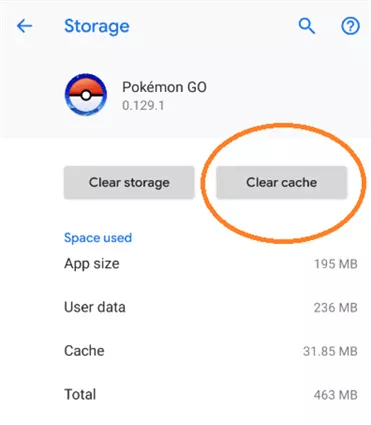
Solution 5. Check for Interference
GPS signals may be affected by magnetic or electromagnetic interference from nearby structures or equipment, which could lead to errors or signal loss.
Here’s how to reduce these issues:
Pro Tip: How To Play Pokemon Go without Moving💥
Struggling with Pokemon GO GPS signal not found or just want to play without stepping outside? FonesGo Location Changer is your answer. This powerful tool lets you spoof your GPS location, allowing you to explore new places and catch Pokemon globally from the comfort of your home.
By using FonesGo Location Changer, you can virtually walk around different areas, join raids, and catch rare Pokemon that are region-specific, all without moving an inch. It’s an excellent way to bypass location-based restrictions and enjoy the game to the fullest.
Get iWhereGo Genius to fix Pokemon Go error 12 and GPS signal not found 11.
- Best GPS location changer for iOS devices (No jailbreak).
- Spoof Pokemon Go location on iOS and Android devices.
- Simulate GPS movement directly or use a joystick.
- Support changing location on most dating and social apps.
- Fully support the latest iOS and Android.
- Step 1 Get FonesGo Location Changer on your Windows or Mac computer and launch the program to spoof Pokemon Go location. Click “Start” to begin.
- Step 2 To connect your phone to the computer, select the operating system (Android or iOS) on your smartphone and follow the instructions that appear.
- Step 3 Enter the desired location in the search window and click the “Teleport” icon (top right).
- Step 4 To begin teleporting, click “Go.” Your device’s location will change to the new place in a matter of seconds.



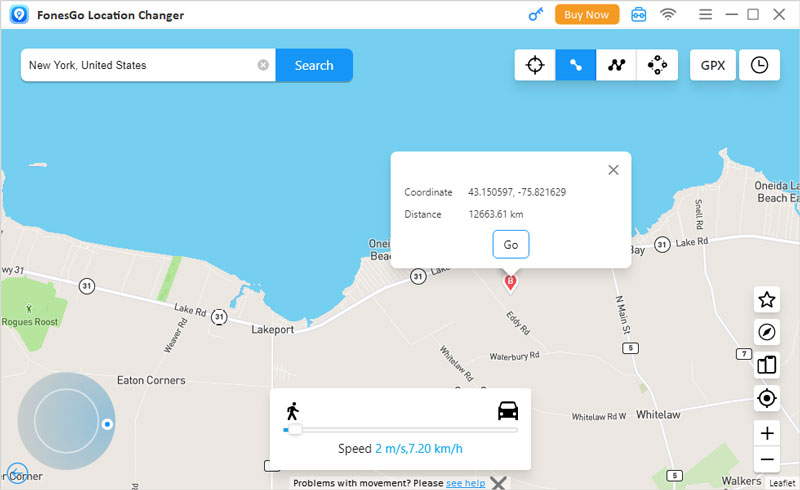
Final Words
It can be annoying to deal with the fact that Pokemon Go GPS signals have not found errors, but you can quickly resume your adventure by using the offered remedies. You can play games more effectively by following these procedures, which include deleting the app cache, recalibrating your GPS, and activating location access. FonesGo Location Changer is the best tool for anyone looking for an easy approach to moving around the Pokemon universe without getting lost. It makes it simple to pretend to be somewhere else and even to move.

