Nothing is more disappointing than planning your Pokémon GO session only for you to find PGSharp not working. Whether it crashes, does not load maps, or refuses to spoof, the level of frustration can only ruin the fun. PGSharp is one of the most popular tools for location spoofing; but just like every other thing in this universe, it is not faultless.
That’s why we have tried putting together this simple guide covering the topmost frequent problems. From app errors to bugs due to updates, we will walk you through real easy ways to fix PGSharp not working.
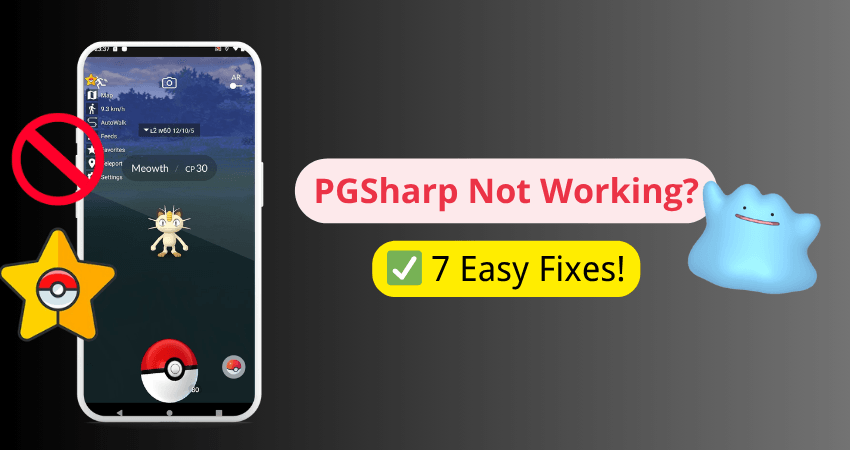
Part 1: Common PGSharp Not Working Issues Players Face
Using PGSharp can make Pokémon GO a lot more fun but when it stops working, it can quickly become frustrating. Many players report different problems that get in the way of smooth gameplay. Here are some of the most common issues when you experience PGSharp not working in Pokémon GO:
❌ App crashes or won’t open: Tapping the app just leads to freezing or sudden shutdown and no chance to even start playing.
❌ No Pokémon showing on the map: Even in busy places, the map stays empty with nothing to catch.
❌ Can’t catch Pokémon: You throw a poke ball, but the Pokémon keep escaping or running away for no reason.
❌ GPS acting up: Location keeps jumping around or won’t load properly, which ruins the spoofing setup.
❌ Cooldown timer not working: The timer doesn’t show or reset, leading to soft bans after teleporting.
Part 2: 7 Easy Fixes for PGSharp Not Working
PGSharp stops functioning due to various reasons, and these issues can be resolved with just a few easy steps. Be it errors, failed catches, or GPS issues; these remedies can solve PGSharp not working in the game Pokémon GO and help you back into flawless gaming.
1. Update PGSharp and Pokémon Go
Updates regularly fix bugs, improve performance, and maintain synchronization with game servers.
- Get and install the latest PGSharp APK (old one does not need to be uninstalled).
- Open Play Store and search Pokemon Go.
- If it shows an “Update”, press it.
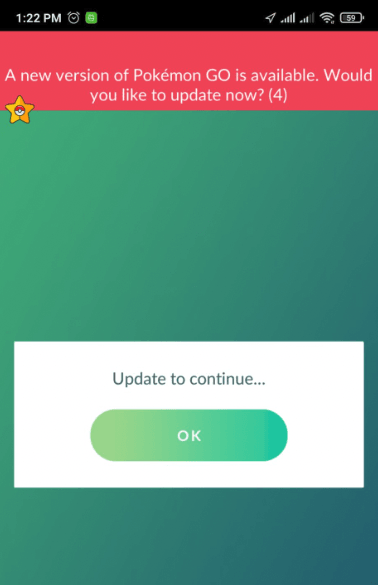
2. Restart Both Apps or Reboot Your Device
Casual background interference or too much memory can cause interruptions in the PGSharp operation. A restart usually resets these minor problems.
- Close both PGSharp and Pokemon Go thoroughly from your Recent Apps.
- Press and hold the power button and select “Restart”.
- Let your phone fully reboot.
- Open PGSharp first, then launch Pokémon GO. Check if everything loads smoothly again.
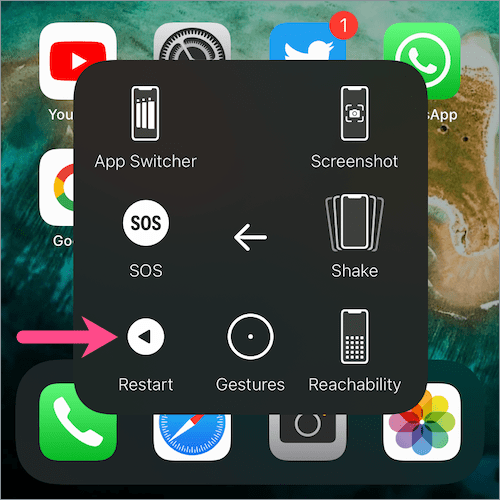
3. Clear Cache and App Data
The big warning is that when PGSharp has kept too much temp data or something gets corrupted, it may go unresponsive, crash, or show errors – usually after an update or after using for very long. Clear cache so you can start afresh but without wiping your account info. Many users say this helped resolve PGSharp not working right away. It’s quick, safe, and very effective.
- Go to your phone’s Settings > Apps > PGSharp.
- Tap “Storage & Cache” from the list.
- Press “Clear Cache,” then tap “Clear Data.”
- Confirm when prompted (you won’t lose your PTC login).
- Open PGSharp again and set it up fresh.
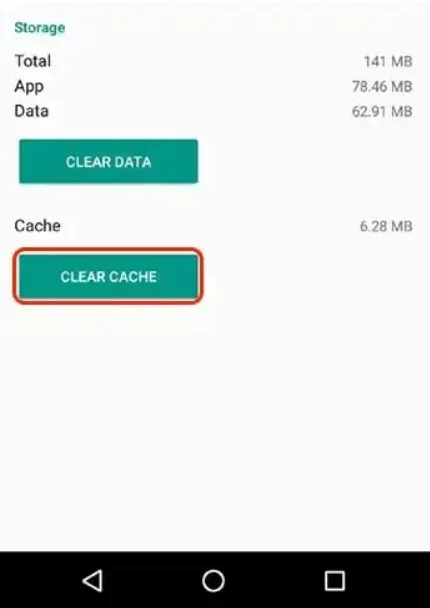
4. Fix Cooldown Timer Problems
If Pokémon keep fleeing or PokéStops stop working, the cooldown timer might be the issue. This timer helps you avoid getting soft-banned after teleporting to a new location. When the PGSharp cooldown timer is not working, it’s easy to forget how long to wait and that’s when bans happen.
- Open PGSharp and tap the menu button in-game.
- Enable the option called “Cooldown Timer.”
- After teleporting, do not catch, spin, or battle and wait for the timer to finish.
- Online cooldown chart tells how long one has to wait based on distance.
- Resume gaming only after the cooldown timer strikes 00:00.
5. Solve Pokémon Catching or Spawn Issues
Seeing wild Pokémon disappear or flee after just one throw? Or worse, nothing is spawning at all? These problems usually mean your cooldown was broken or a soft ban has kicked in. PGSharp not catching Pokémon is frustrating but the good news is, it’s usually temporary.
- Avoid teleporting long distances without using the cooldown timer.
- Use Incense to boost local spawns in your spoofed area.
- Stay in busy areas like New York, San Francisco, or Tokyo.
- If Pokémon flee instantly, lock your phone and wait 2 full hours.
6. Check Mock Location & Developer Settings
PGSharp relies on your phone’s developer settings to spoof your GPS location. If mock locations aren’t enabled, PGSharp will load, but your avatar won’t move or location won’t change. This one is an extremely common reason for PGSharp not working in Pokémon GO. Fortunately, setting that up only takes a couple of minutes. Once enabled properly, spoofing works like magic.
- Go to Settings > About Phone. Tap “Build Number” 7 times to unlock Developer Options.
- Go back and find “Developer Options” (under System or Advanced).
- Scroll to “Select mock location app.”
- Choose “PGSharp” from the list.
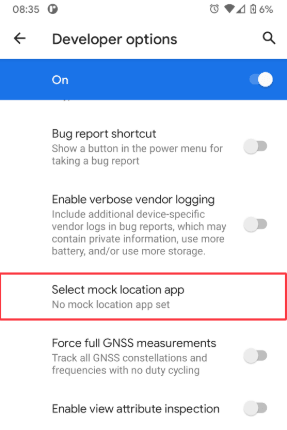
7. Reinstall PGSharp
Sometimes the application files get corrupted, or an old version may interfere with the newer updates. An uninstall-and-reinstall for PGSharp facilitates a clean install and wipes out old bugs and broken settings. If none of the earlier fixes worked, this should be your last try.
- Long-press PGSharp on your home screen and tap “Uninstall.”
- Restart your phone to clear memory.
- Visit the official PGSharp site and download the latest version.
- Go to Settings > Security and enable “Install Unknown Apps.”
Part 3: PGSharp Still Doesn’t Work? Try the Best Alternative
If PGSharp still gives you trouble, don’t waste more time struggling. FonesGo Location Changer is a reliable and smooth alternative that offers more than just GPS spoofing. It comes with built-in Auto Catcher and Auto Scanner, letting you catch Pokémon, spin PokéStops, and scan nearby raids all without lifting a finger.
You can even set a walking route and let the app move you around safely. With features such as auto-walking, joystick control, cooldown safety, and raid locator, it is a perfect pick for serious trainers. Easy to use, powerful, and designed with Pokémon GO players in mind.

- Spoof Pokemon Go location on iOS and Android devices.
- Risk-free Bluetooth Flying: Enjoy Original Games, No Bans!
- Simulate GPS movement along any custom path with joystick.
- Collect and import popular GPX route files for next use.
- Works well with location-based social apps and AR games.
- Fully support the latest iOS 26/Android 16.
How to Use FonesGo Location Changer with Go Catcher
- Step 1 Open Pokémon GO and tap the Poké Ball to enter Go Catcher mode.
- Step 2 connect Pokémon GO Plus in settings. Once connected, you’ll see a confirmation on screen.
- Step 3 Launch FonesGo Location Changer and set a walking route using joystick, two-point, or multi-point mode.
- Step 4 Now sit back Go Catcher will auto catch Pokémon, spin PokéStops, and scan nearby raids as you move.
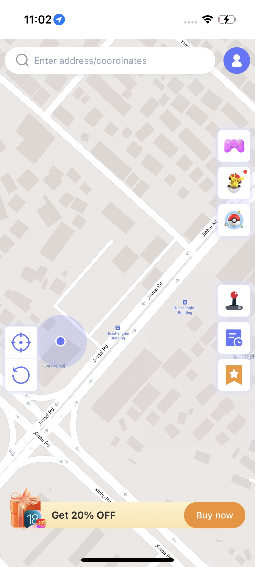
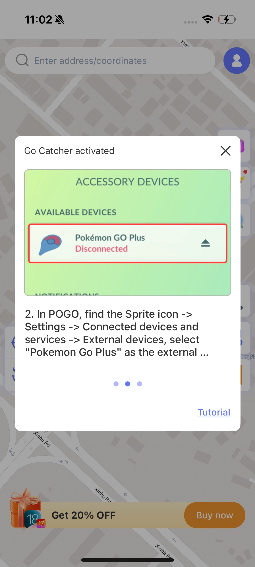
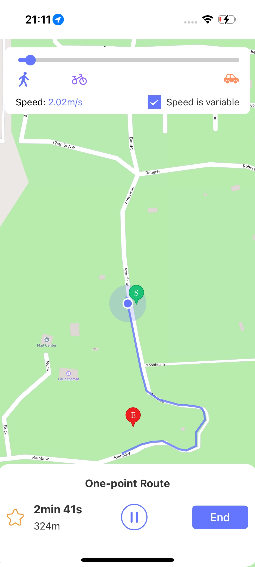
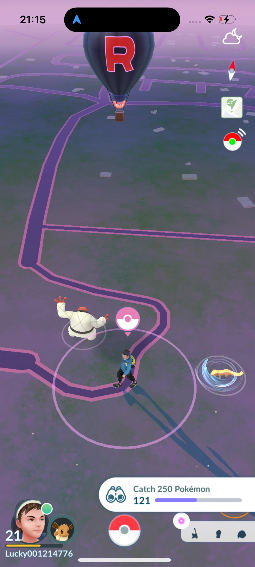
Part 4: Tips to Prevent PGSharp Issues in the Future
To stop facing PGSharp not working problems, follow these simple but smart tips:
1. Move Naturally
Always walk at a real-world pace. Don’t teleport across cities or countries instantly this triggers bans.
2. Use a Cooldown Timer
Keep a tab on those movements with that cooldown calculator. This keeps you informed on when catching Pokémon is safest.
3. Stay Updated
Follow PGSharp’s social media or website. Updates often fix bugs or add new safety features.
4. Don’t Jump Too Far Too Fast
Make small jumps between locations instead of huge leaps. Sudden moves look suspicious to the game.
5. Close Unused Apps
Keep PGSharp running smoothly by freeing up memory. Close apps you don’t need while playing.
Final Verdict
When PGSharp is not working, it takes away the essence of having fun in Pokémon GO when one is almost ready to explore and catch those new Pokémon. From GPS glitches to catching Pokémon, these distractions simply take the fun out. While PGSharp remains a favorite among many Android users, it’s not always stable. That’s where FonesGo Location Changer comes in. If you’re tired of dealing with errors and cooldown confusion, switching to FonesGo might just give you the smooth Pokémon GO experience you’ve been missing.

