Pokemon Go is an augmented reality game that requires players to walk and move on highways and roads to capture Pokemon, it is not a simple game to play.
One of the best Android emulators for PC gaming on mobile devices is NoxPlayer. You can easily utilize your favorite applications and games using the emulator. Above all, you may enjoy the same kind of games that you can on a PC and console.
Pokemon trainers abound who wish to experience Pokemon GO on a PC. You won’t want to miss our latest discovery of a safe way to use Nox Player Pokemon Go on PC.
Part 1: Is It Possible to Play Pokemon Go on NoxPlayer
NoxPlayer is a powerful and user-friendly Android emulator that supports a wide range of games and apps, including Pokemon Go. NoxPlayer has a built-in feature called Virtual Location, which enables users to change their GPS location on the map and move around freely. This way, users can explore different areas and catch more Pokemon without leaving their homes. NoxPlayer also supports keyboard and mouse controls, which makes the gameplay more convenient and smooth.
Therefore, the answer is yes, it is possible to play Pokemon Go on the Pokemon Go Nox emulator.
Part 2: How to Play Pokemon Go on NoxPlayer
Now that you know about using the Pokemon Go Nox emulator, let’s see how to play the game. Follow these steps:
- Step 1: Go to the official NoxPlayer website and download the emulator to your computer.
- Step 2: Finish installing it and double-click the NoxPlayer icon on your desktop to open it. Click Start.
- Step 3: In the emulator, find the Google Play Store icon and open it. Sign in with your Google account.
- Step 4: Search for “Pokemon Go” in the Play Store’s search bar.
- Step 5: Click on the official Pokemon Go app, install it, and wait for it to finish.
- Step 6: Once installed, click on the Pokemon Go icon to start playing on your PC.
- Step 7: To move in the game, open the toolbar, click on V-loc, and choose your desired location.
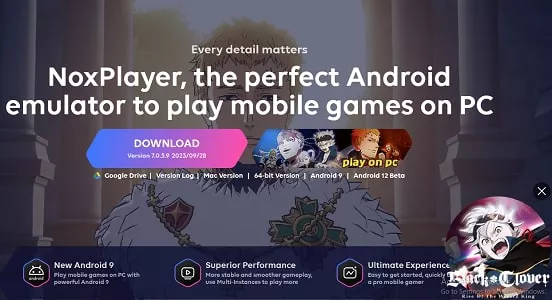

Pros👍
- Play Pokemon Go on a bigger screen with improved performance and visuals.
- Discover new places and capture more Pokemon without going outside.
- Adjust the mouse and keyboard settings to suit your style of play.
Cons👎
- You run the risk of breaking the terms of service of the game and getting your account banned or suspended.
- Lose out on the excitement and adventure of playing Pokemon Go in real life.
- Run into possible bugs or issues when using the Virtual Location function or emulator.
Part 3: Best Alternative of Pokemon Go NoxPlayer Not Working
When NoxPlayer fails to function properly, it can be frustrating for users seeking an alternative to play location-based games like Pokemon Go. In such cases, FonesGo Location Changer emerges as a reliable substitute. NoxPlayer may encounter issues due to compatibility issues, updates, or technical glitches.
FoneGo Location Changer offers a safe and straightforward solution by allowing users to modify their device’s location without relying on emulators like NoxPlayer. With its user-friendly interface and dependable performance, FoneGo Location Changer becomes the go-to choice when NoxPlayer fails to work effectively.

- Spoof Pokemon Go location on iOS and Android devices.
- Risk-free Bluetooth Flying: Enjoy Original Games, No Bans!
- Simulate GPS movement along any custom path with joystick.
- Collect and import popular GPX route files for next use.
- Works well with location-based social apps and AR games.
- Fully support the latest iOS 26/Android 16.
How To Play Pokemon Go without NoxPlayer
- Step 1 Begin by downloading FonesGo Location Changer onto your Windows or Mac computer. Upon opening the program, click on “Start” to select your device.
- Step 2 Next, choose your device’s operating system and follow the on-screen instructions to establish a connection via a USB cable. If prompted, authorize your computer’s access on your device.
- Step 3 Now, navigate to the top corner and press the “Teleport” button. Enter the desired location you wish to simulate and then click “Search.”
- Step 4 Finally, click on “Go” to initiate the location change. Your device will soon reflect the new location you’ve selected.



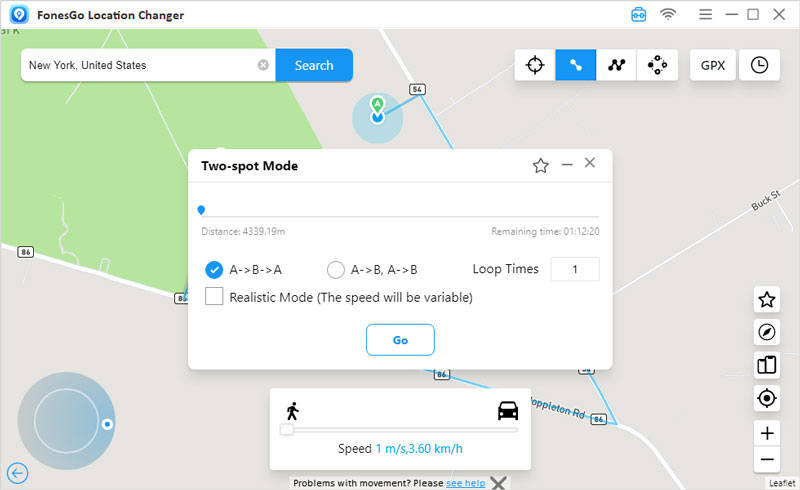
Also Know: What If Pokemon Go Unable to Authenticate NoxPlayer
Pokemon Go is a fun and immersive game that lets you catch virtual creatures in the real world. However, some players may want to play it on their PC using an Android emulator like NoxPlayer. Pokemon Go is a fun and immersive game that lets you catch virtual creatures in the real world. However, some players may want to play it on their PC using an Android emulator like NoxPlayer.
Update Pokemon Go and NoxPlayer to the latest versions. Sometimes, the error may be caused by outdated or incompatible versions of the game or the emulator.
Unroot NoxPlayer and disable GPS on your phone. Some players have reported that rooting NoxPlayer or enabling GPS on their phones can trigger the error. You can unroot NoxPlayer by going to Settings > General > Root and unchecking the box.
Clear the cache and data of Pokemon Go and NoxPlayer. You can clear the cache and data of Pokemon Go by going to Settings > Apps > Pokemon Go > Storage and tapping on Clear Cache and Clear Data. By going to Settings > Apps > NoxPlayer > Storage and tapping on Clear Cache and Clear Data, you can clear the cache and data of NoxPlayer.
Final Verdict
With the fantastic game Pokemon Go, you can capture virtual animals in real life. For a variety of reasons, some gamers might prefer to play it at home on their PC. But occasionally, Nox Player Pokemon Go might not function correctly, which could result in problems or bans. So, instead of jailbreaking or rooting your iOS or Android smartphone, we advise you to install FonesGo Location Spoofer, a simple and secure app that lets you modify your GPS position.

