If your MocPOGO joystick suddenly stops working, freezes, or won’t respond in Pokémon GO, you’re not alone—this is one of the most common issues players face when spoofing. The good news is that most joystick problems can be fixed quickly with a few simple adjustments.
In this guide, you’ll learn the most common causes and fast, effective solutions to get MocPOGO’s joystick moving smoothly again so you can keep exploring, catching, and raiding without interruptions.
Part 1: Common Issues about MocPOGO Not Working
There are many players who experience problems when using MocPOGO while playing Pokémon GO. The most common issues of MocPOGO Pokémon GO not working include:
⛔ MocPOGO joystick not working
The joystick not being visible on the screen, its slow operation, or no response can lead to poor navigation in Pokémon GO.
⛔ MocPOGO executing not working
Sometimes, the app gets stuck on “Executing…” or fails to execute commands, preventing smooth gameplay.
⛔ MocPOGO Pokémon GO not working
The location may not update, or movements may not register in the game, causing your avatar to stay in one place.
Part 2: Fix MocPOGO Joystick Not Working on iOS & Android
The GPS Joystick in MocPOGO lets you move your Pokémon GO character without physically walking. Here’s how to fix MocPOGO joystick not working on iOS and Android:
1. Restart MocPOGO and Pokémon GO
Fully close both apps and relaunch them to refresh the joystick.
2. Check Location Services
Make sure GPS is enabled and set to High Accuracy (Android) or Precise Location (iOS).
3. Disable Any Other Location Apps
Close other spoofers, VPNs, or map apps that may conflict with MocPOGO.
4. Re-enable Joystick in Settings
Open MocPOGO → Settings → make sure Joystick Mode is turned on.
5. Clear App Cache (Android)
Go to Settings → Apps → MocPOGO → Clear Cache.
6. Reinstall MocPOGO
If the joystick still doesn’t appear, reinstall the app with the latest version.
7. Check Pokémon GO Cooldown
If the joystick won’t move your character, you may be in cooldown—wait the required time after teleporting.
Part 3: Fix MocPOGO Executing Not Working
The “Executing…” problem occurs when MocPOGO fails to carry out movement commands. This is known as MocPOGO executing not working. Common causes include GPS conflicts, outdated app versions, or insufficient permissions.
▼ Possible Fixes:
- Restart MocPOGO and your device.
- Ensure the app has proper GPS and location permissions.
- Enable Developer Mode on iOS if using iOS 16 or higher.
- Update MocPOGO to the latest version.
- Clear cache and data for Android devices.
- Reconnect your device via USB or Bluetooth if using PC-assisted connection.
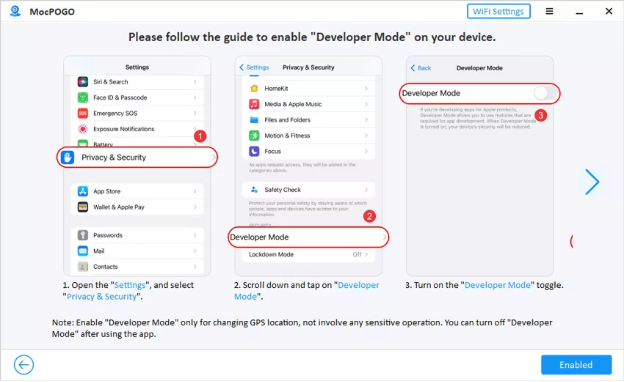
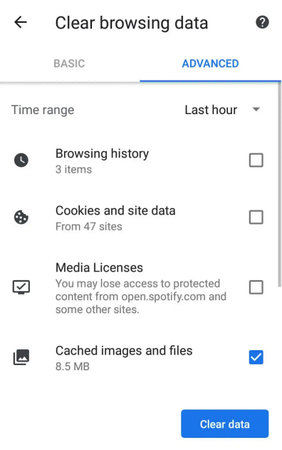
Part 4: Fix MocPOGO Pokémon GO Not Working
Sometimes, MocPOGO may stop updating your location in Pokémon GO (MocPOGO Pokémon GO not working). This can happen for a few simple reasons, and luckily, it’s easy to fix. Try these steps:
▼ Possible Fixes:
- Check that MocPOGO is compatible with your current Pokémon GO version.
- Make sure location services are enabled on your device.
- Restart both Pokémon GO and MocPOGO to refresh the connection.
- Use a strong and stable internet connection.
- If the issue continues, uninstall and reinstall MocPOGO.
- Verify that your device supports Android 16 or iOS 26 for smooth operation.
Tip: To avoid problems, always make sure your device and Pokémon GO updates are compatible.
Part 5: Alternative to MocPOGO When It’s Not Working
When MocPOGO Pokémon GO is not working or the joystick fails, FonesGo Location Changer is an excellent alternative. It lets you safely spoof your GPS without jailbreaking or rooting your device.
The joystick feature is perfect for both manual and automatic movement. You can move in any direction, adjust speed, or follow a route effortlessly. Whether you’re using one-stop or multi-stop modes, FonesGo Location Changer keeps your gameplay smooth, safe, and flexible.

- Play Pokémon GO anywhere by instantly changing your location or simulating realistic movement.
- Use the 2-Spot, Multi-Spot, or Jump Teleport modes to swiftly get anywhere in the game.
- Use the joystick to easily move your character in any direction.
- For exact control, you may freely rotate and position your character in 360 degrees.
- On well-known applications like Life360, Tinder, and Snapchat, you may simply fake your location.
How to Use FonesGo Location Changer Joystick
- step 1 Download and install FonesGo Location Changer on your Windows or Mac computer.
- step 2 Open the program and click “Start” to select your device.
- step 3 Select your device’s operating system and follow the instructions to connect it.
- step 4 Locate the joystick feature in the lower-left corner of the screen. Use it to control your GPS easily. It works in one-stop or multi-stop mode and lets you change direction in real time.


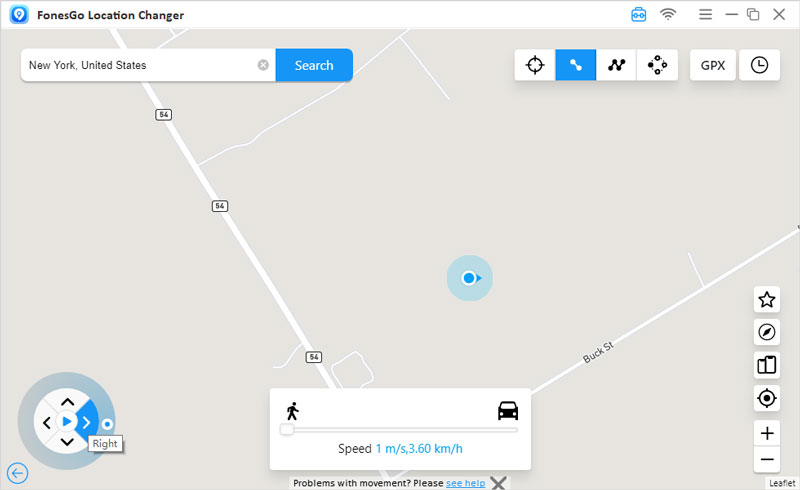
Final Words
Many players find that the MocPOGO joystick stops moving or doesn’t respond correctly, making Pokémon GO harder to play. Basic fixes can help, but an easier and more reliable option is FonesGo Location Changer. It lets you use a smooth joystick, teleport to any place you want, simulate real movement, create multi-stop routes, and even play on multiple devices at once.

