Many Pokémon GO players use GPS spoofers to explore new places and catch rare Pokémon from home. LocaChange is one tool gaining attention for its easy GPS location changes on Android and iOS.
But is it safe and reliable? This LocaChange Pokemon GO review breaks down its features, pros and cons, and a better alternative for smooth, risk-free gameplay.
Part 1: What is LocaChange Pokémon GO
LocaChange is a GPS location changer created specifically for mobile devices. One of its outstanding features is the one-click change of GPS position, which makes it not only a powerful tool for the entertainment industry. It’s also a great assistant for the usage of apps like Pokémon GO, Life360, and Find My.
The increasing trend of location-based games like Pokémon GO and Monster Hunter Now is making more and more players resort to LocaChange.
Features & Functionality
1. Single-Click Location Change
Change your GPS location to anywhere in the world, instantly. Perfect for Pokémon GO, Tinder, and region-locked apps.
2. Multi-Spot Movement
Create routes between multiple spots on the map to simulate walking or driving. This feature helps you move naturally in games or test apps in various locations.
3. Custom Speed Control
Adjust your movement speed to walk, run, or drive to make your route look realistic and avoid game bans.
4. Historical Records
Save and reuse your past locations or routes for quick access. Perfect if you switch between a few favorite spots often.
5. Game Mode
A dedicated setting for games like Pokémon GO, helping improve accuracy and reduce detection chances.
6. Multi-Device Use
Change GPS locations on up to ten devices at once, making it ideal for team projects or testing.
Pros and Cons of LocaChange
- Compatible with Pokémon GO, Life360, and Find My apps.
- Gives the option of instant teleportation to any location on the earth.
- Works with iOS and Android devices, including the latest ones.
- Realistic movement simulation with customizable speed.
- Can change location on several devices simultaneously.
- Help to keep your data private and block the tracking you do not want.
- Setting up LocaChange on iOS involves a computer and additional installation steps.
- Most of the advanced features require a paid subscription.
- Higher price than some of the competitors.
- Less verified user reviews compared to the popular spoofer apps.
Part 2: How to Use LocaChange Safely in Pokémon GO
LocaChange use in Pokémon GO is quite easy, but security is basic. If you teleport to far-off locations too fast, Pokémon GO might pick up on the spoofing and effectively ban your account for a short while. To escape this, always respect the cool down times and make your movements in the game naturally.
▼ Using locachange to change pokemon go location:
- step 1: To get the personal LocaChange app for your device (iOS or Android), go to the official webpage and download it.
- step 2: Open LocaChange on your phone. From the home screen, select Pokémon GO Mode to enable optimized settings for the game.
- step 3: Use Teleport Mode to jump directly to any location around the world. Joystick Mode is the one that lets you walk, run, or even drive virtually in real time. The joystick on the screen can be dragged to move in any direction.
- step 4: After setting your location, open pokemon go and start playing. Move slowly and naturally to stay under the radar. Avoid switching between distant cities in short intervals.
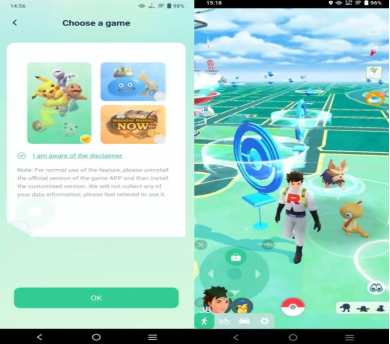
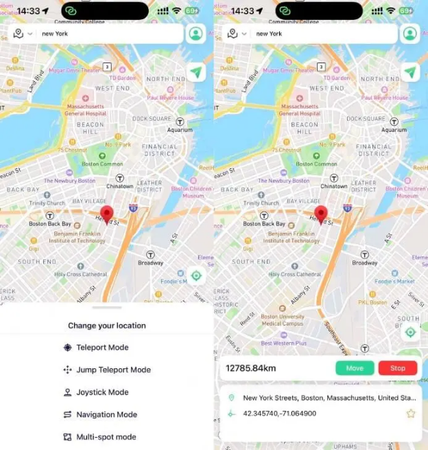
Part 3: Common Issues About LocaChange Not Working
A. LocaChange Pokémon GO Error 12
After your location changes, Pokémon GO is not able to recognize a valid GPS signal. This generally occurs when the GPS or location permissions are not activated, or the spoofing tool is not synchronized properly.
To fix locachange pokemon go error 12, make sure:
- Your phone’s Location Services are turned on.
- LocaChange has location permission set to “Always.”
- You’re using Teleport Mode or Joystick Mode correctly before opening Pokémon GO.
- You haven’t switched locations too quickly (respect cooldown times).
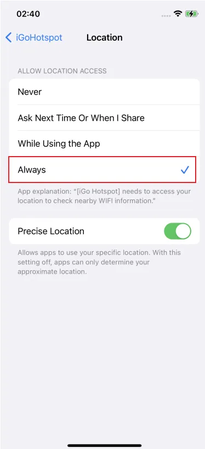
If the problem continues, a better fix is to use a more stable spoofer like iWhereGo POGO Genius. It syncs directly with the game’s system, making it easier to spoof safely without losing signal or being detected.
B. App Crashes or Freezing
LocaChange may become non-functional or unable to respond because of an old program, a weak internet connection, or a large number of applications running at the same time.
How to fix it:
- step 1: Restart your device to clear memory.
- step 2: Update LocaChange to the latest version from the official site.
- step 3: Check your internet connection. A weak network can interrupt GPS simulation.
- step 4: Close background apps that might interfere with location access, such as Maps, Find My, or other spoofing tools.
C. Location Not Changing Properly
In some cases, the position of your character in Pokémon GO does not change or goes back to your actual location. This is often due to incorrect configurations, lack of permissions, or Pokémon GO versions that do not allow spoofing tools.
To fix locachange pokemon go not working:
- step 1: For Android, make sure that mock location is turned on, and for iOS, that the assistant setup is in developer mode.
- step 2: If it is messing with the spoofing, then do not use Find My iPhone (iOS) or Google Location Accuracy (Android).
- step 3: Let the LocaChange app be open before you start playing Pokémon GO.
- step 4: Wipe out the cache and reboot the game to get a new GPS signal.
- step 5: If you have a VPN, then turn it off, as VPNs may create problems with spoofer apps.
Part 4: Best Alternative to LocaChange for Pokémon GO
While LocaChange is a decent GPS changer, FonesGo Location Changer takes the experience further. It offers richer control, and has advanced Pokémon GO tools like auto-catch, GPX route import/export, and real-time joystick control all without jailbreaking.
FonesGo Location Changer vs. LocaChange
FonesGo Location Changer Overview
For those requiring absolute location control in Pokémon GO, map-based apps, or social media, FonesGo Location Changer is the answer. You are capable of teleporting anywhere in a second, showing off your virtual walking paths, and even playing with a virtual joystick from the comfort of your house.
It is fully functional and compatible with the latest iOS 26 and Android 16 devices, and the best thing is that multiple devices can be connected at the same time. If you ever need to change your location, FonesGo Location Changer is there for you.

- Use safe Bluetooth flying for original games like POGO.
- Choose from 2-Spot, Multi-Spot, or Jump Teleport.
- Joystick controls move freely and naturally in 360 degrees.
- Custom speed settings walk, bike, or drive virtually up to 100km/h.
- Change your location on dating or messaging apps with one click.
- Import GPX files, save favorite routes, and use the cooldown timer for safe gameplay.
How to Use FonesGo Location Changer with or without PC
▼ iOS – Teleport Mode:
- step 1 Open FonesGo on your iPhone. Your current location will appear on the map.
- step 2 Type the address or coordinates of the place you want to move to in the search box.
- step 3 Select the location and click “Teleport” on the map. Your GPS location will update within seconds.
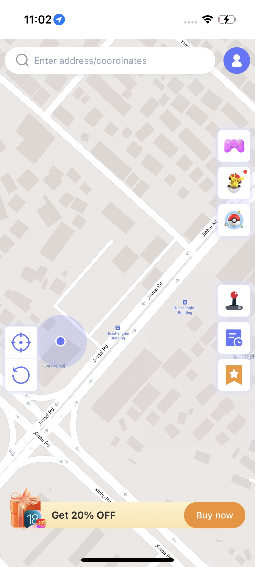
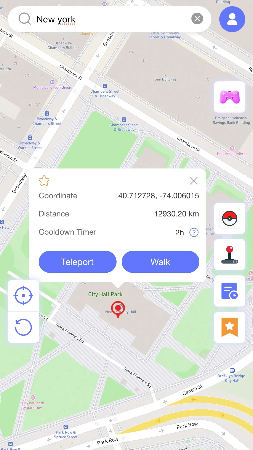
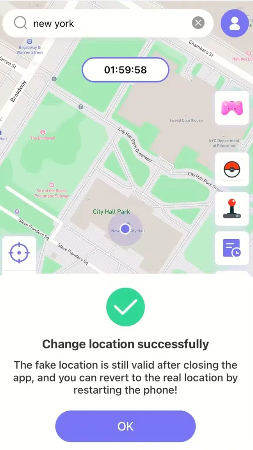
▼ PC (Windows/Mac) – Teleport Mode:
- step 1 Download and install FonesGo Location Changer on your Windows or Mac computer.
- step 2 Once connected, your current GPS location will appear on the map. Click the Center icon if it’s not accurate.
- step 3 Click the Teleport icon at the top-right corner. Enter the desired address or coordinates and click Search.
- step 4 Press Go to teleport. Your device’s location will update within seconds.



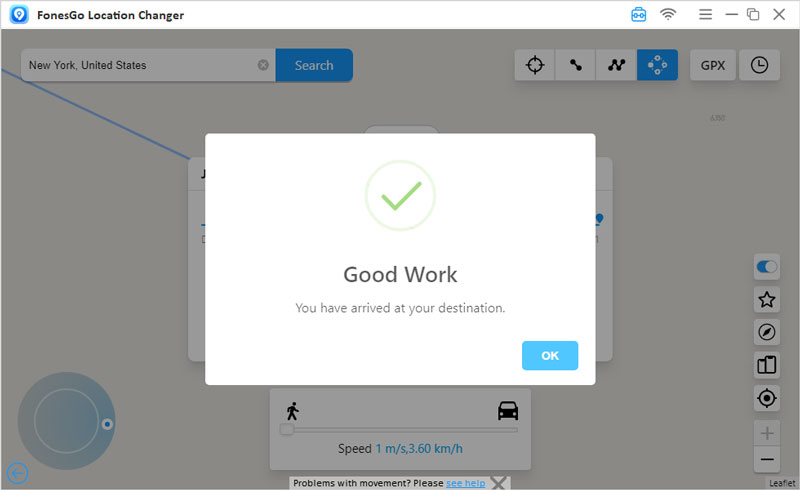
Conclusion
We see in the LocaChange Pokémon GO review that it lets you teleport, use a joystick, and simulate movement in Pokémon GO and other location-based apps. Some users face errors or limitations, but FonesGo Location Changer delivers a smoother, more reliable experience. It works on iOS and Android, supports multiple devices, and provides realistic GPS movement, making it a safe and effective choice for gamers.

