Anyone with Life360 have location issues?
Are you also the one to whom life 360 showing wrong location every now and then? Then this post is the answer for you. Life360 is one of the most popular apps among smartphone users. It allows sharing locations with other people. The app makes it easier to stay connected with distant loved ones. But users often face problems such as inaccurate locations or delays while using this app. So, we have decided to address this issue of smartphone users and suggest some best solutions to fix this. We assure you that life 360 showing wrong location will not be an issue after reading this blog. So, let’s get into the topic.

Part 1. Why is Life360 Not Updating Location
So, what might be the reason for life360 inaccurate location? Let’s try to figure out some possible reasons for the issue:
⛔Reason 1. Signal Issues
If you are facing a location error in Life360, then there is a possibility that there is a signal issue in your mobile. In the absence of a network, the cell phone will not be able to determine the location. So, whenever you face this issue, remember to check your network lines.
In such cases, your phone should be connected to a stable Wi-Fi to get the location access.
⛔Reason 2. GPS Location Service
Having issues with location services activation is another problem for Life30 showing wrong location. If the person you want to connect has switched off their phone, then you will not be able to detect their location. Also, there is a possibility that you will get the wrong location in such cases.
⛔Reason 3. Affected by Third-Party Apps
Many third-party apps installed in the phone might also cause location errors in the Life360 app. These programs can interfere with your GPS or VPN performance. So, check whether you have any third party apps installed in your phone and whether they are causing problems.
So, these are some possible reasons for the app showing incorrect location. What’s next we need to do?
Part 2. Common 4 Solutions to Fix Life360 Showing Wrong Location
Now, we need to get knowledge about what is important for us here i.e. how to fix the location issue. So, let’ get some understanding on how to fix life360 location:
- Solution 1. Check the Internet Settings
- Solution 2. Check Location Service
- Solution 3. Connecting One Device at a Time
- Solution 4. Restart Your Device
Solution 1. Check the Internet Settings
Weak or no internet connection might cause an issue with the Life360 app working. So, the very first thing you could do to fix the issue is review the internet settings.
For this, you need to first disable the low power mode option and turn on Wi-Fi. For this, you need to launch Settings and then get into “Battery” option and turn off low power mode. Next, turn on Wi-Fi from the Control Center.
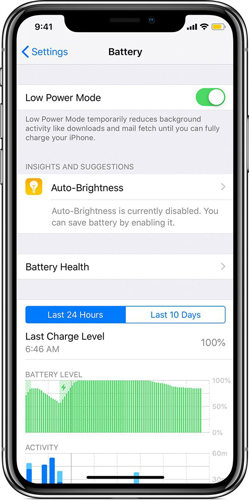
Solution 2. Check Location Service
Checking device’s location might be helpful while dealing with the false Life360 location issue. Make sure that your phone’s location settings are enabled. Also, you need to make sure that the app is enabled to reload the current location information in the background, automatically.
This can be done by getting into “Settings” > “General” and then opt for “Background App Refresh”. Next, get into “Settings” again followed by “Privacy” and then “Location Services” followed by turning it on. Now, scroll down to the “Life360” app here and hit on it to allow location access to this app. Set it to “Always”.
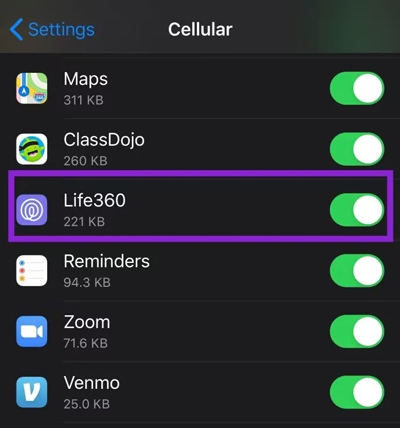
Solution 3. Connecting One Device at a Time
Connecting different devices from one account in a single moment may cause the app to generate errors. So, make sure that you have connected only one device from your account on the app so that the app gets accurate location information.
Solution 4. Restart Your Device
If your device is affected by the third party app that is causing this issue, then try restarting your phone. This can possibly resolve the location error of the life360 app. For this, simply restart your phone and check whether the life360 showing inaccurate location issue is resolved or not.
Part 3. How to Spoof Life360 Location without Anyone Knowing
If your Life360 location is still causing trouble, you can also spoof it. It could even be done without anyone getting aware about this. The FonesGo Location Changer tool makes this possible. It allows you to spoof Life360 locations with so much ease that you don’t need to have any technical knowledge to operate this tool. Also, the tool makes it possible to spoof location in just a few clicks. Interesting know? So, let’s now get an understanding on how to use FonesGo Location Changer to spoof your device location.
- Best GPS location changer for iOS devices (No jailbreak).
- Spoof Pokemon Go location on iOS and Android devices.
- Simulate GPS movement directly or use a joystick.
- Support changing location on most dating and social apps.
- Fully support the latest iOS and Android.
- Step 1: Install and launch the tool. Once done, connect your device to it. Hit Start and then select your device variant. Now, check your current location. If it is not correct, then give a tap on the “Teleport Mode” icon.
- Step 2: In the search box, type the location name or coordinates. Now, in order to choose the location, click on the “Search” button and opt from the appearing options as per your need.
- Step 3: The “Go” button will appear on the map. Just hit on it and the location will be teleported to the desired place.



Conclusion
Sharing location with loved ones can be essential for peace of mind and safety. If Life360 is showing the wrong location, it can be frustrating and concerning. Understanding why this occurs and knowing how to fix it will ensure you stay connected and worry-free. This guide provides clear and simple steps to correct the location and restore the accuracy of Life360’s tracking. Also, if you are still having trouble locating the location using the app, then spoofing can be the best option. FonesGo Location Changer is the genuine and worthy tool to spoof your location in Life360. So, you can try FonesGo Location Changer and enjoy location sharing seamlessly.

