Life360 is perfect for keeping track of family and friends, but sometimes it just doesn’t update your location like it should. It can be stressful when you rely on it, yet most issues are caused by simple things like phone settings, app permissions, or a weak internet connection.
In this guide, you’ll learn the main reasons life360 is not working and easy fixes to get it running smoothly again, so you can stay connected worry-free.
Part 1: Common Reasons Why Life360 Stops Working
Many users say life360 not working on new phones is a common issue, and most of the time, the reason is something small that happened during setup. After checking Reddit and Google discussions, these are the problems people face most:
⛔ Location Permission Not Set to “Always”
Life360 can’t update your location in the background if this isn’t on. This happens a lot when switching phones.
⛔ Battery Saver Blocking Life360
Phones often stop apps running in the background to save battery. Life360 needs to run all the time, so this can pause it.
⛔ Background Refresh Turned Off
If off, the location only updates when you open the app. Some new devices reset this setting automatically.
⛔ Wrong Account or Circle Not Synced
Logging into the wrong account or a Circle not loading can make the location seem stuck.
⛔ Weak GPS or Poor Network
Life360 needs good GPS and internet. Weak signals make the location slow or wrong.

✅ Learn More: [5 Ways] How to Leave a Circle on Life360 Without Anyone Knowing
Part 2: Quick 6 Solutions to Fix Life360 Not Working
If Life360 stops updating or fails to load, these six quick solutions can help you restore accurate location tracking, fix app glitches, and ensure your circles stay connected smoothly.
- 1. Restart the Life360 App
- 2. Restart Your Device
- 3. Check Location, Network & GPS Settings
- 4. Fix Battery & Background Restrictions
- 5. Update or Reinstall Life360
- 6. Check Life360 Circle & Account Issues
1. Restart the Life360 App
A quick app restart can solve small glitches. Close Life360 completely, remove it from recent apps, and open it again after a minute. This helps refresh the connection if the app was stuck or lagging.
2. Restart Your Device
Sometimes a little system error is the only reason life360 doesn’t function, especially on a new phone. Restarting your device allows the system to start over and frequently resolves location issues right away.
- Step 1: Hold down the phone’s Power button.
- Step 2: Press Restart (or Power Off, then switch it back on).
- Step 3: Allow the device to fully reset before proceeding.
- Step 4: Check to see whether the location changes correctly by opening Life360 once again.

3. Check Location, Network & GPS Settings
A common reason life360 is not working on wifi is a weak internet connection or wrong location settings. Life360 uses Wi-Fi, mobile data, and GPS to update your location, so even a small network issue can cause problems. If you’re wondering how to fix Life360 not working, start by checking these basic settings first.
▼ On Android:
- Step 1: Open Settings
- Step 2: Tap General Management
- Step 3: Select Reset
- Step 4: Tap Reset Network Settings

▼ On iPhone:
- Step 1: Go to Settings
- Step 2: Tap General
- Step 3: Select Transfer or Reset iPhone
- Step 4: Tap Reset
- Step 5: Choose Reset Network Settings

4. Fix Battery & Background Restrictions
Check your phone’s battery and background settings when Life360 isn’t working. Many phones save power by stopping apps running in the background, which can stop Life360 from updating your location properly.
▼ Fix Location & Background Access on iPhone
- Step 1: Open Settings
- Step 2: Tap Life360
- Step 3: Tap Location and choose Always
- Step 4: Turn on Precise Location
- Step 5: Go to Motion & Fitness and enable Fitness Tracking
- Step 6: Open Background App Refresh in Settings and make sure it’s turned on

▼ Fix Location & Background Access on Android
- Step 1: Open Settings
- Step 2: Go to Apps and select Life360
- Step 3: Set Location Access to Allow all the time
- Step 4: Make sure “Background Data” is turned on
- Step 5: Turn off any battery optimization for Life360 in the Battery or App Battery Management section

5. Update or Reinstall Life360
Sometimes life360 not working on a new phone happens because the app is outdated or has a small glitch. Updating or reinstalling Life360 often fixes these problems quickly.
▼ Steps to Update Life360:
- Step 1: Open the App Store or Google Play Store.
- Step 2: Search for Life360.
- Step 3: If an update is available, tap “Update”.
▼ Steps to Reinstall Life360:
- Step 1: Open Settings on your phone and go to your apps list.
- Step 2: Find Life360 and select it.
- Step 3: Tap Uninstall to remove the app.
- Step 4: Go to the App Store or Google Play Store and install the latest version.
6. Check Life360 Circle & Account Issues
Another reason for life360 not working is account or Circle problems. If you’re logged into the wrong account or your Circle isn’t synced, the app won’t show correct locations.
▼ What to Check:
- Step 1: Make sure you are signed into the correct Life360 account.
- Step 2: Verify that all family members are added to your Circle.
- Step 3: Ask members to update their app to the latest version.
- Step 4: Log out and log back in if the Circle doesn’t appear or locations aren’t updating.

Part 3: Extra 4 Tricks to Fix Life360 Not Working
These easy life360 not working solutions frequently resolve small problems if the earlier fixes weren’t successful. They are easy to try and usually take just a few minutes.
1. Airplane Mode On and Off
Enable the Airplane Mode for a few seconds, then disable it. This would reset the connection of your phone to the mobile data and Wi-Fi offering Life360 the opportunity to refresh your location.
2. Resetting Network Settings
If your connection is not stable, Life360 might not work. Restoring the network settings will assist in fixing the problems related to Wi-Fi, mobile data, and Bluetooth. Following that, connect to your network and launch the app.
3. App Cache Deletion (Only Android)
The old cache that is present can be the reason that Life360 is slow or not updating at all. On Android, go to Settings, Apps, select Life360, then Storage, and tap on Clear Cache will smoothen up the app without losing your data.
4. Check if Life360 Servers Are Down
Sometimes the problem is not your phone. If Life360’s servers are temporarily down, location updates won’t work. You can check the server status online or on Life360’s social media pages.
✅ Learn More: Life360 Symbols Meaning: A Comprehensive Guide
Part 4: Other Possible Tip to Fix Life360 Location Not Working
Sometimes, even after trying all the usual fixes, Life360 not working can still be frustrating. In these cases, a GPS location changer like FonesGo Location Changer can help. It lets you safely change or simulate your phone’s GPS location to fix Life360 when it doesn’t update.
FonesGo Location Changer works on both iOS and Android, supports the latest versions, and can be used for apps, games, or social platforms. With features like teleporting to a new location, simulating movement, and controlling multiple devices, it is an easy way to get Life360 showing the correct location again.

- Change GPS location instantly using “Teleport” mode
- Simulate GPS movement with walking, biking, or driving speeds
- Multi-Spot and 2-Spot movement for specific routes
- Use a joystick to control GPS movement
- Share virtual location on social apps without detection
- Customize speed up to 100 km/h
- Import GPX files to follow specific routes
How to Use FonesGo Location Changer on iPhone:
- step 1 Download and open FonesGo Location Changer on your iPhone. You will see your current position on the map.
- step 2 Type an address or coordinates in the search box and select the place.
- step 3 Press the Teleport button on the map.
- step 4 The app may ask you to configure a VPN. Select Configure VPN to proceed. Your location will change instantly.
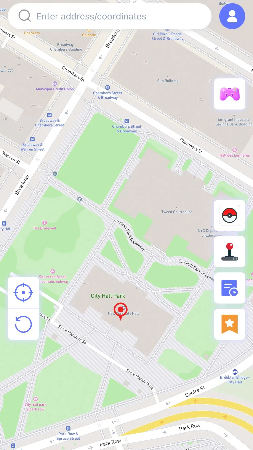
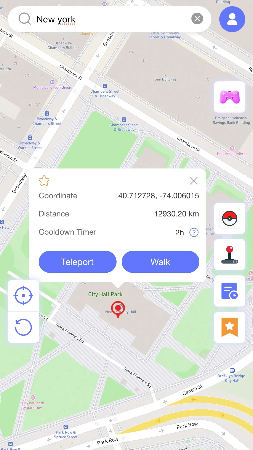
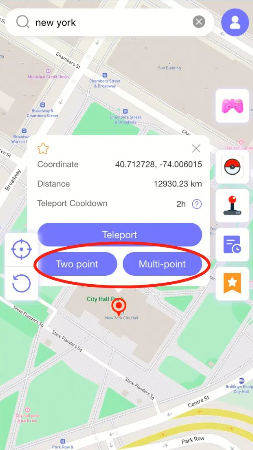
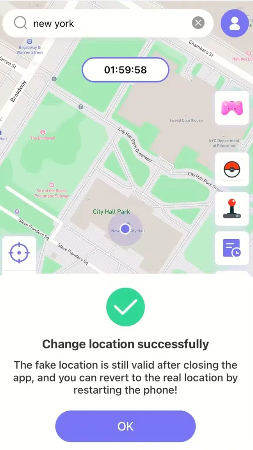
Conclusion
Seeing Life360 not working can be stressful, especially when you need to track your family or friends in real time. Most issues are caused by simple things like network problems, app settings, or phone restrictions, and they can usually be fixed with the solutions we covered. If the app still doesn’t update, FonesGo Location Changer is a reliable option. It allows you to safely change or simulate your GPS location, helping Life360 work properly so you can stay connected without worry.

