We let our family and friends see our location on our iPhones for various purposes. The main goal is to let them track us because anything can happen in a moment. Your friends can find you fast if you need help. But there are also drawbacks to this.
Maybe you want to surprise them, protect your privacy, or avoid unwanted questions. Whatever the reason, you may wonder how to turn off location without the other person knowing. In this article, we will show you 7 ways to do it, using different methods and settings on your iPhone.
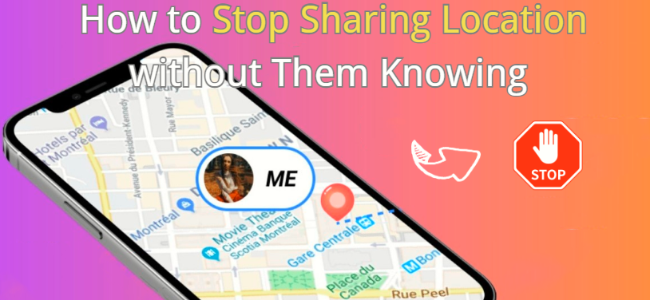
Part 1: Can Someone Track My Phone If My Location is Off
Even if you disable iphone location settings and GPS on your phone, it may still be traced. This is because your phone may communicate its last known position before turning off, or it may utilize other techniques to determine your general location, such as cell towers, public Wi-Fi, or cell site simulators. However, you may prevent being monitored by other individuals by employing some of the strategies outlined below. These solutions will allow you to switch off your location without the other person knowing, therefore protecting your privacy.
Part 2: 7 Ways to Turn Off Location without the Other Person Knowing
- Way 1. Use a GPS Spoofer Tool – FonesGo Location Changer (Hot)
- Way 2. Turn Off Location Services in Settings
- Way 3. Turn On Airplane Mode
- Way 4. Stop Sharing Your Location on Find My App
- Way 5. Use Another Device to Share Location
- Way 6. Turn Off Apps Permission
- Way 7. Hide Location from Contacts
Way 1. Use a GPS Spoofer Tool – FonesGo Location Changer
FonesGo Location Changer is an efficient GPS spoofer program that is compatible with both Android and iOS smartphones. With its user-friendly UI and powerful capabilities, you may spoof your location in just a few steps, protecting your privacy and security at all times. FonesGo Location Changer is the best solution for turning off your location without the other person knowing, and it is very easy to use. Here are the steps to use FonesGo Location Changer:

- Spoof Pokemon Go location on iOS and Android devices.
- Risk-free Bluetooth Flying: Enjoy Original Games, No Bans!
- Simulate GPS movement along any custom path with joystick.
- Collect and import popular GPX route files for next use.
- Works well with location-based social apps and AR games.
- Fully support the latest iOS 26/Android 16.
- Step 1 You need to download and install FonesGo Location Changer on your computer, whether you’re using Windows or Mac. Then, open the app and click on “Start” to choose your device.
- Step 2 After that, pick your device’s operating system, like iOS or Android, and follow the steps to link up your device with the app.
- Step 3 Once your device is connected, you’ll see your current location on a map. If it’s not quite right, you can fix it by clicking on the Center icon.
- Step 4 To change your location, find and click on the “Teleport” icon at the top right of the screen. Type in the place you want to go, then click “Search”.
- Step 5 Lastly, hit “Go” to start the teleportation process. In just a few seconds, your location will switch to the new spot you chose.



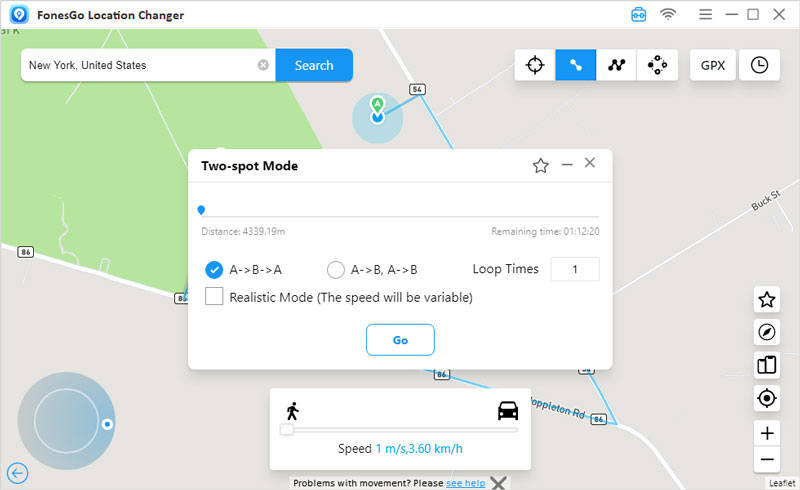
Way 2. Turn Off Location Services in Settings
One of the simplest ways to turn off your location without the other person knowing is to turn off location services in your phone settings. This will stop your phone and apps from using your location information. To turn off location services in your device settings, follow these steps:
Step 1: Open the Settings app on your device.
Step 2: Look for the “Privacy” or “Security & Privacy” section and tap on it.
Step 3: Find and select “Location Services” or simply “Location.”
Step 4: You’ll see a toggle switch next to “Location Services” – toggle it off to disable location tracking for all apps.
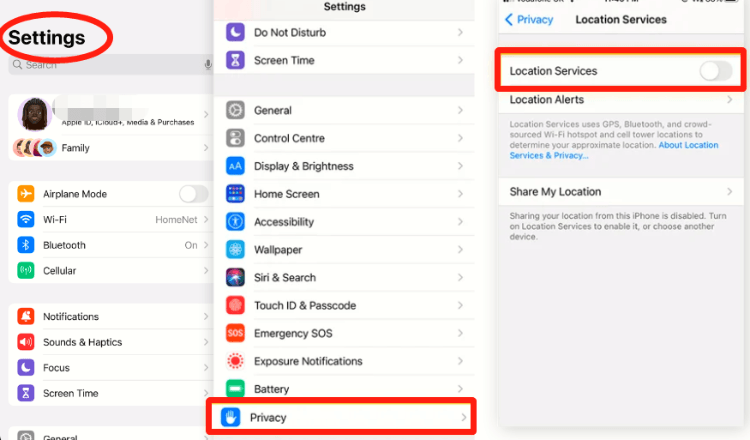
Way 3. Turn On Airplane Mode
Airplane mode disables all wireless connections on your phone, including cellular, Wi-Fi, Bluetooth, and GPS. The location service used to track your iPhone requires a network connection. Thus, by enabling airplane mode, you may prevent others from determining your exact real-time location.
Step 1: On iPhone, swipe down from the top right corner of the screen and tap on the airplane icon.
Step 2: You can also go to Settings > Airplane Mode and toggle on the switch.
Step 3: Find and select “Location Services” or simply “Location.”
Step 4: You’ll see a toggle switch next to “Location Services” – toggle it off to disable location tracking for all apps.
Way 4. Stop Sharing Your Location on Find My App
The “Find My” app on iPhones allows easy location sharing among iOS devices. By enabling this feature, you can share your current location across various iOS gadgets and track your phone if lost using a friend’s device. To discreetly pause Find My iPhone:
Step 1: Open the “Find My” app on your iPhone’s home screen.
Step 2: Tap “Me” at the bottom corner, then toggle off “Share My Location”.
Step 3: If sharing with multiple users, tap “People” to stop sharing with specific users by selecting “Stop Sharing My Location” from the pop-up.
Way 5. Use Another Device to Share Location
If you have another iPhone and you’re using the same Apple ID for both, you can easily change your location using the Find My app.
Step 1: On your iPhone, open the Settings app and go to your profile.
Step 2: On your iPhone, open the Settings app and go to your profile.
Step 3: Now, grab your other iOS device and open the Find My app.
Step 4: Tap on the “Me” icon and then find the “Use this iPhone as My Location” option.
Step 5: Select your iPhone from the list, and it will now share its location instead of the previous device.
Way 6. Turn Off Apps Permission
Some applications may have access to your location even while you are not using them. This may jeopardize your privacy and allow them to monitor your whereabouts without your knowledge. To avoid this, you can disable app permission for location services in your phone’s settings.
Step 1: Go to settings. Scroll down and tap Privacy.
Step 2: On the following page, choose Location Services.
Step 3: Then, browse for the app to which you want to remove location access and choose Never. You can also allow location access while using the app.
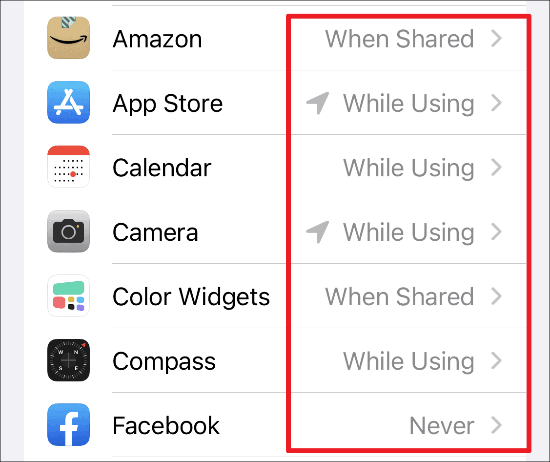
Way 7. Hide Location from Contacts
If you’re sharing your location via the Messages app and want to stop, follow these steps. Please note that your friends will be notified when you turn off location sharing.
Step 1: Open the Messages app.
Step 2: Select the conversation thread or contact you’re sharing your location with.
Step 3: Go to the info tab under the contact’s name. Tap on “Stop Sharing My Location”.
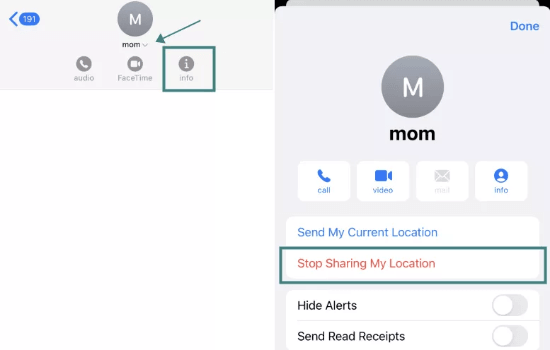
Final Verdict
Sharing your location with your family and friends can be helpful and convenient, but sometimes you may want to turn it off without them knowing. There are different ways how to stop sharing location without them knowing, Some methods may require you to have another device, change your phone settings, or lose some functionality. That is why we propose FonesGo Location Spoofer. It stands out for its simplicity and full capabilities, making it an excellent choice for quietly changing your location.

