Playing Pokémon GO on a PC isn’t just a dream, it’s totally possible with the right tools. While the game was built for Android and iOS, many players prefer the comfort and larger screen of a computer. If you’re one of them and wondering how to play Pokémon GO on PC , this guide has you covered.
From emulators to spoofing safely, we’ll walk you through the best methods without risking your account. Whether your phone’s broken or you just want a better view, here’s how to bring your Pokémon adventures to your desktop.
Part 1: Can You Play Pokémon GO on PC
Pokémon GO is officially intended for Android and iOS, but bright players have always found ways to somehow play it on bigger screens. There’s no desktop version, but yes, you can play Pokémon GO on a PC. The trick is to use the right tools: a good Pokémon GO emulator or GPS spoofing application.
These will simulate your movement and location so that you can explore the Pokémon universe right from your desk. It’s a fun workaround, but make sure you follow safe practices to avoid any risk to your game account.
Part 2: Top 3 Pokémon GO Emulators for PC
Playing mobile games on an LCD screen is one of the most exciting things there is, and Pokémon GO is no exception. The best Pokémon GO emulator will allow you to play the game on your PC. The following are the top three emulator options that assure an easy, safe, and fun setup.
1. Bluestacks
Bluestacks is an emulator preferred by most Pokémon GO players wanting steady performance and top compatibility. It emulates recent Android versions and features easy controls with fast updates, ideal for anyone keen to play Pokémon GO on PC using a joystick or keyboard.
Features:
- Supports Android 7+ environment
- Customizable keymapping with keyboard/gamepad
- Multi-instance capability for running multiple apps
- Built-in GPS spoofing options
- File-sharing between your PC and emulator
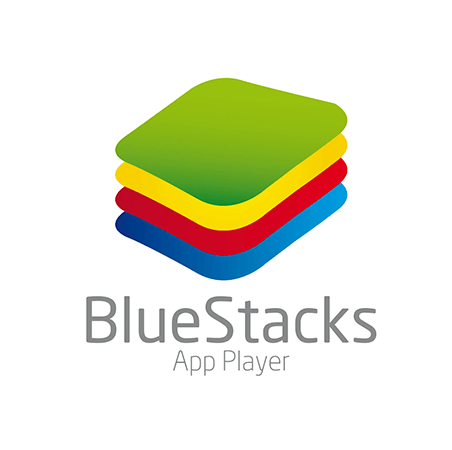
- Superb app compatibility across Android ecosystem
- Fast, responsive performance ideal for gaming
- Easy setup and use with a user-friendly interface
- Multi-instance lets you manage multiple accounts
- Developer tools handy for testing & customization
- Resource-heavy needs at least 4 GB RAM, SSD
- GPS spoofing requires add-ons, raising ban risk
- Occasionally conflicts with certain Android apps
- Ads in free version
🔔 Learn More: BlueStacks Pokemon Go Spoofing 2026 [Proven Guide]
2. NoxPlayer
Lightweight and flexible, NoxPlayer is a solid pick for how to play Pokémon GO on PC. With built-in GPS spoofing and joystick support, it’s a versatile Pokémon GO emulator that mimics authentic movement and controls great for players who want a smooth, spoof-friendly setup.
Features:
- Native GPS spoof and teleportation tool
- Joystick and keyboard mapping
- Macro recorder & multi-instance support
- Cross-platform support (Windows & macOS)
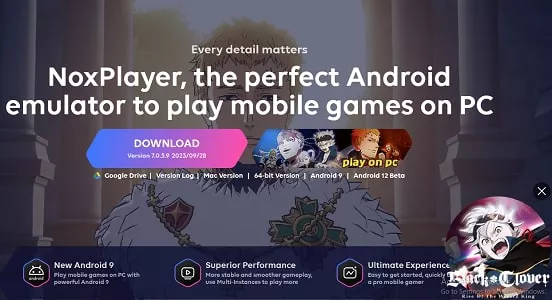
- Lightweight & performance-friendly
- Built-in tools easing play Pokémon GO on PC with spoof
- Fully featured for joystick gamers
- Free and customizable
- Over 150 million users, strong support
- Spoofing jumps risk account bans
- Spotty app compatibility at times
- Ads included
- GPS spoofing features are on a trial basis
- Smaller community than Bluestacks
3. LDPlayer
In terms of gaming performance, LDPlayer is a great Pokémon GO emulator for PC. With robust joystick mapping, high FPS, and built-in spoofing controls, LDPlayer delivers a polished and smooth experience perfect for those who want to play Pokémon GO on PC with spoof and precision controls.
Features:
- Optimized for high FPS gaming
- Supports Android 7/9 for wide app compatibility
- Customizable keyboard/joystick mapping
- Built-in screen recording/macro sync
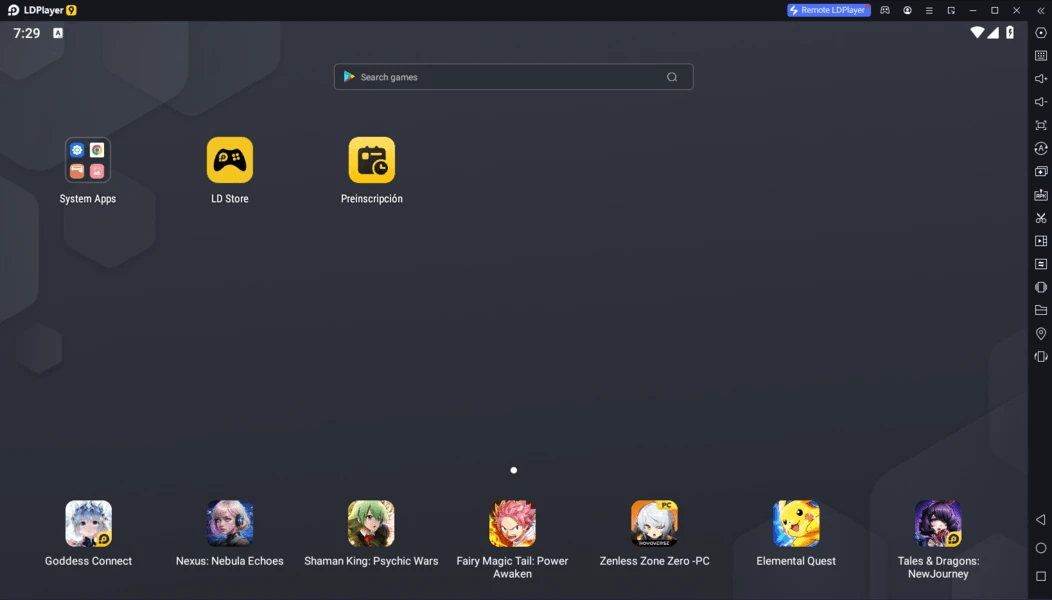
- Great for play Pokémon GO on PC with joystick
- Less resource-heavy than Bluestacks
- Secure, stable environment with support features
- Only available for Windows
- Free version contains ads
- Requires virtualization enabled
- Recent game patches may disrupt compatibility
- Smaller community and fewer tutorials
Part 3: How to Set Up Pokémon GO Emulator on PC
The procedure of Pokémon GO on PC can be summarized in a few simple steps. We will guide you from installing the game to safely setting up spoofing so that you can fully experience everything without taking a step outside.
- Step 1: Install an Emulator
- Step 2: Install Pokémon GO APK
- Step 3: Add FonesGo Location Spoofing Tool
- Step 4: Enable Developer Options
Download and install a reliable Pokémon GO emulator such as Bluestacks, NoxPlayer, or LDPlayer. Once installed, follow the setup instructions for a virtual Android phone on your computer, and in no time at all, you will be set up for gaming.
Once your emulator is running, it’s time to add the game. You can download the Pokémon GO APK from a trusted site and simply drag it into the emulator window. It’ll install just like it would on a phone.
This will enable you to teleport around the map without walking. Install this FonesGo Location Changer application on your PC which allows you to safely spoof GPS location and give you the option to check out various regions in the game right from your desk.
Now go into your emulator’s settings and turn on Developer Options. This lets you allow mock locations, something FonesGo Location Changer needs to work. Once that’s on, you’re ready to catch Pokémon from anywhere you like!
Part 4: Best Way to Spoof Location in Pokémon GO on PC
FonesGo Location Changer is the perfect tool if you’re aiming to play Pokémon GO on PC with a joystick. It also makes it easy to spoof your location and explore new regions from your desk. The perfect software for making location spoofing simple, safe, and smooth is made to be jailbreaker-free and unrootable. These are particularly suitable for PC players who wish to execute Pokémon GO with spoof and enjoy the fullest control of in-game movement.
Whenever it be hunting for rare Pokémon or raiding in another city, FonesGo Location Spoofer really gives you the power to go just about anywhere-from your screen.

- Spoof Pokemon Go location on iOS and Android devices.
- Risk-free Bluetooth Flying: Enjoy Original Games, No Bans!
- Simulate GPS movement along any custom path with joystick.
- Collect and import popular GPX route files for next use.
- Works well with location-based social apps and AR games.
- Fully support the latest iOS 26/Android 16.
How to play Pokémon GO on PC with FonesGo Location Changer:
- Step 1 First, head to FonesGo’s website and install the Location Changer on your Windows or Mac. Open it up and hit “Start” to begin.
- Step 2 Then hook your phone up to the computer with a USB cable. Choose the operating system of your device and follow the on-screen instructions.
- Step 3 Behind the virtual telecom network icon, type the name of the place where you want to search, and click Search.
- Step 4 Then, press “Go” to load the location. The GPS will be updated within a couple of seconds.



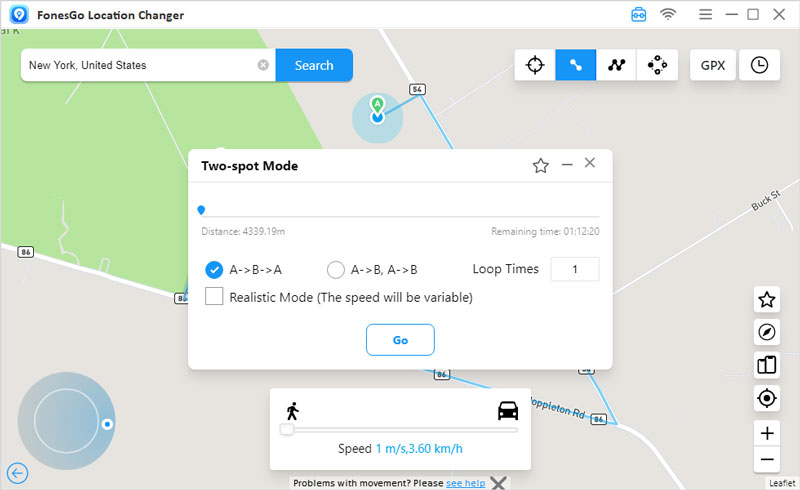
Final Thoughts
Learning how to play Pokémon GO on PC gives every player a new sight and way to enjoy his/her game. A reliable emulator along with a good spoofing tool will do the job of catching Pokémon everywhere without moving away from your lovely flat base desk. Of all the options, FonesGo Location Changer makes it really simple, safe, and unproblematic in the process. Whether you use joystick controls or any exploration of distant locations, it is one of your best options as a PC player.

