Being tracked on Life360 can feel overwhelming at times, even when it’s meant to protect you. While it keeps families connected, it can also seem like a leash following your every move. Sometimes, you just need a bit of space without stirring up conflict.
Leaving a Life360 circle without triggering alerts is possible, and it can be done without causing suspicion. This article shares 5 quick and effective methods of how to leave a circle on Life360 to help you move freely without anyone noticing your absence.
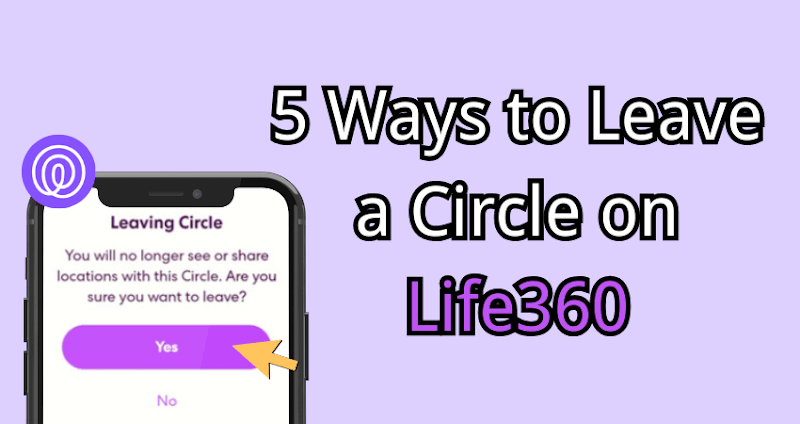
Part 1: What Is a Life360 Circle & How It Works
Life360 Circles are small private social networks where members may share their location in real time. It’s really for families, friends, or teams who would like to stay connected and be aware of each other’s safety. Alerts you to someone arriving, leaving, or needing help.
Life360 is designed to keep loved ones connected and protected. Once location services are on, the app updates your location in your Circles at all times. It uses your phone’s GPS to track and show your movements.
Can You Leave a Life360 Circle Without Anyone Knowing?
Yes, but it needs care. Normally, Life360 sends alerts if you stop sharing your location. Using tools like the Life360 Circle Switcher or smart privacy tricks can help you leave or switch Circles quietly without drawing attention.
Part 2: 4 Ways to Leave a Circle on Life360 (iOS & Android)
- Way 1: Leave Through Life360 Settings
- Way 2: Turn Off Precise Location on iPhone
- Way 3: Enable Airplane Mode Temporarily
- Way 4: Turn Off Mobile Data and Wi-Fi
Way 1: Leave Through Life360 Settings
The easiest way to leave a Life360 Circle is to remove yourself through the app’s settings. This works on both iPhone and Android, but remember if you leave a Circle, others will know you’re no longer part of it.
Steps to leave a circle on Life360:
- Open the Life360 app and Login. Click on the Circle Switcher at the top and choose the Circle you would like to leave.
- Click on the gear icon in the top-left to open settings.
- Go to Circle Management.
- Scroll down and tap Leave Circle.
- Confirm by tapping Yes or Confirm.
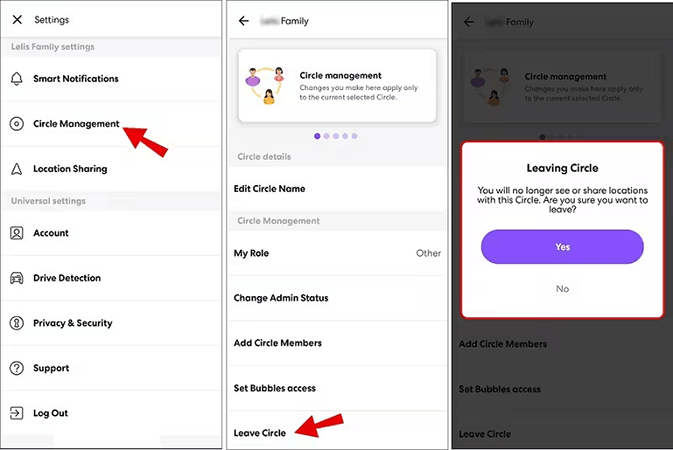
Way 2: Turn Off Precise Location on iPhone
If you want to reduce location accuracy without triggering a Life360 leave Circle notification, disabling “Precise Location” is a smart option. This will still show your location in a general area, but not your exact spot.
- On your iPhone, open the Settings app.
- To begin, scroll down and click Privacy & Security.
- Select Location Services from the list.
- Find Life360 in the apps list and tap it.
- In the “Allow Location Access” section, turn off the Precise Location switch.
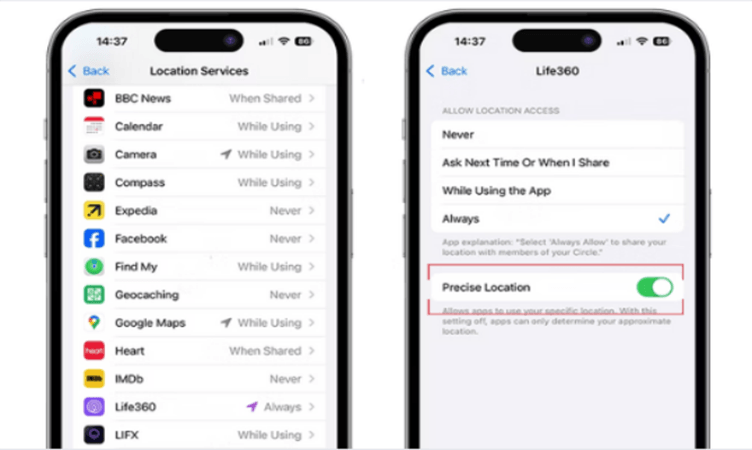
Way 3: Enable Airplane Mode Temporarily
A quick and simple trick for how to leave Life360 Circle without anyone knowing is to enable Airplane Mode. Turn Off GPS, Mobile Data, and Wi-Fi in one shot to freeze the last known location of the app.
- Drag downwards (or upwards on certain devices) to access the Control Center.
- Press the airplane icon to activate Airplane Mode.
- Alternatively, visit your Settings app and turn on Airplane Mode.
- Keep this Airplane Mode on until one wants to come back to location tracking.
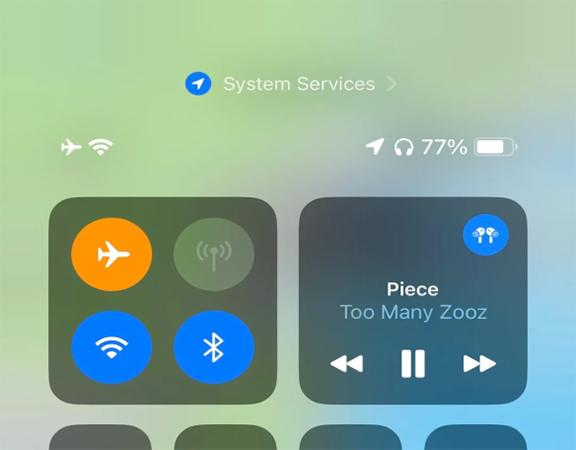
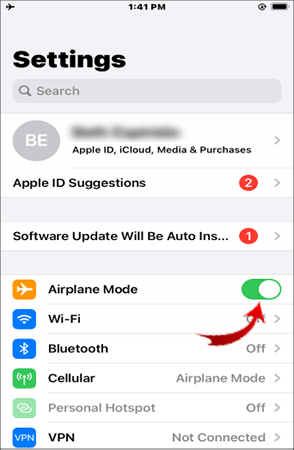
Way 4: Turn Off Mobile Data and Wi-Fi
In simple terms, when you want to “go” away from Life360 Circle but “remain” in it, simply turn off your internet on the phone. Without Wi-Fi or mobile data, Life360 cannot send your live location updates to the Circle.
Steps for the entire device:
- Drop down the Control Center on your phone and then shut off both the Wi-Fi and Mobile Data.
- You can alternatively go to Settings > Wi-Fi and disable Wi-Fi from here.
- Moving on, go to Settings > Cellular or Mobile Data and turn it off.
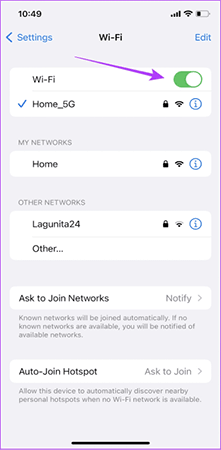
Steps for Life360 only (iPhone):
- Open Settings and select Cellular.
- Scroll down until you find Life360 in the list of apps.
- Toggle off the switch next to Life360 to remove its access to background mobile data.
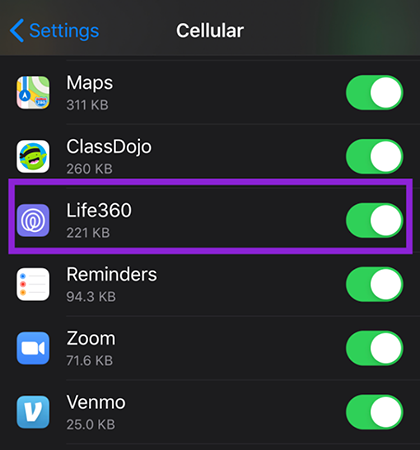
Part 3: Use FonesGo Location Changer to Leave Life360 Circle Without Anyone Knowing
FonesGo Location Changer is a simple tool to stop Life360 from tracking you without sending alerts. It changes your GPS location instantly, making it appear that you are somewhere else. Unlike turning off location, which can trigger notifications, FonesGo Location Switcher lets Life360 show movement in a place you choose.
Gamers use it for apps like Pokémon Go and Monster Hunter Now, while social media users hide their real location. With features like realistic movement, joystick control, and route changes, it keeps tracking smooth.

- Spoof GPS location on iOS and Android without jailbreak.
- Change your Life360 location without anyone knowing.
- Pretend you’re walking, biking, or driving at any speed.
- Move your GPS pin easily using a simple on-screen joystick.
- It can switch 2-spot, multi-spot, and jump teleport modes.
- Save favorite routes and historical locations for reuse.
- Import GPX files for specific routes.
How leave a circle on Life360 with FonesGo Location Changer
- Step 1 Open FonesGo Location Changer on your phone devices.
- Step 2 When the map loads, type in the address or GPS coordinates you want.
- Step 3 Pick the spot and hit Teleport on the map.
- Step 4 When you reach your location, click “OK”. Your Life360 location will change right away.
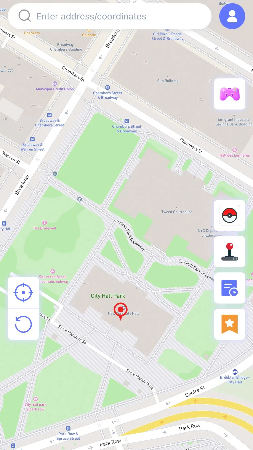
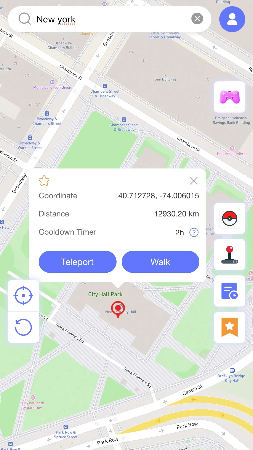
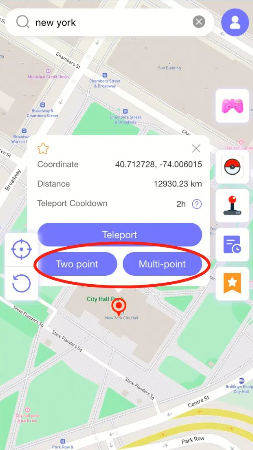
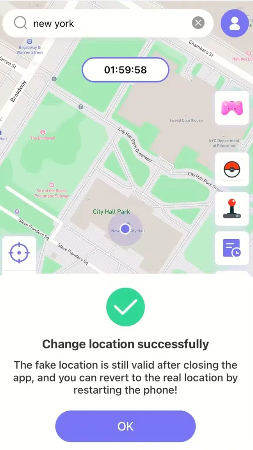
Hot FAQs About How to Leave a Circle on Life360
Q1: How do I turn off location on Life360 without notifying others?
To pause sharing your location, simply switch on Airplane Mode, turn off Wi-Fi and mobile data, or use a location changer app discreetly.
Q2: Is there a way to freeze your location on Life360?
Yes. Airplane Mode or a GPS spoofing app can freeze your location while keeping it looking normal.
Q3: Will Life360 notify others if I turn off my location?
Yes. If you just turn off location in settings, Life360 will show “Location permissions off.” Using a location changer avoids this.
Final Words
Stopping Life360 from tracking you can be simple and stress-free. Learning how to leave a circle on Life360 is easier when you use FonesGo Location Changer. It instantly changes your GPS location, keeping your privacy intact without alerting anyone. FonesGo Location Changer is very easy to use, and makes your movements appear normal in Life360. For anyone who wants a safe and reliable way to pause location sharing, FonesGo Location Changer is the smartest choice for staying private and worry-free.

