Have you ever wanted to change your Snapchat location on the Snap Map to surprise your friends by sharing a fake location while sitting at home? You may want to change the location to maintain privacy or hide your whereabouts, but you may not know how.
Many users are looking for ways to fake their location on the Snapchat map but don’t know “how to fake location on Snap Map.” No worries; we have hand-picked the 5 best ways to change your location on the Snapchat map.
Part 1: Can You Fake Location on Snap Map?
With the launch of Snap Map in 2017, it soon gained popularity among youngsters. This is due to its incredible features, which no other social app has. Snap Map shares your location by tracking your mobile GPS location. It shares your location on a virtual map on Snapchat, where others can see your location, and you can also see theirs.
To use this feature, you must first decide with whom you want to share your location. There are four options: only me (Ghost mode), only friends, my friends except, and only these friends. You have to choose the audience first to enable Snap Map. Snap Map shows an accurate location most of the time.
So, if you are thinking, can you fake your location on Snap Map? The answer is yes. After knowing it, you might be wondering, “how to change location on Snap Maps.” Well, you can set a fake location on Snapchat Map with third-party software.
Part 2: How to Fake Location on Snapchat Map?
You can find many software online to modify your location on the Snap Map. But you may not know which is more reliable and accurate or how to use them efficiently. So, in this part, we will give you the five best tools that can fake your location on the Snap Map and their usage methods.
1. FonesGo Location Changer (iOS & Android)
FonesGo Location Changer is the safest and most reliable location changer that can change your location on the Snap Map with just a click. It has fantastic features that encourage you to give it a try.
- Best GPS location changer for iOS devices (No jailbreak).
- Spoof Pokemon Go location on iOS and Android devices.
- Simulate GPS movement directly or use a joystick.
- Change location on up to 15 devices simultaneously.
- Support changing location on most dating and social apps.
How to Change Your Location on Snapchat Map With FonesGo Location Changer
- Step 1: Launch the software on your PC and click the start icon to proceed to the next step.
- Step 2: Now, connect your mobile device to the PC using Wifi or USB cable. And select your device OS.
- Step 3: Tap on the teleport mode to change your location anywhere worldwide. Type the address in the search bar and hit “Go.” Your device’s location will be modified on Snap Map within seconds.



2. Xcode (iOS)
Xcode is software specifically created to spoof locations on iOS. If you have an iOS mobile, you can change its location wherever you want. The Snap Map location will also be changed automatically. To change location with Xcode, you have to open a GPX file in Xcode and manually enter the longitude and latitude of the desired location.
You need an iPhone attached to your Mac for a spoofing location with Xcode. Now follow the steps described below:
Step 1: Download Xcode from the Apple store. Once you have completed the download, click “Open” and sign in with your Apple ID, which is used on your iPhone and verified by Xcode.
Step 2: Click on open, and a page will appear. Here, you don’t do anything. Just click on Create a new Xcode project.
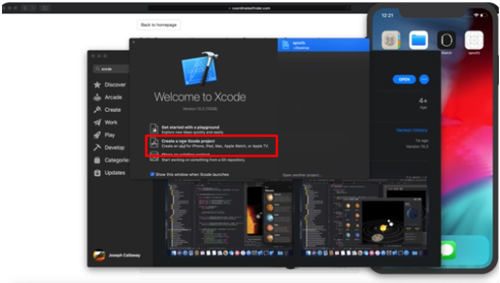
Step 3: Now, quickly sign in with your Apple ID. Make sure your iPhone is connected to the Mac. Enter the project and organization names, select a team name and Organization identifier, and click Next.
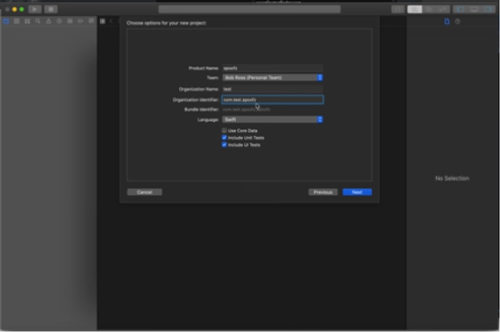
Step 4: Now create a new project on Xcode for this open File and then a new file.
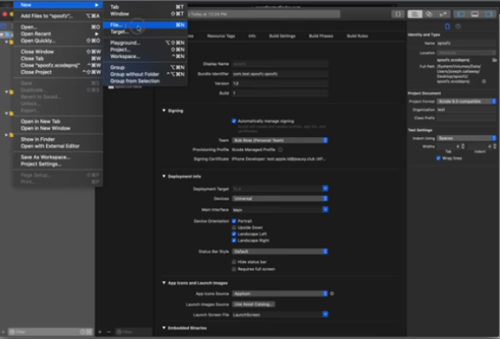
Step 5: Now select the GPX file and click on next.
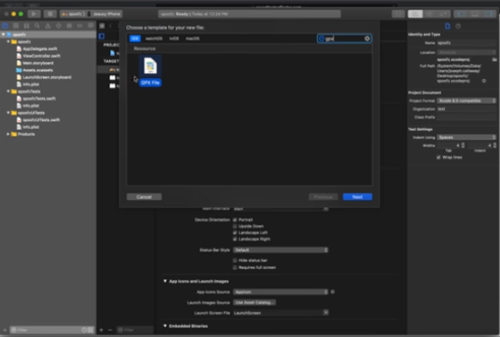
Step 6: In the next software window, write the name of the location you want to simulate the location of and click on Create.
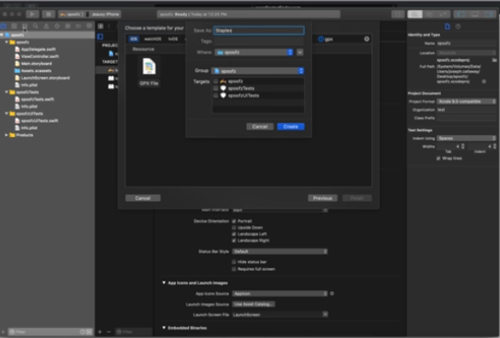
Step 7: Clicking on Create will automatically open the GPX file. Write the location’s longitude and latitude here. Once the location, longitude, and latitude are selected, save the File and return to click on the project.
Step 8: Now click on the build project in the top left corner of the screen, and you will see that Xcode is building the new project.
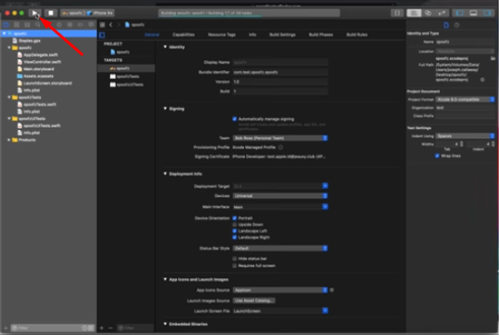
Step 9: When the project is built, a white screen will appear on your iPhone. Swipe it away to see that the location on your Snap Map has been successfully changed.
3. Cydia App(Jailbreak)
Cydia is an app store for jailbroken phones. It has different kinds of apps that the Apple store does not approve. To fake location, it has various types of apps. Here, we describe location spoofing with Cydia Relocate. Relocate is Cydia’s most reliable tweak that can ideally change Snap Map location.
How to Fake Location on Snapchat With Cydia Relocate
Launch Cydia in your jailbroken device, and the search bar, search for “Relocate,” and then follow the steps:
- Tap on Modify and download the Relocate app.
- To open settings, click on Tweaks, find the app, and tap on it.
- In the app settings, enable the option “Global Override.”
- Now open the Relocate app and set any location on your desired map.

4. Fly GPS Android
Fly GPS is a mock location app for Android devices on the Google Play Store. It can spoof locations anywhere and wherever you want to be.
How to Change Location on Snapchat With Fly GPS on Android
- To spoof location with Fly GPS, open the Google Play Store on your Android gadget and download the app.
- After that, enable Developer mode in your Android device settings.
- In your mobile settings, enable GPS or location.
- Open the app and change location anywhere.
5. VPN
A VPN can also change location on Snap Map. From several VPNs, we chose Astrill to change the location on Snapchat.
How to Fake Location on Snap Map With Astrill VPN
Follow the steps to change the location on your drive with Astrill VPN:
- Download Astrill VPN from Google PlayStore for free and create an account.
- Now, install the app by entering your credentials.
- Open the Astrill app and select the VPN server of any location in the world.
- Now open the Snapchat app and manually enter your location in the Snap Map. Your location will be modified in the Snap Map within seconds.
Part 3: What’s the Difference Between Live and Now on Location?
There is little difference between these two scenarios: live and now. Both are related to the location-sharing feature on Find My iPhone. The basic difference between live and now is that live is someone’s real-time location if you observe anyone on Find My. “Now” is Static; if a person is not live, the last updated location will be called now.
Final Words
Snap Map is a very useful feature of Snapchat, but sometimes, you need privacy or want to fake your location for any other reason. This article briefly described how to fake a location on Snap Map with the five best software. Now, selecting a tool that suits you best is up to you. We recommend using FonesGo Location Changer as it is the most reliable and user-friendly.

