Changing your country on the Google Play store might sound tricky, but it’s actually pretty easy. Maybe you’ve moved to a new location, or you’re trying to get apps that aren’t available where you are now. Whatever the reason, there are a few simple ways to change countries in the Google Play store.
You don’t need to be a tech expert just follow these clear steps and you’ll be all set. In this article, I’ll walk you through the top 4 methods to change your country in Google Play Store.
Part 1: Requirements Before Changing Google Play Country
Before you try the Google Play change country setting, there are a few things you should know. These are small but important, ignore them, and the option might not even show up.
📍 You need to be in the new country
Google checks your location. If you’re not physically in the country you want to switch to, the Play Store won’t let you change it.
📍 You need a local payment method
To switch countries, you must add a payment method that works in the new country. A local credit or debit card usually works fine.
📍 You can only change once a year
Google only allows one country change every 12 months. So if you switch now, you’ll have to wait a full year to do it again.
📍 Your balance won’t move with you
Any money left in your Google Play balance stays tied to your current country. Use it before switching, or you’ll lose access to it. Also, some of your old apps or purchases might not be available in the new region.
🔔 Learn More: How to Fix Google Play Services Account Action Required
Part 2: Common 3 Ways to Change Country in Google Play Store
Google Play sets your country based on your current location, which affects the apps and content you see. Changing it isn’t always straightforward, but with the right steps, it’s easy to switch and access apps from another region.
- Way 1: Update Google Play Store Country Setting (Manual Method)
- Way 2: Create a New Google Account
- Way 3: Use a VPN to Change Country in Google Play Store
Way 1: Update Google Play Store Country Setting (Manual Method)
If you’ve moved to a new country and your phone picks up the change, the play store might show a quick option to switch your region right on the device. No extra work needed. This is the official way Google recommends.
- Step 1: Open the Google Play store on your Android phone.
- Step 2: Tap your profile picture in the top right, then go to settings > general > account and device preferences.
- Step 3: Scroll to the country and profiles section. If Google notices you’re in a new place, you’ll see an option to switch to that country’s play store.
- Step 4: Tap the country name and hit continue.
- Step 5: To finish, just add a local credit or debit card.
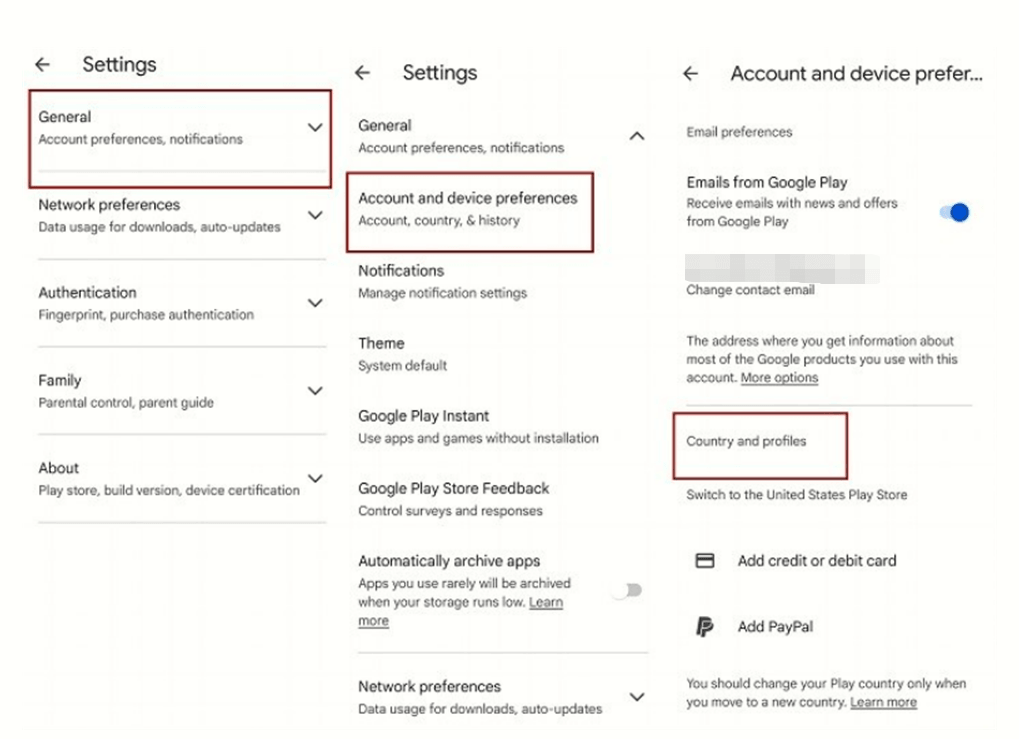
Way 2: Create a New Google Account
Sometimes, the option to change your country in the Google Play store doesn’t show up, especially if you already switched countries in the last 12 months. If that’s the case, starting fresh with a new google account is usually the easiest way.
- Step 1: Go to your phone’s settings > Google > Manage accounts, then tap Add account.
- Step 2: Create a new Google account and fill in your details.
- Step 3: Make sure you’re connected to local Wi-Fi or mobile data in the country you want to switch to.
- Step 4: Open the Play Store, switch to the new account, and accept the terms.
- Step 5: Go to Settings > Account and Device Preferences. Now, the Play Store should show the correct country.
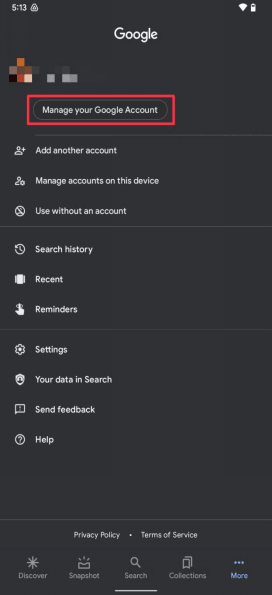
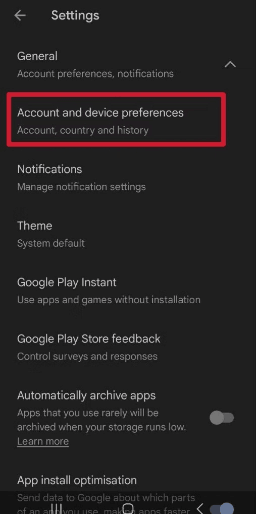
Way 3: Use a VPN to Change Country in Google Play Store
If you’re still in your old country but want apps from somewhere else, a vpn can help. It hides your real location and makes it look like you’re in a different region.
- Step 1: Download and install a trusted VPN app (like Atlas VPN, Windscribe, or Surfshark).
- Step 2: Connect to a server in the country you want to switch to.
- Step 3: Clear cache and data for the Google Play Store (Settings > Apps > Google Play Store > Storage).
- Step 4: Open the Play Store again and check if the region changed. One quick way to confirm is by checking if prices appear in the local currency.
- Step 5: If prompted, follow the same steps from Method 1 to change your country manually.
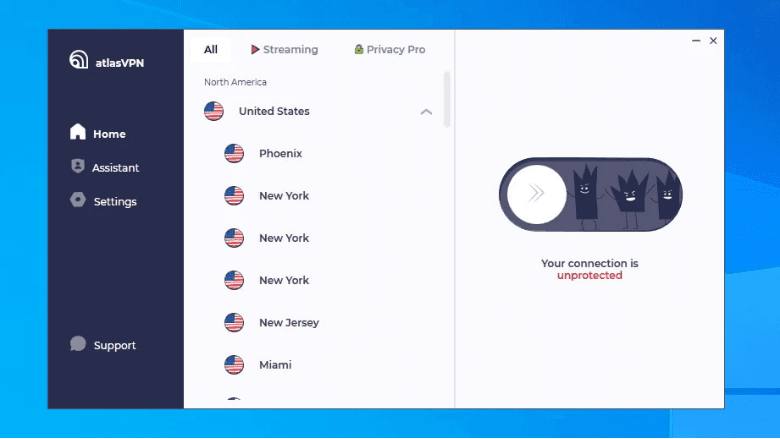
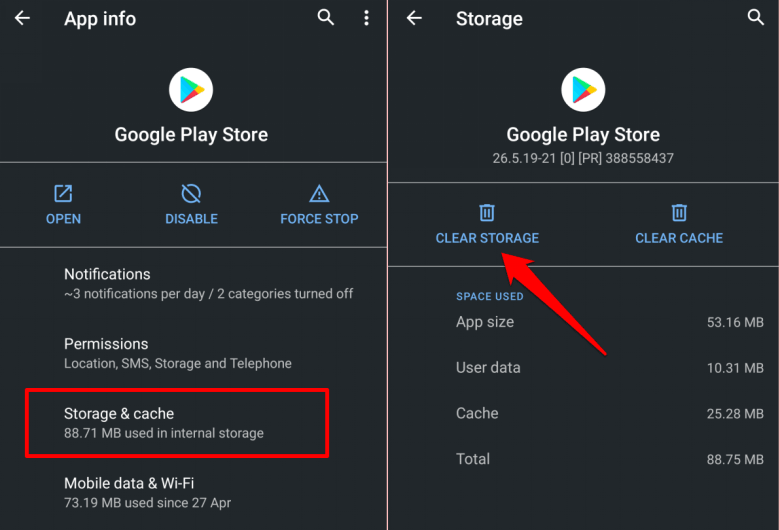
Part 3: Best Way to Fake Location in Google Play Store
Faking your location on Google Play Store or location-based games is easier than ever with FonesGo Location Changer. This tool lets you change your gps location on both Android and iOS without rooting or jailbreaking.
Whether you’re trying to access apps from another country, play games like pokemon go safely, or just want more privacy on social apps, FonesGo Fake GPS makes it easy. It even works with the latest iOS and Android, so you’re covered for future updates too. With features like real-time movement and joystick control, the whole experience feels smooth and natural.

- Works on Android and iOS without root or jailbreak
- Simulates real GPS movement (walk, drive, or cycle)
- Teleport to any location instantly
- Joystick for full movement control
- Supports location change in games and social apps
- Compatible with the latest Android 16 and iOS 26
How to Fake Your Location with FonesGo Location Spoofer
- Step 1 Open the app, then type the country or location you want in the search bar at the top left.
- Step 2 Pick a location from the list and tap “teleport” on the map to preview where your GPS will move.
- Step 3 Once that’s done, your phone’s GPS will now show the new location you selected.
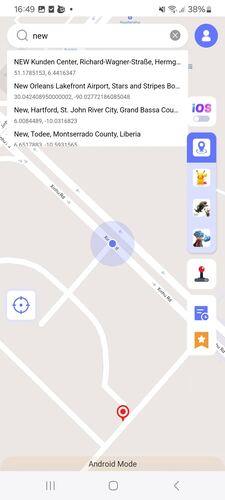
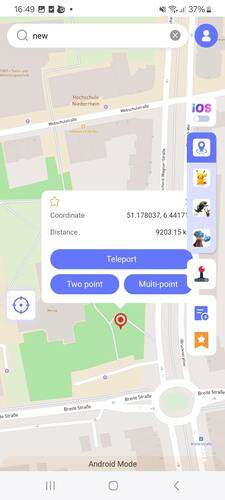
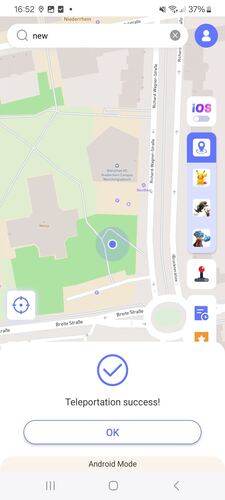
Part 4: Tips to Fix Unable to Change Country in Google Play
You’ve followed all the steps, but the option to Google Play change country setting still isn’t showing or maybe it’s just greyed out. It’s frustrating, but you’re not the only one. This happens more often than you’d think. Here are a few easy things you can try to get it working again:
1. Use a Local Payment Method
Make sure you’ve added a valid payment method from the country you want to switch to. Google often blocks the change if your payment doesn’t match the region.
2. Clear Cache and Data of Google Play Store
Go to your phone’s settings > apps > Google Play store > storage, then tap on clear cache and clear data. This gives the app a fresh start and might help the country switch option show up.
3. Update Your Google Payments Profile
Visit pay.google.com, add a new address from your desired country, and set up a payment profile for that region. Google may use this info to unlock the country option.
4. Remove Old Payment Methods
Old cards or billing details from another country can confuse the system. Delete them from your payments profile before trying again.
5. Disable VPN (If Active)
If you’re using a VPN, try turning it off first. Google may block region changes if it detects VPN usage during the process.
Final Thoughts
Still not sure how to change countries in Google Play store? Don’t stress, it’s a pretty common issue. Now you’ve got a few solid ways to fix it. If the usual steps don’t help, FonesGo Location Changer can make a big difference. It lets you change your phone’s location in just a few clicks, which can trigger the country switch option to appear. It’s simple, safe, and works on both Android and iOS.

