The apps you see in the App Store depend on the country or region set on your Apple device. If you’ve moved to a new country or want access to apps not available where you are, it helps to know how to change your App Store region.
Changing your region lets you explore new apps, access content from other countries, and keep using your favorite tools no matter where you are. In this guide, we’ll walk you through simple, step-by-step methods to update your App Store country safely.
Part 1: Preparation Before Changing App Store Region
Changing your App Store region can affect apps, subscriptions, and payments. Knowing a few key points first can help you avoid problems.
- Family Sharing Restrictions: If you are part of a Family Sharing group and live in a different country from other members, you will not be able to switch your region.
- App and Media Limits: Some apps, music, books, or shows may stop working or stop receiving updates after you change your country.
- Cancel Active Subscriptions: Make sure to finish or cancel all subscriptions, memberships, pre-orders, rentals, or season passes.
- Use Up Apple Credit: Any remaining balance in your account must be spent so it won’t carry over to the new country.
- Currency Differences: Changing regions may change your payment currency, which could make apps cost more (or sometimes less).
- Valid Payment & Address: You’ll need a real billing address and a payment method from the new country foreign cards usually don’t work.
Part 2: How to Change App Store Region Without Limit
Changing your App Store region can be tricky if you don’t have a credit card, local phone number, or address. However, changing countries is not difficult at all. Anyone may follow this easy approach to make the procedure stress-free and easy.
- 1. Change App Store Region Without Credit Card
- 2. Change App Store Region Without Phone Number
- 3. Change App Store Region Without Payment Method
- 4. Change App Store Region Without Address
1. Change App Store Region Without Credit Card
You can switch your App Store region without a credit card. This method lets you access apps and content from any country without needing payment details. It’s a simple way to change the app store region without a credit card.
- step 1: Sign out of your current Apple ID by going to Settings and tapping on your Apple ID. Scroll down and select Sign Out. Confirm to log out.
- step 2: Cancel all active subscriptions and clear any store credit. You cannot change regions if you have active subscriptions or remaining balance.
- step 3: Remove any payment methods from your account and select None as the payment option.
- step 4: After that, proceed to input a valid billing address in the new country. You may use a friend’s address or even the address of a hotel. Just ensure that every detail is precise.
- step 5: Next, you will need to select the new country in the iTunes and App Store settings and agree to the terms. Confirm payment method as None and save the changes.
- step 6: Finally, reboot your iPhone or iPad for all settings to be updated correctly.
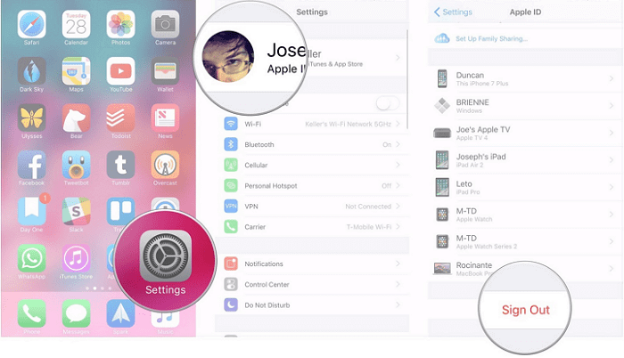
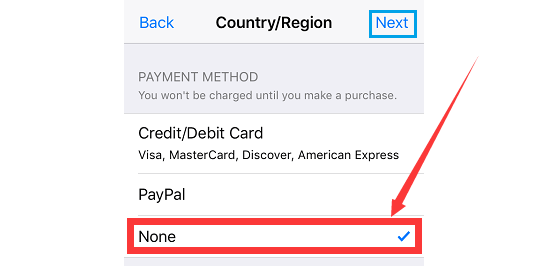
2. Change App Store Region Without Phone Number
It’s also feasible that the region of your App Store can be changed without a phone number. Just update your settings for Apple ID and you will be able to easily access apps and content from other countries.
- step 1: Sign out of your current Apple ID or create a new account if needed.
- step 2: Cancel any active subscriptions and make sure to use up or remove any store credit.
- step 3: Go to iTunes and the App Store to change your region. If it asks for a phone number, you can skip it.
- step 4: Enter a valid billing address for the new country.
- step 5: Restart your device so the changes take effect.
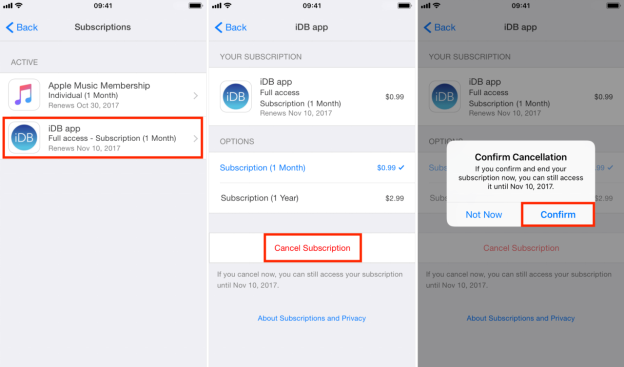
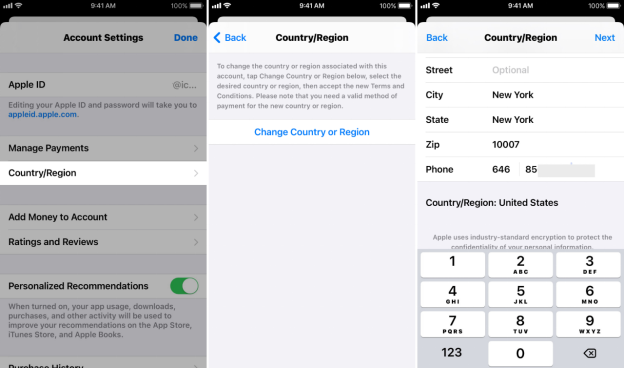
3. Change App Store Region Without Payment Method
You don’t always need a payment method to switch App Store regions.Find out how to change app store regions without payment and use apps from other countries without any restriction.
- step 1: If needed, sign out from your Apple ID.
- step 2: Make sure to cancel any active subscriptions and clear out any remaining store credit.
- step 3: Open iTunes and App Store settings and set your payment method to None.
- step 4: Enter a valid billing address from the country you want to switch to.
- step 5: Pick your new country or region and agree to the terms and conditions.
- step 6: Restart your device so the changes take effect and everything updates properly.
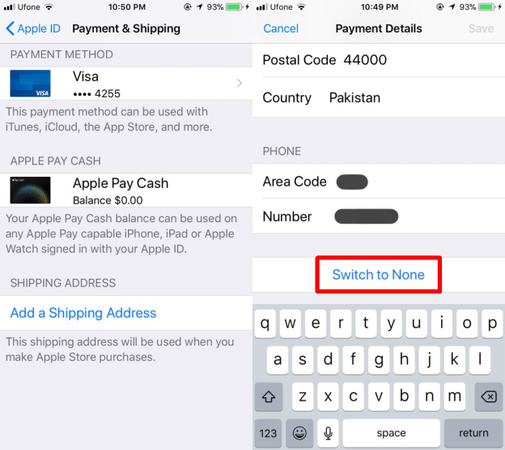
4. Change App Store Region Without Address
Even if you do not have a local address, you can still change your App Store region. Doing this allows you to get to apps and content that are from other countries, not to mention, without having the necessity of an actual local address.
- step 1: Log out of your current Apple ID.
- step 2: Cancel any active subscriptions and make sure to clear any leftover store credit.
- step 3: Open iTunes or the App Store and choose the country you want to switch to.
- step 4: If it asks for a billing address, you can use a friend’s address or a temporary one, like a hotel.
- step 5: Confirm your new country, accept the terms, and save the changes.
- step 6: Restart your iPhone or iPad so the new region is applied properly.
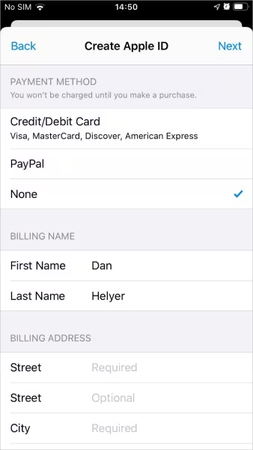
Part 3: Alternative Methods to Change Your App Store Region
At times, the traditional techniques can be of no use or you will prefer a quicker way to change your App Store region. Below are two methods that can make the switching process reliable and smooth for you.
1. New Apple ID Creation
It is very easy to create a new Apple ID to get into the App Store of another country. The new account you create will have all the rights of the chosen region, and thus, it will be possible to get the apps, games, and content that are restricted in your current location.
How to Create a New Apple ID:
- step 1: First, open the Settings app on your iPhone or iPad and tap on “Sign Out” under your current Apple ID to log out.
- step 2: Then, go to the App Store and click on “Create New Apple ID.”
- step 3: After that, select the country that you want to visit.
- step 4: Finally, give a legitimate email address and password, and then follow the instructions on the screen.
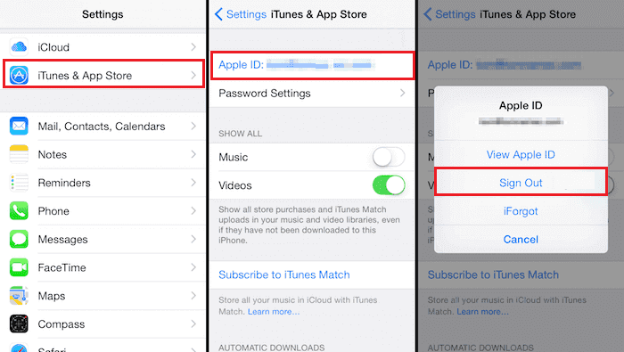
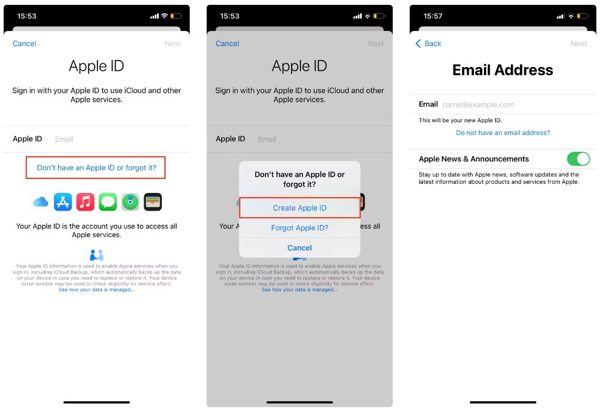
2. Use a location spoofer
Just by using FonesGo Location Changer, you can skip all the limitations and have unrestricted access to applications from any part of the world. It is a location changer that allows you to instantly teleport your iPhone or Android GPS to a different spot in the world.
This means changing your App Store region will be done hassle free with no need for credit cards, phone numbers, or difficult setups. Take charge, discover applications from every corner of the world, and let the regional barriers not stop you again.

- Teleport to any location worldwide in seconds
- Simulate natural movement between locations
- Works with iOS and Android devices
- Compatible with apps like App Store, Instagram, Snapchat, and games
- Set custom routes and speeds for realistic GPS simulation
- Easy-to-use interface, no technical skills required
How to Use FonesGo Location Changer without PC:
- step 1 Launch the App
- step 2 Choose a New Location
- step 3 Teleport
- step 4 Location Updated
Open FonesGo Location Changer on your computer and connect your iPhone. Once connected, your current GPS location will appear on the map.
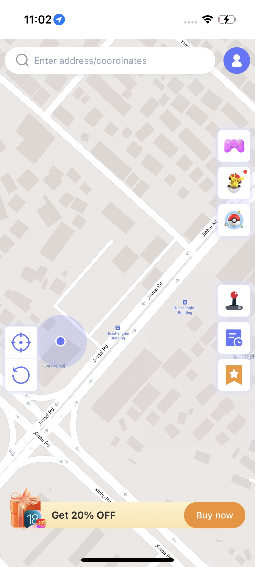
Type the address or coordinates of the place you want to see in the search box. From the list of suggestions, choose the appropriate location.
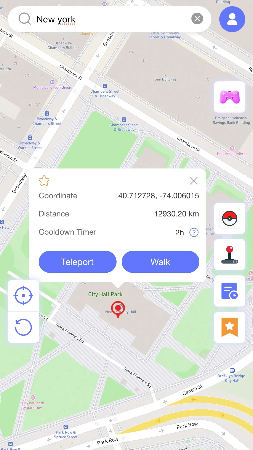
Press the “Teleport” button on the map. FonesGo will ask you to configure a VPN, and tap “Configure VPN” to continue.
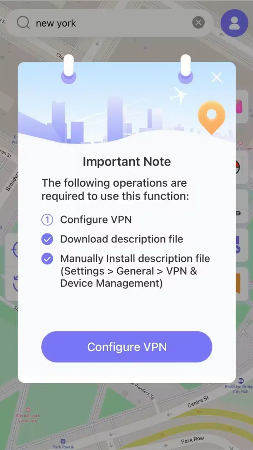
Your iPhone’s GPS location will change instantly. Now, all location-based apps on your device will use this new fake location.
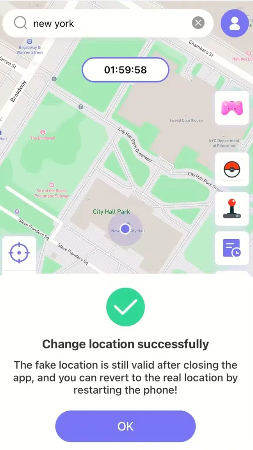
Part 4: What Happens After Changing App Store Region
After changing your App Store region, your device will follow the new country’s app availability, currency, and pricing. Some apps, songs, or books from your previous region may no longer be available or receive updates. You may have to change your subscriptions and payment methods, and there could be a possibility of tax differences or not seeing local offers.
Conclusion
The procedure of changing the region of your App Store has become very easy and no longer troublesome. You can now access apps and content from any country by simply following the steps above. If you want an even smoother experience and more control, how to change App Store regions becomes easier with FonesGo Location Changer. It lets you adjust your location quickly and safely, ensuring all region-specific apps and services work perfectly without any complications.

