Making your Snapchat snaps more fun and personal is easy. You can tag your current location, use filters based on your location, and create stories that pop.
This guide teaches you how to add a location on Snapchat for iPhone as well as Android. Moreover, we will also provide tips on how to adjust your location for privacy or creativity. So come on, control the location features of Snapchat and make your snaps more engaging than ever before.
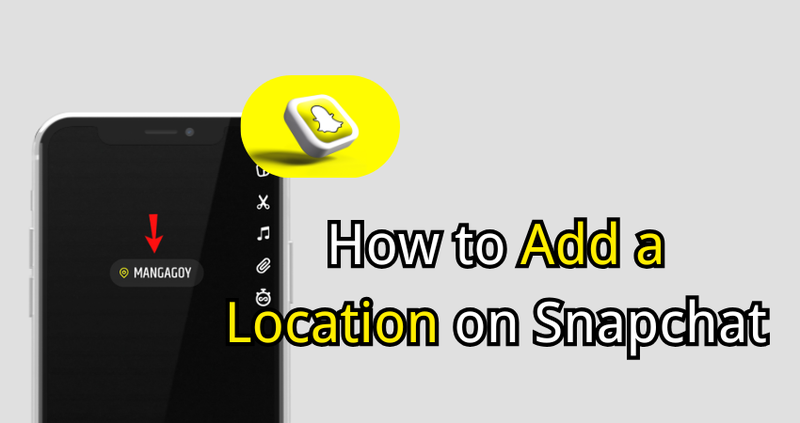
Part 1: Different Types of Snapchat Location Features
Snapchat offers several Snapchat location filters that make your snaps more engaging and interactive. Here’s a breakdown:
1. Snap Map
Snap Map enables you to see where your friends are located and to share your location safely. You will witness worldwide snaps, discover nearby happenings and check the trending places.
Over 400 million users visit Snap Map each month, which makes it one of the most common and fun ways for Snapchat users to connect and explore.
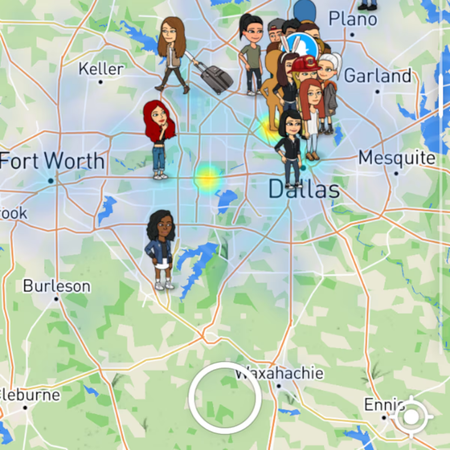
2. Location Stickers
Location Stickers allow you to tag your snaps with your current location. These stickers update automatically based on your GPS. They make your photos and videos more fun and personalized. To use them, capture a snap, tap the sticker icon, and select “Location”.
3. Geofilters
Geofilters are overlays that are specific to locations and are added on your snaps. These are often created for cities, events, and local businesses. You can show where you are and at the same time add a creative touch to your stories by using them.
Many brands create custom geofilters or place mainstream ones in their snaps for marketing purposes, which can make your pictures visually engaging and unique.
Part 2: How to Add a Location on Snapchat [iOS/Android]
A location can be added to make your Snapchat snaps more fun. Tagging your images or videos with your current location is very simple on both Android and iPhone. In this guide, you will learn how to add a location on Snapchat.
For Android Users:
- step 1: Open the Snapchat app and capture a photo or video that you wish to share.
- step 2: Next, tap the Sticker icon located at the upper right corner of the screen.
- step 3: Scroll and select the Location sticker.
- step 4: Tap the Location button to browse available locations or search for a specific one.
- step 5: Place the sticker on your snap and resize or reposition it as you like.
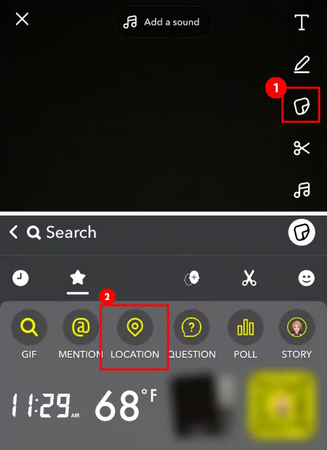
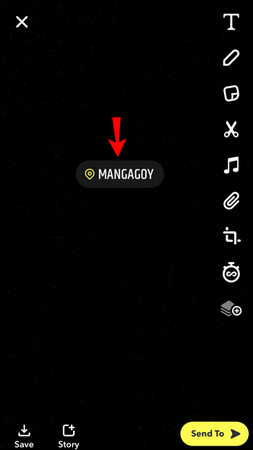
For iPhone Users:
- step 1: Update your Snapchat application to the most recent version. After that, open it up and take a picture or record a video.
- step 2: Press the Sticker icon located on the right side of the screen.
- step 3: In the sticker drawer, choose the Location button. Select the location from the given options or type out a specific place in the search.
- step 4: Add the sticker to your snap, reposition it anywhere, and adjust its size or look to match your style.
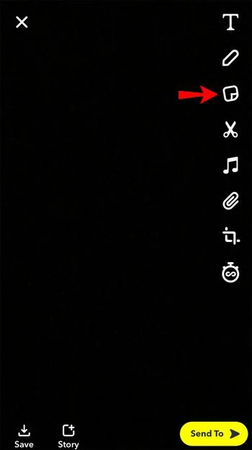
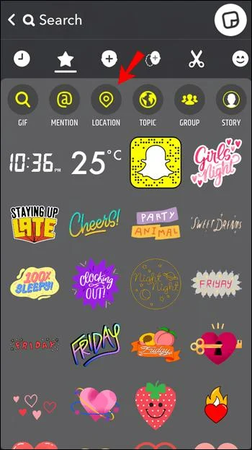
Part 3: Can You Fake Your Location on Snapchat
Yes, you can change your Snapchat location settings. Normally, Snapchat determines your live location through GPS. Some applications allow you to pick a different location.
It can be of great help to maintain your privacy, while at the same time, you can make entertaining content, or just have a little fun with the location changes. If you use the correct application, it is possible to alter your location without any risk and without interfering.
Part 4: Best App to Change Snapchat Location – FonesGo Location Changer
FonesGo Location Changer is a very user-friendly application for changing Snapchat location. It is applicable for both iOS and Android platforms. It can be used either for privacy maintenance or for trying out Snapchat features in various places around. No rooting or jailbreaking required.
The app lets you simulate real locations safely. You can teleport, move between multiple spots, or use joystick mode. FonesGo gives you full control over your GPS location. It is simple, safe, and convenient to use.

- Teleport to any location instantly
- Simulate realistic movement between spots
- Works with Snapchat, WhatsApp, Instagram, and other apps
- Supports both iOS and Android devices
- Customize routes and speeds for natural-looking travel
- User-friendly interface for fast setup and use
How to Use Snapchat location change without PC:
- step 1 Get FonesGo Location Changer from the official site and install it on your iPhone.
- step 2 Launch the app to see your current GPS location on the map.
- step 3 Type an address or coordinates into the search box, then choose the place.
- step 4 Press the Teleport button and configure VPN when prompted. Your location will change instantly.
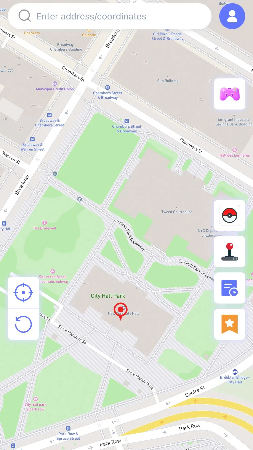
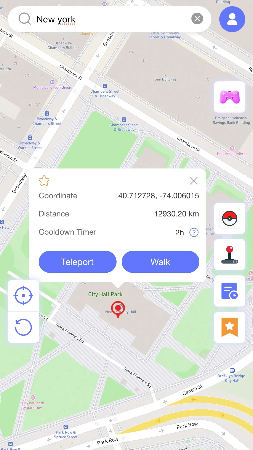
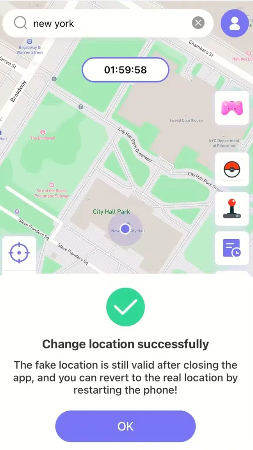
How to Use Snapchat location change on PC:
- step 1 Download and install FonesGo Location Changer on Windows or Mac. Then click “Start” to select your device.
- step 2 Select your device operating system and then, follow the steps to connect your device.
- step 3 Once connected, your current location will be displayed on the map, enter the location you want to teleport to, and finally click “Search”.
- step 4 Click “Go” to teleport, and your location will be changed to the specified location within a few seconds.




Part 5: How to Hide Your Location on Snapchat [Ghost Mode]
Ghost Mode on Snapchat lets you control who sees your location. Whether you want privacy for a few hours or just want certain friends to know where you are, Ghost Mode makes it simple. You can keep using Snapchat normally without sharing your exact whereabouts.
How to Change Location on Snapchat Map | All You Need!
- step 1: Open Snapchat and tap your Bitmoji or profile picture, then go to Snap Map.
- step 2: Tap the Settings icon in the top-right corner.
- step 3: Turn on Ghost Mode and select how long you want it active. You can choose a few hours or leave it on until you turn it off manually.
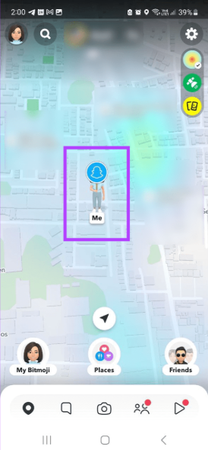
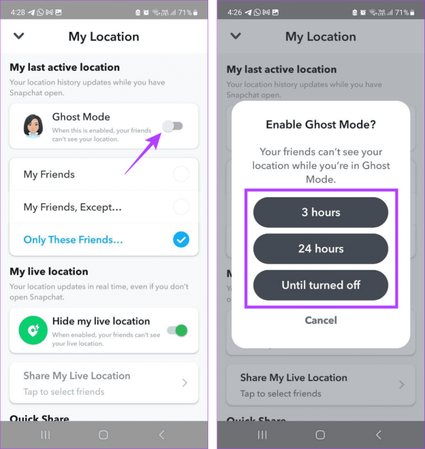
Conclusion
Using Snapchat’s location features can make your snaps more exciting and personal. Once you know how to add a location on Snapchat you can share moments while maintaining privacy. For extra control, like changing your location entirely, FonesGo Location Changer makes it simple and safe. With these tools, you can enjoy Snapchat fully while keeping your privacy intact. It is straight forward to use on both iOS and Android and allows you to safely set realistic locations. These tricks and resources make Snapchat even more fun.

