Established in 2012, Tinder is a dating app that matches local singles with each other. Perhaps you’re moving and want to see if you’ll be alone forever, or perhaps you have a trip planned that will take you halfway around the world and you want to see who you can date?
Tinder uses your location to find possible local matches for you. Gaining an understanding of Tinder’s location system is essential as privacy concerns increase.
For some reason, using Tinder to change your location is a simple process. We’ll walk you through all the options for how Tinder location works in this in-depth guide, along with advice on how to get the most out of this function.
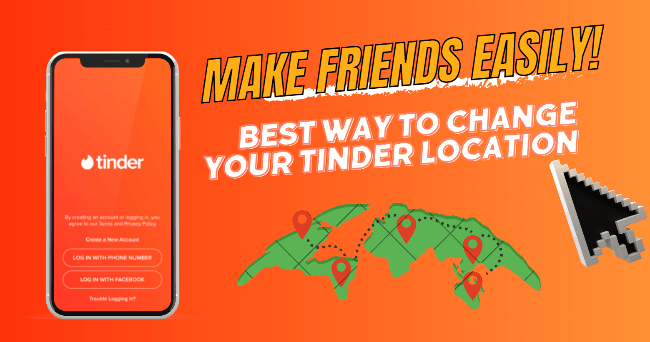
Part 1. How Does Tinder Location Work and Why It Matters
For users looking to make new connections, Tinder’s location feature is essential. Updating your Tinder location is essential, whether you’re moving, traveling, or just trying to meet new people.
You should change your Tinder location for several reasons:
1. Travel: Arranging a journey? By changing your Tinder location, you can make connections with locals before you travel, which may lead to future opportunities.
2. Relocating: Changing cities? By changing your location, you make yourself noticeable to possible mates in your new community, which promotes social integration.
3. Extending Reach: Changing your location offers new social opportunities and increases your pool of potential partners, even if you don’t relocate or travel.
4. Maintain WiFi Consistency: Frequently switching WiFi networks may cause Tinder’s location accuracy to be compromised.
Part 2. Is Tinder’s Location Feature Always Accurate
Tinder’s location function, which enables users to locate possible friends and matches nearby, is intended to be the app’s main feature. But how does Tinder location function, and is it reliable all the time? The feature uses cellular data, Wi-Fi, and GPS on your device to determine your exact location, typically within a few hundred meters. However, accuracy can be impacted by several things, including phone settings, signal strength, and even the use of VPNs.
If errors arise, you can:
- Re-login to update your location.
- Reinstall or update Tinder.
- To reset location services, restart your device.
For Tinder to work properly, precise location information is essential since it guarantees that you’re interacting with individuals at the appropriate time and place. The below listed methods can assist in adjusting your location if you’re having problems so that you can keep creating deep relationships.
Part 3. Best Way To Change Your Tinder Location (Easily)
For Tinder users who don’t want to show their real location, FonesGo Location Changer is a great option. It doesn’t require a jailbreak to alter the iPhone’s location. Using a joystick or keyboard, you can select more than one area at once, control your current location with a single click, and more using this application.
FonesGo is dedicated to providing simple, efficient, and expert solutions for iOS and Android mobile devices. Millions of people have trusted FonesGo products because of our latest technology. When they experience issues with their phones, an increasing number of customers opt to use and depend on FonesGo.
The most crucial aspect is that, provided you utilize FonesGo Location Changer correctly, no program will be able to detect the false location it provides. Let’s see now How to change your Tinder location.
- Best GPS location changer for iOS devices (No jailbreak)
- Spoof Pokemon Go location on iOS and Android devices.
- Simulate GPS movement directly or use a joystick.
- Change location on up to 15 devices simultaneously.
- Support changing location on most dating and social apps.
- Step 1 Downloading and installing FonesGo Location Changer on a Mac or Windows computer is the first step. After that, select your device by clicking “Start.”
- Step 2 Choose the operating system for your device next, and then follow the instructions to connect it.
- Step 3 After entering the area you wish to teleport to, click the “Teleport” icon in the top right corner of the screen and select “Search.”
- Step 4 To teleport, click “Go.” In a few seconds, your location will move to the designated spot.



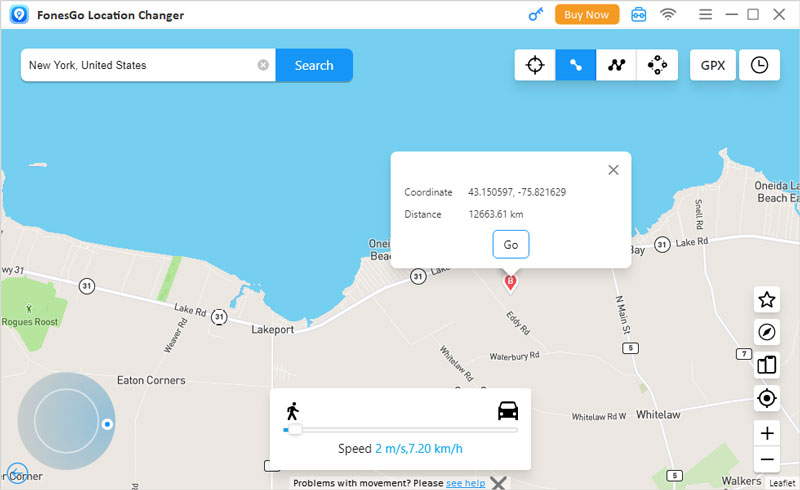
Part 4. Popular Tips for Making Friends Easily in Tinder
- Tip 1. Using Tinder’s Passport Feature
- Tip 2. Manually Configure Your Phone’s Settings
- Tip 3. Adjust Facebook’s Location Settings
Tip 1. Using Tinder’s Passport Feature
Users may connect with people in different cities or countries by setting their location to anywhere in the world with Tinder Passport, an exclusive feature that makes using the app even more enjoyable.
Available to users of Plus, Gold, and Platinum premium tiers on Tinder, Tinder Passport is perfect for people who want to schedule dates in advance of travel or who are interested in establishing long-distance relationships. The ability to swipe in new locations is made possible by a subscription to any of these tiers, creating a plethora of opportunities.
To use it, subscribe to a premium plan, open Tinder, tap your profile, navigate to “Settings” > “Location” > “Add a new location,” and enter a new city or zip code.
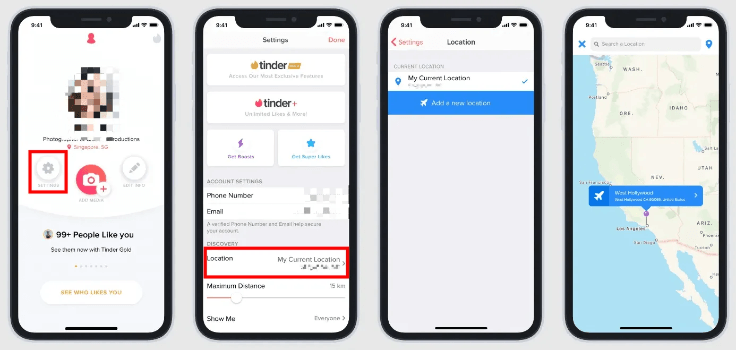
Tip 2. Manually Configure Your Phone’s Settings
Manually configuring your phone’s settings to change your Tinder location can be a handy trick, especially if you’re looking to explore new areas or prepare for an upcoming trip. Here’s a guide on How to change your Tinder location:
For iPhone or iPad:
- Step 1: Open Settings: Locate and tap the ‘Settings’ icon on your home screen.
- Step 2: Access Wi-Fi Settings: Scroll down and tap on ‘Wi-Fi’.
- Step 3: Select Your Network: Find and tap on the network you’re currently connected to.
- Step 4: Configure IP Address: Under the ‘IPv4 Address’ section, tap on ‘Configure IP’.
- Step 5: Enter Manual IP: Choose ‘Manual’ and enter the new IP address you wish to use.
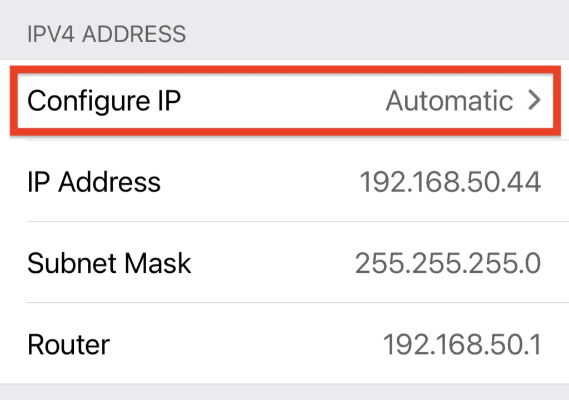
For Android:
- Step 1: Open Settings: Swipe down from the top of the screen and tap the gear icon.
- Step 2: Go to Wireless & Networks: Scroll down and tap on ‘Wireless & Networks’ or ‘Connections’.
- Step 3: Select Wi-Fi Network: Tap on ‘Wi-Fi’ and choose the network you’re connected to.
- Step 4: Modify Network: Press and hold the network name, then select ‘Modify Network’.
- Step 5: Advanced Options: Look for ‘Advanced Options’ and tap on it.
- Step 6: Change IP Address: Select ‘IP Settings’, change it to ‘Static’, and enter your new IP address.
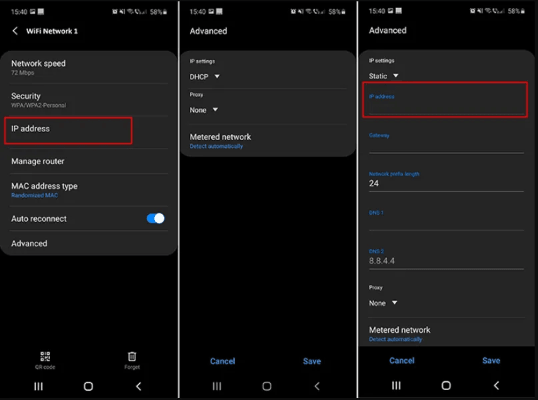
Tip 3. Adjust Facebook’s Location Settings
If you’ve connected your Tinder account to Facebook, updating your location on Facebook can also modify your Tinder profile’s location. It’s important to remember that sharing your location online can affect your privacy, so it’s wise to manage your privacy settings on social media platforms.
To update your Tinder location via Facebook, follow these steps:
- Step 1: Start by opening the Facebook application on your smartphone.
- Step 2: Tap on your name at the top of the screen to visit your profile.
- Step 3: Scroll to the “About” section and find the “Current City” area.
- Step 4: Click on “Edit” next to your current city and then “Add City” to input a new location.
- Step 5: After entering the new location details, press “Save” to apply the changes.
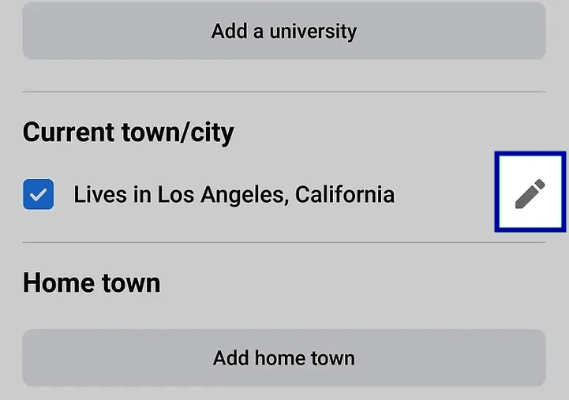
By doing this, your Tinder profile will sync with the new location you’ve set on Facebook, and you’ll be able to see and swipe on profiles in that area the next time you log into Tinder.
Final Words
Making the most of your Tinder experience requires an understanding of how Tinder locations work. Change your Tinder location to explore new opportunities and meet people, whether you’re traveling, relocating to a different city, or just trying to widen your social circle. We explain how to modify your Tinder location in this article. FonesGo Location spoofer is a highly recommended tool for a smooth and easy approach to changing your Tinder location. It provides an easy way to discover new places and make friends with people from other backgrounds while protecting your privacy.

