Facebook Dating is a great way to meet new people, but sometimes a Facebook Dating location mismatch issue can spoil the experience. This happens when your profile shows the wrong city or distance, leaving you with fewer or irrelevant matches.
In this guide, we’ll explain why location mismatches happen and share simple methods to update or spoof your location on both iOS and Android, so your matches stay accurate and relevant.
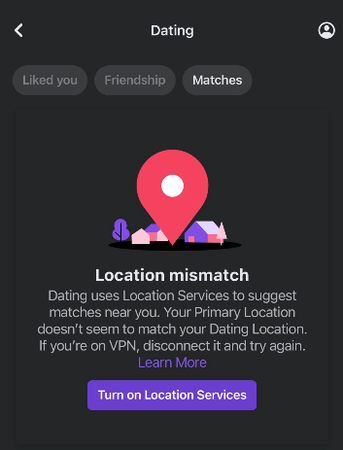
Part 1: Common Causes of Facebook Dating Location Mismatch
There are times when a person can be at a certain location while the Facebook Dating app shows another location. That can sometimes get frustrating when it interferes with your matches. Some causes include:
- Outdated Facebook app.
- Weaker GPS signals, in most cases indoors or crowded.
- Location services are disabled on the phone.
- Use of VPNs or apps that change your location.
- Small app glitches that cause errors.
- Moving to a new place and the app hasn’t updated yet.
Part 2: Pro Solutions for Facebook Dating Location Mismatch
- Solution 1: FonesGo Location Changer – Quick Fix Facebook Dating Location
- Solution 2: Fix Facebook Dating Location Mismatch with VPN
Solution 1: FonesGo Location Changer – Quick Fix Facebook Dating Location
Tired of seeing the wrong location on Facebook Dating? A quick fix is here. With FonesGo Location Changer , you can control your GPS in seconds and enjoy accurate matches wherever you are. This smart tool lets you teleport, simulate movement, and even use a joystick for more natural results. It’s the easiest way to enjoy a smooth dating experience without annoying glitches.

- Safe and reliable with no risk of bans.
- Works for Facebook Dating, other social apps, and even games like Pokémon GO.
- Change location on up to 15 devices at once.
- Simulate movement (walk, cycle, drive) for a more natural effect.
- Fully supports the latest Android and iOS versions.
Steps to fix facebook dating location mismatch iPhone:
- step 1 Install and launch FonesGo Location Changer on your iPhone/iPad.
- step 2 Type the address or coordinates into the search bar.
- step 3 Select the place and hit teleport.
- step 4 Allow VPN configuration when prompted.
- step 5 Your iOS location will update instantly, fixing the mismatch.
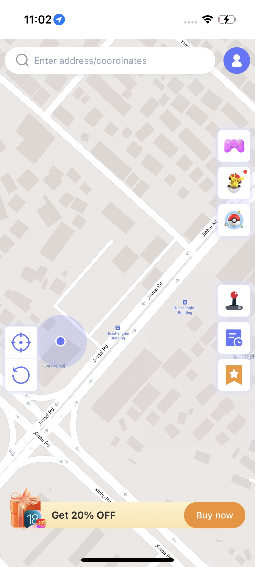
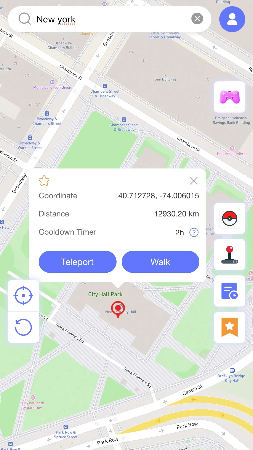
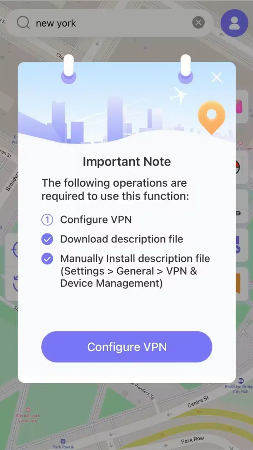
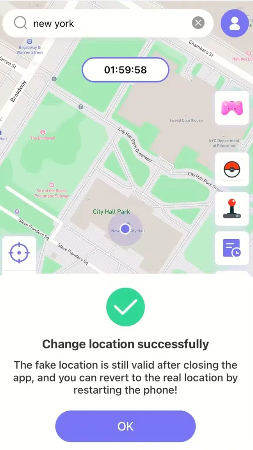
Solution 2: Fix Facebook Dating Location Mismatch with VPN
When you run a VPN, it hides your actual IP address and shows a new IP from another region; this may sometimes confuse Facebook with regard to your location. But then again, no VPN is absolutely faultless. Due to the fact that Facebook Dating primarily relies on GPS, the app might still be able to detect your true location.
Here how to fix facebook dating location mismatch error :
- Step 1: Install a good and trusted VPN on your mobile.
- Step 2: Connect to it. Launch the VPN, and connect to the server of the area you want.
- Step 3: Open Facebook Dating and check if the location updates.
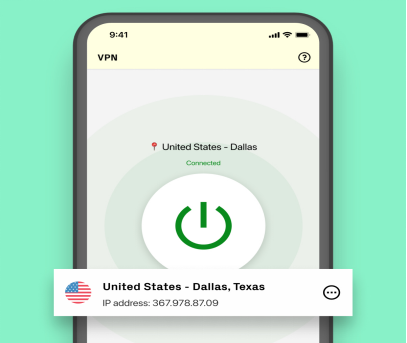
Part 3: Basic Solutions to Fix Facebook Dating Location Mismatch
Facebook Dating location mismatch error is because of old profile settings or app settings. Using minor tweaks in Facebook and Dating location settings, you can fix this. The fixes require no extra tools and can be easily done through the app or Facebook account.
1. Update Location on Your Primary Facebook Profile
Your primary Facebook profile location is often linked with your Dating account. If it’s outdated or incorrect, you may see mismatched results in Dating. Updating this information ensures Facebook has the correct base location.
▼ Steps to update facebook profile location:
- Step 1: Log in to your Facebook account.
- Step 2: Tap on the down arrow (or menu) in the top right corner.
- Step 3: Go to Settings & Privacy, then select Settings.
- Step 4: From the left menu, choose Location.
- Step 5: Click Edit next to your current primary location.
- Step 6: Enter the correct location and tap Save Changes.
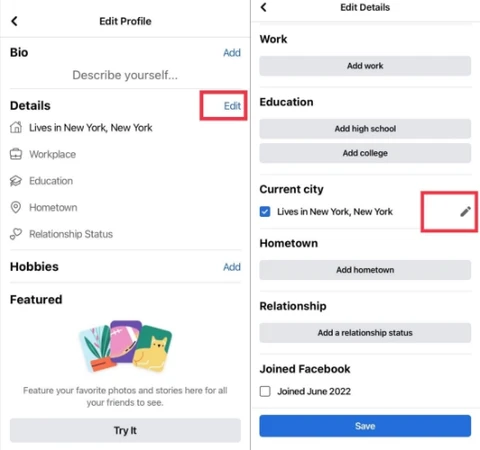
2. Check Facebook Dating Location Settings
When you first set up Facebook Dating, you pick a main dating location. Unlike other apps, At times, you would need to change it manually to ensure that the match lists near you, according to actual or preferred locations.
▼ Steps to check facebook dating location setting:
- Step 1: Open Facebook on the phone and tap through the three-line menu, select Dating and your profile, choose Dating Location.
- Step 2: Enter or update your preferred location.
- Step 3: Tap to confirm changes.
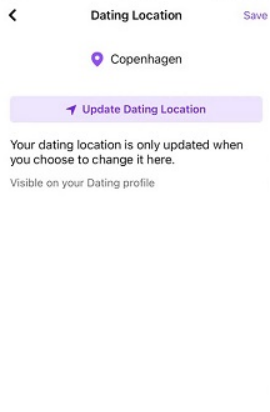
3. Clear Facebook Cache and Data (Android & iOS)
One simple way to fix the Facebook Dating location mismatch is by clearing the app’s cache and data. Over time, Facebook stores temporary files on your phone. These files can affect how the app perceives your current location should they get corrupted or outdated. Facebook can update your information by clearing it.
On Android:
- Step 1: Open Settings on your phone.
- Step 2: Go to Apps or App Management.
- Step 3: Find and tap Facebook.
- Step 4: Select Storage and then Clear Cache to free up space.
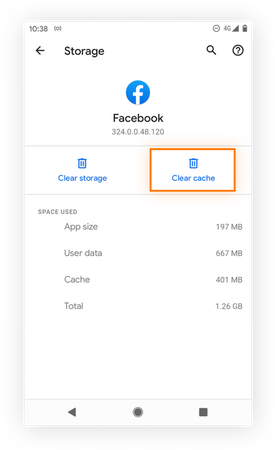
On iPhone:
- Step 1: Open Settings on your iPhone.
- Step 2: Scroll down and tap Facebook.
- Step 3: Tap Offload App to remove the app but keep its data.
- Step 4: Alternatively, you can delete and reinstall the app if needed.
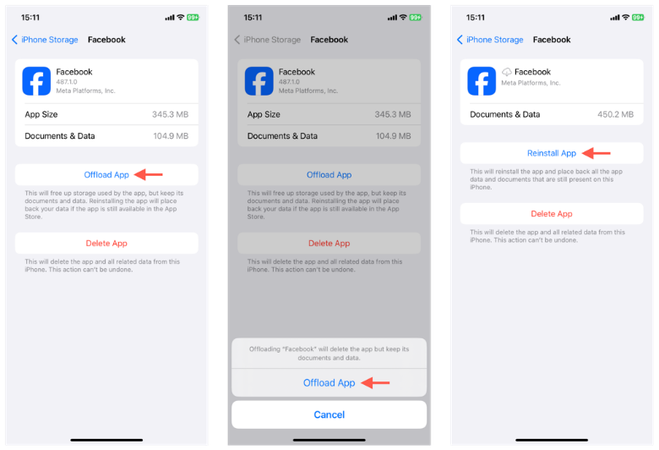
4. Turn Location On and Off for Accuracy
Resetting your location services is another way to fix the Facebook Dating location mismatch error . Turning the feature off and back on refreshes your GPS and allows Facebook Dating to detect your correct position.
On Android:
- Step 1: Go to your phone’s Settings and select “Location.”
- Step 2: Toggle the location switch to turn it off.
- Step 3: Wait a few seconds before turning it back on.
- Step 4: Reopen the Facebook app and check your dating location.
- Step 1: Open the Settings app and tap “Privacy & Security.”
- Step 2: Choose “Location Services” from the list.
- Step 3: Switch Location Services off completely.
- Step 4: After a short pause, switch Location Services back on.
- Step 5: Return to Facebook Dating to see if the location is now correct.
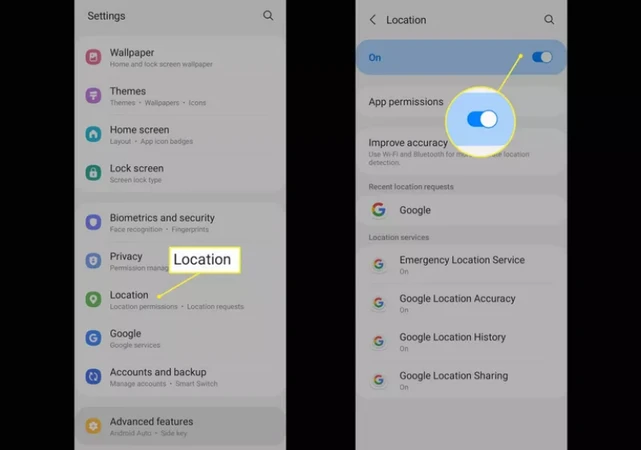
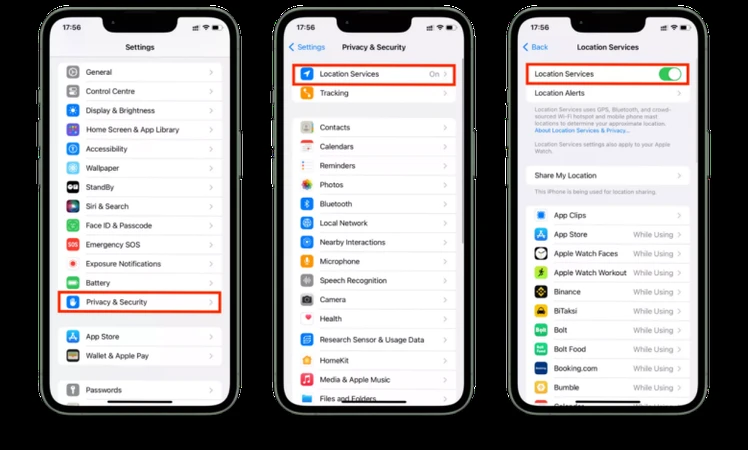
Final Words
Having a Facebook Dating location mismatch would not prevent you from meeting up with potential matches. While basic fixes like updating settings or clearing cache work in many cases, they don’t always give lasting results. That’s where FonesGo Location Changer comes in. With just a few clicks, you can set your perfect location and enjoy accurate matches anytime, anywhere.

