From the beginning of augmented reality games like Pokemon Go, spoofing a location with Dr.Fone Virtual Location has been widely used. It is enjoyable until a huge inconvenience occurs. Any kind of disruption is quite frustrating, whether you are spoofing, or trying to access content that is exclusive to a certain region.
Many users have claimed that Dr.Fone virtual location is not working. We’ll go over a few typical fixes and how to apply them in this list. Let’s look at some other options if Dr.fone virtual location isn’t working. Also, continue reading for a better choice we have for you!
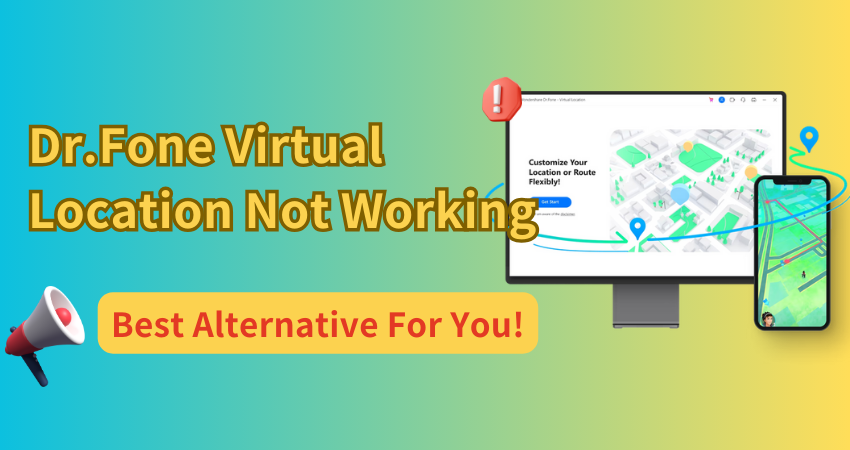
Part 1. Everything About Dr.Fone Virtual Location
1.1 What is Dr.Fone Virtual Location
Using Dr.Fone – Virtual Location, you may quickly and easily simulate your real location with only one click. It works with both iOS and Android devices. By using Dr.Fone Virtual Location, we can not only put ourselves where we want to be, but we can also imitate moving from one area to another without ever leaving the house.
- You may teleport the GPS of your iPhone to any country worldwide.
- Using the GPS Joystick, simulates moving on any street in the globe.
- Unblock stuff that is prohibited in your nation.
- Enjoy games and programs that deserve to get out of home.
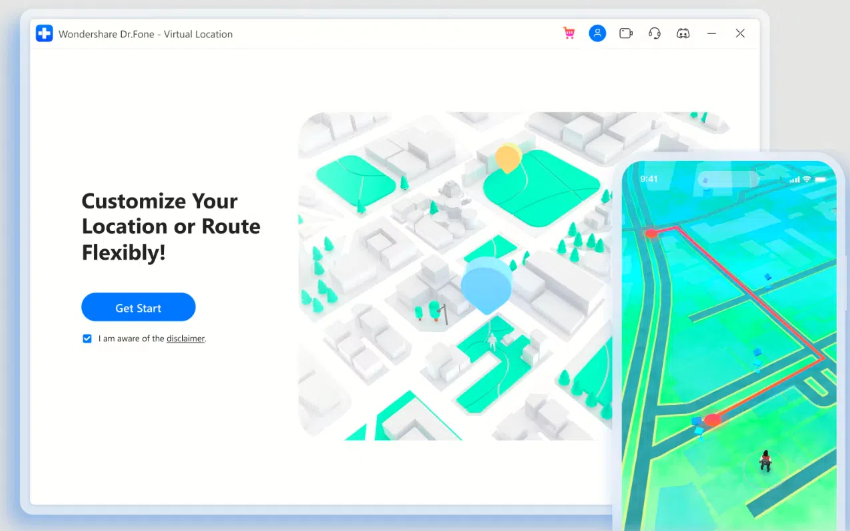
1.2 Why Dr.Fone Virtual Location Not Working
A recent update to Pokemon GO may have affected Dr.Fone virtual location not working on iOS 17. Updates may bring compatibility problems or new security measures that interfere with location spoofing programs like Dr.Fone. Make sure the operating system on your smartphone and Dr.Fone are both up to date if Dr.Fone stops working after the Pokemon GO update. It can take some time for the Dr.Fone team to modify their software to accommodate the most recent Pokemon GO updates.
Part 2. How to Fix Dr.Fone Virtual Location Not Working – 6 Ways
- Way 1. Restart the Device
- Way 2. Update GPS and software
- Way 3. Map Crash and Update Software
- Way 4. Wait for iOS 17 Support
- Way 5. Network Error
- Way 6. Reinstall the App
Way 1. Restart the Device
It can be really annoying if Dr.Fone virtual location is not working on ios 17. This problem is frequently brought on by little bugs in the software. Fortunately, this issue is typically solved with a few easy steps.
Step 1: First, restart your device to begin the fix process.
Step 2: App Dr.Fone Virtual Location should be restarted.
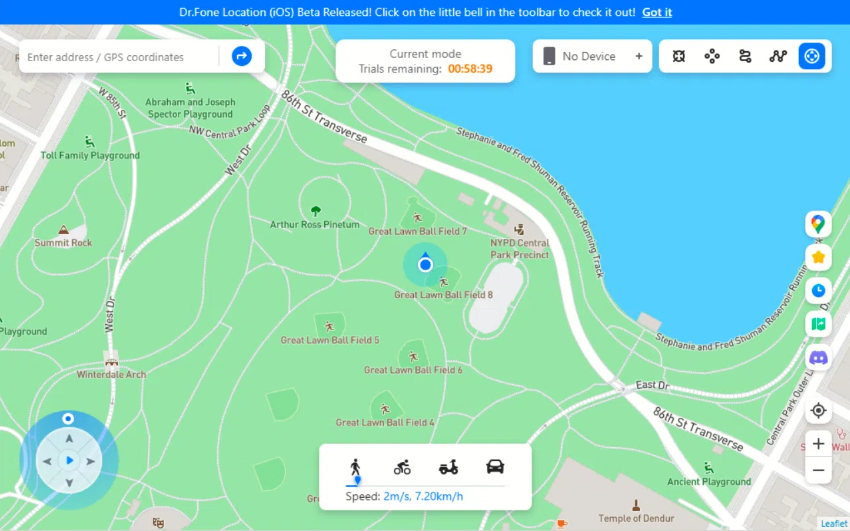
Way 2. Update GPS and software
When using Dr.Fone Virtual Location, the options “Move Here” or “March” should teleport you to the selected location. It may set off your plans if you try to use the “March” or “Move Here” and your location doesn’t change. The most typical causes of this problem are out-of-date software or a weak GPS signal.
Step 1: To fix, check for and install available software updates.
Step 2: Switch off the GPS and then turn it back on.
Step 3: Make sure there is a strong GPS signal.
Way 3. Map Crash and Update Software
The map crashing frequently prohibits users from choosing a place while using Dr.Fone Virtual place. It may become impossible to use Dr.Fone Virtual place if the map crashes and you are unable to choose a place. Older software, compatibility problems, or flaws may be the source of this issue.
Make sure you have a steady internet connection. Check if the map loads by refreshing it. And get the newest version of the program.
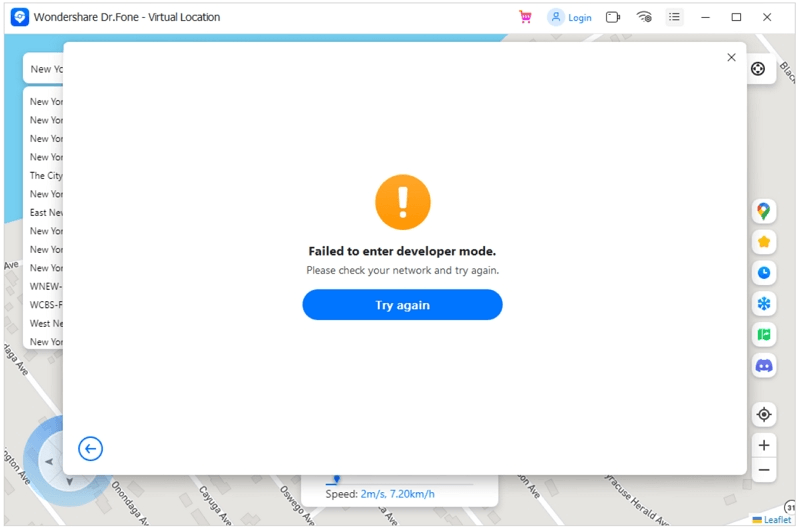
Way 4. Wait for iOS 17 Support
Dr.Fone virtual location not working on ios 17. At the moment, iOS 17 is not supported by the application. To support the most recent iOS version, the program might require an update. Look for and install any available software updates.
Wait for the Dr.Fone team to release an update. While you wait, think about using an alternative application.
Way 5. Network Error
Dr.Fone Virtual Location’s functioning may be interrupted by network issues. Unreliable internet connections are frequently the cause of these issues. If none of these methods work, think about trying a different tool.
Step 1: Change your network connection.
Step 2: Restart your WiFi router after turning it off.
Step 3: After turning on airplane mode for ten seconds, turn it off.
Way 6. Reinstall the App
Reinstalling the Dr.Fone Virtual Location software is a possibility if none of the aforementioned techniques work. App malfunctions can occasionally be caused by incomplete installs or damaged data. Reinstall the software from the official website or app store after uninstalling it from the device and restarting it. This can frequently repair persistent difficulties and return the program to normal operation.
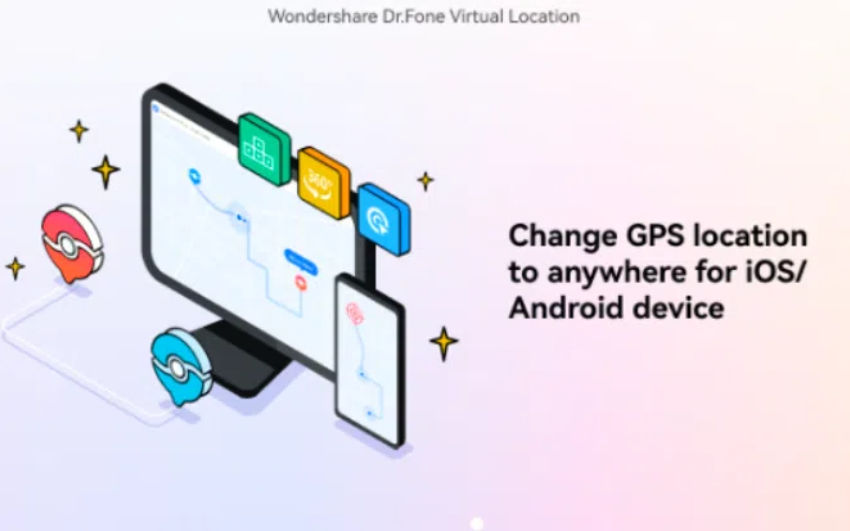
Part 3. Best Alternative for Dr.Fone Virtual Location
The best option if you’re searching for a reliable alternative for Dr.Fone Virtual Location is FonesGo Location Changer. Its strong capabilities and easy-to-use interface make it an excellent choice for virtual location requirements. This program provides exceptional capabilities and compatibility, making it an excellent solution for those who need to update their GPS position.
FonesGo guarantees you keep up-to-date with the newest software because it supports the most recent version of iOS 17, unlike Dr.Fone. By switching to FonesGo Location Changer, you can guarantee an easy virtual location experience and save the headache of resolving compatibility problems.
- Instantly change your location to anywhere in the world.
- Simulate movement between two or multiple spots at a customized speed.
- Show a specific route you’ve traveled, even if you haven’t.
- Manually adjust your location in real-time using a virtual joystick.
A Quick Comparison Between Dr.Fone Virtual Location and FonesGo Location Changer
| Features | FonesGo Location Changer | Dr.Fone Virtual Location |
|---|---|---|
| Supports iOS 17 | Yes | No |
| User-friendly Interface | Yes | Yes |
| GPS Signal Strength Indicator | Yes | No |
| Compatibility with the Latest Apps | Yes | Limited |
| Recommended | ✨✨✨✨✨ | ✨✨✨ |
- Step 1 Download and install FonesGo Location Changer on your Windows or Mac computer. Open the app and click “Start” to select your device.
- Step 2 Choose your device’s operating system and follow the instructions to connect your device to the computer.
- Step 3 Click the “Teleport” icon in the upper right corner of the screen, enter the location you want to teleport to, and click “Search.”
- Step 4 Click “Go” to teleport. Your location will be changed to the specified location within a few seconds.




✅ Learn More: WooTechy iMoveGo Review: A Comprehensive Look At It (Update)
Conclusion
There are several methods for troubleshooting if Dr.Fone virtual location is not working. One great substitute is FonesGo Location Changer. It has several features, such as better speed, an intuitive design, and compatibility with the most recent version of iOS 17. FonesGo offers an effective option whether you need to modify your GPS position for privacy concerns, gaming, or other reasons. By following a few simple steps, you may quickly teleport your device and enjoy it.

