If your Apple ID shows weird messages like “This Apple ID is not active” during verification, you’re not alone. People using iPhones, MacBooks, or iMacs have been facing this issue too.
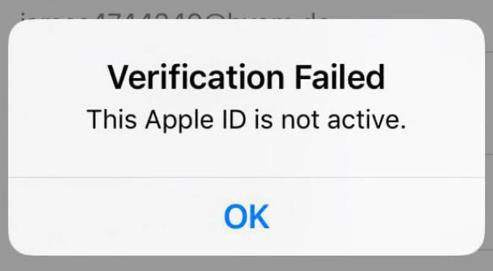
But don’t worry I’m here to make things simple for you by compiling a bunch of easy, free solutions to help you kick this problem to the curb.
So, if your Apple ID is acting like it’s on a coffee break and you want it back in action, keep reading. We’ll go through easy steps to fix it without burning a hole in your pocket. Moreover, we’ve got a cool tool suggestion at the end that might just be the cherry on top.
Let’s get your Apple ID back to active, no tech genius is required!
Part 1: Why Does Your Apple ID Say It Is Not Active?
“This Apple ID is not active” error message is a signal that Apple has temporarily disabled your account which normally seems to happen on new iOS devices or Apple ID.
Now let’s explore some possible reasons behind “verification failed this Apple ID is not active” message.
Multiple Incorrect Password Attempts: Attempting incorrect password too many times? Well, if you’ve got it wrong too often, Apple might’ve put your account on a little timeout.
Network Glitch: Sometimes, it’s not your fault. If the network is unstable or might be Apple’s system glitch, in this case, you need to check Apple’s status page which we will discuss in detail in the next section.
Payment or ID Issues: Your payment info or ID could be causing trouble. If these details are wrong, your Apple ID might not verify your identity ending up with “this Apple ID is not active” message.
Security Update: Apple likes to keep things safe with updates. But sometimes, these updates can mess with your Apple ID. We’ll figure out how to bring it back to normal.
Part 2: How to Fix “This Apple ID Is Not Active”?
Now you have got the reasons why this issue happened, it’s time to get straight into “this Apple ID is not active” fixes. I am sharing here four solutions, and highly recommend trying all of them to fix the issue.
Fix 1. Force Restart Your Device
A simple restart can swiftly refresh your device’s system, resolving minor glitches that might be causing issues with your Apple ID, such as “this Apple ID is not active “, bringing your Apple ID back to an active state.
Fix 2. Check Apple System Status
Occasionally, receiving the “Apple ID Not Active” error message may arise from Apple’s end. To check this, simply visit the Apple System Status Page and ensure that your Apple ID has a green dot next to it, indicating its availability.
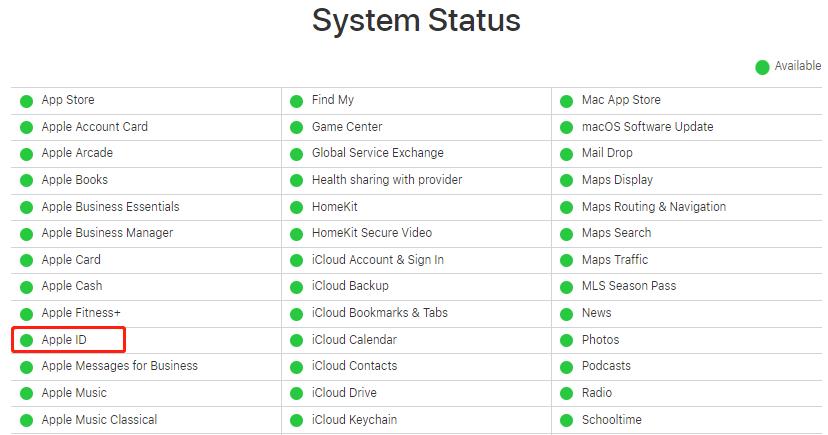
If, by chance, it doesn’t have the green dot, you might need to patiently wait until Apple addresses and resolves the outage.
In such instances, it’s not something you can fix directly, but ensuring your awareness of Apple’s ongoing system status keeps you informed about potential temporary disruptions.
Fix 3. Reset Apple ID Password
If your Apple System Status shows everything’s normal, however, the annoying “Apple ID is not active” problem persists, you can reset your Apple ID password.
Here’s a simple guide on how to go about it.
Step 1: Head over to Settings on your iPhone or iPad, navigate to Password & Security, and finally, select Change Password.
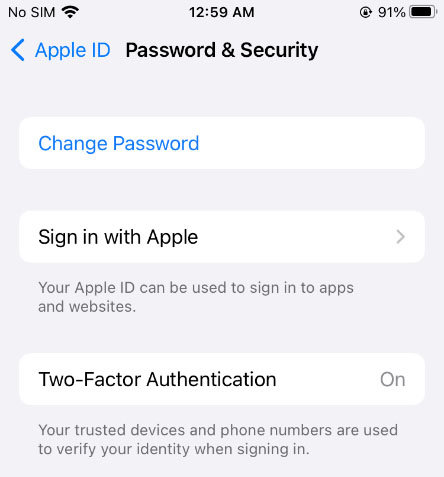
Step 2: Punch in your iPhone passcode to move forward. If, by any chance, you’ve forgotten your iPhone passcode, fret not – solutions are available to help you out.
Step 3: Follow the on-screen instructions to reset your Apple ID password.
Fix 4. Contact Apple Support
If “This Apple ID is not active” fixes mentioned above failed, it’s recommended to visit your local Apple Store. Bring along your device and all necessary credentials for assistance. While it might be time-consuming and a bit frustrating, seeking help from the experts at the Apple Store can save you valuable time and ensure a swift resolution.
Part 3: Apple ID Is Not Active and Can’t Sign Out? Solved
If you have tried all the above methods and don’t have time to reach out to support, you may want to fix the “This Apple ID is not active” issue by signing out the current Apple ID. However, since the Apple ID is inactive or disabled, you won’t be able to do that.
Don’t worry; FonesGo iPhone Unlocker can help you sign out the current Apple ID easily, no matter your Apple ID is inactive, you forget Apple ID password or purchase a second-hand iPhone. What’s important, it can remove iCloud Activation Lock from iPhone/iPad/iPod touch running iOS 12.0-16.7.
[Video Guide] How to Sign Out Apple ID without Password.
How to Sign out inactive Apple ID using FonesGo iPhone Unlocker?
Follow the simple steps below to sign out the current Apple ID without password.
- Step 1 Free download FonesGo iPhone Unlocker full version on your computer. After installation, open the program and choose “Unlock Apple ID”.
- Step 2 Make sure your screen lock and two-factor authentication are on.
- Step 3 Download a firmware package on your computer to remove Apple ID.
- Step 4 Click “Unlock Now”, keep your device connected, and within minutes, FonesGo iPhone Unlocker will remove Apple ID.
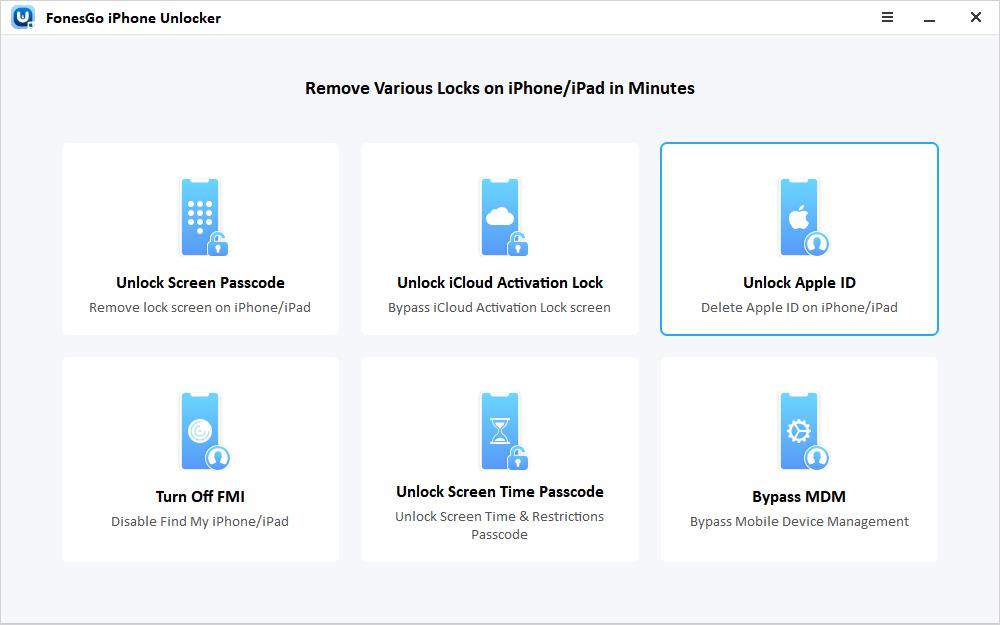
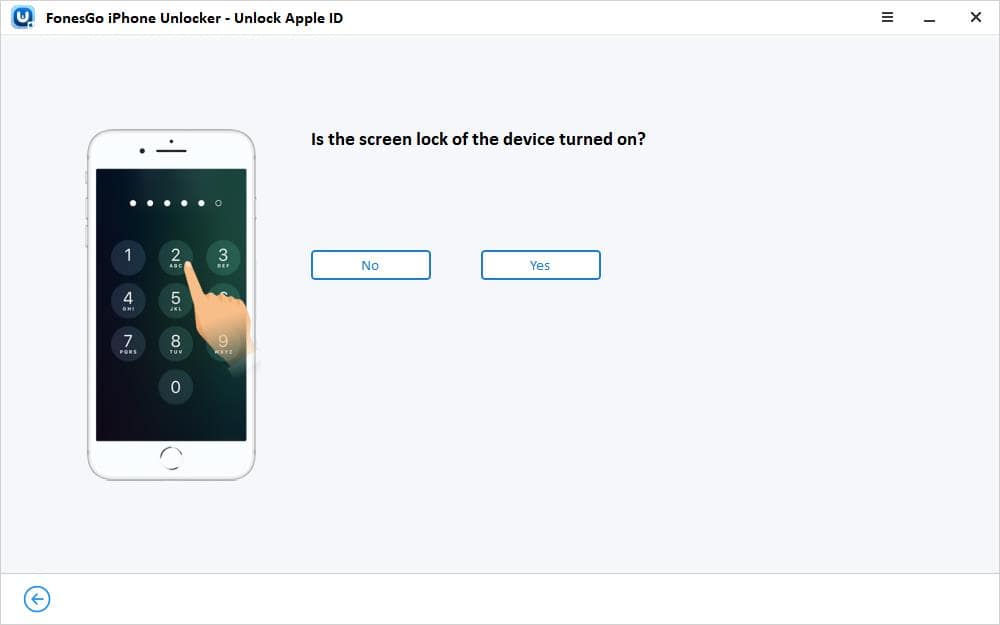
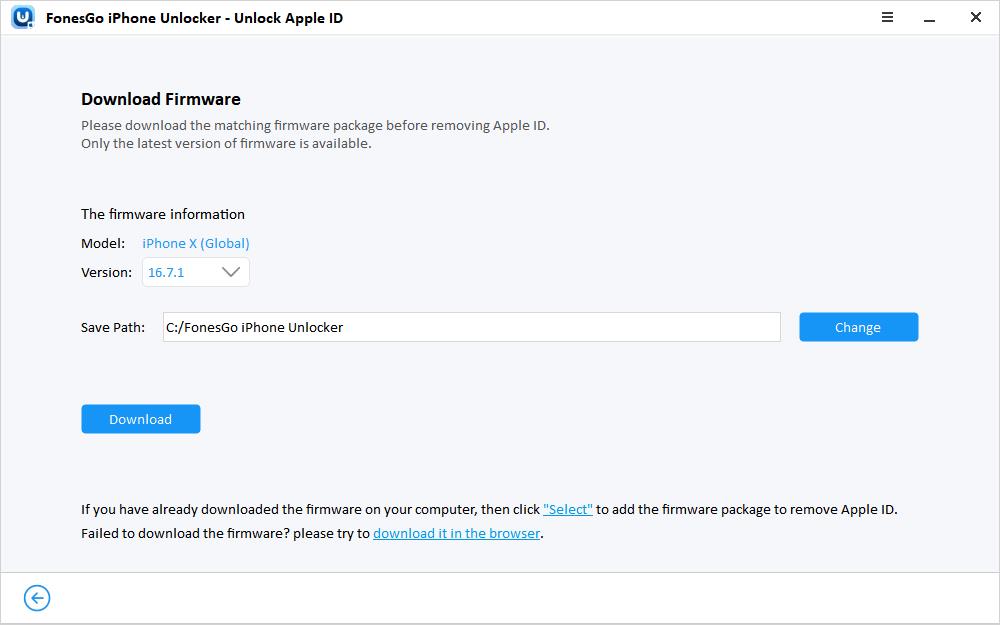
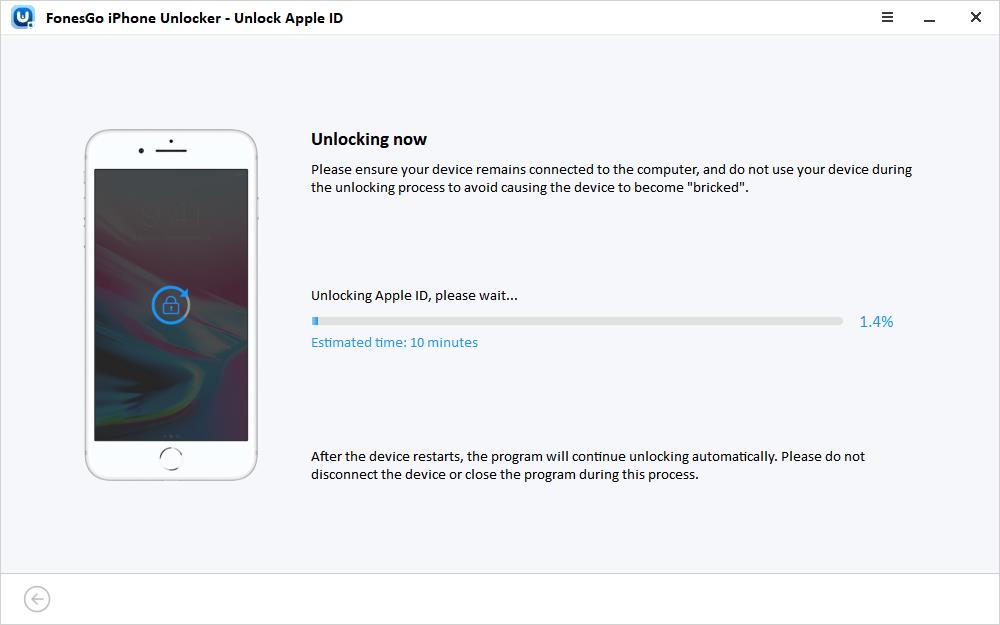
You can then follow the instructions to access your device again hassle-free.
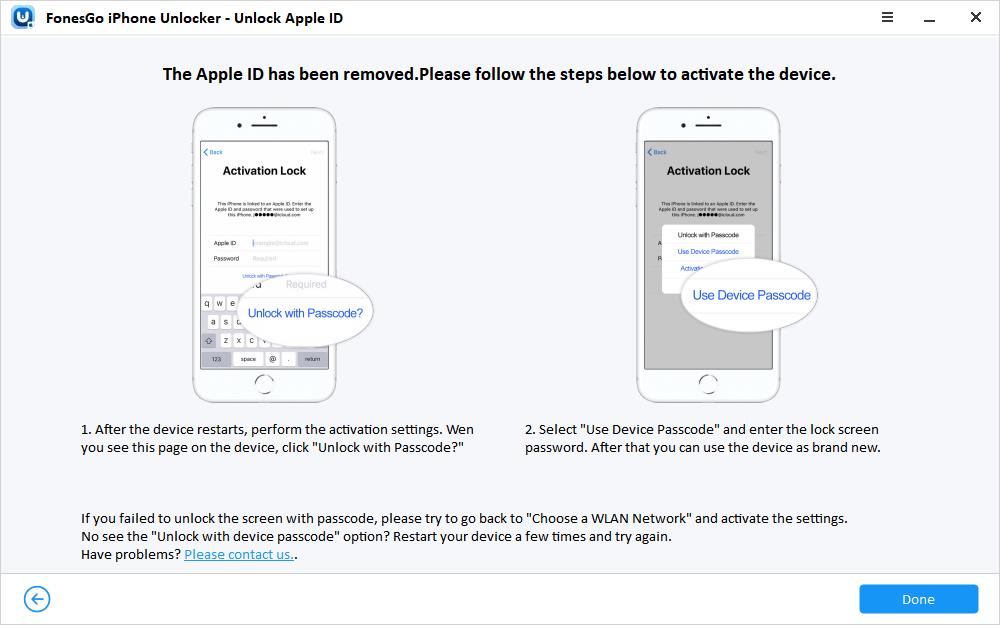
Final Words
Encountering “This Apple ID is not active” issue is quite common among iPhone users, but the solutions provided in this guide will help you fix it easily.
It’s crucial to explore all the options mentioned above. Whether you choose to restart your iPhone, check Apple System Status, or reset your Apple ID password, there’s a solution tailored for you.
If none of these options prove effective, reaching out to Apple Support for their expert assistance is always a viable option, or use the FonesGo iPhone Unlocker tool to simply sign out or remove your Apple ID.
Good luck!

