It’s exciting to purchase a second-hand iPhone without paying much. But it can be very frustrating to find that the iPhone is locked to owner after factory reset. Can you bypass the iPhone locked to owner screen? The short answer is Yes, you can.
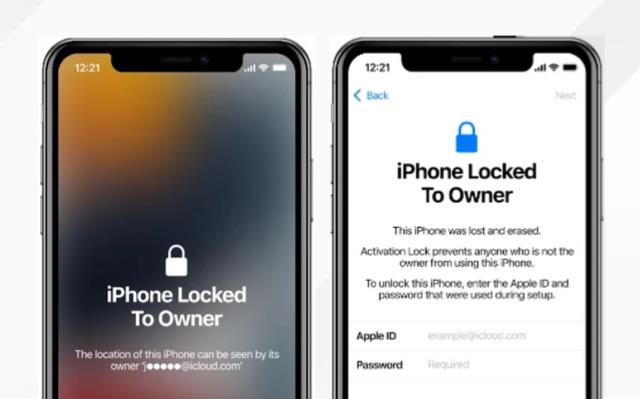
In this article, we will explain why your iPhone keeps saying iPhone locked to owner and how to bypass iPhone locked to owner with or without computer.
Part 1: Why does your iPhone Keep Saying iPhone Locked to Owner?
The iPhone locked to the owner happens in the following situations.
- Second-hand device linked to the previous owner’s account
- Incorrect Apple ID credentials
- Device is stolen or lost
When you sign in your Apple ID and turn on Find My feature on your iPhone, Activation Lock turns on automatically. If you purchased a second-hand iPhone and the previous owner didn’t sign out his/her Apple ID, you will see the iPhone locked to owner message after erasing the data. Besides, there is a possibility that you may purchase a lost or stolen iPhone. The previous owner can remotely erase the device. When you restart the device, you will see the iPhone locked to owner screen. You can be also stuck on the iPhone locked to owner screen if your forgot Apple ID credentials.
Part 2: How to bypass iPhone Locked to Owner without Computer?
If you can’t access your computer currently or borrow one from your friends, you can check the following methods to bypass iPhone locked to owner without computer. But these methods all have different prerequisites. Now, let’s check them one by one.
- 2.1 Unlock iPhone Locked to Owner with Device Passcode
- 2.2 Bypass iPhone Locked to Owner with Previous Owner
- 2.3 Bypass iPhone Locked to Owner for Free
- 2.4 Contact Apple Support to Unlock iPhone Locked to Owner
2.1 Unlock iPhone Locked to Owner with Device Passcode
This method guarantees success only if the Apple account has turned on Two-Factor Authentication. If the Two-Factor Authentication has been turned on, you can see a “Unlock with Passcode” option on the iPhone locked to owner screen. Tap on the option, then enter the device passcode to bypass iPhone locked to owner.
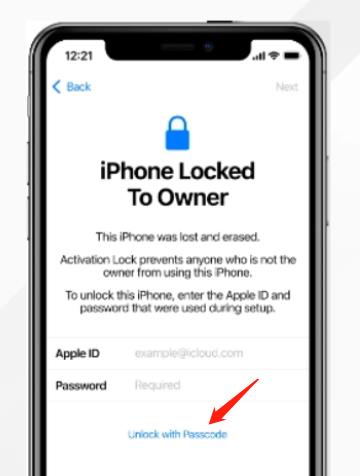
It’s a simple method, but if you don’t know the device password, it won’t work for you.
2.2 Bypass iPhone Locked to Owner with Previous Owner
If you can contact the previous owner, connect with him/her to unlock your iPhone. You can request the previous owner to sign out the account from your iPhone or remove iPhone from iCloud account.
The previous owner can use Find My iPhone App method to unlock iCloud activation lock remotely. This process works if the device have already enabled the Find My App in its settings.
Step 1: On another iPhone or iPad, open Find My App and sign into your iCloud account.
Step 2: From the listed items, choose your device and tap Remove from account. Again, press the Remove button to confirm.
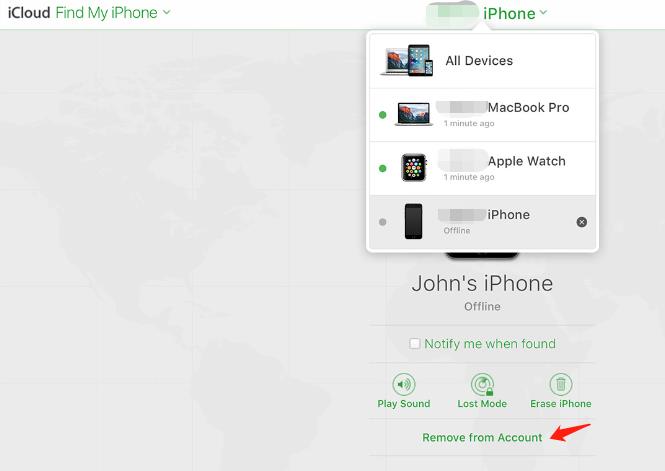
Step 3: Wait for a few seconds, then you can set up the device as a new one.
2.3 Bypass iPhone Locked to Owner for Free
Would you like to bypass iPhone locked to owner for free? Nobody objects to learn this technique. You must work on few steps to process the method successfully. What needs to be mentioned is that this method only compatible with iOS 8-10.
Follow up the below steps to fix iPhone locked to owner for specific iOS versions free of cost.
Step 1: Turn on your iPhone and follow-up the on-screen instructions.
Step 2: Select the options from Language and Country, then tap the Proceed button to land on the Wi-Fi settings screen.
Step 3: Press the “i” icon next to the Wi-Fi network name.
Step 4: Press “Configure DNS” and select “Manual” option. Click “Add Server”. Then you can type in the following DNS server address based on your location.
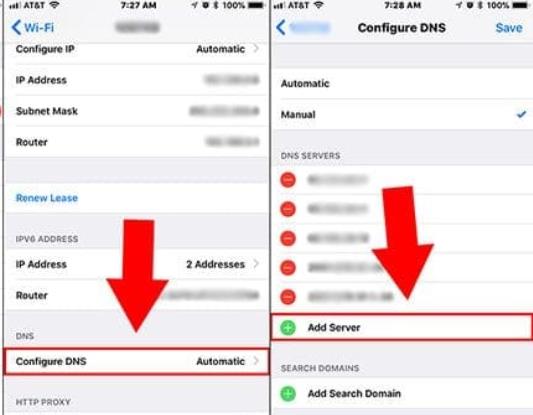
- USA: 104.154.51.7
- Europe: 104.155.28.90
- South America: 35.199.88.219
- Asia: 104.155.220.58
- Australia and Oceania: 35.189.47.23
- Other continents: 78.100.17.60
Step 5: Press the Back button and connect with the Wi-Fi network. Then, type in your passcode and hit Next page – Back. Now, you will end up with the iCloud bypass screen.
Step 6: Finally, set up the device and unlock your iPhone.
2.4 Contact Apple Support to Unlock iPhone Locked to Owner
Here is another way to unlock your iPhone under the supervision of experts from Apple stores. You can submit an online request to Apple support team. Apple will request you to submit the proof document supporting that you are the device owner along with the IMEI number. Besides, you need to make sure that your device doesn’t link a any business or education servers.
Part 3: How to Unlock iPhone Locked to Owner with Computer?
If the above 4 methods doesn’t work for you, you can try to bypass iPhone locked to owner with a computer. By using this method, you need to install an iCloud Activation Lock removal tool on your computer. FonesGo iPhone Unlocker is a trustworthy Activation Lock removal tool which has years of experience in unlocking iOS devices.
Why you should choose FonesGo iPhone Unlocker?
- Bypass iPhone locked to owner without any password or the previous owner.
- Support iPhone 5S – iPhone X, iPod touch 6 & 7, and some iPad models running iOS 12.0-16.7.
- You don’t need to offer IMEI or serial number.
- After bypassing, you can enjoy iCloud services by using a new Apple ID.
Here are the steps to bypass iPhone locked to owner via FonesGo iPhone Unlocker.
- Step 1 On your PC, free download and install the tool. Launch the program soon after successful installation. Connect your iCloud-locked iPhone to the computer with a lightning to USB cable.
- Step 2 The tool will download a firmware package to bypass iCloud lock. The downloading speed depends on your network. Please make sure your computer is connected to a stable network.
- Step 3 Now, click “Remove Now” button to continue the unlocking process. The tool puts your iPhone to recovery mode automatically. Then you need to put iPhone into DFU mode by following the on-screen instructions.
- Step 4 In the DFU mode, the tool starts to jailbreak your iPhone.
- Step 5 Soon after the jailbreaking process, you need to put the device into DFU mode again. Once you have entered the DFU mode successfully, FonesGo iPhone Unlocker begin to remove iPhone locked to owner. It will complete within 1-2 minutes.
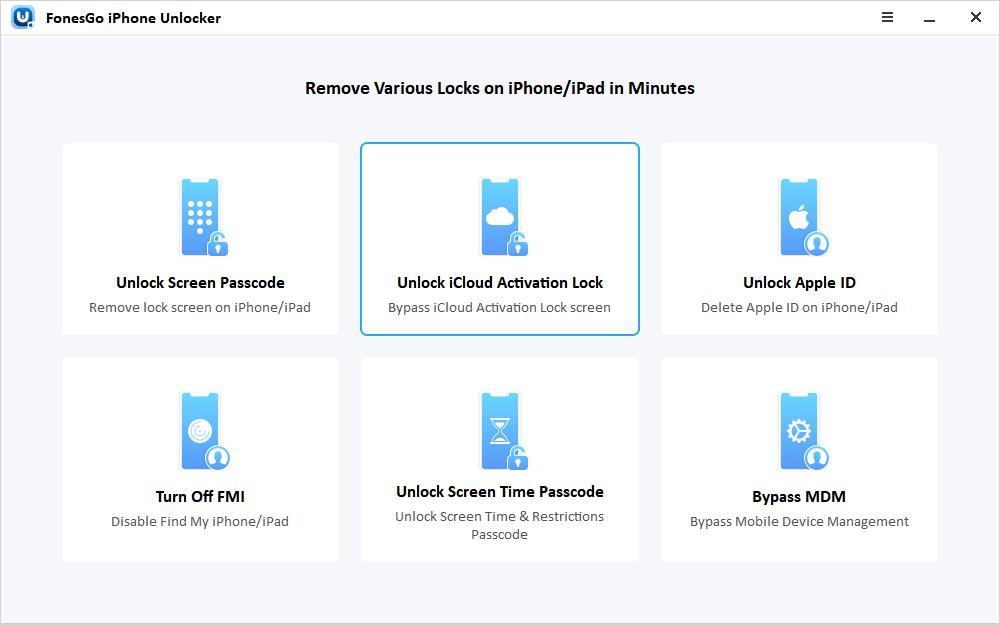
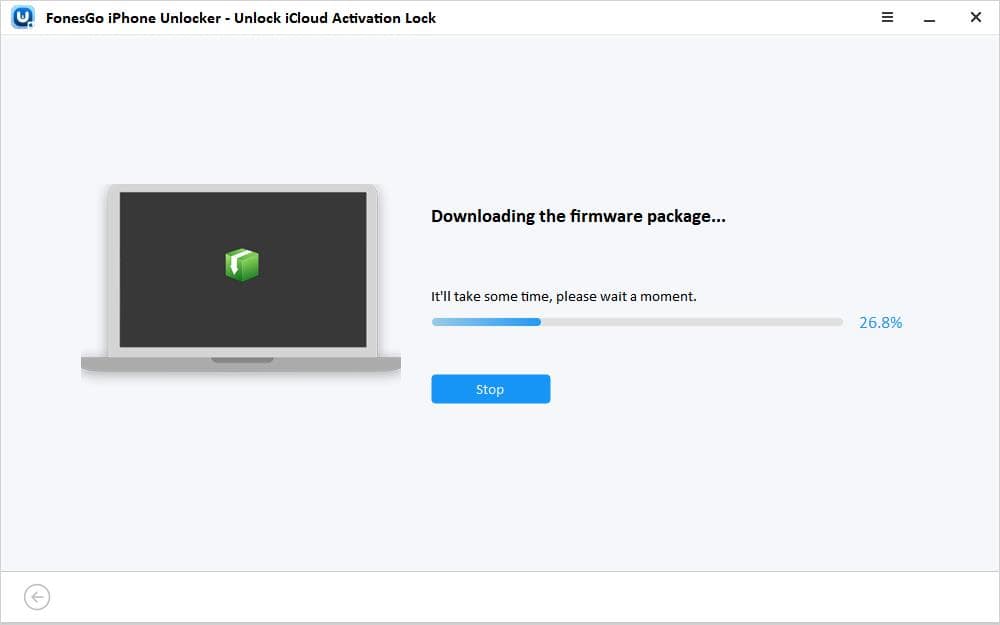
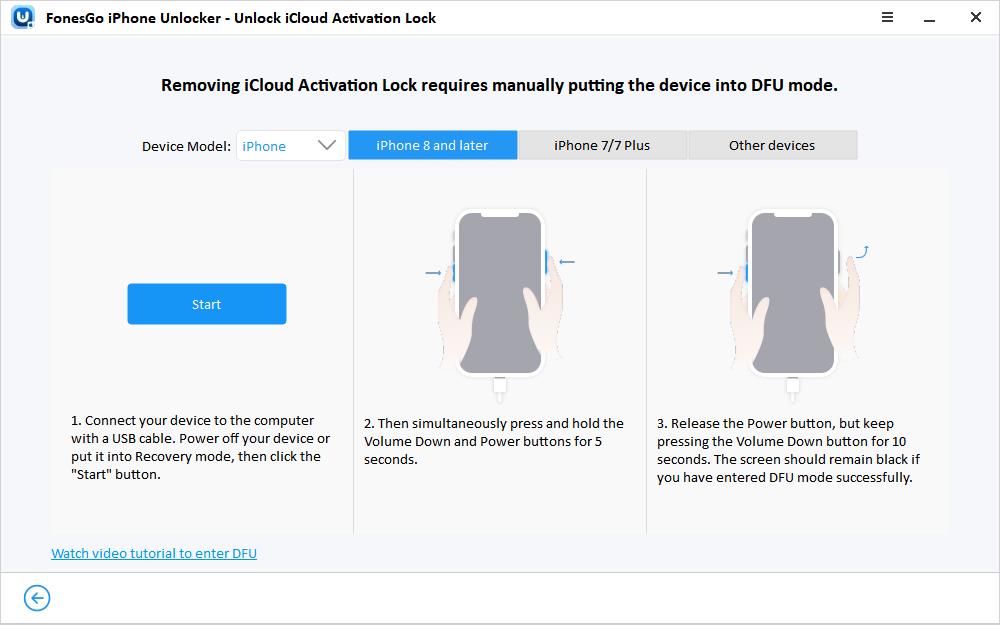
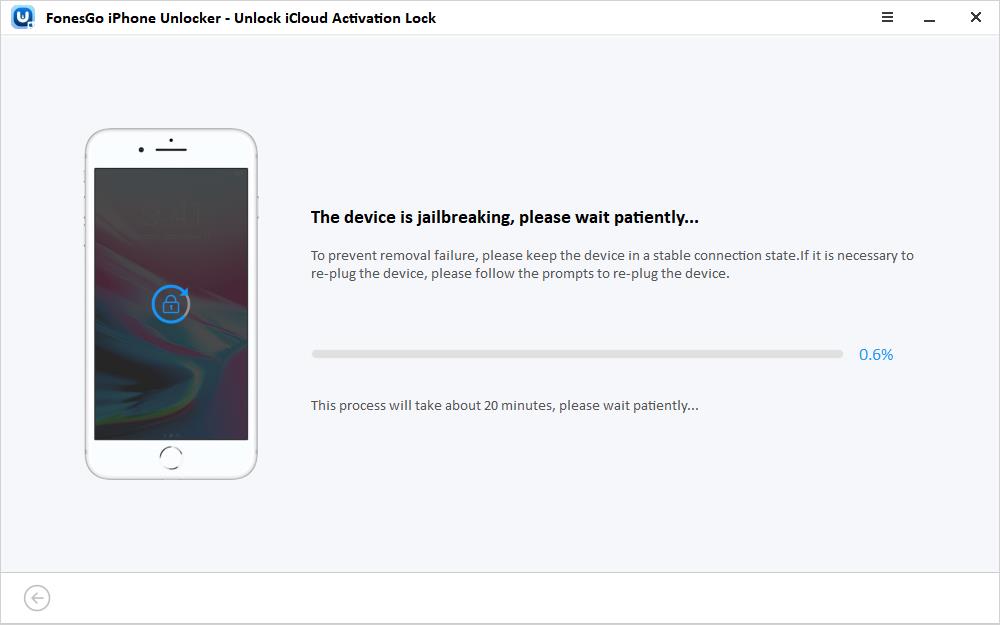
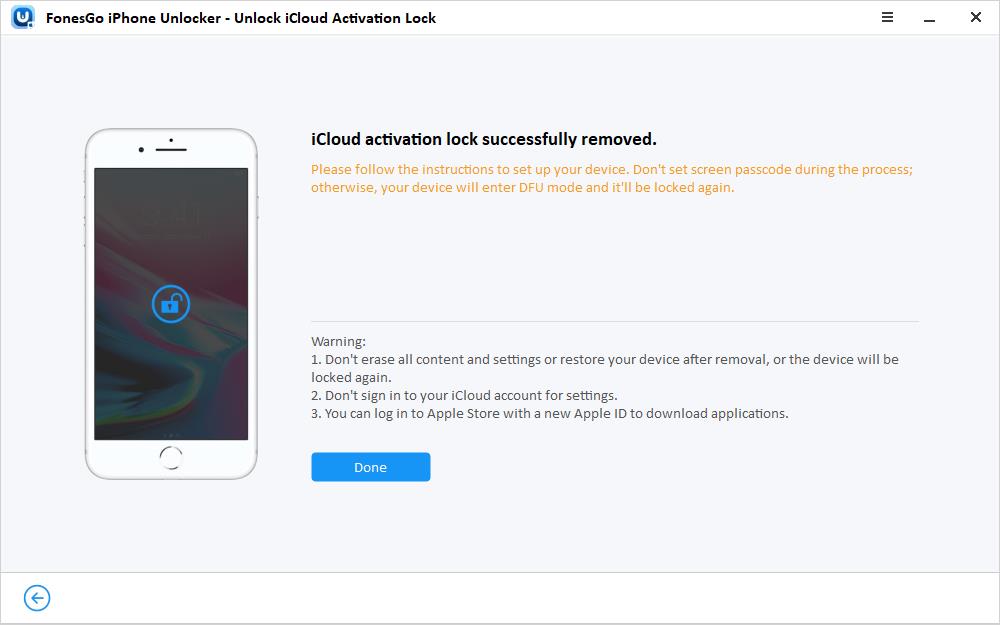
Check If iPhone Is Locked to Owner Before You Buy or Sell the Device
Now, you have learned several ways to bypass iPhone locked to owner. It is advisable to check whether iPhone is locked to owner while purchasing or selling iPhone to others. It can save your money and time. If unfortunately you have already bought an iCloud-locked iOS device, don’t hesitate the try the above methods.

