When you apply for a job at companies, there’s a chance that they will give you a device like an iPhone or Mac to support your work. Although this sure looks pleasurable, there’s a catch that you need to know.
The iPhones may be protected with the remote management that’s activated by the company you’re working with. The reason why companies do it in the first place is to protect the device along with the important data stored deep within, especially the data related to the company.
But, there are some situations when you want to remove the remote management function, like if you buy a second-hand iPhone with MDM lock. So, how to remove remote management on iPhone?
In this article, we’ll share a few ways to remove remote management from iPhone whether you have the password or not. See more in the explanation below.
Part 1: What Is Remote Management on iPhone?
Now, before we discuss more about how to bypass remote management on iPhone, it would be better if we understand the concept of remote management first. As the name implies, this is the protocol that’s supposedly implemented by companies to manage the devices to enhance supportability, functionality, as well as security.
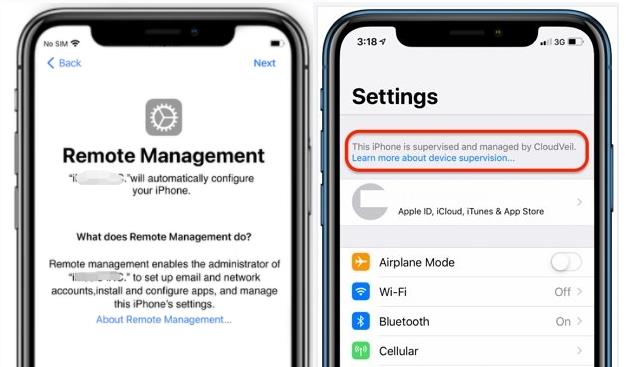
However, due to the existence of MDM, the users might feel uncomfortable due to the set rules and exceptions. In the long run, the device would be nothing but a device to work, not entertainment.
Seeing how stressful it can be, many people want to know how to remove MDM from iPhone, and we believe you do too. Therefore, we want to share some methods you can try to remove the protocol, which you can see in later sections.
Part 2: FAQs about Remote Management on iPhone
There are a few questions about MDM removal that you might feel confused about, and here are the answers:
Q1: Is it possible to remove MDM from iPhone?
Yes, definitely. Users may safely remove the MDM using the methods and tools provided. We will tell you all about it in a second.
Q2: Will factory reset remove MDM on iPhone?
Unfortunately, no. Even the factory reset won’t do anything to a device that’s been enrolled in MDM. Instead of completely wiping out the MDM, the users will instead see the Remote Management screen during the setup that will ask them about the username and password assigned to the administrator.
Normally, only the company can remove the protocol in certain situations. But, of course, we won’t wait until it happens. There are a few ways you can do to overcome this problem, which you can see right below.
Part 3: How to Remove Remote Management from iPhone?
Now, this is the section if you are looking for an answer to how to remove remote management on iPhone. There are several things you can do to wipe the protocol out of your phone, although it’s a little bit complex.
The process can be much quicker if you have the information about the administrator’s username and password. But, we know that it’s highly unlikely as crucial information like this isn’t easy to obtain.
Therefore, we also prepared the other alternatives that also work. Without further ado, take a look at the explanation below:
3.1 Remove Remote Management from iPhone with Password
Many people want to know how to remove remote management from iPhone without password, and yes, we understand why. But for this one, it’s a method to use for users who have the username and password.
The methods here are quite simple, just follow these steps:
- Pick up your iPhone with MDM lock. Open the Settings app and find General option.
- Scroll down to find VPN & Device Management.
- You will see a remote management profile there.Tap on it.
- Tap on the Remove Management button. It will ask you to enter the password.
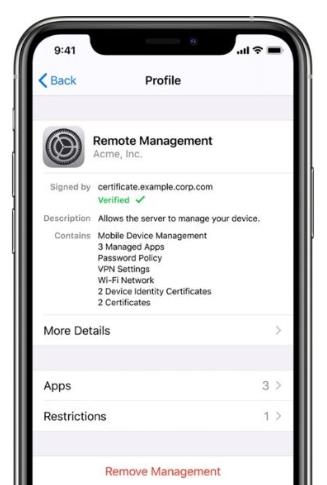
And that’s it, you’re basically done here. Now the device can be used normally as it’s free from MDM. Now, how to remove device supervision from iPhone if you don’t have the username and password?
3.2 Remove Remote Management from iPhone without Password
For those who want to know how to remove MDM from iPhone without password, this one is for you. Gaining access to the iPhone without password can be done as long as you can find and use the correct tool.
In this opportunity, we’d like to introduce you to FonesGo iPhone Unlocker, one of the best tools to unlock iPhones you can depend on. It can help you remove remote management from iPhone without password. You won’t lose any data, and you don’t need to jailbreak iPhone. It also comes with other useful features, including:
- Easily remove iCloud Activation Lock from iPhone, iPad, iPod touch without password.
- Unlock various iPhone screen passcodes, like 4/6-digit passcode, Face ID and Touch ID.
- Remove or sign out the current Apple ID without password.
- Supports the latest iPhone 15 and iOS 17.
Yes, the tool may help you bypass the MDM protocol without the risk of data loss and jailbreaking the device. In order to use it correctly, follow the steps below:
- Step 1 The first you need to do is to download and install the program on your computer. Then connect the iPhone to a computer using a USB cable. Once done, select “Bypass MDM” on the main interface.
- Step 2 Enter the screen passcode to unlock your iPhone.
- Step 3 Once done, FonesGo iPhone Unlocker will start to remove MDM lock from iPhone.
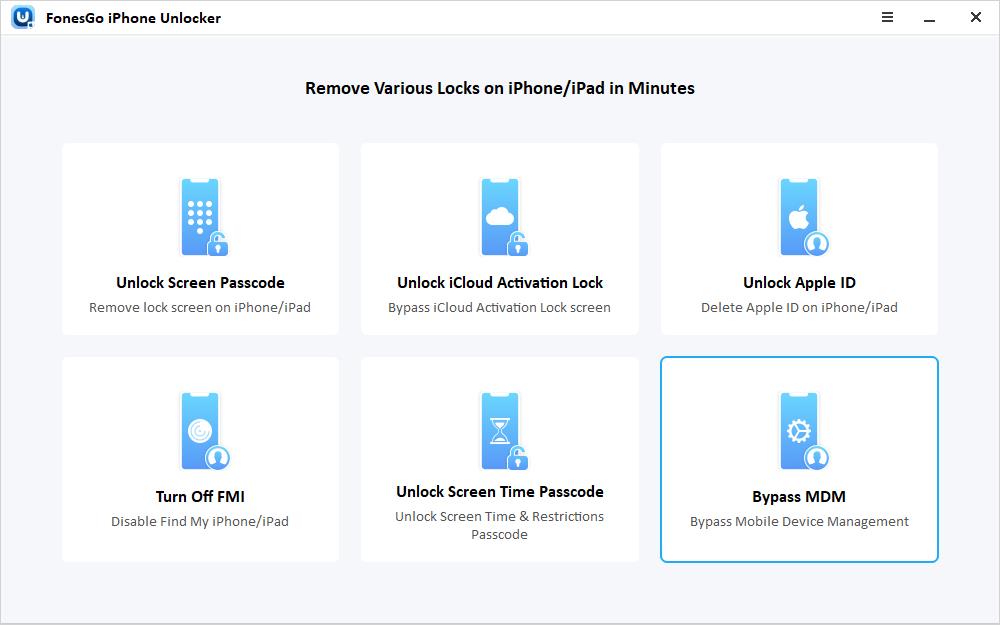
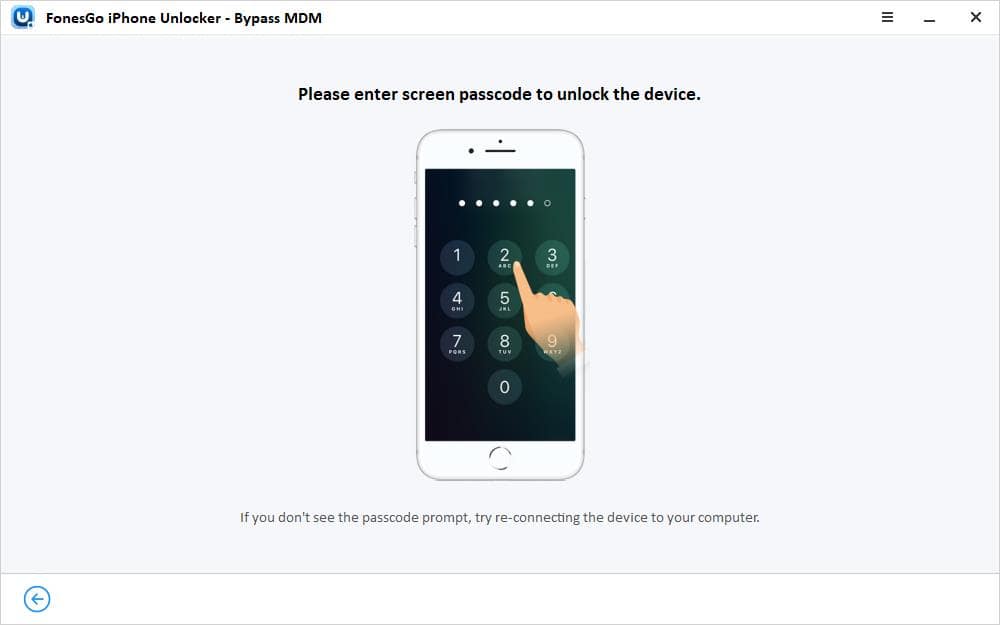
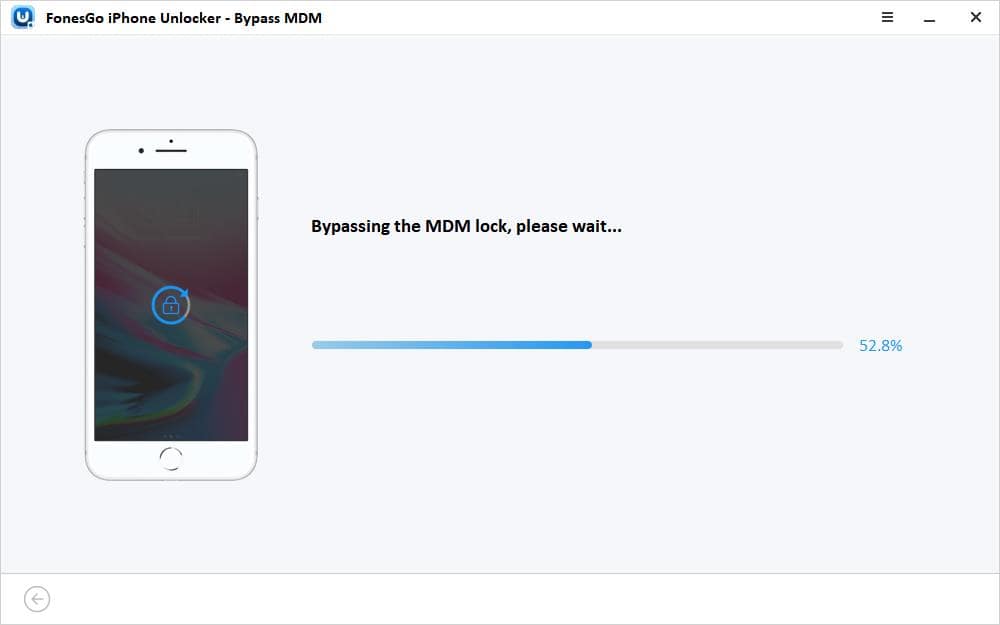
3.3 Remove Remote Management from iPhone Free
So, how to remove management profile from iPhone for free? Similar to what we’ve just told you in the section above, we’re going to use another tool option. This time, it’s 3utools, a free tool dedicated to bypassing iPhones.
All you have to do is to get it on its official website and install it on your desktop. Now, here’s how to remove remote management from iPhone free: (Do note that this method will only work for iOS versions 9 to 13. )
- Download and install the 3utools.
- Connect your iPhone to a desktop using a USB cable.
- Open the Toolbar menu.
- Select the “Skip MDM Lock” option.
- Click the “Skip Now” button after taking a quick glance at the explanation about the function.
- Wait until the process is completely done (do not remove the device during the process).
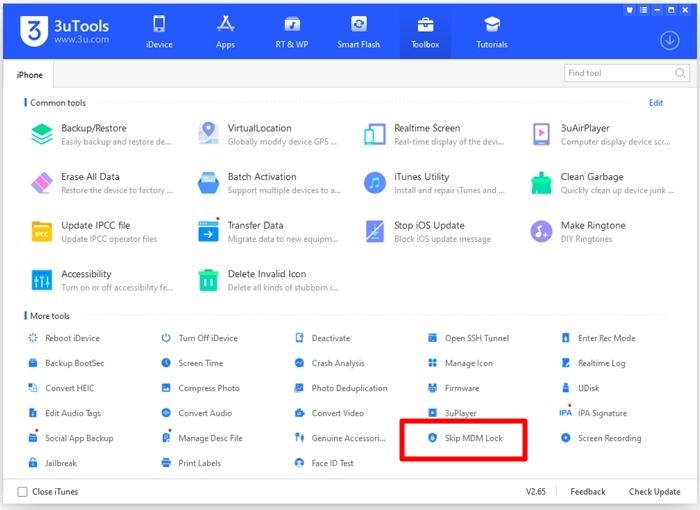
After the process is finished, you may safely remove your iPhone and use it normally.
Bottom Line
And that’s how to remove MDM from iPhone with and without password. The MDM protocol can be quite problematic, especially if you bought a second-hand iPhone and the previous user hasn’t removed it from the phone. If you find that your device is limited to remote management, you don’t have to worry much as there are so many ways you can do to solve it.

