iCloud Activation Lock is a security feature implemented by Apple to protect iOS devices from unauthorized use. Assuming that you bought a used iPhone or iPad and the iCloud Activation Lock is enabled, you can’t retrieve any data stored in it without a valid Apple ID and password from its previous owner. It is, therefore, essential to check the device activation lock status and whether you will use it effectively before you make any purchase. In this article, we are going to explain multiple ways which one can use to check for iCloud Activation Lock status for free.
Part 1: Can You Check If iPhone/iPad is iCloud Locked?
The answer is yes. Apple had kept an official iCloud page whereby a user would key in the IMEI of a respective device and check on the activation lock status. Apple has however removed this page and it has now gotten hard to verify the lock status. However, there are still other alternative ways to check the activation lock status.
One of the ways is by googling reliable sources that provide the iCloud Activation Lock status check. There are websites and online services for this information by entering the device’s IMEI or serial number. Sure, even if these services may not be directly related to Apple, they can provide with valid results.
Part 2: How to Check iCloud Activation Lock Status?
Knowing that it could be checked, now we are going to see what would help you in some ways.
Way 1: Check iCloud Activation Lock Status on iPad/iPhone Itself
The first method will involve checking the iCloud Activation Lock status right from the iPhone or iPad. This is quite a convenient way, especially in that you are not required to visit any external websites or use third-party services. These are three options:
Option 1 – Via Settings App
- Launch the “Settings” app on your iPhone or iPad.
- Tap your name at the top of the screen.
- Click “Find My”.
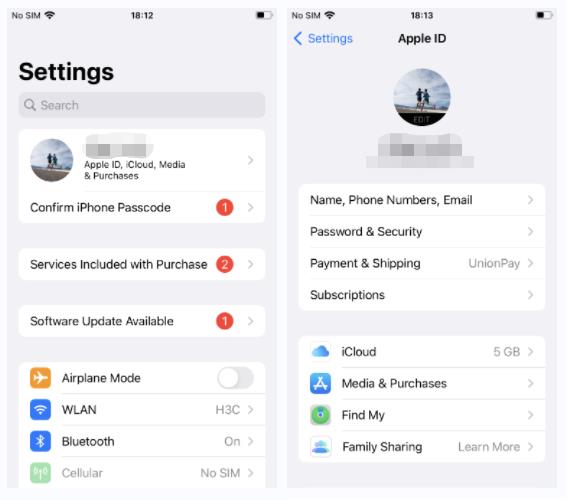
In the next screen, you’ll find the status of Find My iPhone. If the toggle is on for “Find My iPhone” or “Find My iPad”, then the device is still associated with an iCloud account. This indicates that the Activation Lock works perfectly.
Option 2 – Check iPhone/iPad Lock Screen
If an iOS device running iOS 15 or later is protected by iCloud Activation Lock, you’ll see an “iPhone locked to Owner” screen when you turn or or wake the device.
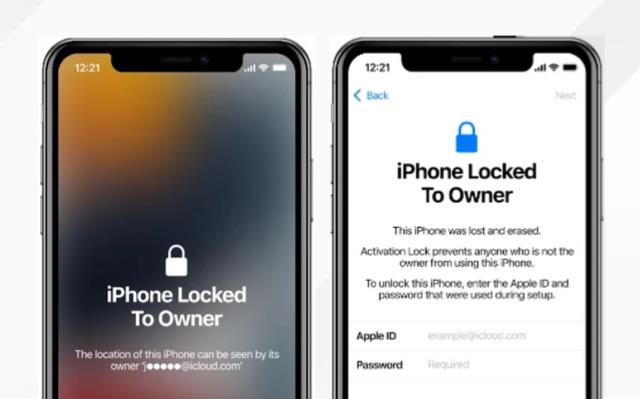
If you don’t see the “iPhone Locked to Owner” screen, there is a possibility that the previous owner didn’t erase the device. You can turn on or wake the device to check whether you have to enter iPhone/iPad passcode to access it. If that’s the case, please remember ask the previous owner to erase the device and remove it from the iCloud account.
Option 3 – Set Up iPhone/iPad
- Switch on the iPhone or iPad.
- You will be prompted to continue with the initial setup process until you come across a screen with “Choose a Wi-Fi Network”.
- If it asks for the Apple ID and password of the previous owner, then there is still an Activation Lock on the device.
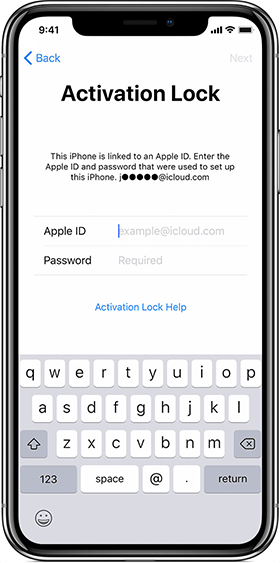
Way 2: Check iCloud Lock via IMEI
Another way to check iCloud Activation Lock status is with the help of IMEI of a device. There are multiple online iCloud Activation checkers available that can provide such information. But it should be kept in mind that all checkers available are not trustworthy. After checking among different options, the most accurate and reliable seemed IMEI Pro. Now let’s check the status of the iCloud Lock with IMEI Pro:
- Open the official site of IMEI Pro.
- Enter the IMEI number of the device in the appropriate field.
- If you do not know your IMEI number, find it in your device’s Settings app or dial *#06# on your device.
- As it is required, pass security verification and click on “Check iCloud Status.”
- The website will display the Activation Lock status, indicating whether the device is locked or unlocked.
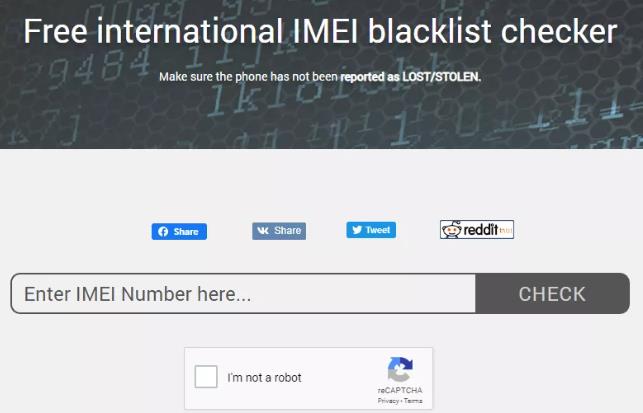
Please also note that depending only on the IMEI check may not give a full picture of the status of the device. It is always recommended to combine this method with other checks such as mentioned in Part 1, to have a more reliable analysis.
Part 3: What If You Have Bought An iPhone/iPad with iCloud Activation Lock?
If you have already bought an iPhone or an iPad with iCloud Activation Lock, don’t worry. There are some solutions. You can choose to sell your iCloud-locked iPhone/iPad, or remove iCloud Activation Lock on your device and make it fully accessible. One such software is FonesGo iPhone Unlocker- iCloud Activation Lock removal tool. The FonesGo iPhone Unlocker tool helps in removing iCloud Activation Lock without password or previous owner and unlock iOS devices completely. Here are some standout features of the tool:
- Remove iCloud Activation Lock without password from iPhone/iPad/iPod touch running iOS 12.0-16.7.
- Developed by the professional team, FonesGo iPhone Unlocker guarantees a high success rate up to 99%.
- The user-friendly interface allows to follow the steps easily.
- The tool is compatible with Windows and Mac system.
- Additionally, it can also unlock various iPhone screen passcodes, unlock Apple ID without password, bypass MDM and reset Screen Time passcode withou data loss.
Here’s how to use FonesGo iPhone Unlocker to remove the iCloud Activation Lock:
- Step 1 Connect the iOS device with the iCloud lock on your computer using the USB cables and run the program. And click on “Unlock iCloud Activation Lock.”
- Step 2 The tool will download a firmware package to help you unlock the device.
- Step 3 Once done, the tool will put your iOS device into Recovery Mode successfully. Next, you need to put it into DFU Mode. Follow the on-screen instructions, then you can easily do that.
- Step 4 After your device has entered DFU Mode successfully, the jailbreak process begins. Please note that jailbreak is an important step to remove iCloud Activation Lock.
- Step 5 It will take about 10 minutes to jailbreak an iPhone/iPad. Once done, you need to put your iPhone/iPad into DFU Mode again. Then the tool begins to remove iCloud lock. It will only take 1-2 minutes.
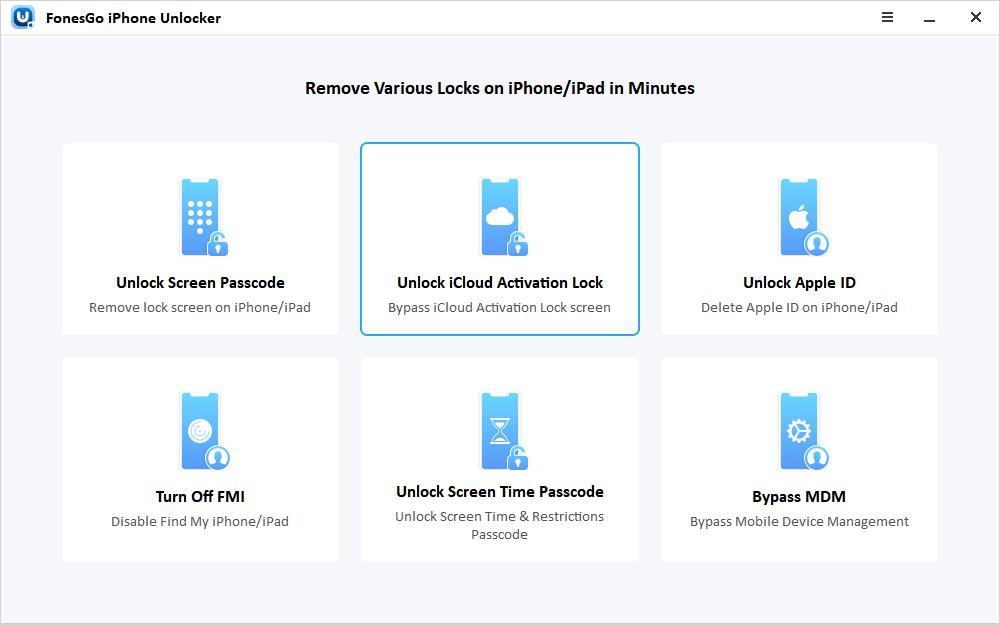
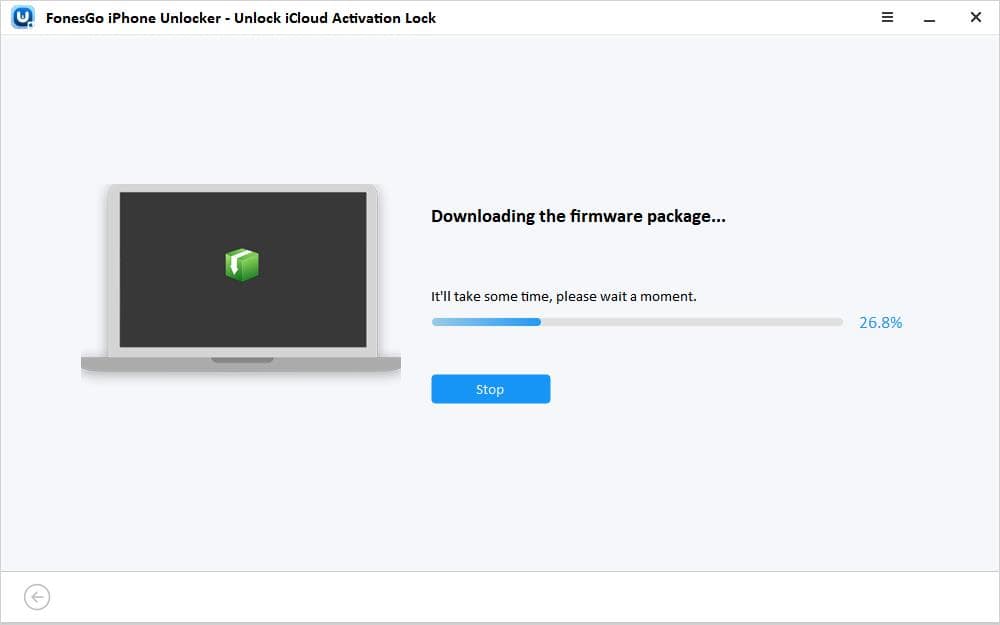
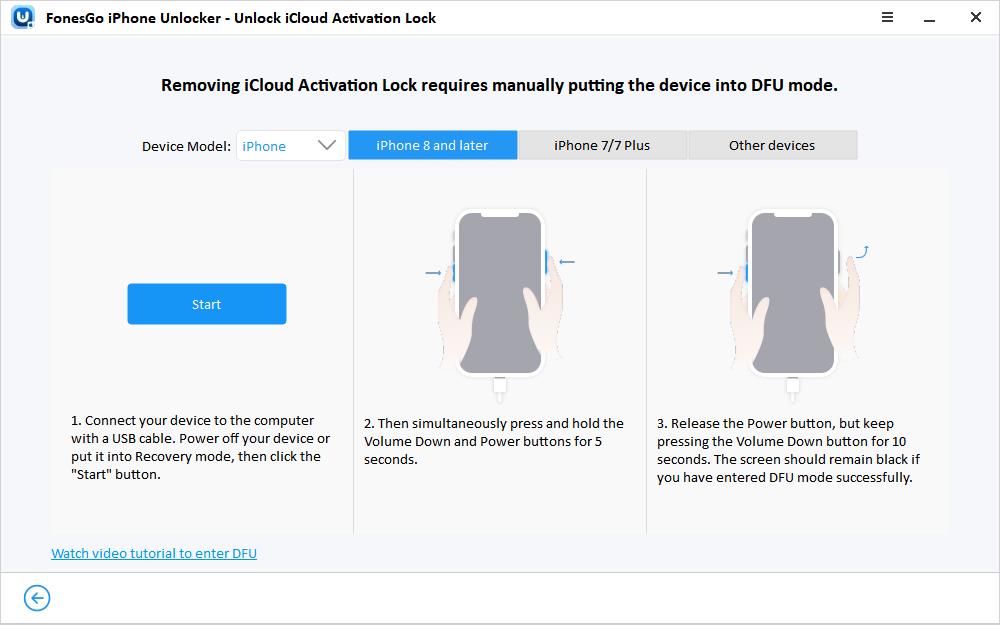
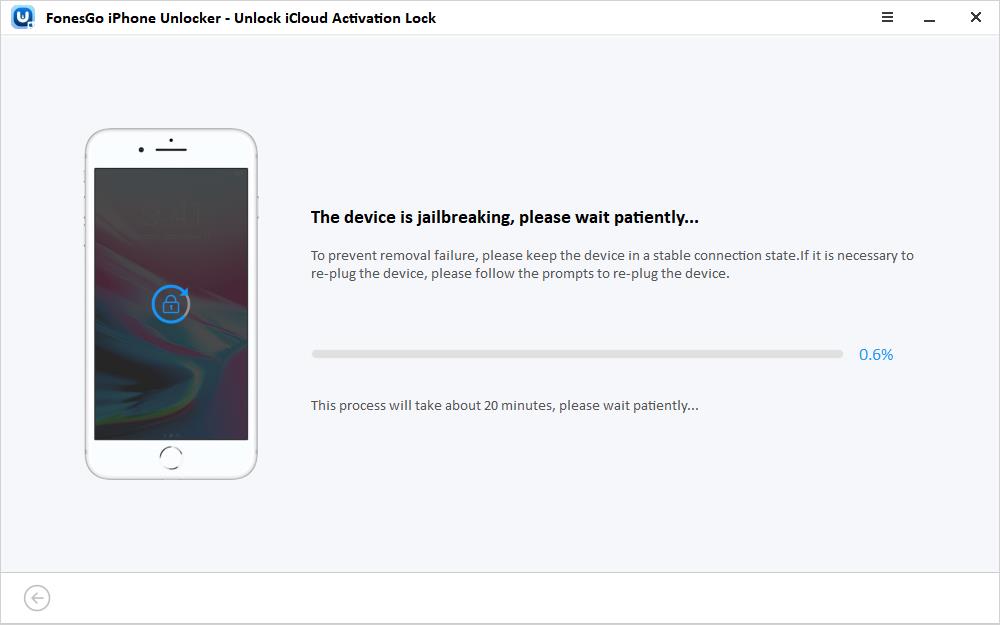
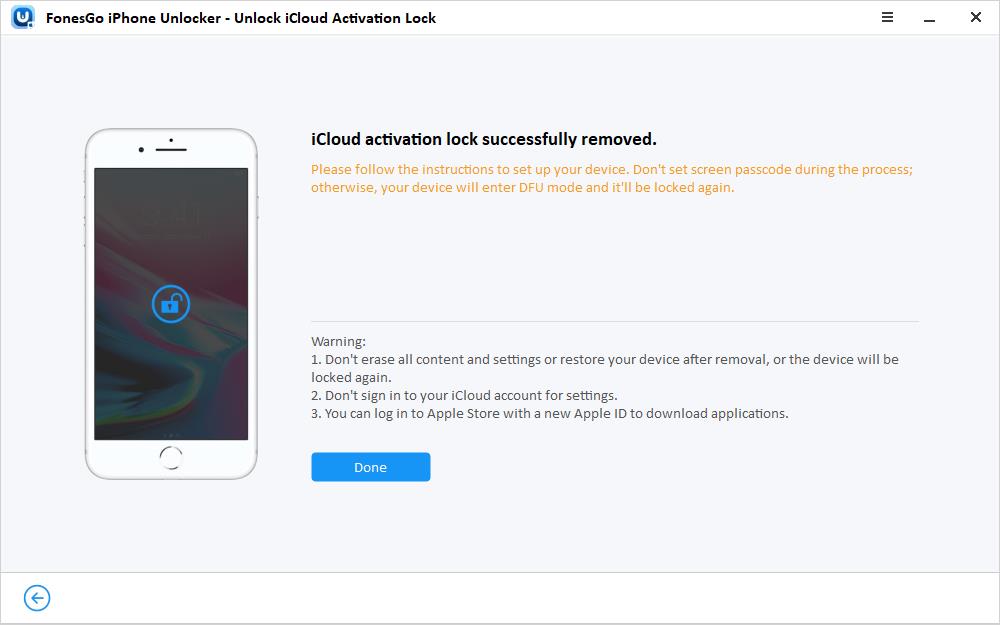
With FonesGo iPhone Unlocker, you can now bypass the Activation Lock imposed by iCloud and avail yourself of full functionality on your purchased iOS device.
Conclusion
Checking the iCloud Activation Lock status before purchasing a used iPhone or iPad is crucial to ensure that you can fully access and enjoy the device. Although Apple has pulled down the official page for this, there are other ways one can use it. By following the methods described in this article, which include verification of the device directly or through online services such as IMEI Pro, you’ll make an informed choice when purchasing a used iOS device.
If you ever get an iCloud-locked device, then tools like FonesGo iPhone Unlocker can help you remove the Activation Lock to get back control of your device. Ensure you are careful and use such third-party services only from trusted sources. Do not get restricted by iCloud Activation Lock in using your iOS device. Unlock possibilities with your iOS device today!

