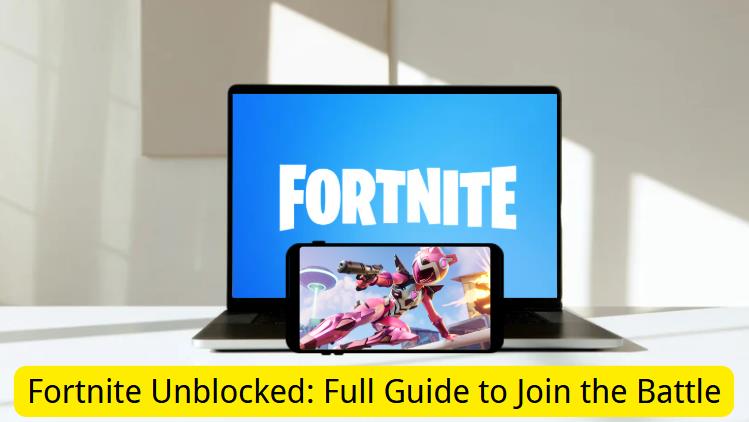
Fortnite is a battle royale game known for its vibrant graphics and next-level gameplay. But what makes Fortnite truly great is its building mechanism. The users can build structures on the fly, such as walls and floors, to gain a tactical advantage.
However, a lot of students can’t play Fortnite at school due to the network restrictions. The schools take these measures to prevent the students from clogging up the bandwidth. After all, online games such as Fortnite can easily take up a lot of precious bandwidth!
But, don’t worry, as we will show you different ways to get Fortnite unblocked at school or any other place! This will allow you to enjoy this battle royale during your spare time.
Can You Play Fortnite Unblocked?
Schools use different measures to block access to the Fortnite gaming servers. Some even go as far as to block online gaming sites and the URL of Epic Games.
However, you can still enjoy Fortnite by getting it unblocked. There are many different ways to bypass the restrictions and play this battle royale game on a computer and mobile. This includes using a VPN, cloud gaming services, and so on.
It’s worth noting that Fortnite unblocked doesn’t mean you are playing a different version of the game. It only means using different methods to remove the restrictions and enjoy Fortnite on a school/work network.
So, yes! It is 100% possible to play Fortnite unblocked at school or any other place. However, you should avoid using any modified or 3rd party versions of Fortnite as they can compromise your device security and Epic Games’ TOS.
How to Play Fortnite Unblocked on School Chromebook?
Let’s explore 4 easy ways to unblock Fortnite on your school Chromebook. It’s worth mentioning that some of these methods are totally free, while others cost money.
1. Try Cloud Gaming Platforms
Normally, small-sized games can be easily played from gaming sites. However, that’s not the case as the game files can easily take 35 – 40 GB!
That’s why the only viable way to play Fortnite without installing anything is to use the Cloud Gaming services. There are many service providers that allow you to play full-fledged gaming titles directly on your browser.
These services host the games in the cloud, which means there’s no need for any local installation. This can be really useful for those who can’t install any 3rd party software or games on the Chromebook due to restrictions.
Fortnite is available on these cloud gaming platforms:
- GeForce Now
- Xbox Cloud
- Luna (Amazon)
2. Install a Trusted VPN
Another workaround to access Fortnite unblocked at school is to use a VPN (Virtual Private Network). A VPN app allows you to encrypt your internet traffic and effectively bypass the network restrictions.
So, if you are having a hard time playing Fortnite at school, you should try to use a VPN. Here’s how you can easily unblock this battle royale game via VPN:
- Download and install a gaming VPN on the Chromebook. Turbo VPN, Urban VPN, and Planet Free VPN are good options.
- Start the VPN and connect to a location. To get fast speeds with no lag, only connect to a location that’s closest to you.
- Now, launch the Fortnite game and enjoy your gaming session.
You can also use a VPN if you can’t access the cloud gaming services. Especially if you can’t install Fortnite on Chromebook because of low specs, just use cloud gaming with a VPN.
3. Use a Proxy Server
You can also use a proxy server to play Fortnite unblocked on a Chromebook. A proxy server is just like a middleman – It sends and receives requests on your behalf without revealing your IP address.
So, if you can’t use a VPN for some reason, the 2nd best choice is to use a proxy server. This is an effective method to bypass the network restrictions and play games like Fortnite.
Here’s how to use a proxy server to get Fortnite unblocked at school:
- Search for a proxy server on Google. Proxyrack and Webshare are popular services for gaming proxies.
- Configure your computer to use a proxy.
- Launch Fortnite on your computer. Another option is to visit a cloud gaming service that offers Fortnite.
- Enjoy your gaming session!
4. Connect School Chromebook to Mobile Data
What if you can’t install a VPN or set up a proxy? In cases like these, it’s best to totally avoid the school network. By switching to a different network, you can easily access the Epic Games servers and enjoy Fortnite online unblocked.
To get started, enable mobile data and then turn on the WiFi hotspot. Next, connect your Chromebook to the hotspot to access the blocked content, such as Fortnite.
How to Play Fortnite Unblocked on School iPhone/iPad?
Fortnite is also available on the iOS App Store and the Epic Games Store. So, you can either install it directly from the App Store or install the Epic Games Store first and then get the Fortnite game.
But, you will not be able to install the apps if your iPhone/iPad belongs to the school. The school administration usually sets up a Screen Time passcode or MDM lock to prevent users from installing the Epic Games Store.
If that’s the case, then you can easily use the FonesGo iPhone Unlocker to remove all the restrictions.
What can FonesGo iPhone Unlocker do for you?
- Remove MDM lock and the Screen Time passcode without losing data.
- Unblock all games and restrictions within seconds.
- Support all iPhone, iPad models running iOS 10 and later, including the latest iOS 26.
- Unlock other locks, like iCloud lock, screen lock, and more.
You can follow these steps to remove the MDM lock with FonesGo iPhone Unlocker:
- Step 1 Free download and install FonesGo iPhone Unlocker on your computer. Choose the “Bypass MDM” option and connect your iPhone or iPad to the computer.
- Step 2 You will be asked to unlock the device by entering the screen passcode. So, go back to your iOS device and unlock it.
- Step 3 FonesGo iPhone Unlocker will automatically remove the MDM lock within minutes.
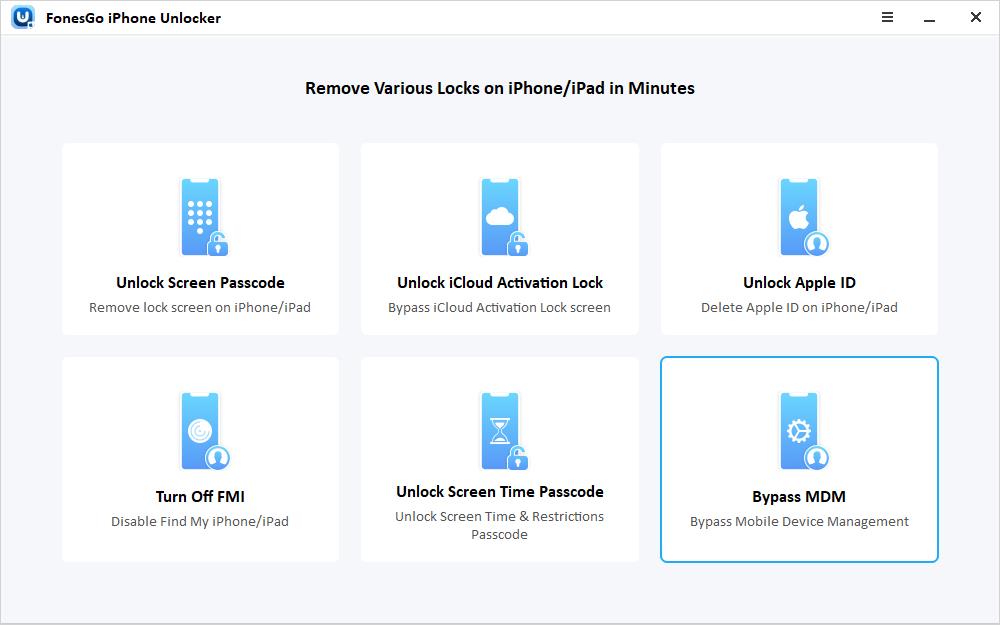
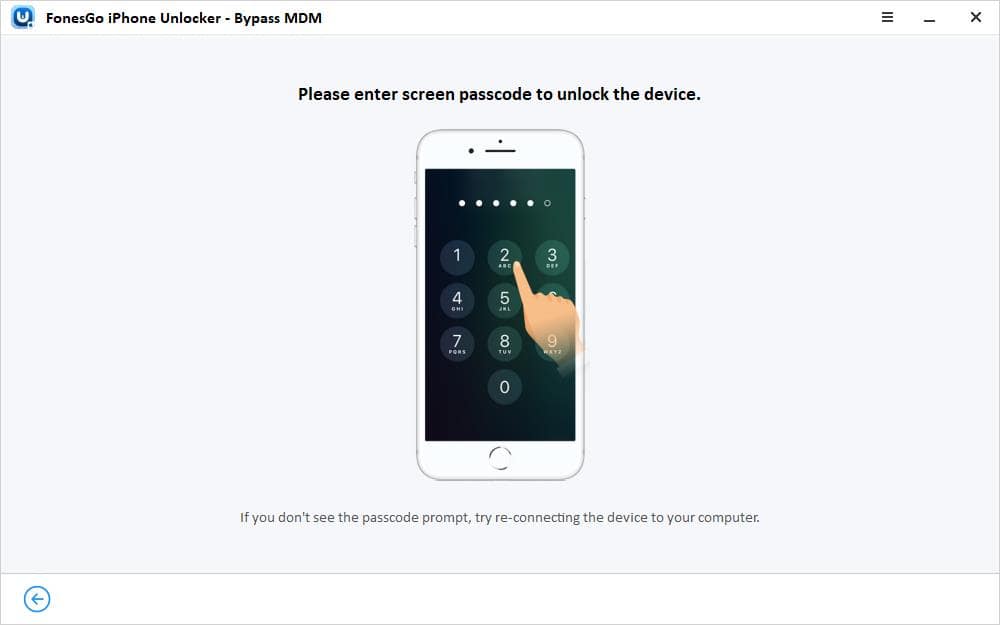
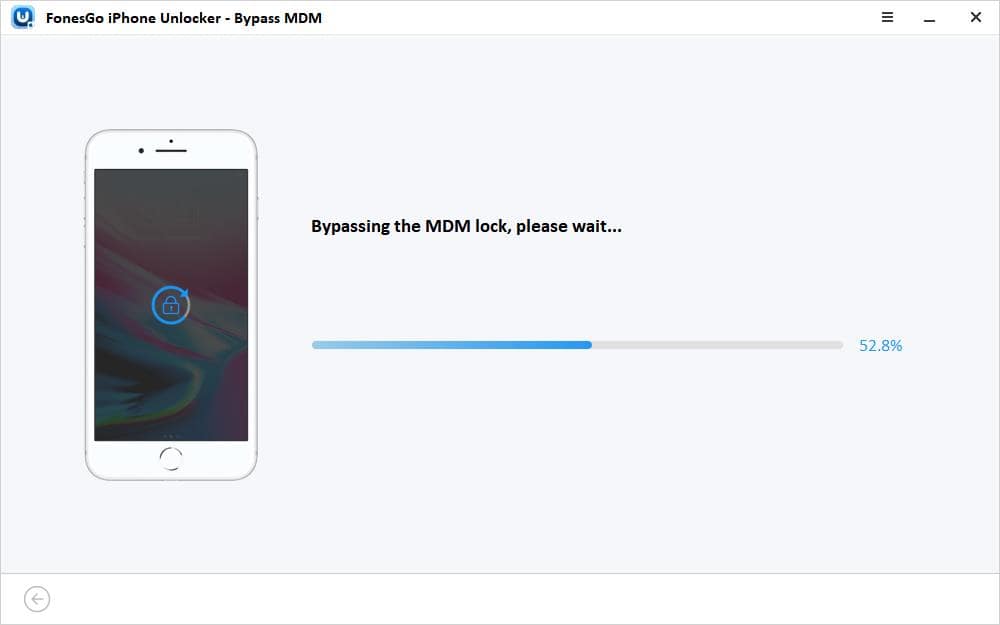
FAQs About Fortnite Unblocked
Do you have some questions about Fortnite unblocked? Well, we have all the answers:
1. Is Fortnite Free?
Yes, the Fortnite game is completely free to download and play. However, the game does come with optional in-game purchases that can enhance the gameplay. This includes paid battle pass, cosmetics, items, and much more.
2. Is Fortnite Cross Platform?
Yes, Fortnite is a true cross-platform game that’s available everywhere. The game can be played on PC, Xbox, PlayStation, Android, and iOS devices.
3. What Age Is Fortnite for?
The Fortnite game is rated T for Teen (13+) and should only be played by individuals 13 years of age and older. The game has this rating because it includes weapons, violence, and open chat.
Similar Games Like Fortnite Unblocked
Battle Royale games have become popular among the masses for many reasons. These games feature paced matches, real-time strategy, and collaboration between the team members.
Here’s a list of some popular games that are similar to Fortnite:
- PUBG: Battlegrounds
- Apex Legends
- Call of Duty: Warzone
- Valorant
- Free Fire
Most of these games are cross-platform and thus can be easily played on PC and mobile devices alike.
Conclusion
It can be challenging to enjoy a quick gaming session of Fortnite at school due to all these restrictions. That’s why we have shared practical and easy ways to play Fortnite at school or any other place.
If you are struggling with the MDM lock and want to enjoy gaming on iOS, you should try the FonesGo iPhone Unlocker. That’s the easiest way to get rid of all restrictions (MDM lock and Screen Time passcode) and play your favorite games.

